Step 5: Test the Solution
This solution aims at automating the process of sending notifications to BizTalk Server, every time a new opportunity is closed in Salesforce by setting the stage of the opportunity as Closed Won. After the notification is received BizTalk Server sends a query to Salesforce to retrieve product details related to the opportunity, and then inserts the response from Salesforce into a SQL Server database table called OrderDetails. So, to test this solution, we will update the stage of an opportunity to Closed Won and as a result, relevant records must get inserted in the OrderDetails table in the Orders database.
To test the solution
Log in to
https://login.salesforce.com/?lt=de, using the Salesforce developer login credentials.In the navigation bar, click Opportunities, and then click Opportunity with Customer 1. You had created this opportunity in Step 2: Set up the Salesforce System.
In the Opportunity Detail section, take a note of the associated products in the Products (Standard) section. The values you under this section will finally get inserted into the SQL Server database. Under the Opportunity Detail section click the Edit button and change the value of Stage field to Closed Won. Click Save.

In SQL Server Management Studio, run a query on the OrderDetails table to select all rows.

Notice that it lists the products that are listed in the opportunity for which you changed the stage.
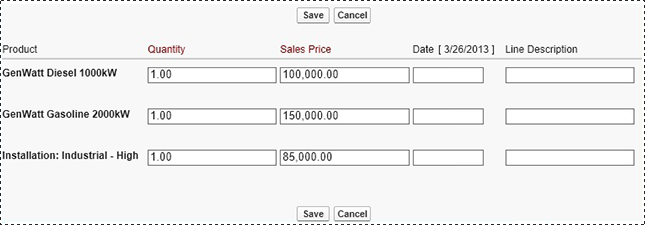
You can see that the records entered in the OrderDetails table correspond to the sales opportunity created in Salesforce for a given set of products. You can repeat these steps by creating new opportunities and associating new products with the opportunity.