Track stakeholder feedback
TFS 2017
All feedback is captured in a Feedback Response work item. You can track feedback, whether captured by the Test & Feedback extension or the Microsoft Feedback client, through a work item query.
Prerequisites
- By default, all project members and users with Stakeholder access can view and run all shared queries. You can change the permissions set for a shared query folder or shared query. For details, see Set query permissions.
- To add and save a query under Shared queries, you must be granted Basic access or higher. Also, you must have your Contribute permission set to Allow for the folder you want to add the query to. By default, the Contributors group doesn't have this permission.
Track feedback requests
Select your project and open Boards>Queries or Work>Queries. To learn how, see Web portal navigation.
In the list of shared queries, select Feedback. This query displays a list of all the feedback responses received.
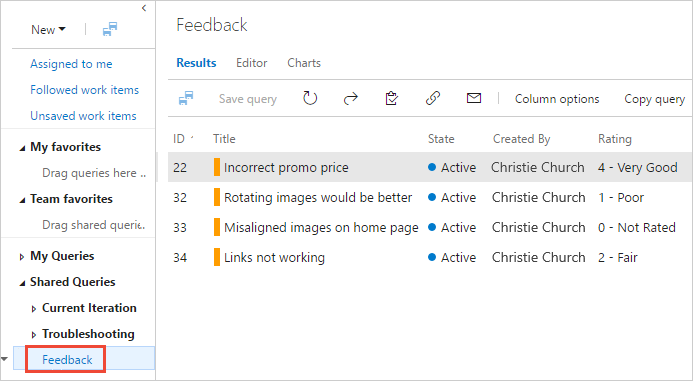
Or, create a feedback query with the parameters, as shown.
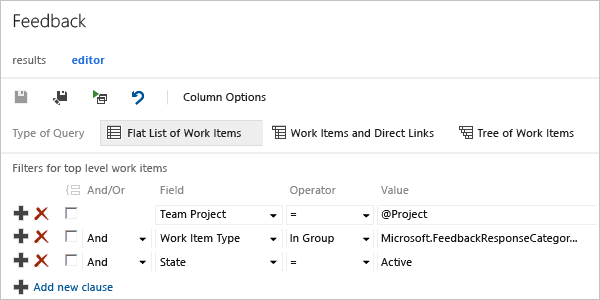
You should see a list of all active feedback responses for your team project.
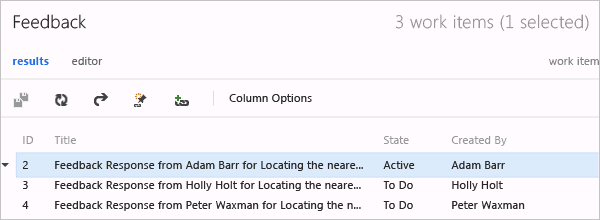
Open the response work item to see the details of the feedback.