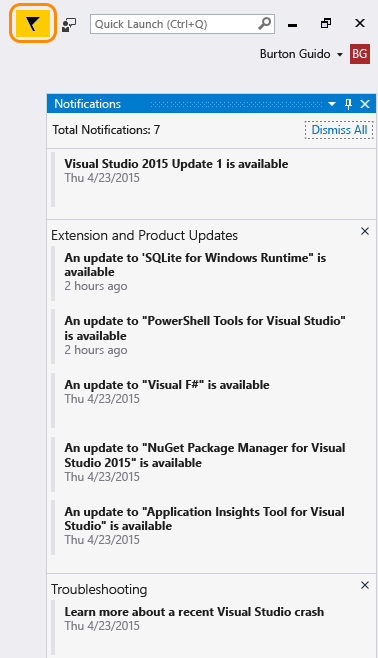Visual Studio Notifications
Note
This article applies to Visual Studio 2015. If you're looking for the latest Visual Studio documentation, see Visual Studio documentation. We recommend upgrading to the latest version of Visual Studio. Download it here
Visual Studio has a notification system which alerts you to various events:
An update is available for a component within Visual Studio
Visual Studio itself has an update available
There has been an environment event that you might be interested in
Visual Studio notifies you when an update is available for Visual Studio itself or for any of the components that have been installed. It also provides notifications about certain kinds of events that occur in the Visual Studio environment. The notification icon is a flag in the upper right of the Visual Studio title bar; when the icon is red, it means that there is a problem with your license. When it’s yellow there is a Visual Studio Product Update available for you to install. When it is “normal” or black you’ll see messages that are informational or optional, such as crashes for which you might want to find a workaround. You can click on the icon to open the Notifications Hub and choose which ones to act on. You can choose to do a one-time dismiss on a notification or always ignore a notification (by hovering over it), and Visual Studio will never show you that message again.
If you choose to always ignore a notification, Visual Studio will stop showing it. You can reset the list of ignored notifications in the Notifications, Environment, Options Dialog Box.