How to: Create a basic color shader
Applies to: ![]() Visual Studio
Visual Studio ![]() Visual Studio for Mac
Visual Studio for Mac
Note
This article applies to Visual Studio 2017. If you're looking for the latest Visual Studio documentation, see Visual Studio documentation. We recommend upgrading to the latest version of Visual Studio. Download it here
This article demonstrates how to use the Shader Designer and the Directed Graph Shader Language (DGSL) to create a flat color shader. This shader sets the final color to a constant RGB color value.
Create a flat color shader
You can implement a flat color shader by writing the color value of an RGB color constant to the final output color.
Before you begin, make sure that the Properties window and the Toolbox are displayed.
Create a DGSL shader to work with. For information about how to add a DGSL shader to your project, see the Getting Started section in Shader Designer.
Delete the Point Color node. Use the Select tool to select the Point Color node, and then on the menu bar, choose Edit > Delete.
Add a Color Constant node to the graph. In the Toolbox, under Constants, select Color Constant and move it to the design surface.
Specify a color value for the Color Constant node. Use the Select tool to select the Color Constant node, and then, in the Properties window, in the Output property, specify a color value. For orange, specify a value of (1.0, 0.5, 0.2, 1.0).
Connect the color constant to the final color. To create the connections, move the RGB terminal of the Color Constant node to the RGB terminal of the Final Color node, and then move the Alpha terminal of the Color Constant node to the Alpha terminal of the Final Color node. These connections set the final color to the color constant defined in the previous step.
The following illustration shows the completed shader graph and a preview of the shader applied to a cube.
Note
In the illustration, an orange color was specified to better demonstrate the effect of the shader.
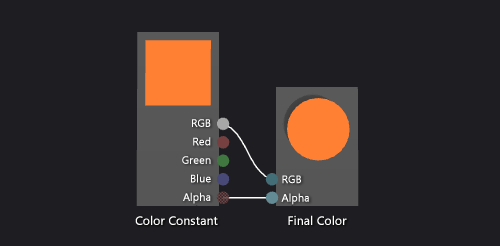
Certain shapes might provide better previews for some shaders. For more information about how to preview shaders in the Shader Designer, see Shader Designer.