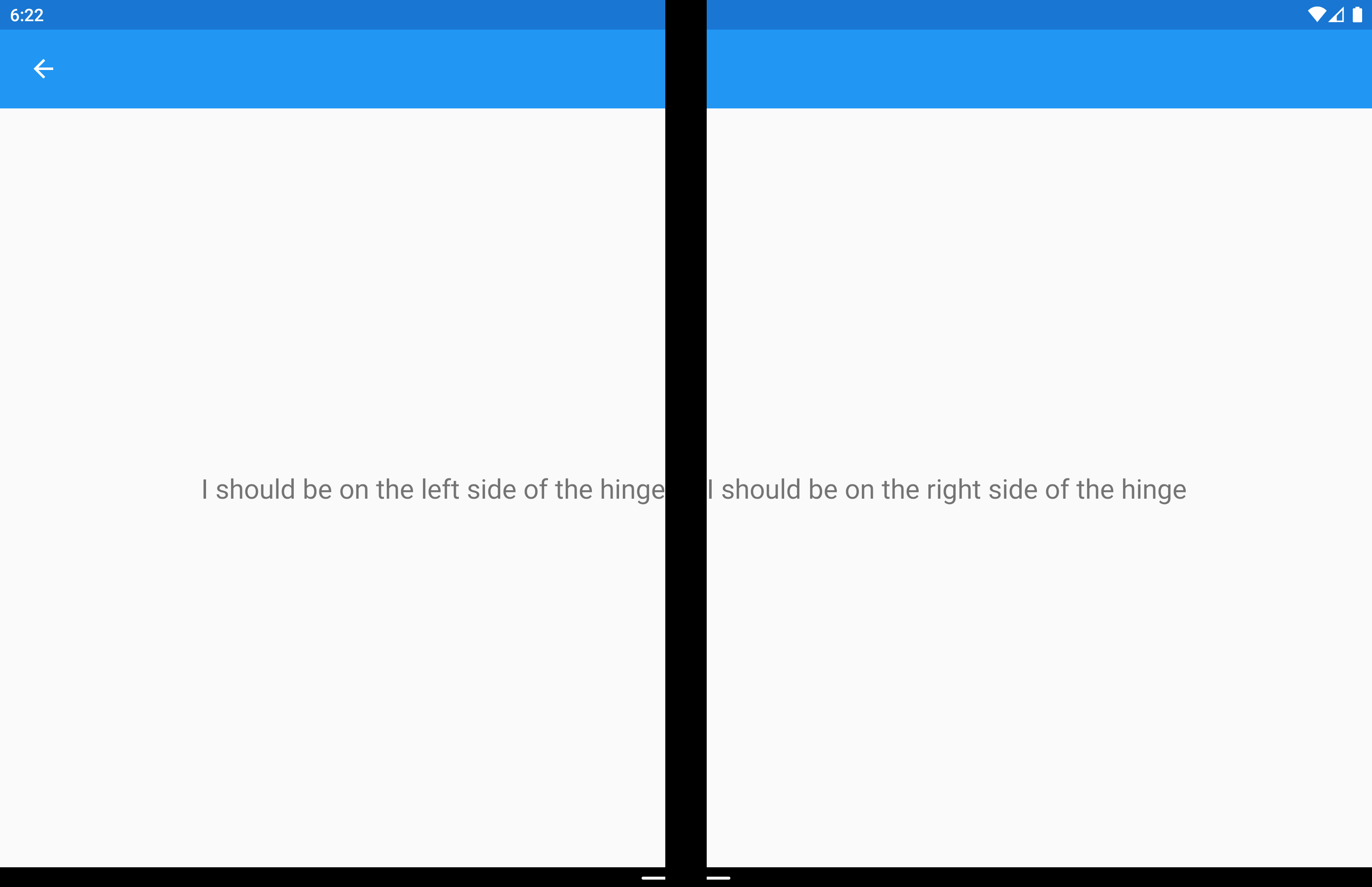Xamarin.Forms Classe auxiliar DualScreenInfo
A classe DualScreenInfo permite determinar o painel de sua exibição, o tamanho máximo dele, a posição do dispositivo, o ângulo da dobradiça e muito mais.
Configurar DualScreenInfo
Siga estas instruções para criar um layout de tela dupla em seu aplicativo:
- Siga as instruções de introdução para adicionar o NuGet e configurar a classe Android
MainActivity. - Adicione
using Xamarin.Forms.DualScreen;ao seu arquivo de classe. - Use a
DualScreenInfo.Currentclasse em seu aplicativo.
Propriedades
SpanningBoundsretorna, quando estendido em duas telas, dois retângulos indicando os limites de cada área visível. Se a janela não estiver estendida, isso retornará uma matriz vazia.HingeBoundsindica a posição da dobradiça na tela.IsLandscapeindica se o dispositivo está no modo paisagem. Isso é útil porque as APIs de orientação nativas não relatam corretamente a orientação quando o aplicativo é estendido.SpanModeindica se o layout está no modo alto, largo ou de painel único.
Além disso, o PropertyChanged evento é acionado quando qualquer propriedade é alterada e o HingeAngleChanged evento é acionado quando o ângulo da dobradiça muda.
Ângulo de dobradiça de enquete no Android e UWP
O método a seguir está disponível ao acessar DualScreenInfo projetos de plataforma Android e UWP:
GetHingeAngleAsyncrecupera o ângulo atual da dobradiça do dispositivo. Ao usar o simulador, o HingeAngle pode ser configurado modificando o sensor de Pressão.
Esse método pode ser chamado de renderizadores personalizados no Android e UWP. O código a seguir mostra um exemplo de renderizador personalizado do Android:
public class HingeAngleLabelRenderer : Xamarin.Forms.Platform.Android.FastRenderers.LabelRenderer
{
System.Timers.Timer _hingeTimer;
public HingeAngleLabelRenderer(Context context) : base(context)
{
}
async void OnTimerElapsed(object sender, System.Timers.ElapsedEventArgs e)
{
if (_hingeTimer == null)
return;
_hingeTimer.Stop();
var hingeAngle = await DualScreenInfo.Current.GetHingeAngleAsync();
Device.BeginInvokeOnMainThread(() =>
{
if (_hingeTimer != null)
Element.Text = hingeAngle.ToString();
});
if (_hingeTimer != null)
_hingeTimer.Start();
}
protected override void OnElementChanged(ElementChangedEventArgs<Label> e)
{
base.OnElementChanged(e);
if (_hingeTimer == null)
{
_hingeTimer = new System.Timers.Timer(100);
_hingeTimer.Elapsed += OnTimerElapsed;
_hingeTimer.Start();
}
}
protected override void Dispose(bool disposing)
{
if (_hingeTimer != null)
{
_hingeTimer.Elapsed -= OnTimerElapsed;
_hingeTimer.Stop();
_hingeTimer = null;
}
base.Dispose(disposing);
}
}
Acessar DualScreenInfo na janela do aplicativo
O código a seguir mostra como acessar DualScreenInfo na janela do aplicativo:
DualScreenInfo currentWindow = DualScreenInfo.Current;
// Retrieve absolute position of the hinge on the screen
var hingeBounds = currentWindow.HingeBounds;
// check if app window is spanned across two screens
if(currentWindow.SpanMode == TwoPaneViewMode.SinglePane)
{
// window is only on one screen
}
else if(currentWindow.SpanMode == TwoPaneViewMode.Tall)
{
// window is spanned across two screens and oriented top-bottom
}
else if(currentWindow.SpanMode == TwoPaneViewMode.Wide)
{
// window is spanned across two screens and oriented side-by-side
}
// Detect if any of the properties on DualScreenInfo change.
// This is useful to detect if the app window gets spanned
// across two screens or put on only one
currentWindow.PropertyChanged += OnDualScreenInfoChanged;
Aplicar DualScreenInfo aos layouts
A classe DualScreenInfo tem um construtor que pode assumir um layout e fornecer informações sobre ele em relação às duas telas dos dispositivos:
<Grid x:Name="grid" ColumnSpacing="0">
<Grid.ColumnDefinitions>
<ColumnDefinition Width="{Binding Column1Width}" />
<ColumnDefinition Width="{Binding Column2Width}" />
<ColumnDefinition Width="{Binding Column3Width}" />
</Grid.ColumnDefinitions>
<Label FontSize="Large"
VerticalOptions="Center"
HorizontalOptions="End"
Text="I should be on the left side of the hinge" />
<Label FontSize="Large"
VerticalOptions="Center"
HorizontalOptions="Start"
Grid.Column="2"
Text="I should be on the right side of the hinge" />
</Grid>
public partial class GridUsingDualScreenInfo : ContentPage
{
public DualScreenInfo DualScreenInfo { get; }
public double Column1Width { get; set; }
public double Column2Width { get; set; }
public double Column3Width { get; set; }
public GridUsingDualScreenInfo()
{
InitializeComponent();
DualScreenInfo = new DualScreenInfo(grid);
BindingContext = this;
}
protected override void OnAppearing()
{
base.OnAppearing();
DualScreenInfo.PropertyChanged += OnInfoPropertyChanged;
UpdateColumns();
}
protected override void OnDisappearing()
{
base.OnDisappearing();
DualScreenInfo.PropertyChanged -= OnInfoPropertyChanged;
}
void UpdateColumns()
{
// Check if grid is on two screens
if (DualScreenInfo.SpanningBounds.Length > 0)
{
// set the width of the first column to the width of the layout
// that's on the left screen
Column1Width = DualScreenInfo.SpanningBounds[0].Width;
// set the middle column to the width of the hinge
Column2Width = DualScreenInfo.HingeBounds.Width;
// set the width of the third column to the width of the layout
// that's on the right screen
Column3Width = DualScreenInfo.SpanningBounds[1].Width;
}
else
{
Column1Width = 100;
Column2Width = 0;
Column3Width = 100;
}
OnPropertyChanged(nameof(Column1Width));
OnPropertyChanged(nameof(Column2Width));
OnPropertyChanged(nameof(Column3Width));
}
void OnInfoPropertyChanged(object sender, System.ComponentModel.PropertyChangedEventArgs e)
{
UpdateColumns();
}
}
A captura de tela a seguir mostra o layout resultante: