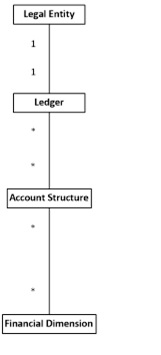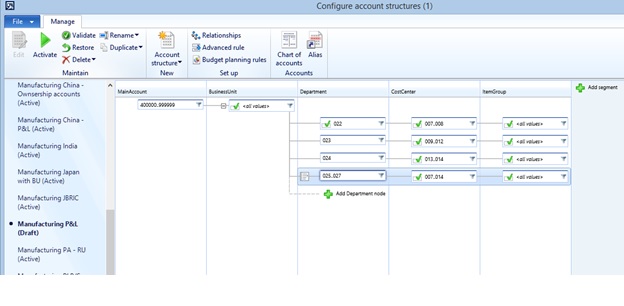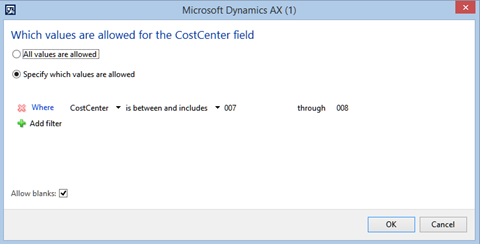Planning your chart of accounts in AX 2012 (Part 4 of 7)
Account Structures
Part 1 of this series provided a high level overview of the components that make up the chart of accounts in Microsoft Dynamics AX 2012. Part 2 focused in on the chart of accounts components. Part 3 talked about the financial dimensions. This posting is going to focus on the new account structures that were introduced in AX 2012. The components I will discuss in this blog are the following from the conceptual model provided in Part 1:
Account structures determine what the segments are for the account number combination and the valid combination rules. They also determine the order of entry of the segment values in the account entry control when editing the distributions on source documents or entering new journal entries. The cool thing about account structures is that you can set up as many as you need and only the segments in the account structure will be available in the account entry control. This allows you to set up minimal segments for the balance sheet accounts yet allows you to get more detailed with your revenue and expense accounts.
If you plan to budget against a financial dimension, that financial dimension will need to be a segment in an account structure as budgeting does NOT integrate with advanced rules. Another area that does not use the constraints of the account structure is the default dimensions setup. The lookups for the default dimensions will display all the dimension values and there is no validation that the combination of default dimension values is valid.
The main account segment is required in an account structure, but it does not have to be the first segment. The main account segment is always considered a point of disambiguation when there are multiple accounts structures for a company (in AX 2012, the account structures were associated with a chart of accounts; in AX 2012 R2, the account structures are associated with a ledger). So what does this mean? When selecting the account structures for the ledger, the system will validate that all segments prior to the point of disambiguation are the same and that there are no overlapping ranges of main accounts between the selected account structures. The reason for this validation is so the system will know which account structure to use when validating the account number without forcing the user to select which account structure to use. The majority of the end users of the system won't typically know what an account structure is.
The Configure account structure form can only support a maximum of 11 segments. This is a technical limitation with the form and not a limitation to the number of segments you can have for an account number. If you need additional segments, you would add those using advanced rules. I'll discuss advanced rules in a future post.
It is also important to get the segment order correct prior to entering any constraints on the segments. You can move the segments at any time but the system will drop any constraints you may have entered as the parent child relationship in the account structure hierarchy will have been broken when moving the segments.
The expression for the constraint(s) of the selected node in the account structure hierarchy tree can be entered by either manually typing in the expression using standard AX syntax or you can select the filter button on the node. This will open the expression builder form which will help you enter the constraint(s) in an easy sentence format. One thing to understand about the constraint expressions in the account structure - they are considered OR expressions. A value can be in one constraint rule or another and as long as there are no overlapping rules, the system will be able to determine which rule is in play when validating an account number combination.
Be sure to activate the account structure once you have completed entering the constraints. This action will update any unposted source documents and journal entries to either add new or drop existing segments (based on the edits to the account structure). An account number combination that may have been valid prior to the edits to the account structure may now fail when attempting to post to the general ledger if the constraints disallow the combination.
An account structure containing only the main account segment for all values will be created for each company as part of the upgrade to AX 2012. Upgrading from a release prior to AX 2012 (such as AX 4 or AX 2009), will create any defined dimension set hierarchy rules or account dimension rules as advanced rules in AX 2012. This allows you to be able to do data entry after the upgrade without having to set up all the rules in the account structure. You can then make the changes to the account structure(s) over time.
The next post for this blog series will discuss the relationship of an account structure with the organization hierarchies.
Regards,
Kim
Comments
- Anonymous
July 15, 2014
I noticed that you stated that the main account does not have to be in the first segment. I understand this in theory, but it seems that the Data Import Export Framework assumes that the Main Account is in the first position. If you view the source data formats, there is no place to choose the correct dimension string that includes with main account is any other position but the (assumed) first.Thanks for your help,Kevin - Anonymous
July 16, 2014
Hi Kevin,This should now be corrected in the Data Import Export Framework. It was missed initially. Please let me know if that is not the case.Regards,Kim - Anonymous
July 16, 2014
Thanks Kim,Would we define the order of Account dimensions when uploading with DIEF through the source data formats? Main Account is not an option to select in the drop-down, therefore assuming it's first. We are AX 2012 R2 CU7.For example, the account string is BU-MAIN-CC-DEPT. Thanks!Kevin - Anonymous
July 17, 2014
Hi Kevin,The source data formats are used for default dimensions so there is no main account. Different account numbers could have different segments available based on how the account structures are defined. For the account number, you would need to specify in the format of the appropriate account structure (BU-MAIN-CC-DEPT).I don't know if you have seen this, but there are some sample files available on TechNet that may be of help to you: technet.microsoft.com/.../jj225591.aspxLet us know if you have additional questions.Regards,Kim - Anonymous
July 23, 2014
Kim,I am searching for information about the Management Reporter Fast Tab Setup in the Main Chart of Accounts. Is there a document on this that explains how to setup the accounts for Management Reporter fast tab?ThanksDaren PhillipsDaren.Phillips@McGladrey.com - Anonymous
July 25, 2014
Hi Daren,Here is some information from the blog posting on currency translation in Management Reporter:•Weighted average – used most often for profit and loss accounts, this method takes the (exchange rate * days in effect)/days in period•Average – an alternative method for profit and loss accounts, this method takes the total of exchange rates/# of exchange rates•Current – method used most often for balance sheet accounts, the exchange rate used is the rate on or before the date of the report or column in Management Reporter•Transaction date – method used for fixed assets accounts, the exchange rate used is the rate on the day the asset was acquired. If a rate is not entered for that date, the rate used is the previously entered rate closest to the asset acquisition dateMore information as to how it is used is in the blog posting: blogs.msdn.com/.../currency-translation-for-microsoft-dynamics-ax-2012-cu7-feature.aspxLet us know if you still have questions.Regards,Kim