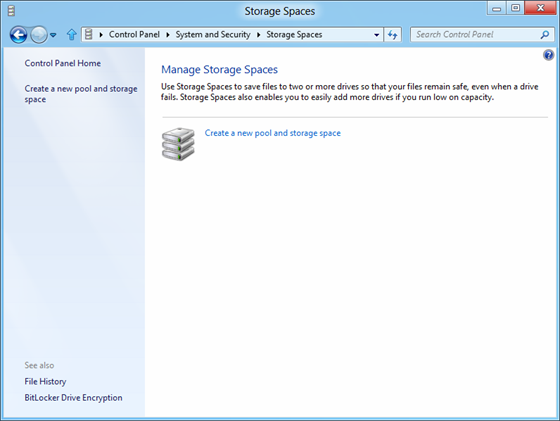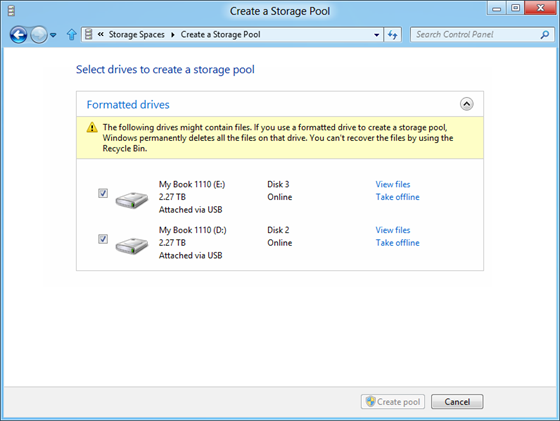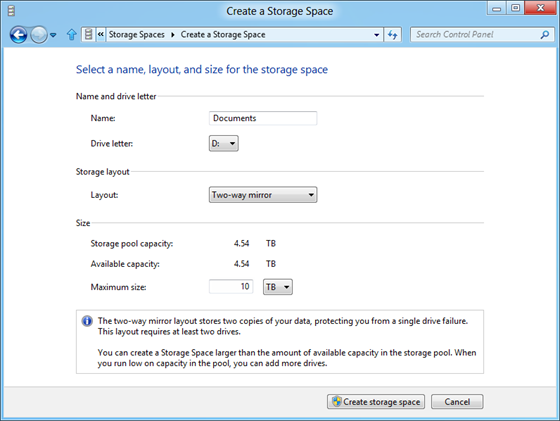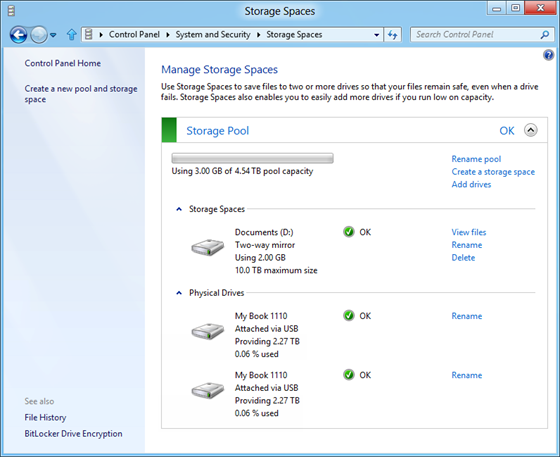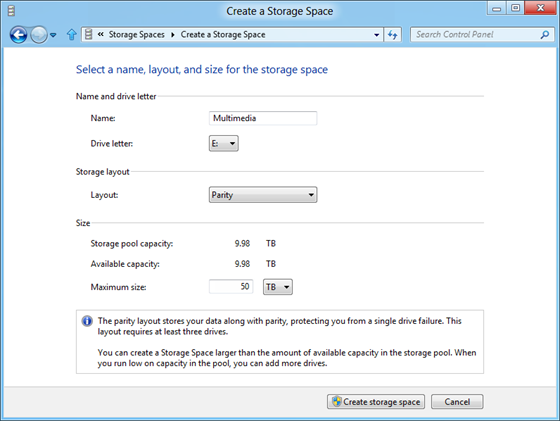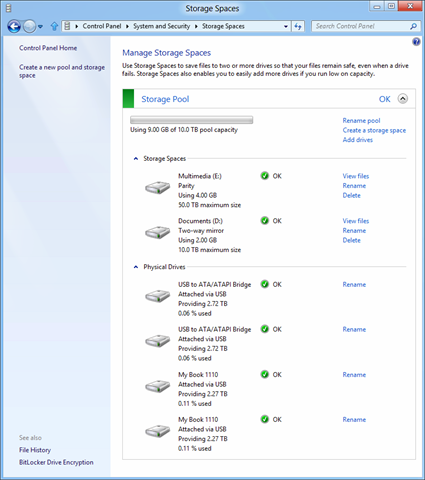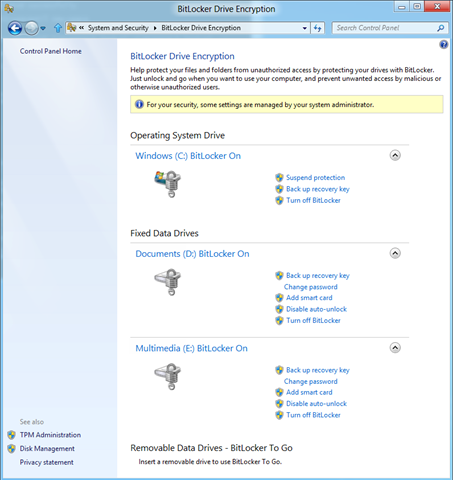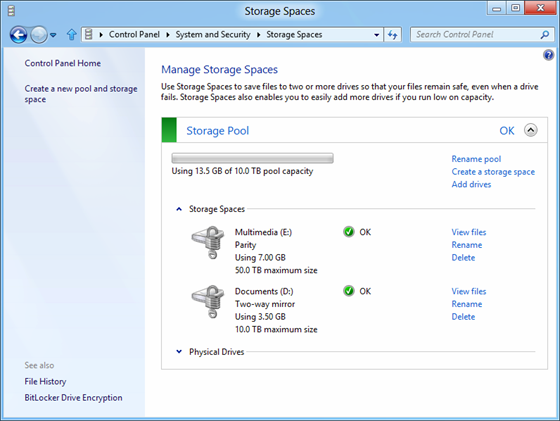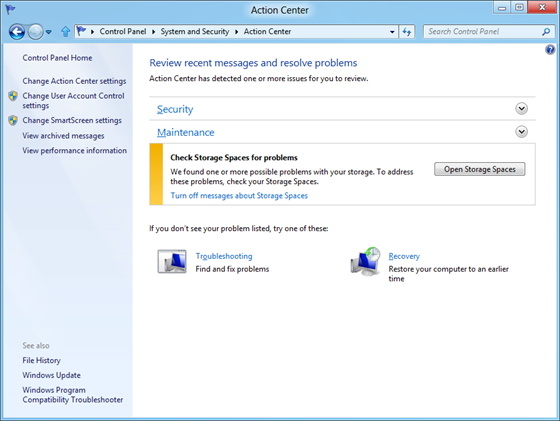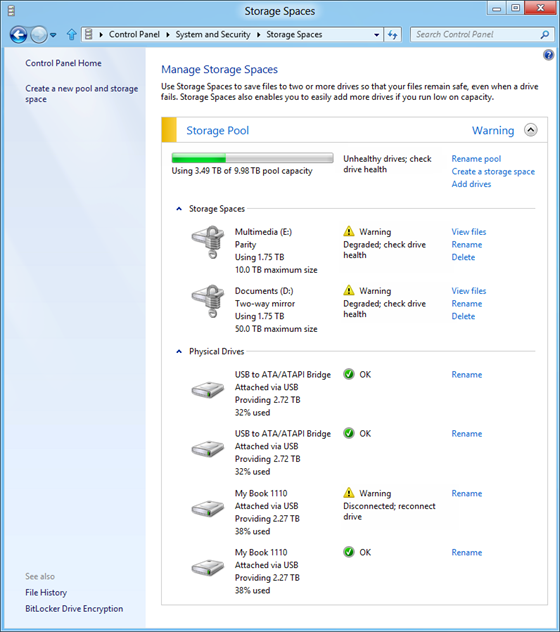Virtualizing storage for scale, resiliency, and efficiency
In this post, we are going to dive into a feature in the Windows 8 Developer Preview. Storage Spaces are going to dramatically improve how you manage large volumes of storage at home (and work). We’ve all tried the gamut of storage solutions—from JBOD arrays, to RAID boxes, or NAS boxes. Many of us have been using Windows Home Server Drive Extender and have been hoping for an approach architected more closely as part of NTFS and integrated with Windows more directly. In building the Windows 8 storage improvements, we set out to do just that and developed Storage Spaces. Of course, the existing solutions you already use will continue to work fine in Windows 8, but we think you will appreciate this new feature and the flexible architecture. As we talk all about consumer electronics next week, thinking about all the media we all have in photos (especially huge digital negatives) and videos, this feature is sure to come in handy. In this post, Rajeev Nagar, a group program manager on our Storage and File System team, details this new feature.
In previous posts we’ve seen folks jump to try to identify edge cases or debug the designs. We’re trying an FAQ approach at the end of this post to see if we can focus the dialog a bit :-) The FAQ also talks about the numerous opportunities to use PowerShell as a management tool for Storage Spaces.
--Steven
By my own admission, I am a digital packrat. My data collection continues to expand and includes some of my most precious memories, including irreplaceable photos and home videos of my children since their birth. For quite some time now, I have sought a dependable, expandable, and easy to use solution that maximizes utilization of my ever-growing collection of USB drives. Further, I want guarantees that my data will always be protected despite the occasional hardware failure.
Windows 8 provides a new capability called Storage Spaces enabling just that. In a nutshell, Storage Spaces allow:
- Organization of physical disks into storage pools, which can be easily expanded by simply adding disks. These disks can be connected either through USB, SATA (Serial ATA), or SAS (Serial Attached SCSI). A storage pool can be composed of heterogeneous physical disks – different sized physical disks accessible via different storage interconnects.
- Usage of virtual disks (also known as spaces), which behave just like physical disks for all purposes. However, spaces also have powerful new capabilities associated with them such as thin provisioning (more about that later), as well as resiliency to failures of underlying physical media.
Before we start exploring Storage Spaces in more detail, I will digress briefly to give you a little more context: some of us have used (or are still using), the Windows Home Server Drive Extender technology which was deprecated. Storage Spaces is not intended to be a feature-by-feature replacement for that specialized solution, but it does deliver on many of its core requirements. It is also a fundamental enhancement to the Windows storage platform, which starts with NTFS. Storage Spaces delivers on diverse requirements that can span deployments ranging from a single PC in the home, up to a very large-scale enterprise datacenter.
Pools and spaces
The figure below illustrates the concept of a storage pool. As you can see, we have taken a pair of 2TB (note we use byte measurements as you see in marketing) USB disks and “pooled them” (logically speaking) for subsequent usage.

From this storage pool, we are free to create one or multiple spaces. Note that once physical disks have been added to a pool, they are no longer directly usable by the rest of Windows – they have been virtualized, that is, dedicated to the pool in their entirety. And although we call this “virtualized,” the storage and reliability provided is very real. The available storage capacity can be utilized though creation of spaces from this pool. In the illustration below, we have carved out one such space from the “My Home Storage ” pool.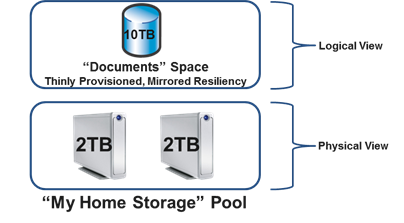
This virtual disk is usable just like a regular physical disk – you can partition it, format it, and start copying data to it. You will notice, however, that the space has a couple of interesting properties:
- Its logical capacity is listed as 10TB although the underlying physical disks in the pool have only 4TB of total raw capacity. As a result, you no longer need to worry up-front about the size.
- Resiliency is built in by associating the mirrored attribute , which means that there are at least two copies of all data contained within the space on at least two different physical disks. Because the space is mirrored, it will continue to work even if one of the physical disks within the pool fails.
The magic that allows us to create a 10TB mirrored space on 4TB of total raw capacity is called thin provisioning. Thin provisioning ensures that actual capacity is reserved for the space only when you decide to use it, for example, when you copy some files to the volume on the space. Previously allocated physical capacity can be reclaimed safely whenever files are deleted, or whenever an application decides that such capacity is no longer needed. This reclaimed capacity is subsequently available for usage by either the same space, or by some other space that is carved out from the same pool. We achieve all of this through architected cooperation between the underlying file-system (NTFS) and Storage Spaces.
With thin provisioning, you can augment physical capacity within the pool on an as-needed basis. As you copy more files and approach the limit of available physical capacity within the pool, Storage Spaces will pop up a notification telling you that you need to add more capacity. You can do so very simply by purchasing additional disks and adding them to your existing pool.

As you see in the illustration above, we have expanded the raw capacity of the “My Home Storage” pool by purchasing and adding four 3TB disks – of course, you could just as well connect SATA and/or SAS storage in conjunction with USB-connected physical disks, and, grow your pool capacity that way. Once we have added this physical capacity, we don’t need to do anything more to consume it. We can simply keep copying files or other data to the space within the pool and this space will automatically grow to utilize all available capacity within the containing pool, subject to its maximum logical size of 10TB. If needed, you can certainly also increase the maximum logical size of a space.
You do not need to explicitly inform Storage Spaces which of your USB disks should be used for each of the spaces you have created. Behind the scenes, Storage Spaces optimally manages the capacity of each of the physical disks within the storage pool, for all the spaces carved out from the pool.
Another core (also optional) capability associated with a space is resiliency to failure of the physical disks comprising the storage pool. For example, the space we’ve illustrated above is a mirrored space (in other words, it has the mirrored resiliency attribute associated with it). This mirrored setting ensures that we always store at least two (and optionally three) complete copies of data on different physical disks within the pool. This way, despite partial or complete disk failure, you’ll never need to worry about loss of data. As a matter of fact, the physical disks comprising the pool are typically not even visible to other components within Windows or to applications running on your PC. By extension, the fact that some physical disks within the pool have failed, is completely shielded from other Windows components or applications. They continue to operate on the space, completely oblivious to the fact that Storage Spaces is working quietly in the background to maintain data availability. Additionally, upon disk failure, Storage Spaces automatically regenerates data copies for all affected spaces as long as sufficient alternate physical disks are available within the pool.
Resiliency through mirroring
It might be interesting to more closely examine how your data is mirrored on different disks. The illustration below shows how a (two-copy) mirrored space is constructed from a two-disk pool:

In this case, Storage Spaces has allocated physical capacity for the mirrored space in what we call “slabs” , which are multiples of 256MB. Also, for this particular example, half of each slab is mirrored on 2 separate disks. Even if one of the two disks fails, Storage Spaces can continue to deliver your data because at least one copy exists on a non-failed physical disk. When multiple disks are available, Storage Spaces spreads slabs across suitable disks as shown in the six-disk pool below:
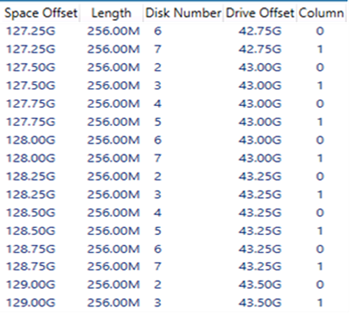
When a pool disk fails, Storage Spaces identifies the impacted slabs for all spaces utilizing the failed disk, and reallocates them to any available hot-spare disk or to any other suitable disk within the pool (hot-spares are reserved disks within the pool, only to be used as automatic replacements for failed disks). This self-healing is done automatically and transparently so as to minimize the need for manual intervention. We’ve also optimized for speed to prevent data loss from multiple hardware failures at the same time.
Resiliency through parity
There’s another resiliency attribute, called parity, which directs Storage Spaces to store some redundancy information alongside user data contained within the space, thereby enabling automatic data reconstruction in the event of physical disk failure. While conceptually similar to mirroring, parity-based resiliency utilizes capacity more efficiently than mirrored spaces do, but with higher random I/O overhead. Parity spaces are well suited for storing data such as large home videos, which have large capacity requirements, large sequential (predominantly append) write requests, and an infrequent-to-minimal need to update existing content.
Akin to mirrored spaces, slabs for parity spaces are strewn across available disks (with capacity utilized for parity information) as shown below for a parity space contained within a six-disk pool:
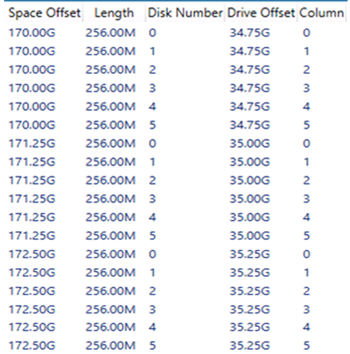
When a disk fails, the parity space recovers equally transparently and automatically as does the mirrored space. For parity spaces, Storage Spaces utilizes the parity information to reconstruct affected slabs for all affected spaces, and then automatically reallocates the slab to utilize any available hot-spare disk or any other suitable disk within the pool (just as it does for mirrored spaces)
The illustration below shows two spaces – one with mirrored resiliency and the other with parity resiliency – carved out from the same pool:
Obviously, both spaces above are thinly provisioned and share the same backing pool (physical disks). Slabs for both spaces are intermingled, and optimally spread over all available physical disks, although each space uses different mechanisms to recover from physical disk failure.
You can access spaces contained within a pool, as long as a simple majority of physical disks comprising the pool are healthy and connected to your PC, a concept called quorum. For example, you will need four of the six disks comprising the My Home Storage pool to be healthy and physically connected to the PC in order to access either the Documents or the Multimedia space. Of course, as previously stated, the resiliency attribute associated with the space determines degree of data availability in the presence of physical disk failure – for example, if the Documents space is three-way mirrored and allowed to use all disks within the pool, you can continue accessing data despite the loss of any two disks.
I’ll explain the virtualization capabilities of Storage Spaces by walking you through a common usage scenario. Imagine that you have just purchased a Windows 8 PC and wish to use this machine as a central repository for much of the digital content in your home or small business. A reasonable setup would involve creation of two resilient spaces – one is a mirrored space for your important documents and the like (these are typically modified more often), and the other is a parity space, for your large multi-media content like home videos and family pictures, which you typically update less often, but view more often. By using the appropriate resiliency scheme, you can optimize for both capacity utilization as well as for best performance.
Logically, your storage configuration would look exactly like the illustration provided above, wherein two spaces with different resiliency attributes are carved out from a single pool. Achieving this is quite simple:
- Connect your physical disks to your PC via USB
- Create your pool and the two spaces
You can invoke powershell to create the pool and spaces, as well as to complete more advanced tasks. In our example, we have purchased and connected six physical disks to our PC. Below are the simple PowerShell commands to set up our pool and two spaces:
(a) To create a storage pool:
>$pd = Get-PhysicalDisk
>New-StoragePool -PhysicalDisks $pd –StorageSubSystemFriendlyName *Spaces* -FriendlyName “My Home Storage”
(b) To create the two spaces:
>New-VirtualDisk –StoragePoolFriendlyName “My Home Storage” –ResiliencySettingName Mirror –Size 10TB –Provisioningtype Thin –FriendlyName “Documents”
>New-VirtualDisk –StoragePoolFriendlyName “My Home Storage” –ResiliencySettingName Parity –Size 50TB –Provisioningtype Thin –FriendlyName “Multimedia”
Note that the above commands will only work on the forthcoming Windows 8 Beta and subsequent releases. A preliminary version of Storage Spaces is available in the Windows 8 Developer Preview, but the above PowerShell commands will not work in that build. If you are curious to try out Storage Spaces on the Developer Preview build, you can use the below alternative commands:
(a) To create a storage pool:
>$pd = Get-PhysicalDisk
>New-StoragePool -PhysicalDisks $pd –FriendlyName “My Home Storage” –StorageSubSystemFriendlyName *Spaces*
(b) To create the two spaces:
>New-VirtualDisk –StoragePoolFriendlyName “My Home Storage” –StorageAttributesName Mirror –Size 2TB –ProvisioningScheme Sparse –FriendlyName “Documents”
>New-VirtualDisk –StoragePoolFriendlyName “My Home Storage” –StorageAttributesName Parity –Size 1TB –ProvisioningScheme Sparse –FriendlyName “Multimedia”
Also note that, in the Developer Preview, space sizes were limited to < 2TB. That limitation will be removed in the Beta release. Since the availability of the WDP release, we have also activated many additional features within Storage Spaces.
We now get to take a sneak peak at an alternative easy-to-use tool to configure pools and spaces. Beginning with the forthcoming Windows 8 Beta, you can simply go to Control Panel and walk through the sequence below:
(a) To create our pool and a mirrored space, go to Control Panel, click System and Security, and then Storage Spaces.
Click Create a new pool and storage space.
Select the drives you want to add to the new pool.
Select your resiliency mechanism and other options.
Note that you can assign a drive letter and format the resultant volume as part of creating the space.
(b) To add a couple of disks to an existing pool, select the drives you want to add.
(c) To create an additional parity space, click Create a storage space, and then select Parity from the layout options.
(d) In the event you start running out of capacity, expect a notification like this:
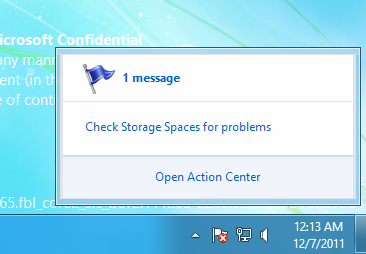
Click the notification to see information about the problem and how to fix it.
That’s all you need to do to start using Storage Spaces. Once the spaces have been created, you can utilize them just like any other “disk.” For example, you can turn on BitLocker for the spaces you have created, as shown below.
There is a lot more to say about the many capabilities of Storage Spaces and how other Windows technologies can also leverage these capabilities – we will continue with this discussion in subsequent write-ups.
I hope you find this new capability intriguing and encourage you to play with it. It will all be available to you as part of the Windows 8 Beta release in addition to the features available in the Developer Preview.
- Rajeev
Storage Spaces FAQ
We know that some of you will still have questions about Storage Spaces, so here is an FAQ that we hope will cover most of them. As we get more questions from you in the Comments, we will try to update this FAQ to be more complete.
Q) I use Windows Home Server with Drive Extender. Is there a tool to help me migrate data from the Drive Extender format to Storage Spaces?
No. You will need to create a pool on a Windows 8 PC with a fresh set of disks. Then, you can simply copy data over from your Drive Extender-based volumes to a space within your pool. The functionality delivered through Storage Spaces is more flexible and better integrated with NTFS, so it will generally be more reliable and useful.
Q) Are Storage Spaces some kind of RAID? If it is, what RAID versions do you implement?
Fundamentally, Storage Spaces virtualizes storage in order to be able to deliver a multitude of capabilities in a cost-effective and easy-to-use manner. Storage Spaces delivers resiliency to physical disk (and other similar) failures by maintaining multiple copies of data. To maximize performance, Storage Spaces always stripes data across multiple physical disks. While the RAID concepts of mirroring and striping are used within Storage Spaces, the implementation is optimized for minimized user complexity, maximized flexibility in physical disk utilization and allocation, and fast recovery from physical disk failures. Given these significant differences in objectives and implementation between Storage Spaces and traditional inflexible RAID implementations, the RAID nomenclature is not used by Storage Spaces.
Q) How does the read performance of a space compare to RAID 0 or RAID 10?
For both mirrored and striped spaces, read performance is very competitive with optimized RAID 0 or RAID 10 implementations.
Q) Can I use a RAID enclosure with Storage Spaces for additional reliability and/or performance? Is that a good idea?
We don’t recommend it. Storage Spaces were designed to work with off-the-shelf commodity disks. This feature delivers easy-to-use resiliency to disk failures, and optimizes concurrent usage of all available disks within the pool. Using a RAID enclosure with Storage Spaces adds complexity and a performance penalty that does not provide any improvement in reliability.
Q) Can I boot from a space?
In Windows 8, you cannot boot from a space. As an alternative, you can continue to use dynamic volumes for booting. At release, we will offer guidance on how you can add appropriately partitioned system/boot disks (with dynamic volumes) to a pool.
Q) What is the minimum number of disks I can use to create a pool? What is the maximum?
You can create a pool with only one disk. However, such a pool cannot contain any resilient spaces (i.e. mirrored or parity spaces). It can only contain a simple space which does not provide resiliency to failures. We do test pools comprising multiple hundreds of disks – such as you might see in a datacenter. There is no architectural limit to the number of disks comprising a pool.
Q) How can I know which physical disk a space is on?
Through PowerShell, you can query the set of physical disks backing a particular space. Since all data is striped across all physical disks backing the space, you have this information.
Q) How will I know when a physical disk fails? How do I replace a failed disk?
If the physical disk is contained within an enclosure that supports the SCSI Enclosure Services protocol, we will activate a red LED (if present) next to the failed physical disk. A standard notification will pop up in the desktop. You can also see information about the failure in the Storage Spaces applet in Control Panel. Here is what that looks like:
Through PowerShell, you can also query disk health to determine if a disk has failed.
Once you’ve detected the failed disk, you can physically disconnect it at any time. Replacing a failed physical disk is easy – after removing the failed disk you simply connect the replacement disk to the PC, and then add the disk to the pool either via PowerShell or via Control Panel .
Q) How do I replace a working drive with a bigger one (or just cycle drives)? Does it require a “rebuild”?
As long as you have created mirrored or parity spaces, you can always simply remove a physical disk within the pool, and add a different (perhaps larger) one. Within a short period of time, the impacted spaces will automatically be resynchronized (the Storage Spaces design optimizes this operation to be faster than traditional RAID rebuilds). You can determine whether all spaces are healthy – i.e. data has been resynchronized so as to maintain the designated number of copies –either via Control Panel or via PowerShell commands.
Q) Can I trigger resynchronization myself?
Yes. If you don’t want to wait for automatic resynchronization to start, you can choose the Repair command via PowerShell, which will initiate resynchronization so long as suitable replacement disks and/or spare capacity is available.
Q) What kind of disks will Storage Spaces work with? Are there any special requirements? What about custom enclosures housing these disks?
You can use Storage Spaces with any physical disk that otherwise works with Windows, connected via USB, SATA, or SAS. If the physical disks are connected via some custom enclosure (e.g. in JBOD configurations), Storage Spaces will utilize the SES protocol (if supported by the enclosure), to identify physical slots where the disks are located. When needed, Storage Spaces will also use SES to light up failure LEDs associated with physical disks (assuming that the enclosure has such LEDs). For Storage Spaces to use enclosure capabilities, the enclosure must conform to the Windows logo requirements. Enclosure vendors have been made aware of these requirements and we expect increasing conformance over time.
If your disks are housed within an enclosure, and if Storage Spaces either does not provide you with slot information associated with the physical disks or does not light up LEDs on the enclosure, you can assume that the enclosure does not conform to Windows logo requirements.
Q) Is there a defrag or CHKDSK equivalent for pools?
No. Storage Spaces optimally utilizes all physical disks. In the event that Storage Spaces metadata on a physical disk becomes corrupt (which will be obvious since the disk health will indicate a problem with the physical disk), you can treat the disk just as you would any other failed disk – simply remove it from the pool. If the physical disk is healthy, you can subsequently re-add it to the pool.
Q) How do I know how many mirrors a given file has?
If your file resides within a NTFS volume on a two-way mirrored space, two copies of all your file data will be maintained. If you configure a three-way mirrored space, there will be three copies.
Q) Can I pick which drive to use for mirrors? For example, if I know a particular disk is faster/better/newer?
Yes. In typical deployments, Storage Spaces will automatically select physical disks from the pool to back your spaces. However, if you so desire, you can manually specify a specific set of physical disks within your pool to back a particular space and thereby control allocation. You can do this via PowerShell options at the time you create the space.
Q) Can I change the maximum size of a space? Are there advantages or disadvantages to just making every space 50TB?
You can increase the logical size of a space at any time via Control Panel or PowerShell. Decreasing the logical size is not supported (or needed), given thin provisioning. It makes no difference whether you specify the initial logical size to be a smaller number (say 1TB) and grow it as needed, or set it to a very large number (say 50TB) right from the beginning. The latter may save you time and effort later.
Q) Can I change the slab size to something other than a multiple of 256MB?
No. The slab size is automatically determined by Storage Spaces based on a multitude of factors to deliver an optimal experience in terms of performance and availability.
Q) Does the pre-defined slab size result in sub-optimal utilization of capacity? For example, what if most of my files are very small? What if they’re all large video files?
The slab size is an internal unit of capacity that we use for provisioning across multiple spaces within the same pool. Its value has no bearing on optimal storage of files, regardless of file size.
Q) Can I move a storage pool from one PC to another, once created? For example, if I have a cage with 6 removable drives?
Yes. Just connect the physical disks comprising the pool to the new PC.
Q) Say I have 3 external enclosures and I remove them one at a time. I then plug them into another Windows 8 PC in reverse order. Will the new PC think I have a broken pool or will it eventually catch up? What if I never plug in one of the enclosures?
You can plug enclosures back in in any order. When Storage Spaces detects a sufficient number of disks for quorum, it activates the pool and contained spaces. You can plug in more enclosures later. If the data on any disks becomes out of sync, Storage Spaces will automatically sync them. Even if you never plug in some enclosures, as long as Storage Spaces detects the minimum number of disks needed, you can continue working with your data. Both via PowerShell and via Control Panel, Storage Spaces informs you that a few physical disks are missing, thereby encouraging you to plug them back in.
Q) You mentioned that quorum for the pool requires a simple majority of healthy and connected physical disks. Does that mean I always need to have an even number of physical disks in the pool? Or do I need an odd number of physical disks? What about two-disk pools?
There is no requirement for an even or odd number of physical disks. Storage Spaces correctly handles two-disk pools and continues delivering resiliency to failures for a two-way mirrored space contained within such a pool, even if one physical disk fails or is disconnected.
Q) What happens when I plug physical disks comprising a pool into a Windows 7 machine?
Windows 7 does not support Storage Spaces and will treat the physical disks just as it would any disk with an unfamiliar partitioning scheme.
Comments
Anonymous
January 05, 2012
After launch of Windows developer preview MS has updated the builds so many times. dev. pre has a build no 8102 and MS has updated it to 8149 so why don't MS gives the update to testers via windows update or web download so they can see the new improvements in the new builds and also give a blog or webpage platform to share the new ideas by testers and windows usersAnonymous
January 05, 2012
newest build is 8176 and is from 3rd january 2012Anonymous
January 05, 2012
Sounds like LVM. en.wikipedia.org/.../Logical_Volume_Manager_(Linux)Anonymous
January 05, 2012
Is this also going to be a feature of Server 8? What is the parity write performance like? Is is similar to existing soft-raid5 in windows, or closer to LVM in linux?Anonymous
January 05, 2012
So far im loving this!!!... I was just thinking about makinga RAID 0 or RAID 10 at home (The windows Experience Index said mi Disk I/O its my botleneck). Now ill wait a bit, and see if this new feature can be a better option :)Anonymous
January 05, 2012
Great feature! Do you plan to include this feature in all SKU's of Windows 8 or is it only for professional use? And the idea of a FAQ is perfect!Anonymous
January 05, 2012
Looking forward to it! 2012 will be an exciting year - ultrabooks with Windows 8 on them!Anonymous
January 05, 2012
There's one thing I actually don't understand about setting the logical size pool to (example) 20TB when I only have 5TB of physical storage. I hope it doesn't mean that I will see 10TB of free space when only 5TB is available, so am I right that I will only see the amount of space that's physically present?Anonymous
January 05, 2012
Great! Well done!Anonymous
January 05, 2012
www.winrumors.com/windows-8-storage-spaces-feature-revealed-plays-nicely-with-refsAnonymous
January 05, 2012
Storage Spaces is the SINGLE BEST feature of Windows Server 8. Can't wait to use it. Replication over LAN is the last piece I'm missing in all of this. That way I could use Storage Spaces as HA storage and could throw away all the redundant ond overpriced storage solutions.Anonymous
January 05, 2012
The comment has been removedAnonymous
January 05, 2012
How long disk full path with disk drives in Windows will start with letter. Today it has not any meaningful relation to the real disk storage. Isn't time to wipe out this stupidity?Anonymous
January 05, 2012
Sounds awesome for home server. Will this feature be present in any other Windows version?Anonymous
January 05, 2012
@Neticis I have no problem with using letters. In fact, I can select a letter as a mnemonic like S: for source. Better than using UNC paths to go places IMO.Anonymous
January 05, 2012
The comment has been removedAnonymous
January 05, 2012
This looks awesome! One question though... So if I have an existing PC that I want to upgrade to Win8 and use the storage pool, how do I create the storage pool without losing all of my data? Do I have to back it all up somewhere first? ThanksAnonymous
January 05, 2012
@Euphoric it would make sense to have this feature in a server version.. @nedim dont think so, i think i read it on <a href="http://www.winbeta.org">winbeta</a> that it wasnt possible..Anonymous
January 05, 2012
Is windows installed in one of these spaces? and if not, can the un-used space on the drive with windows be allocated to a pool? then what happens as windows starts to fill up that drive and the available space for the pool gets reduced? Also what about appdata, alot of applications including Office (think Outlook) bury appdata into instalation folders and hidden folders, will it be easy to use spaces for this data?Anonymous
January 05, 2012
The comment has been removedAnonymous
January 05, 2012
Is this server-only feature or will it be present on desktop version too?Anonymous
January 05, 2012
Good JobAnonymous
January 05, 2012
Great post, and loving the FAQ idea. This is a really great feature that would be useful for just about anyone. Has there been any thought given to allow OEM home server solutions to provide a plug-and-play pool functionality (bypassing the need to manually set up the pool) for the less tech-savvy consumers, maybe also hooking up to the user's libraries? For example, this is something my parents would love to safely keep both family photos and important business data, but setting up a pool and the concept of "drives" is far beyond them - they just want to plug a system in that will ensure their data is safe.Anonymous
January 05, 2012
The comment has been removedAnonymous
January 05, 2012
Indeed, this is an excellent feature! Like that storage space becomes something abstract, somehow disconnected to physical hard drives. I already imagine scenarios, like: "Dude, can you borrow me one or two hard drives for a few days? My pool is a bit tight right now..." @arrow22 If I understood the blog post above correctly, thats possible. The OEM just needs to set up a pool (and virtual storages spaces if desired) and sell the hard drives as one package. As soon as the buyers plug it into their Windows 8 machine, they will have access to the pre-formatted storage spaces... At least I think it works like that...Anonymous
January 05, 2012
Driver Extender Lives! The only reason i never got WHS 2011 CAn't wait for Windows 8 :)Anonymous
January 05, 2012
Is this available in the client or the server version of 8? I assume both.Anonymous
January 05, 2012
Wow, this is really cool. I hope it won't be just for the Server version...Anonymous
January 05, 2012
Sounds good with regard to an integrated business solution. Perhaps a bit out of context in this blog, but I hope I can leave a message here hoping that one big item I wish to be further improved for the windows 8 platform: inking, handwriting and ink-to-text recognition. It is an underapreciated function since its improvement in the windows 7 OS. What is needed is improved handwriting recogniton. We have come so far now with technologies like Tell Me and Siri for voice, why not handwriting as well. Missing this function a lot, especially with all the critique I get with my sloppy and irregible doctor's handwriting. Secondly the handwriting the multilangual handwriting recognition library needs to be vastly improved and thirdly a more handwriting friendly ecosystem needs to be developed, ranging from a standardised file format for saving and sharing to a handwriting friendly end user screen experience. I'm talking about a real life A4 or note sized window on a tablet screen. Thanks for all the effort so far. Windows 8 looks to become great!Anonymous
January 05, 2012
The comment has been removedAnonymous
January 05, 2012
Will there be a way in Windows 8 to more intelligently use different speed drives? e.g. Hybrid between SSDs and Spinning disks? Could I have a SSD that is mirrored to a spinning disk but transparently behind the scenes?Anonymous
January 05, 2012
The comment has been removedAnonymous
January 05, 2012
The comment has been removedAnonymous
January 05, 2012
Amazing technology. I love Storage Pool provided by my Windows Home Server and its absence was reason not to upgrade to WHS 2011. With Windows 8 all my storage problems may be solved in pretty nice and reliable way. Add to Windows 8 new backup features like Windows Home Server has and there is no need for it anymore. Is there any information about new version of WHS built on top of Windows 8? Great job.Anonymous
January 05, 2012
Since moving a pool to another device requires the movement of the physical disks to that device, what happens to other pools crafted out of these disks? Say, I have 4 physical disks, 1, 2, 3, 4: Pool 1: 1, 3, 4. Pool 2: 2, 3, 4. I want to move data from pool 1 to a different device. I disconnect 1, 3, 4 and attack it to the different device. Pool 2 has 3 and 4 missing, only 2 left for use. Now what? Doesn't this corrupt the 'partition'? What about the files that are stored physically on 3 and 4? Or, do these pools require physical disk alignment so that a combination of physical disks once in a pool can only have these same physical disks used for another pool? 1, 3, 4 for both pools, for example?Anonymous
January 05, 2012
@Dennis It wouldn't corrupt Pool 2, it would simply be unusable on the first machine until you added either drive 3, or 4 back. Pool 2 would however be usable on the second machine since you have access to 2 of the 3 drives that make up pool 2.Anonymous
January 05, 2012
Now the questions. Mirrored Resiliency results in a storage reduction of either 50% or 67%, what is the reduction for Parity Resiliency ? The FAQ says this feature doesn't play nice with RAID, how do you recommend using PCIe SATA expansion cards? JBOD? or something else. This looks like a killer feature, great job to all involved.Anonymous
January 05, 2012
I'm also interested in how SSDs will be handled by this. Since you can't boot from a storage space, many people will just have Windows installed on a SSD, but then you can't add that to the pool, which means if you want resiliency for your docs, you need to keep them on the (slow, spinning disk) drives in the pool, and if you want speed, you keep them on the SSD with Windows, like people normally do. Surely there's a better, simpler way?Anonymous
January 05, 2012
"Mirrored Resiliency results in a storage reduction of either 50% or 67%, what is the reduction for Parity Resiliency ?" Yeah, I'd definitely like to know the answer to that as well. Also, from the post, it sounds like the Storage Pools are independent of the Windows install. So if the system drive fails, our storage pools remain in tact? We can just replace the system drive, setup windows and continue as if nothing happened? Also, can you change a pool type? Say you make a simple one, can you make it mirrored ot parity later? Or can you make change a mirrored one to a parity one?Anonymous
January 05, 2012
The comment has been removedAnonymous
January 05, 2012
How about integrating this with Skydrive ? It would preserve the data in case of flood or fire since the data would end up on the Skydrive, and fast read storage for local access. People would probably pay something to store large amounts of data.Anonymous
January 05, 2012
Looks like my previous comment was lost - the main point was. using the parity resiliency option, this solution seems to provide a similar resiliency level to RAID 5 (if i interpreted the information correctly). Is there a "partial recovery" story for Storage spaces? If as user was to lose two drives simultaneously for example, it seems that with the concept of Slabs, a user's ability to recover the data from the remaining drives is bordering on "impossible" or at the very least, costly. Is there a configuration option which does not involve slabs and provides drive pooling but stores data onto a standard NTFS volume? Using this sort of approach, I can separate data from parity using solutions like FlexRAID. In the event of multiple drive failure at least i have the data of the remaining healthy drives. Thoughts anyone?Anonymous
January 05, 2012
I can't see any advantages of this over Intel chipset hardware and its manager software that has supported migration and upsizing RAID arrays for years. But there are many disadvantages - bad performance and latency compared to hardware level, and cannot make it bootable partition to start with. The only user value I can see is laptop only users, that have USB drives and won't invest in a NAS. Then rather than currently trowing out old small drives and replaced it with a big single new one, they can have a bunch of small old drives being utilized for redundancy.Anonymous
January 05, 2012
Is the number of parity units limited to 1, or can it support more than that (like RAID6 or FlexRAID's Tx engine)? I like the idea of surviving multiple device failures.Anonymous
January 05, 2012
Very nice. Good job. This single feature is the final argument in the Drive Extender debate. I am now glad Microsoft killed it. BTW, I assume that "Previous Versions" works correctly with Storage Spaces. Isn't it?Anonymous
January 05, 2012
Any plans to implement some sort of checksumming? I saw in another post that there is an offline deduplication feature available - would the checksumming in this be usable for data integrity verification?Anonymous
January 05, 2012
"Decreasing the logical size is not supported (or needed), given thin provisioning." Decreasing goes hand in hand with increasing; if decreasing is not needed, then increasing is not needed either. If neither are needed, then why bother having a logical size at all? If increasing actually does serve a purpose, then that means having a limit serves a purpose, which means you have to provide a way to decrease the limit also.Anonymous
January 05, 2012
Having a desktop notification pop up on something that effectively acts as a server is not really going to help much unless someone frequently logs in to manually check the system health. Is there a simple way to get the system to send an email alert when a space has a problem (ie low capacity or hardware failure)?Anonymous
January 05, 2012
It looks like a really neat feature for Windows 8! I just hope that it is built to be for desktop as well as servers. (A few articles said it was server only, which would be really disappointing.) Like a few others have stated, a cloud solution would work great for backing up really important files. In doing so, you could essentially reduce the logical size to infinity. I do have a question with regards to backing up data. I use BackBlaze, which goes through my drives and backs up data in the background. If it was backing up my pools, would it pick up Drive D, where all my files are organized and solitary, or is it going to back up the copies of files too. What I'm asking is if pools will be the same architecture as normal drives for programs.Anonymous
January 05, 2012
One question - if I have an internal 2TB drive, and an external 2TB drive as my pool, if I decided to take the external drive away (say for storage), what happens to the data on the internal drive? Is it accessible. Here's why I'm asking. All of my holiday pictures, photography stuff and videos of my daughter are stored on a 2TB internal drive, which I use SyncToy to back up to two seperate external 2TB drives. One gets stored at my parents house, one gets stored with me. If I create a "pool" of these three drives, can I still give the second drive to my parents for safe-keeping, keep the other unplugged, and have access to the data on the internal drive? Thanks!Anonymous
January 05, 2012
If i have 4 disks, and all 4 disks are independent disk (not pool) and contains full data in it. Can I create a pool out of this 4 disks while keeping the data?Anonymous
January 05, 2012
This is the reason I didn't move from WHS v1 to v2. Easily half the users of wHS on various forums were stunned at leaving drive extender out of WHS v2. I will hold onto v1 and change my servers to w8 as soon as it hits.Anonymous
January 05, 2012
Thank you for the interest, kudos, and feedback. Some responses are below: Storage Spaces is available on both Windows 8 client as well as Windows 8 server. @Paulos – A pool does not have a logical size associated with it – each space does. As demonstrated in the screenshots, the current pool capacity is always displayed as is the amount of used physical capacity so you always know the amount of free physical capacity available for all spaces contained within the pool. @TheRackow - When you upgrade your PC, Windows 8 will continue working normally (as expected) with your existing disks. If, however, you want to create a pool from your existing disks, you much back up your data elsewhere prior to adding these existing disks to a pool. @arrow22 and @plot-paris – OEMs/partners can certainly choose to offer preconfigured multi-disk packages. Storage Spaces will immediately allow access to spaces within a preconfigured pool as soon as a quorum of physical disks are connected to the PC. @Windows7FAQ – Since Windows 7 does not support Storage Spaces, you will be unable to access the data contained on the underlying physical disks from the Windows 7 PC. @Gavin Greenwalt – Pools can be comprised of a combination of SSDs and HDDs. Further, using PowerShell, you can certainly configure a two-way mirrored space such that data is replicated across a combination of SSDs and HDDs. That said, Storage Spaces does not attempt to “automatically migrate” data between SSDs and HDDs to (as an example) deliver better performance for frequently accessed data. @Dennis Martijn – Each physical disk can only belong to a single/unique pool. Your example is not valid since physical disks 3 and 4 cannot simultaneously belong to both pool 1 and pool 2. More responses shortly. Thanks again.Anonymous
January 05, 2012
Q) How does the write performance of a space compare to RAID 0 or RAID 10? Can it be use for intensive write applications such as video recorder software?Anonymous
January 05, 2012
This is a super feature. >> As we get more questions from you in the Comments, we will try to update this FAQ to be more complete. Please update the FAQ as a separate post by clubbing new questions and anwers. Not a good idea to update an already posted blog. Readers won't notice the changes or new additions.Anonymous
January 05, 2012
The comment has been removedAnonymous
January 05, 2012
The comment has been removedAnonymous
January 05, 2012
@Rajeev Nagar Thanks for the responses. I think the board ate my first reply. My second question wasn't about the disks, but about PCIe controller cards, and how they might work with Storage Spaces.Anonymous
January 05, 2012
Rajeev, quoting the below: 'for parity spaces, the capacity used for storing parity information is 1/n where “n” is the number of columns configured for the parity space. “n” can range from 3 – 8. Therefore, with a minimum of 8 drives within the pool, the minimum amount of capacity reserved for maintaining parity information is approximately 12.5% of available physical capacity backing the parity space. As noted, parity spaces are suitable for data that is very sporadically updated.' Does it mean that for parity mode, there's a limit of only up to 8 drives that can be used for a single storage pool? Is there also an 8 drive limit for mirror mode in this case?Anonymous
January 05, 2012
The comment has been removedAnonymous
January 05, 2012
Storage Spaces look quite appealing. Here are some more questions:"However, applications/consumers of spaces can maintain their own check-sums and then utilize the redundancy possible through Storage Spaces to deal with failures within any one copy of the data." --- Could you elaborate? Will Windows include such a consumer, in order to provide (ZFS-like) protection from data corruption (e.g. if cosmic rays flip a bit in one of the slabs)? (If not, you definitively should add this feature.)
Can I change the way a disk is connected? (e.g. remove an internal SATA disk that is part of a Storage Space, put it into an USB enclosure, and plug in the enclosure; will the disk still be recognized as part of the Storage Space?)
Is it possible to use network drives (SMB, WebDAV, NFS, whatever) as part of a Storage Space?
Is it possible to use iSCSI drives in a Storage Space pool?
Does the Recycle.bin work on Storage Spaces?
Is it possible to create hardlinks/symlinks/alternate streams/EFS files/very long paths/other NTFS features, in a Storage Space?
Is it possible to store network drives (SMB/WebDAV/NFS/...) on a Storage Space?
Is it possible to encrypt a Storage Space?
Is it possible to mount VHDs from Storage Spaces?
Is it possible to use VHDs as part of a Storage Space pool?
Since there is no CHKDSK, and the data is broken into slabs, how should filesystem corruption (e.g. because cosmic rays flipped a bit in the wrong place) be handled, if the filesystem is no longer readable?
Will you document the underlying storage structures, so that Storage Spaces can be read from third party tools?
A disk was part of a Storage Space, it was disconnected and put away for a long time. If I connect it, it will automatically be added to the Storage Space. However, it has nothing but stale data, and I only want to format it as soon as possible. Is there a way to prevent it from being automatically detected as part of the Storage Space?
Anonymous
January 05, 2012
Finally a technology to satisfy the storage needs of power users and small business alike. It seems easy to use and scalable. Great job! While this blog is primarely intended to be an exchange of thoughts on the comming desktop OS, I wonder about some enterprise freatures in the storage technology. @Rajeev: You mentioned that the storage pools will scale to hunderts of discs in a data center setup. This raises to questions for me: 1.) Will it be possible sometime soon to have redundant storage pool managers (read: two or more Windows OS instances handling the same (!) storage pool) ??? 2.) Will the hosting of virtual machines within a storage space be supported? Thanks in advance for your reply!Anonymous
January 05, 2012
Some more responses: @Oren Deri – the write performance of mirrored spaces is competitive with optimized RAID 10 implementations. You can certainly use mirrored spaces for write intensive applications. You can also use parity spaces for storing sequentially written and infrequently updated data. @danielgr – Defragmentation occurs within a volume as opposed to directly on the space. With Windows 8, a storage optimizer task performs defragmentation as an automatic routine maintenance activity for NTFS volumes (more on that in a later write-up). Once you create and format a volume within a space, the volume shows up as just another drive in Explorer. To find out the actual free capacity for the pool (which applies to all spaces within the pool), you can use the control panel or PowerShell. Of course, spaces can also be “fixed provisioned” in which case the logical capacity specified for the space is pre-allocated to the space from the pool. For a mirrored space contained on a 2-drive pool, you can take one drive to another Windows 8 PC and access data there. You can also add a new drive to the original PC and Storage Spaces will automatically repair the mirrored space using the new drive. You cannot create a parity space on a 2-drive pool. You cannot take a single drive backing a parity space to a different machine and be able to access data off that drive. @Stefan – as long as disks connected through these cards are directly accessible to Windows, they can be added to a pool. However, we do not recommend RAID disks exposed through such cards to be added to a pool. @Moses – a pool can contain many drives (>100). However, a single parity space can have a maximum of 8 columns – note, however, that in a pool comprising > n disks (where “n” = number of columns for a given parity space), the slabs composed from these columns will be laid out flexibly over different combinations of “n” disks. Of course, you could construct multiple parity spaces from all disks comprising a pool, each of which will flexibly and optimally use all available physical disks within the pool. Mirrored spaces (both two-way and three-way mirrored) can also have >8 columns per mirror for increased performance. In short, your pool can certainly have more than 8 drives and you can create many spaces from each such pool with Storage Spaces optimally using all physical drives within the pool. More shortly. Please keep your questions, comments, and feedback coming. We appreciate the engagement and interest.Anonymous
January 05, 2012
This is absolutely a killer app feature for me when considering whether to continue with Microsoft. I had started to look at osx server as an alternative to my current media server ( I've gone through WHS and now use window 7 as my media server environment.) Its a bit of an understatement to say Im pleased about this:)Anonymous
January 05, 2012
"At release, we will offer guidance on how you can add appropriately partitioned system/boot disks (with dynamic volumes) to a pool." Does that mean that you can add a part of dynamic disk to the pool. i.e. I have a 2 2TB dynamic disks and I can create a pool using 1TB volume of each.Anonymous
January 05, 2012
- Can I have a combination of mirrored and parity attributes in the same space and how many minimum physical disks will be required for that? Currently, I use Intel's Matrix RAID, which allows a combination of different levels of RAID on the same array in any assortment. e.g. I can combine RAID 0 and RAID 1 to get the benefits of both on just two physical disks. Or RAID 0 and RAID 5 with 4 disks. Plus, I can also boot from Matrix RAID array. What advantages do you get over a solution like Matrix RAID which also has very easy management?
- Please expose all operations related to Storage Spaces in the Control Panel GUI. Don't keep some operations exclusive to PowerShell. That would reduce the user friendliness of this whole feature.
- The question "Is there a defrag or CHKDSK equivalent for pools?" isn't clear. Does it automatically perform chkdsk like operations to maintain the health of the pool? Doesn't it have to take the physical disks offline?
- Where is the pool and quorum information stored? On disk, on the file system or in the registry? How does moving it across Windows 8 PCs automatically make it work? The FAQ approach is nice. Wish you did these FAQs and added user FAQs for every post henceforth (and for older posts as well).
Anonymous
January 05, 2012
The comment has been removedAnonymous
January 05, 2012
Windows 7 Service Pack 2? When? Give news about it.Anonymous
January 05, 2012
Simply awesome. I've wanted something like this for a long time. Thank you.Anonymous
January 05, 2012
@sgy newest build is 8176 and is from 3rd january 2012 but were I can get it tell me download link pleaseAnonymous
January 05, 2012
This is, without doubt, one of the most exciting new features for Windows 8, it's going to be extremely useful in many scenarios.Anonymous
January 05, 2012
Dear Rajeev Nagar [MSFT] Do you have any plans for implementing a Unraid/flexraid solution ? X+1 Drives, with the +1 used as as Parity (as long as it's bigger than the Xs). (I dislike striping because its very unreliable (lose 2 drives, you've lost everything) Having a "pool" that i can expand at will with 1 parity drive would be awesome... Specially if i know that "at worse" i'll lose the data on the dead drives (if 2 or more die).Anonymous
January 05, 2012
I've some questions:
- Would it be possible to run third party tools/filter drivers like Truecrypt between a Space and the file system?
- What about checksums, deduplication, etc?
- Is the parity/mirror information saved on sector level or only for allocated data?
Anonymous
January 05, 2012
This really is a great feature. I think this + the integrated personal archive in exchange 2010 = easy and cheap JBOD solution.Anonymous
January 05, 2012
Interesting idea but just like raid it will probably make life more complicated not less! Can everything you describe be organised directly from control panel or do you constantly have to delve into powershell as you seem to suggest? Sounds like a "feature" that might be beta but not quite make it to RTM! :)Anonymous
January 05, 2012
Good. Finally welcome to this century of IT. (Actually last century, when we talk about HPUX LVM) The Following would make it a killer solution:Add support for network storage (ISCSI, Physical Devices over Ethernet, maybe even CIFS, or a really nice protocol by which you can access physical disks hosted on other machines.)
Add support for shrinking spaces.
LOSE THE DRIVE LETTERS PLEASE! (What if I have more than 26 spaces?)
Provide a way to cache files over several drives, according to the performance of the drive. - E.g. you have a fast SSD and large conventional spindle drives. Use the SSD to its fullest for frequently accessed data, and for large files that are infrequently accessed move them to the large drives. Reinventing UNIX one step at the time.
- Folken
Anonymous
January 05, 2012
This feature would be cool to see in action! Why no video? maybe we see more about Win8 at CES!Anonymous
January 05, 2012
I still think there should be one single panel for all those features discussed in this post and in the previous one, something like a “Backup and Restore Manager”. Honestly, the current way those features are presented lacks coordination, friendliness, and aesthetics. The common user will probably miss the big picture, won’t even realize that all those features are there and in which way they differ from each other. And, by the way, Search doesn’t help that much. For example, when I search for “Restore”, there are up to 10 relevant results out of which I have to choose. Search experience does make it less messy only if one already knows what he is looking for. There should be one unifying panel, one default tile for this panel on the Start page, and one clear link to it in both control panels. And this panel should look like this: Backup and Restore Manager Option 1. Backup and restore through restore points [Explanation: what it does? when to opt for it?] File History [Explanation] [Link for more information] [Button] Open System Restore [Explanation] [Button] Configure System Restore [Explanation] [Button] Option 2. Backup and restore through Windows Backup [Explanation: what it does? when to opt for it?] … Option 3. Backup and restore through Storage Spaces [Explanation: what it does? when to opt for it?] … Option 4. Backup and restore through system image [Explanation: what it does? when to opt for it?] … Option 5. Refresh [Explanation: what it does? when to opt for it?] … Option 6. Reset [Explanation: what it does? when to opt for it?] Option 7. Clean Reinstall [Explanation: what it does? when to opt for it?] Windows Easy Transfer [Explanation] [Button]Anonymous
January 05, 2012
There are 2 questions I would like to ask, the answers may be mentioned before:
- If I create my storage space, there is no way how to change its storage layout? After some time I will find out, that my pool is running out of space, so I would like to switch my Photos space from 3-way mirror to 2-way mirror or parity. Will it be possible? I understand it is quite complex operation, but if data are distributed in slabs, this operation means just deleting additional slabs or building new slabs with parity data.
- As mentioned in parity mode about 8 columns, does it mean, that my parity storage space is limited by size of 8 drives from the pool or is it just my misunderstanding? Thank you
Anonymous
January 05, 2012
The ugly Up button is appearing everywhere! Either remove it or at least please integrate it more elegantly into the Explorer UI!Anonymous
January 05, 2012
Is it possible to say insert two usb drives of 1tb each create a storage pool of 2tb then dump data to it and unmount the storage pool and when required i can just plug back both my drives and get my storage pool back something like RAID over USB.Anonymous
January 05, 2012
Controlled drive replacement would be favorable. The post seems to imply that redundant spaces are a requirement. That's kinda uncool. Because it sounds like if I have an non-redundant space in the pool, I can't replace drives.Anonymous
January 06, 2012
The comment has been removedAnonymous
January 06, 2012
Hey, this is really interesting, i'm quite hooked. I'm a newbie on raid setups and everything generally associated with it (software drive extending or HW raid controllers). I've just got basic knowledge on what mirroring a drive is and i do understand what pooling is (combining 2+ drives to act as a unified space right?). What i want to know is this; I have 6 disks, I want to set these up so that they are combined as a unified drive (not that i need of a unified space as they are 1TB or so each but bear with me). Does the parity res. option allow me this ; Backup of data so that no matter WHICH 2 disks (<%50) fail, i just pop in 2 new ones (with the same or more capacity) and i'm good to go (with maybe some recovery time for the system to rebuild the structure for the new disks). This is essential to me, the data contained in my current disks beg for backup and the idea to just mirror them seems wastefull, but necessary if i can't find anything better. Can someone enlighten me on this topic?Anonymous
January 06, 2012
Can you "convert" NTFS formated drives that currently have data on them to create a Windows Storage Space Pool? For example I have multiple 1.5TB drives with data already on them can i keep that data and add the drive to a pool or do I need to create a brand new pool with fresh drives then 1 by 1 copy the information over?Anonymous
January 06, 2012
The comment has been removedAnonymous
January 06, 2012
Single instancing? Data de-duplication ? ... please tell me it's integrated. Please.Anonymous
January 06, 2012
@BranM: Some kind of data de-duplication was mentioned in Windows Server 8 Storage session at Build conference and was shown as very efficient way to store VHD files. Will you provide us please more information about mystical ReFS and its capabilities?Anonymous
January 06, 2012
Would Window detect data corruption in background? The typical scenario is that you store your old photos (with redundancy) and never access them. If system would not verify data integrity time to time it is question of time when you lose both copies.Anonymous
January 06, 2012
Those who have used WHS v1.0 will appreciate this question: Will Storage Spaces have a UAC GUI similar to that found in the WHS1 Management console? The UAC tab in the WHS1 management console made it extremely easy to manage individual user access to each shared folder. I sincerely hope they implement something similar in Win8, rather than the old-school method (ie. right-click -> properties -> Security -> Sharing -> etc etc).Anonymous
January 06, 2012
Sounds very interesting. I want to echo calls for checksumming - this came up recently at slashdot: (url truncated in order to try to get the comment to post) story/11/12/26/0030241/ask-slashdot-best-kit-for-a-home-media-server?utm_source=feedburner&utm_medium=feed&utm_campaign=Feed%3A+Slashdot%2Fslashdot+%28Slashdot%29 I'm currently using Win7 Pro as a media server and want to add checksumming to my drive pool so that I can sleep better at night. Will there be a formal way to mirror a space for offline backup/storage or would that be simply via a standard backup or robocopy script? I appreciate that a drive from a mirrored space can be read when attached to another PC. Since a parity space can not be read in the same way, I would probably use a mirror space for large media files. Would there be an appreciable performance hit for doing so? Finally, are physical drives in a pool able to spin down independently of each other?Anonymous
January 06, 2012
Please, either change the SI prefixes (MB, GB, TB...) to binary ones (MiB, GiB, TiB...), or display the correct values if you continue to use the SI prefixes (1 KB equals 1000 Byte, NOT 1024 Byte!).Anonymous
January 06, 2012
This is excellent work, but 2 things:
- Give this a better name - Storage Pools and Storage Spaces are so computer science class. Windows is now an appliance that a billion people will use. No one names their toaster "heating element 2000". Have a Heart. Some off the cuff suggestions include "Infinite Disk", "Virtual Drawer", " Personal Storage". Its should be fairly trivial to boil this down into the core customer value propositions and distill a catchy colloquial name. Apple does this well - what does Time Machine mean? Or Siri for that matter? Yet millions say its with perfect cognitive clarity about what it does.
- I applaud how simple you've made a complex piece of technology in terms of configuration, but this could be simpler. The UI still looks inaccessible to the man on the street clutching on to misconceptions about Macbook vs. Windows. This UI is crying out for richer icons, a pie chart to show content distribution, or an artfully drawn cylinder indicator for fullness. The progress indicator UI just doesn't cut it. I know part of this is the control panel framework - everything goes in there. But its so limiting, so vertical linear, with terrible use of space. Imagine how much white space will be in that cpl on a 24 inch screen? Keep the entry point in the panel and design a really beautiful, information dense and drop dead simple configuration UI for this really important piece of technology; that launches from there. Posterity will reward you. I don't expect these 2 things to be done to everything. But it should be a consideration on important technology like this. Heck keep the enterprise name seperate from the consumer name if you want or find a name that is appropriate for both. Windows is a sink of value because of similar oversights. Its like an iceberg with millions playing in the 10% while the 90% (of stunning technology) remains undiscovered and unacclaimed - how many times do you have to say "but wait that was in windows 5 years ago!" to other OS zealots before you learn? Its a disservice all around to the creators, customers and the shareholders.
Anonymous
January 06, 2012
-For those who want a bit more technical details on this, you may refer to these TechNet articles/blog posts (authored by the very same Mr. Rajeev Nagar here): blogs.technet.com/.../windows-8-platform-storage-part-1.aspx blogs.technet.com/.../windows-8-platform-storage-part-2.aspx Regards, -Musafir_86.Anonymous
January 06, 2012
Why does the size of a Space have to be declared up-front? If the provisioning is "thin" or delayed, then why can't it be elastic and continue growing (if underlying storage pool has room)?Anonymous
January 06, 2012
Could you please explain the purpose of the quorum? As far as I know, it's a safety mechanism to prevent split-brain scenarios, especially in cluster systems using shared storage. This means, that you for (2 x n) disks or (2 x n + 1) disks you need at least n + 1 disks to access the pool. But, in my opinion, quorum is just a necessary, not a sufficient condition for a functional pool. Let's take your example, with 6 disks. You say you need 4 disks to achieve quorum and activate the pool. If we look in the table that shows how you mirror a space when you have a 6 disk pool, we can see that the data in the storage space between offsets 127.00G and 127.25G has two copies, on disks 6 and 7, between drive offsets 42.75G and 43.00G Let's say we have access only to disks 2, 3, 4, and 5, and disks 6 and 7 are missing. By having 4 disks, the quorum requirement is satisfied. But you still can't access the storage space data between offset 127.00G and 127.25G because both copies were stored on disks 6 and 7 that are missing. So, how can you say that 4 disks are enough to access the spaces from a 6 disk pool? This is clearly not the case, at least not for any 4 disks. Can you clarify exactly how the system works?Anonymous
January 06, 2012
My own question - but backed up by vladimir: if you are only calculating single parity - and available space is n-1, then n-1 is the minimum number of disks you must have. in your example you say multimedia is available with 4 out of the 6 disks - surely it HAS to be 5 out of the 6 disks for the pairty protected space?Anonymous
January 06, 2012
Sounds very interesting. Will this work with Intel Rapid Storage Technology that is provided with the Z68 chipset? What about hybrid harddrive technology? I like that these features become available in the OS, it provides a lot of flexibility. I am not sure when it makes sense to do this in HW/FW vs. SW. Will we see Microsoft Home Storage Servers that will work as a NAS with a home version of Active Directory linked to Windows Live accounts? One of the biggest issues that I have in our home network is to manage users (Homegroups dont work), most Network Attached Storage does not support kerberos security.Anonymous
January 06, 2012
Awesome! Much awaited features in here. Kudos to author for the extensive postAnonymous
January 06, 2012
Is there any initiative in place or planned to encourage OEMs to include front-accessible, quick-access hard-drive slots in cases, with support for the hardware indication lights you mentioned? The reason that USB hard-drives are so popular is that they are easy for non-technical users to install, though they obviously have a significant performance penalty. Even technical users would greatly appreciate it, as accessory kits are already becoming more common on hardware enthusiast sites. Also, is it / would it be possible for the indication lights to inform you when you should consider adding additional storage? So Red for failure, Orange for Warning, Green for Operational and a Blue for recommending extra storage (next to an empty slot or wherever is deemed appropriate). I'd like to see quick-access slots on the front of cases with indication lights. For instance, earlier today I had an issue with a faulty SATA cable on one of my seven internal drives. To diagnose it I had to open both side panels on my case, disconnect each drive in turn and load up EFI/BIOS to see which drives were showing, do this multiple times to find the problem drive, then replace the cable, check that it was now working and then close up my case again. It would have been a lot easier to simply see a red light on the front of my case and to just reinsert my hard-drive (or if it had failed replace it), with no need to open up the case at all and with no need to disconnect a lot of drives unnecessarily. As for the implementation discussed here, I'm concerned about the idea of unrelated storage spaces being used. Why should it show 10TB if you only have 4TB connected? I'd much rather see an indication of how much space has been used - as is traditional - or to simply omit the size information altogether and the icon to change when an additional hard-drive is recommended. Making up fictional space is counter-intuitive. I understand the desire to disconnect users from reliance on the physical space to let them know the space can be expanded indefinitely but making up a fake physical space is not the answer. Other than that this is an excellent feature but I'm concerned about how it will be marketed to less technical people and to experienced users, who prefer folders to libraries and want to know which physical disk data is on - it doesn't seem like an easy feature to promote.Anonymous
January 06, 2012
The comment has been removedAnonymous
January 06, 2012
@Tom - did you have a url in your comment? seems it automatically rejects (without notification) any comment that has a url in it.Anonymous
January 06, 2012
note to self - verify before posting...Anonymous
January 06, 2012
The comment has been removedAnonymous
January 06, 2012
Everything is new in Windows 8 but this is just so basic - because this is about data, practically speaking today still mostly about files, which practically drives our use of computers - and in addition and still too about the storage capacity below. The big news it that storage capacity and harddisk are taking out of this equation. Practically speaking, now we don't have to move files around or break down the logic of the user concepts you have build into your folder hierarchy at home to get room for more files. File system and storage have been separated in an effective way - great value. As good as it gets. We've got plug'n'play storage. Please note. This post more or less states, that beginning with Windows 8 the concern of disk size is more or less gone. The post says you might as well let it just grow dynamically towards the current upper bound of 50TB or just set the logical disk size to 50TB. So now we can figure out there is really nothing left of user interesst concerned with disk size. Disk size is all narrowed down to a teoretical technical problem only of concern if use of some space is closing in on the 50TB upper limit potentially forcing a redistribution of files) So disk sizes just disappeared not just as a user problem - but completely for some years (the road is a bit long to 50TB - all though we're getting there - I'm at 4TB). When super highdefinition video comes around - we'll probably get there quickly.Anonymous
January 06, 2012
The comment has been removedAnonymous
January 06, 2012
The comment has been removedAnonymous
January 06, 2012
no one has said it yet so I will: Poor man's DroboAnonymous
January 06, 2012
Agreeing with some other comments and comments on various forums, I don't understand the approach to thin provisioning, if the maximum space is not real then why bother setting it at anything below to 50TB maximum? Why bother even passing this information along to the end user when it reflects no real and thus useful value? This system proposes to be simple but I believe it could go a step further without sacrificing functionality.Anonymous
January 06, 2012
It would be nice, in case of drive failure, the system will reports the S/N of the disk. Usefull for the internal drivesAnonymous
January 06, 2012
"In Windows 8, you cannot boot from a space". Does this mean that you cannot use Storage Spaces to backup the primary system disk that Windows and the applications reside on (i.e. the C: drive), or do you provide a work around? Also, does Storage Spaces support TRIM for SSDs?Anonymous
January 07, 2012
Just one more vote for supporting network drives with this :)Anonymous
January 07, 2012
Thanks for this feature, this is something I've been waiting for a long time!!!Anonymous
January 07, 2012
Rajeev, If the power is interrupted during a rebuild, does the rebuild continue once power is restored and the machine restarted automatically? Or how will power failures be handled? Thanks in advance. I was going to buy a drobo, but I think I'll wait for windows 8 instead now. Can't wait for 8! :)Anonymous
January 07, 2012
This is absolutely brilliant. Almost makes W8 a must have on its own, for me. Finally, a seriously meaningful attempt to do away with the tyranny of the drive letter and all the needless complexity that causes for non-savvy users!Anonymous
January 07, 2012
The comment has been removedAnonymous
January 07, 2012
The comment has been removedAnonymous
January 07, 2012
@Vladimir-Corneliu Nicolici: According to the information in the article, having a quorum of disks allows you to see and have control over the spaces in that pool of disks. However, this does not mean the actual data is necessarily accessible. The resiliency attribute of a particular storage space (two-way mirrored, three-way mirrored, or parity) will determine how many disks are needed to actually access the data in the space. The example that you cite from the article is a two-way mirrored space, so you could only safely lose 1 disk (Rajeev misstated this in one of his answers, but the FAQ is correct). A parity space would be the same way. A three-way mirrored space could lose any 2 disks since each slab is always on at least 3 disks at a time.Anonymous
January 07, 2012
"Thin Provisioning" is a nice business buzzword but that's all it is. It may have made sense compared to earlier fixed provisioning schemes but in this case it's a half-step short of a much better paradigm. I agree with others, why set a bogus number and maybe have to go back and bump it up later? This leads to two scenarios:
- Your applications believe they are out of room when, in fact, more storage is available.
- Your applications falsely believe they have more space available when you run out of underlying physical storage. In Scenario 1, after your application runs aground, you simply need to go bump up your pretend size. Presumably in Scenario 2 your Storage Spaces are sending emails, popping messages etc. in advance. Hopefully they get your attention in time to avert disaster. In the best case you've added unnecessary administration tasks. In the worst case you are causing applications to crash (probably in a controlled manner for Scenario 1 and an uncontrolled/catastrophic manner for Scenario 2). Why not just let each logical Space report that is has as much free storage capacity as it could possibly present given it's mirroring/parity schema and the actual free physical storage backing the Space? For example: The physical pool is 4x 2 TB drives for (8 TB raw capacity). C: is a Space with no mirroring or parity D: is a 2-way mirrored Space E: is a 3-way mirrored Space F: is a Parity Space Initially, with no data stored on any of them they each report free space as: C: 8 TB free D: 4 TB free E: 2 TB free (Theoretically 2.66 TB but not unless we had 3X drives) F: 6 TB free This is a "thinly provisioned" picture as obviously you don't have 20TB but it is also a more realistic picture as each number is within the realm of possibility. Now say 1TB is written to Space F:. That physically occupies .33 TB on each of 3 drives with .33 TB of parity data on the 4th. Now free space would show as: C: 6.67 TB free D: 3.33 TB free E: 1.67 TB free F: 5 TB free A second example, same setup but this time 2TB is written to Space E: and nothing is written to C:, D: or F:. This occupies all 2GB of three of the drives and none of the last drive. Now free space is reported as: C: 2 TB free D: 0 TB free E: 0 TB free F: 0 TB free In this case the only "weirdness" for applications is that drive space can magically go away even when nothing is written to that drive. I don't think this is a problem in most cases as applications don't assume they have complete control of the storage. They must assume other applications could write to storage at any time, filling it up without their knowledge. This is certainly less likely to lead to disaster than scenario 2 above where the drive reports free space but the application can't actually write anything more. Please consider revising Storage Spaces to eliminate unnecessary administrative overhead and present a truer picture of free capacity to all applications.
Anonymous
January 07, 2012
With the first public beta approaching and the release due this summer or Q3, the need for a place to collect never fixed Windows show stoppers is urgent. Windows 8 has been called "the most risky" by Balmer. It evidently is. Does MS need people saying "s..t, they would better fix..." For example, files are associated with applications. How come I cannot DELETE an association through GUI? Or how many DECADES does MS need to teach the Japanese IME to respect the specified default setting? If I say the input mode should be Hiragana, IT SHOULD BE HIRAGANA, not Half width alphanumeric!Anonymous
January 07, 2012
The comment has been removedAnonymous
January 07, 2012
Nice job. I missed the whole WHS thing until the feature was removed (and was the whole reason I got excited about WHS - and is also the reason a few of my WHS users have switched recently to other technologies). Bringing this to W8 is a fantastic move. Congrats. My massive media centre dreams live on.Anonymous
January 07, 2012
I also would really like to know: Would Window detect data corruptions automatically and correct them? You say this behaviour can be achieved via application support (checksumming) and the Spaces APIs. For me, as a normal user, the "application" is Windows Explorer, Photo Gallery etc. How do I deal with silent data corruption? Otherwise, this sounds great! Will the on disk format be final in Win8 beta? How stable will the Spaces code be?Anonymous
January 08, 2012
The comment has been removedAnonymous
January 08, 2012
The comment has been removedAnonymous
January 08, 2012
I'm looking forward to this feature! Out of curiosity, is this technology something that was developed for Azure server, and then brought into the public product?Anonymous
January 08, 2012
@xpclient – a single space can use only one mechanism for resiliency i.e. either mirroring or parity. However, as mentioned in the blog, different spaces, each with their own resiliency attribute will use the same backing physical disks comprising the pool. The control panel does expose all common tasks. Pool and space metadata is stored on the physical disks comprising the pool. @Carsten – the standard Windows I/O stack executes on Storage Spaces which can certainly accommodate third party filter drivers. Deduplication is available on Windows 8 server and leverages capabilities exposed by Storage Spaces. Mirroring and parity mechanisms are applied to allocated data or metadata. @Win5000 – to clarify, Storage Spaces are a fundamental platform technology and, therefore, also used on Windows 8 server. Remote administration, scripting, and usage of more advanced capabilities are all enabled through PowerShell. We have made a deliberate effort to enable all common tasks through the control panel and would appreciate feedback on anything we have missed. @folken – you can certainly access more than 26 spaces through NTFS mount points. @See it in action! – great suggestion. @ David Gešvindr – in Windows 8, we do not enable changing the layout post creation. As described earlier, the size of the parity space is not constrained by the total size of 8 drives – in fact, the size of a parity space is only constrained by the maximum available physical capacity of the total number of physical drives within the pool. More comments later today. Keep up the dialog – I highly appreciate the effort and candor.Anonymous
January 08, 2012
@Offtopic The IME remembers the state just fine. It sounds like you are using an application that changes the state and then does not change it back. For example, certain edit controls in an application might be coded to default to Hiragana and not switch back when you leave the control. Unfortunately that's in the app code not in the IME code that would not know the intent of the app developer.Anonymous
January 08, 2012
It'd still be worthwhile to know whether Storage Spaces can reclaim slabs that have been cleared in a logical volume.Anonymous
January 08, 2012
Would be good if you could add an Azure storage drive that securely mirrors the data in the background off site and bills you simply in your Windows account.Anonymous
January 08, 2012
Very nice. It's good to see some features available in other OS's coming to native windows instead of relying on 3rd party "solutions" or hardware. Aching question for me though, do you think we'll see deduplication in the workstation version(s) of win 8 at all? Just thinking of the immense amounts of data I personally store locally, which is of very little need to be backed up centrally, but managing the space usage is a nightmare with all the duplicate data lying around. Perhaps another question that stems from this is, will 3rd parties be able to extend the functionality of storage spaces? So even if dedup is only available on the server OS, you can buy 3rd party products to provide the same functionality at a workstation level?Anonymous
January 08, 2012
So this is what Protogon is/does. :DAnonymous
January 08, 2012
Will you make drivers available for Mac OS and Linux? if not, it's a no go...Anonymous
January 08, 2012
But are you finally using UTF and has the name limit of NTFS been lifted/fixed?Anonymous
January 08, 2012
This could be pretty cool with Thunderbolt, you will support Thunderbolt, right?Anonymous
January 08, 2012
The comment has been removedAnonymous
January 08, 2012
i think this is a good step..and im looking forward for it full-windows8.blogspot.com/.../Windows%208%20TutorialsAnonymous
January 08, 2012
@Rajeev Nagar: Thank you for the answers. That really sounds great, except the point that deduplication is only available in the server version. But I've another question: If you're applying parity/mirroring only on allocated or meta data, how do you determine what is allocated, and what not? How does the information get from the file system to the Storage Space? And would this work if you don't know the file system (for example if I use Truecrypt between the file system and the Storage Space)?Anonymous
January 08, 2012
Yet another time adding comment failed and my comment dissapered - can you repair this? @Rajeev Nagar: Thanks for answers. I have few questions: I have 5 HDDs - system disc and 4 data discs which fall asleep - If I create storage pool from those 4 discs - will sleeping be possible? You wrote "When Storage Spaces detects a sufficient number of disks for quorum, it activates the pool and contained spaces. (...) If the data on any disks becomes out of sync, Storage Spaces will automatically sync them". Questions:
- do I have to wait to resume all 4 HDDs if I want to use storage space?
- does windows informs in any way that storage space is out of sync because some discs are not present?
Anonymous
January 08, 2012
there is somethin similar for Linux using SAMBA http://www.greyhole.net/Anonymous
January 08, 2012
this sounds promisingAnonymous
January 08, 2012
The comment has been removedAnonymous
January 08, 2012
@Rajeev Nagar "As long as you have created mirrored or parity spaces, you can always simply remove a physical disk within the pool, and add a different (perhaps larger) one. Within a short period of time, the impacted spaces will automatically be resynchronized" Is it possible to delete phisical disc from a pool (it's not visible on screens)? Because when I replace the HDD I don't want the pool to remember that disc. When I remove the HDD from a pool and format it in another computer (for "normal" use) and then attach again to a computer with the pool - what will happen then? If my space is not mirrored or parity - how can I move to bigger HDD? I can attach another HDD to a pool but have no control how data are distributed - how to remove small HDD?Anonymous
January 08, 2012
For those with large media collections on secondary drives this all sounds fantastic. But if it can't be used on the OS drive then I fear it will fail to address the problems of many users. Capacity of the OS drive, especially in the era of smaller SSD drives, can easily become a problem. Windows stores all photos, videos etc. on this drive by default, and it's not trivial for users to move these and maintain the security offered by the Users folder. Similarly applications such as iTunes can easily store mountains of data in the Users folder. The whole point of these storage enhancements seems to be to make it so that users don't have to think about moving files around because of space issues, but most users are going to have their files on a drive that the feature doesn't support. It does seem that you're missing a trick here.Anonymous
January 08, 2012
Do I understand it correctly that if I create a pool of two 2TB drives, and create a parity space in that, that pool will fit 2 TB of data. If I create a pool of three 2TB drives, it'll fit 4 TB (since one drive is used up for enough parity data to handle the loss of any one drive)? If I create a pool of 2 drives, and create a parity space in it, and later add another drive, will Storage Spaces reorganize the data to the more efficient 3 drive organization?Anonymous
January 09, 2012
The comment has been removedAnonymous
January 09, 2012
I understand that a simple space does not have data resiliency -- should a drive fail in the pool the space's data is likely gone. However, what about the case where a drive doesn't fail, but it is desired to replace a disk in the pool? Is it possible to tell the system to migrate all of the simple space's data off a particular disk so that the disk can be removed and replaced? Then, after replacement, allow the space to use the new disk again? Sometimes I just don't need data resiliency but it'd be nice to use extra pool storage for data without loosing that data when upgrading the pool's capacity.Anonymous
January 09, 2012
The comment has been removedAnonymous
January 09, 2012
@AlgorithmsAreCool. At least for me I think folks are thinking a lot about the ability to be unbounded as the key scenario. But at least for me I think the limits will always be deliberately picked as a consumer and that unbounded growth or planning isn't the consumer norm. for me, I use an online backup service and have a fixed size so I want to know when I am at that limit too. I also like to do robocopy backups to a 3TB removeable drive (or largest single drive available) so will likely pick a size that can accommodate that even if I start with some 1tb drives. Unbounded us cool, but not necessarily the only way to think of the feature.Anonymous
January 09, 2012
Great Stuff! But by the way, there is one open issue: "For example, you will need four of the six disks comprising the My Home Storage pool to be healthy and physically connected to the PC in order to access either the Documents or the Multimedia space." Seems to me, that this is true for the mirroed space. The parity space can only absorb one hard drive failure? (n-1)Anonymous
January 09, 2012
@Rajeev Nagar [MSFT] : Thanks for all the answers ... This is one of best post in the blog... with a feature satisfying a great need, easy to understand explanation (and images), a FAQ and positive feedback. A follow up would be great, maybe including some performance measurements/comparisons and a video-clip for those too lazy to read the whole thing ... kudos AlvaroAnonymous
January 09, 2012
With all this enormous and various secure storage capabilities provided for in Windows 8 I can't keep from wondering when will Microsoft get rid of the $RECYCLE BIN entity that is automatically created on each volume and under each user account in the amount of 10 % of the disc space. It is not very convenient and sometimes even not possible to edit this feature just to preserve system's memory integrity. I honestly believe that considering all available tools for file and system backups the $recycle bin feature spanning all volumes is utterly deprecated and Microsoft should make it optional and subject to some administrative or group policy control in the least. It should at least be configured to be by default disabled subject to further user optional configuring.Anonymous
January 09, 2012
@Rajeev, one thing that I still don't follow surrounds the concept of pools. Why have more than one pool for existence? Since the parity of mirroring is done at the space level, why not put any and all disks in the same pool? Is this to separate primarily removable storage from fixed storage, etc....? Another question of maximum volume size - if I had a 100 disks of 2 TB each, and created a parity space of 20 TB, how does the issue of having a maximum of 8 columns cause spaces to allocate storage over the pool? Does this mean the parity has to be distributed over only 8 disks at a time of the 100 for any one file in the space?Anonymous
January 09, 2012
I think it ate my last comment so i'll repost it. Thank you Steven for your response I have great faith in you and your development team in this matter. Your use case is quite legitimate and i am inclined to agree with keeping them in the client version of windows at this point. But i still think that my original point stands. That is, for a average folk user the number might not have enough significance to them to keep it there. Perhaps a compromise. Offer an option to have the size automatically manged by the machine OR specify a fixed size. Again if you encourage the user, even passively, to just make a space 50TB or greater then why not? I would lean towards having unbounded/manged as being the default but that would probably up to your telemetry. Thin provisioning is very nifty, but if the average joe can be spared the extra management decision why not? (Besides development costs and such of course...) In any case thank you, I am not seeking a reply for this comment. Just take it under consideration. P.S. @chipvlad The recycle bin should stay pretty much like it is in my opinion. It only occupies space if it hasn't been emptied. It's a feature and even as a power user, i still use it to some degree. Besides, for the less savvy user it has been there since forever. Why ditch it now? Keep in mind that the "Previous Versions" or shadow copy feature is much less reliable in low diskspace situations since windows will remove older copies behind automatically in when it's under space pressure. By my thinking, it's harmless and still needed (or at least expected) by a large group of less savvy users. Lastly, If you don't want to use it right click on it, select Properties. And set it to be "Do not move files to the recycle bin". Not that tricky i think. Also there is already a "Do not move deleted files to the recycle bin" group policy on windows 7 unless i am misunderstanding something.Anonymous
January 09, 2012
The comment has been removedAnonymous
January 09, 2012
The comment has been removedAnonymous
January 09, 2012
@Microsoft. you guys need to make it EASY to remove packages and features with AIK in Windows 8. every package in the OS needs to be removable....Anonymous
January 09, 2012
any thoughts on using dual parity? With 8 drives in a pool - 7 disks worth of data and one disks worth of parity, i would worry about the failure of a second drive during a reconstruction/rebuildAnonymous
January 09, 2012
The comment has been removedAnonymous
January 10, 2012
The comment has been removedAnonymous
January 10, 2012
The comment has been removedAnonymous
January 10, 2012
@Rajeev Can spaces be made resilient after the fact? I.e. turning an unresilient one into a mirror? I still think it'd be better to be able to do drive replacements on the pool level. The disk would theoretically only need to have the same amount of blocks. The pool could then just move the slabs over as is, allowing for replacements independent of any layouts on top of it, and when done release the disk to be removed from the pool.Anonymous
January 10, 2012
To be clear, my current way to replace disks is to put the new one in, copy data over, move driver letters, then take the old one out. There's a timespan where both the replacement and the "replacee" are in system. With something like Storage Spaces, I actually kind of expect similar functionality. I put the new disk in, I tell Storage Spaces to migrate the data from the old to the new disk, and when it's done, it'll drop the old one from the pool, at which point I can remove it. If I'm getting enticement to use SS, I'd like to use it for absolutely everything (minus the boot drive). The idea that an unresilient space (scratch disks for video apps for instance) pretty much trashes any flexibility in device upgrades kind of sours all of it.Anonymous
January 10, 2012
The comment has been removedAnonymous
January 10, 2012
I am glad that Drive Extender has been brought back to Windows. It WAS the killer feature of WHS, IMO.Anonymous
January 10, 2012
The comment has been removedAnonymous
January 10, 2012
Am interested to hear what backup options there will be in Windows 8 – we need something better!Anonymous
January 10, 2012
The comment has been removedAnonymous
January 10, 2012
@Rajeev Nagar Thank you for answer I really would like to see some technical explanation how pools are created:) Does pool is identified by some kind of GUUID so when I attach a HDD to PC, windows checks the HDD, read GUUID from partition and says "I have another HDD with same pool's GUUID - they should work together - check if we have enough discs to activate space"? Are HDDs remembered in pool (by discs' serial numbers for example?) or are identified only by partition info (pools' identifiers)? That's why I've asked what happened when disc is detached from pool and formated. And storage space user question - let's say I have pool on 4 HDDs and three spaces within pool - two with parity and one without parity and not mirrored (that's mine possible configuration) - how to exchange one of HDDs for a bigger one? If all spaces are mirrored than that's not a problem - attach a new drive, take out an old one, wait for resync. Am I correct? But if one space is not mirrored (nor parity), I see that I have to create temporary new space (mirrored or parity), copy not mirrored space to new one, delete not mirrored space, remove old HDD, wait for resync, create not mirrored space, copy previously created mirrored space to a new one not mirrored and finally delete the temporary mirrored space. Well, looks horrible - is there an another way?Anonymous
January 10, 2012
Oh, excuse me posting second time but sth came to my mind: If all storage spaces live within the same storage pool - what happen if I move huge amount of data between such spaces? Are data moved physically on discs or only file system entries are moved between spaces (like moving files on same hdd currently)?Anonymous
January 11, 2012
The comment has been removedAnonymous
January 11, 2012
Feels like a really good feature, looking forward to testing it irl:)Anonymous
January 11, 2012
If Windows 7 will not recognize a storage space disk, I think it would advice to format the drive. Wouldn't it be better to update Win7 that a storage space disk would not get this message? Otherwise non expert users could accidentally format storage space disks.Anonymous
January 11, 2012
Regarding USV: User Space Virtualization One more thing that I think is important to remember. As I wrote previously - I moved all my files into the user space ... like a pseudo-contruction (static capacity - simply just oversized) of this dynamic Windows Storage Spaces that promises to always supply or provision an actual file system with enough capacity. However, when I did that - as I also run a test server Windows Server 2008 R2 with Roaming User Profiles and Folder Redirection of the User Space ... one important thing happened - that you will have to take care off. The Folder Redirection Client, responsible for syncing the offlines flipped out and wants to sync the entire thing. So we need improovements for intellimirror. With Windows Storage Spaces the consequence will be, that everything goes into the User Space. Because we get virtualization for storage locally, right. No imagine so a PC being joined to a domain in a "private cloud" and starting to sync. In that case we don't need to sync i.e. 4 TB onto the PC, right? We can configure only a part of that to be sync be the local FR Client (on the PC)? If we put the files on the server? The problem with the FR Client is that it seems to default to sync the entire folder hierarchy. By design it seems to mark everything for sync. The only current way is to disable the FR Client sync everything - or you need to partition your file hierarchy again - exactly what we don't want to and what Windows Storage Spaces helps get rid off. However, if a PC suddenly have to be joined to a domain - then would we have a scenario where the FR Client wants to sync the whole thing into the CSC case? What's the solution? Will intellimirroer be better or do we get options to exclude folder hierarchies for intellimirror - or something else? I haven't tested Windows Server 8 yet, but know it's just as new as Windows 8. If we still have to use Intellimirror - and now on top of Windows Storage Spaces I think it may be important we get more flexibility to control the behaviour of the FR Client (a nightmare if the CSC cache was to become 4 TB? - unless the CSC cache is contained inside Windows Storage Spaces as welll on the local client. Hope you can eloborate on this? Has intellimirror and FR Client been accomodated to Windows Storage Sapces or replaced by new technology as well fitting Windows Storage Spaces?Anonymous
January 11, 2012
"In the event that Storage Spaces metadata on a physical disk becomes corrupt (which will be obvious since the disk health will indicate a problem with the physical disk), you can treat the disk just as you would any other failed disk – simply remove it from the pool. If the physical disk is healthy, you can subsequently re-add it to the pool." How can I check that physical disc is healthy if I remove it from computer? Can I remove disc from pool without physically disconnect disc from computer? Can I format disc that is already in pool to remove it from pool? Sorry for so many questions but this feature looks as nice as dangerous for data...Anonymous
January 11, 2012
This is a very interesting solution, BUT, as long as existing files on drives you want to add to the pool is lost, that is a HUGE limitation. Also what happens if you have 1 disk for parity in a pool and 2 disks fail. Then all your files are lost on any other drives too?.. I think I'll keep with FlexRaid which handles these things much better, as it doesn't touch existing files for instance.Anonymous
January 11, 2012
Maybe a short comparison sheet between Win8 solution and other ones (i.e. FlexRaid, ...) will help making the pros and cons more clearAnonymous
January 11, 2012
"The control panel does expose all common tasks." It would be even better if the Control Panel exposes all of the tasks related to Storage Spaces so those who don't wish to learn PowerShell won't be limited by what the GUI allows. Please build a GUI who isn't dumbed down. I would even take cmd prompt and VBScripts over the very elaborate and complex PowerShell syntax.Anonymous
January 11, 2012
Let's say I want to create a storage pool with 5 identical USB drives on my laptop. Then I create a parity space using all drives. This means that the storage space will function even if I only have 4 drives. What is the safe procedure to "unmount" this pool from my system and physically disconnect the disks, while the laptop is running? Because I don't want to have to shutdown the laptop to be able to disconnect the USB disks from the system. What is the safe procedure to add the disks back to a running laptop? If I plug the disks one by one, after I plug the 3rd disk, is the pool "mounted" automatically as it reached the minimal quorum? If so, what happens to the parity space that still needs at least one more disk to be mounted? What about when I add the 4th disk? Now the space has the minimum required number of disks to function. Will the storage space be mounted automatically at this time? If so, what happens when I add the 5th and final disk? Will it need to resync? Because that will be very annoying.Anonymous
January 12, 2012
The comment has been removedAnonymous
January 12, 2012
The comment has been removed