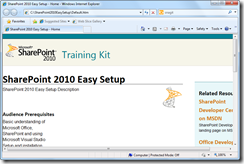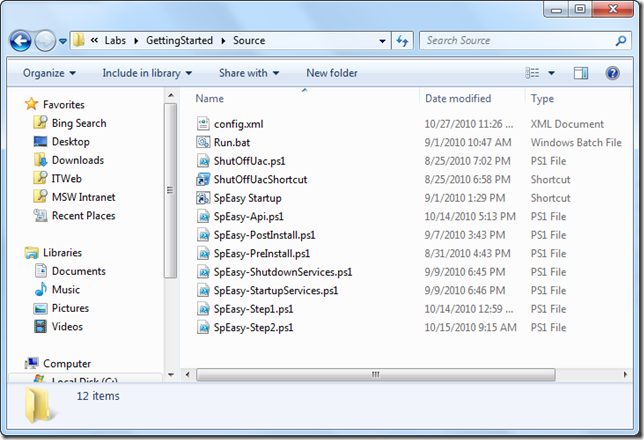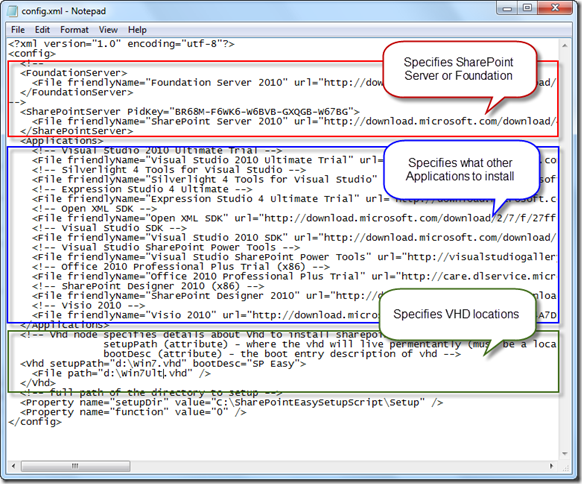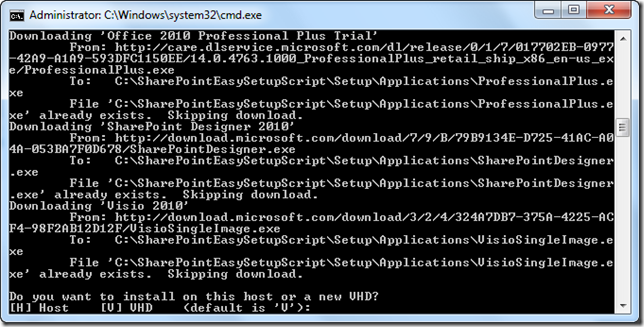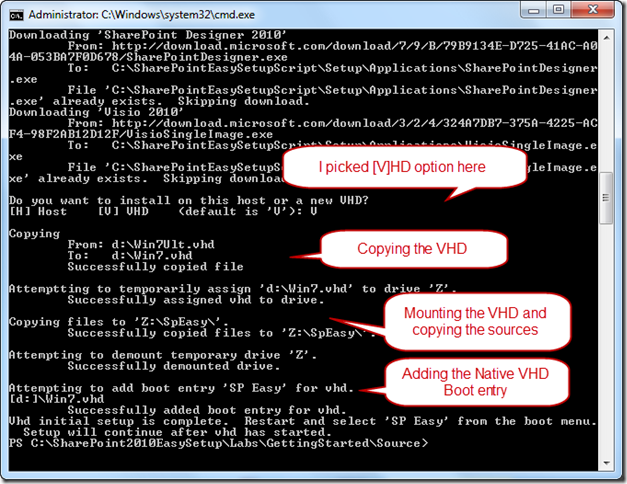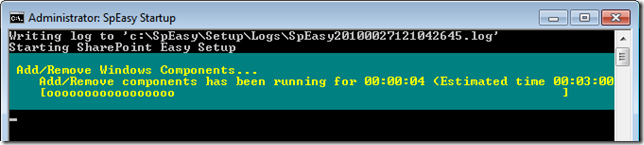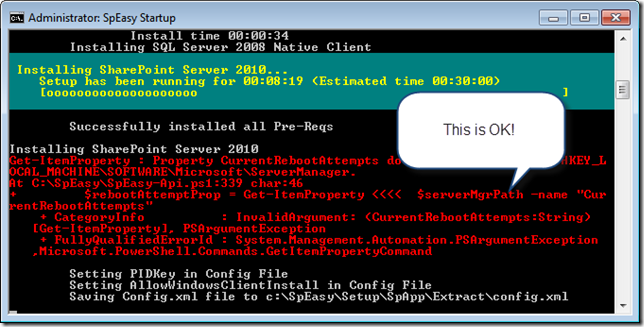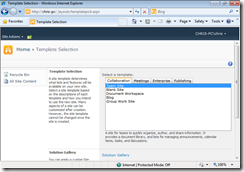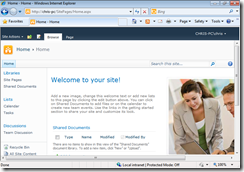Announcing SharePoint Easy Setup for Developers
Starting today developers can download a new set of pre-packaged tools that help developers easily get started with SharePoint 2010 development by automating the provisioning of a developer workstation using Windows 7, SharePoint & associated tools.
Written in Windows PowerShell these scripts will install and configure all the pre-requisites & products to get you up and running with SharePoint development.
Additionally they will download evaluation copies of the products it installs (or use fully licensed product bits you supply), install them either locally or in a user supplied Windows 7 VHD & set that VHD up for dual boot using the Windows 7 VHD native boot feature. It also allows you to configure what products are installed via a configuration file, so you can add or remove products.
All the source is included for your use. If a particular aspect of the setup isn’t right for your requirements then you have the ability to change it. A good example of this might be to configure the SharePoint installation to fit your organizations standard deployment.
Out of the box it will help you install:
- SharePoint Server 2010 + pre-requisites (Standalone)
- Visual Studio 2010 Ultimate Edition
- Silverlight 4 Tools for Visual Studio
- Expression Studio 4 Ultimate
- Open XML SDK
- Visual Studio SDK
- Visual Studio SharePoint Power Tools
- Office 2010 Professional Plus
- SharePoint Designer 2010
- Visio 2010
Walk Through Guide
I did this just now and here is how it works…
After installation of the kit you will see a introduction screen like the one below:
The kit also installed the set of scripts in the following location:
C:\SPEasySetup\Labs\GettingStarted\Source (This is the default install location)
Before continuing review the Config.xml file.
The Config.xml file specifies 3 main things:
- The type of SharePoint product to install
- Any other applications to install
- VHD locations (if you want to set up VHD boot)
In my case I have set the location to a Windows 7 Ultimate sys-prepped VHD file I supplied. This is the source VHD that will be used. The script makes a copy of the source VHD at a location you choose. I specified I want my copy of the VHD to boot into at d:\Win7.VHD
For more information on the Config.xml file, refer to the “GettingStarted.docx” included in the kit.
Once you are happy with your Config.xml setup you can kick off the build of your machine.
Right click Run.bat and choose Run as Administrator
The first thing the script will do is download all the pre-reqs and applications needed for the installation. This can take quite a while depending on your connection. Hey, we said it was an easy script … not a fast one :) Note: Running the script a second time wont download the products again.
Once everything is downloaded you will need to specify if you want to install on your current host [H] or a new VHD [V]. If you pick [H]ost then it will attempt to install all the products locally on your machine. If you pick [V]HD then it will make a copy of the VHD you specified in the Config.xml file, mount it, copy all the source installation bits & setup your boot options to add “SP Easy” as an additional Boot option.
I picked the [V]HD option.
Once this is complete you are prompted to reboot your PC and pick the “SP Easy” boot option. It wont be your default option, so make sure you pick it before the timer runs out and you are booted into your default installation.
This is where you will be booting into your newly created VHD. Its worth noting that because you provide the VHD for this there is the potential for things to go wrong. The best way to ensure this all works correctly is to provide a sys-prepped/generalized VHD. This will ensure the correct drivers etc… are installed on first boot for your specific hardware. When in doubt about this step go and have a chat with your most friendly IT-Pro Windows deployment person :)
Once your new machine has booted (potentially with a reboot after driver installation etc… ) the SP Easy script will start off again.
You might be prompted to reboot after the script turns of UAC.
Again, after the reboot the scripts will continue. This is the point at which the Windows components will be added & the products will be installed. Time to sit back and watch or go and get a coffee. Again, this will take a considerable amount of time, depending on the products being installed. I leave this running and go and do some other work for a few hours.
You might see some red text like below during the install. Don’t panic, it is the script just checking if a reboot is required after installing a product. If a reboot is needed the script will pick back up where it left off in the installation cycle.
TIP: If for some reason you get a product that fails to install, it could be that there are Windows Updates that are pending and a restart is needed. Try rebooting & the script will try the installation again.
If everything works as expected then you will see a message stating “Setup has completed”.
Open IE and put navigate to SharePoint using your PCs name e.g. https://Chris-PC
You will be prompted to pick a template for the default site. I picked Team Site.
Once that is complete you should see your shiny new SharePoint 2010 site.
There you have it. An easy way to provision your Win 7 machine with all the stuff you need to get started with SharePoint 2010 development.
Be sure to hit up the SharePoint Developer Center on MSDN to learn about what you can start building. https://www.msdn.com/sharepoint
Thanks,
-Chris Johnson
Comments
Anonymous
October 28, 2010
The comment has been removedAnonymous
October 28, 2010
The comment has been removedAnonymous
October 28, 2010
i am new to Powershell- how do I set the config file to use local copies of the install bits I downloaded from MSDN with licensed keys?Anonymous
October 28, 2010
This is great, but having SharePoint running in my primary work OS with all it's services is not that appealing to me. But I could run win7 as a VM instead of 2008R2 ;)Anonymous
October 28, 2010
Setup fails at Windows Indentity Framework... Any ideas what would cause it to break and how I can get around it?Anonymous
October 29, 2010
Mikael Svenson: That is exactly why we built it to have the ability to set up a NAtive VHD boot for you :) Also we provide the SPEasy-ShutdownServices.ps1 to help turn off all the services when you want to do something else.Anonymous
October 29, 2010
Henry: Are you installing locally [H] or VHD boot [V]? If doing it locall make sure your system is clean and doesnt have the various apps installed already.Anonymous
October 29, 2010
Henry: To use your own products you copy them into the same bits into the following directories. In the Config.xml file replace the product keys with your own. Directories (assuming VHD option & default config.xml): C:SpEasySetup <= This is the root directory for the next set of directories <root>ApplicationsExpStudio <= Expression Studio <root>ApplicationsProPlusr <= Office Pro Plus <root>ApplicationsSharePointDesigner <= SPD <root>ApplicationsVisior <= Office Visio <root>Applicationsvssdk <= Visual Studio SDK <root>SpAppExtract <= SharePoint <root>SpAppPrereqs <= SharePoint PreReqs -CJ.Anonymous
November 09, 2010
Chris, I'm installing on a clean W7 using [H] - I have installed and started IIS, but encounter an error running SpEasy-PreInstall.ps1: "Cmdlets with FeatureDependencyId are not registered. It cannot access the local farm" , which, it says, may be a permissions issue to the database. Any words of wisdom? Thanks, NealAnonymous
November 10, 2010
Hi Neal, That error indicates a permissions problem when connecting to the SP Config DB: www.bing.com/search First thing to check is that you you running the standard script we provide & that you havent tweaked anything to do a Farm install and connect to a remote SQL server for example. That might have permissions issues. Second thing to check is that you are running the script using "Run as Administrator" to ensure you have all the right permission to do the install. Thanks, Chris.Anonymous
November 13, 2010
I keep getting errors after the script assigns the temp VHD file and tries to copy the files. It tells me an error occured during copying the files and then says "Error: Could not find apart to the path 'Z:ProgramDataMicrosoftWindowsStart MenuProgramsStartupSPEasy Startup.lnk'. I can't seem to figure this out, hmm. Is there also a minimum space I should allocate to my VHD?Anonymous
November 15, 2010
Hi Justin, What is your error you are getting? Have you set up the paths correctly in the Config.xml file to point to your VHD you are supplying? We dont include a VHD, you need to supply that and tell the Config where to copy it from. Thanks, Chris.Anonymous
March 10, 2011
I got everything installed, but realized it only installed the SharePoint Server "Standard" edition - I need to evaluate the SharePoint Server Enterprise edition.... How can I install an eval version of that edition? I have the download "SharePointServer.exe" but get the error that Windows 2008 R2 is required... Any assistance is appreciated... michael.suder@watson.comAnonymous
March 11, 2011
Hi Michael, By default we install Standard. However you can "upgrade" this to Enterprise. See the following article. You wont need to re-install the product. Just use a Ent key. technet.microsoft.com/.../cc261946.aspx (specifically look for the "To enable Enterprise features for the server farm" section). Thanks, Chris.Anonymous
July 11, 2011
I have problem with VHD. Is that because I am installing on Windows 7 Home? Can I install Sharepoint 2010 on Windows 7 Home? Thank you.Anonymous
August 02, 2011
This is really an excellent way of installing sharepoint on Windows 7 developer machine. I found one issue. At one point, it gave the error, "Cmdlets with FeatureDependencyId are not registered. It cannot access the local farm". The resolution turned out that IIS features wasn't enabled in a clean machine. After enabling that it got installed fine. Thanks a lot for the nice article chris.