Add your logo to MBAM Helpdesk and SelfService
Microsoft BitLocker Administration and Monitoring gives you the ability to manage the BitLocker Disk Encryption keys, monitor client compliancy, and report on your client encryption status. It is part of the MDOP (Microsoft Desktop Optimization pack) that you can download from your VLSC. To get started with MBAM, please refer to the documentations here: /en-us/microsoft-desktop-optimization-pack/mbam-v25/
In this blog, I will show you how to customize the MBAM helpdesk and selfservice portal by adding a logo to both webpages.
![]()
Please note: Customization will be overridden when doing upgrades for MBAM and therefore you will have to edit the files again to match your original settings.
Helpdesk Portal
The default MBAM helpdesk portal looks like this:
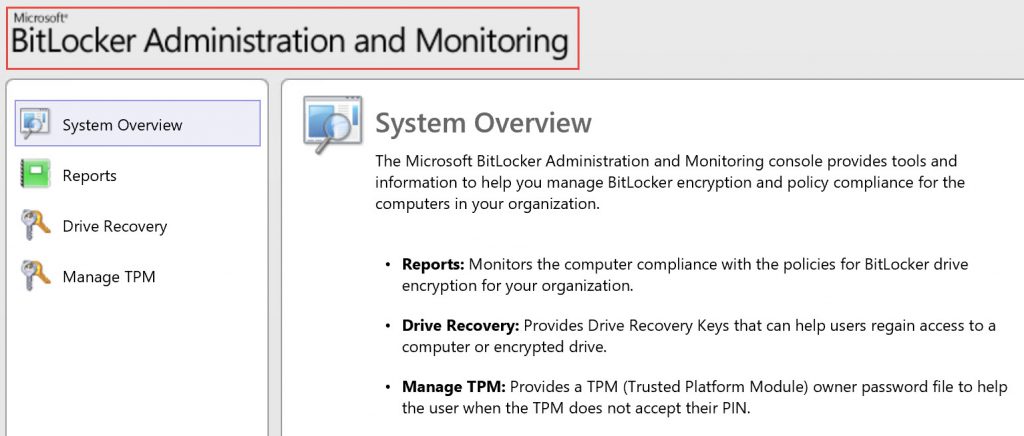
Browsing to C:\inetpub\Microsoft BitLocker Management Solution\Help Desk Website (assuming you have chosen the default location during install), and editing in notepad the file Site.Master (which is ASP.net Master Page), we can see that the header information is calling the image "logo.png" stored under C:\inetpub\Microsoft BitLocker Management Solution\Help Desk Website\Content\images. 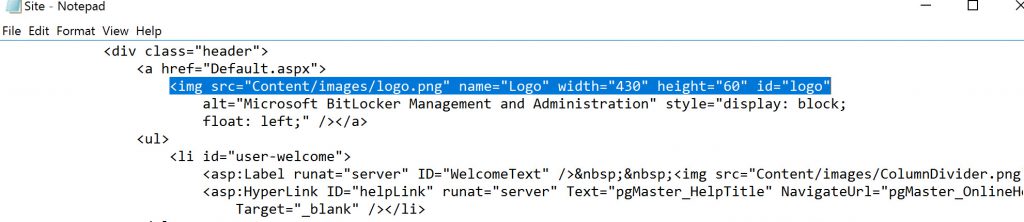

Your customized logo should be around the same size in terms of pixels so visually would look nice on the page and can fit accordingly. For this example, the logo I used is around 377 x 55 px.
Copy your logo image to C:\inetpub\Microsoft BitLocker Management Solution\Help Desk Website\Content\images and then edit the Site.Master file shown above to change the name from logo.png to your image file name.
Save the file and close it. Refresh your MBAM helpdesk portal and your new logo should be showing:
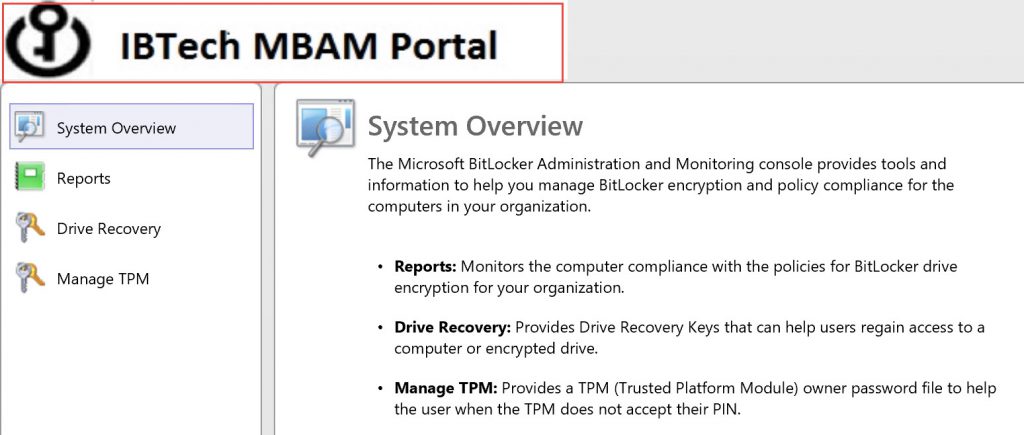
SelfService Portal
Same concept here but I will show you the entire process and steps involved. Again, the default SelfService portal where authenticated users get to recover their disk encryption key looks like this:
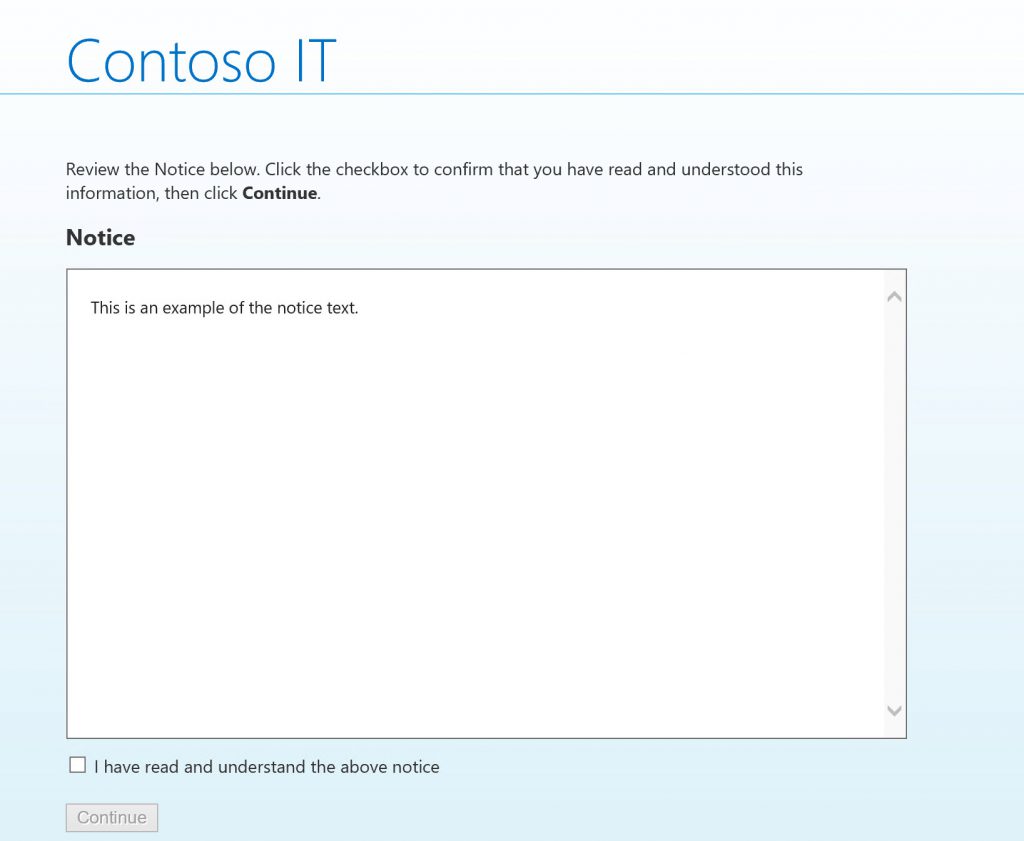

If you like to change the "Notice" dialog box above, you can do that by editing the Notice.txt located under C:\inetpub\Microsoft BitLocker Management Solution\Self Service Website

If you don't want the above page to show up and have the users be taken immediately to the recovery page, you can do that by going to the IIS manager and under MBAM site --> SelfService --> Application Settings, look for "DisplayNotice" and set value to false. (true is the default)
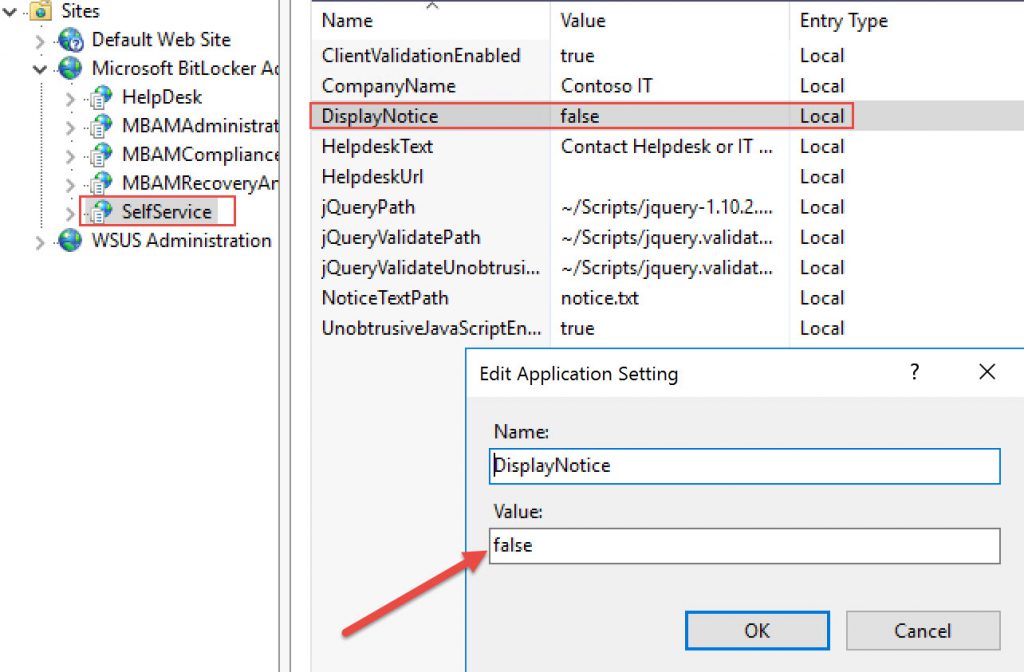

you can also change the value under "CompanyName" to match your company name.
![]()
Please Note: Since I will use the same logo for both webpages (helpdesk and selfservice), I went ahead and cleared the value "Contoso IT" from the "CompanyName" so its empty.
If you check the box next to "I have read and understand the above notice" and click continue, you will see the following self recovery page:

This is where users will type in the Recovery Key ID and get the recovery password associated with it.
In order to add logo into this page, first copy your logo file to C:\inetpub\Microsoft BitLocker Management Solution\Self Service Website\Content\Images. Thenbrowse to C:\inetpub\Microsoft BitLocker Management Solution\Self Service Website\Views\Shared and open Site.Master in notepad and locate the following section:
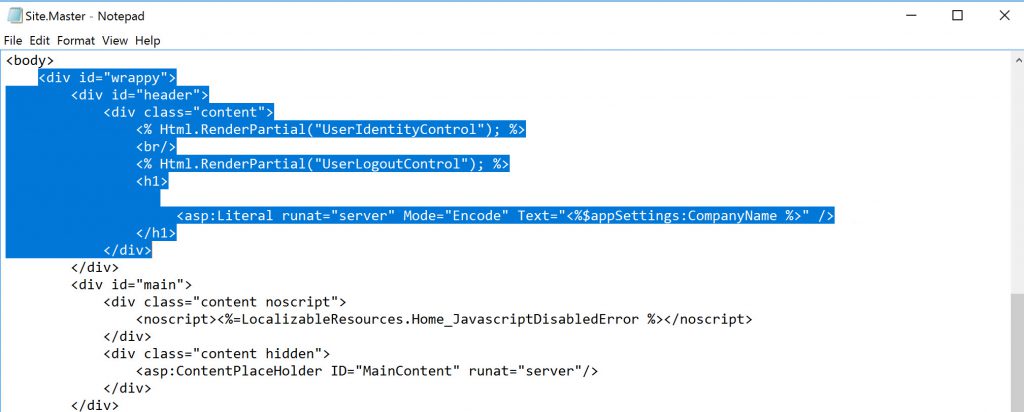
You will need to add the following HTML code:
<img src= <%= Url.Content("~/Content/Images/myCustomLogo.jpg") %> alt="My Company SelfService Portal">
right before this line <asp:Literal runat="server" Mode="Encode" Text="<%$appSettings:CompanyName %>" /> as shown below:
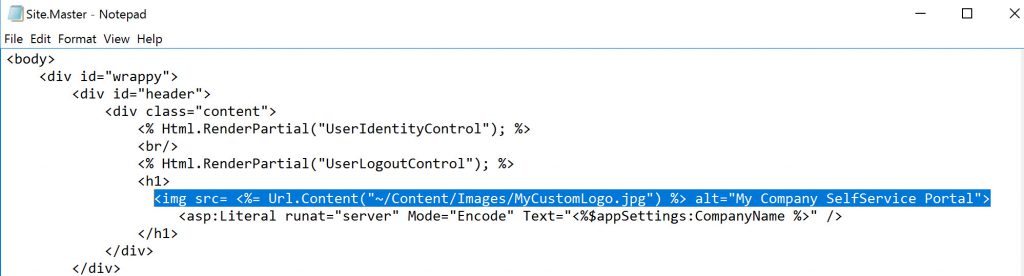
Save the file and close it. Refresh your MBAM selfservice portal and your new logo should be showing:
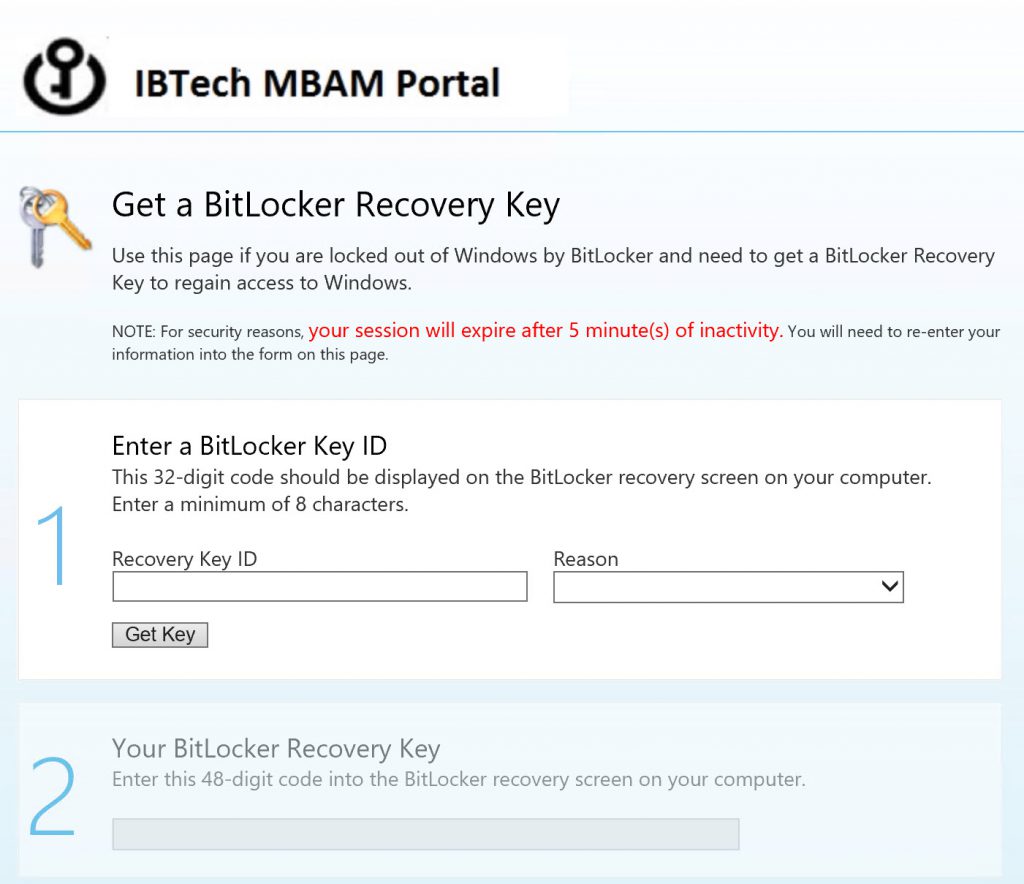
Happy MBAM!