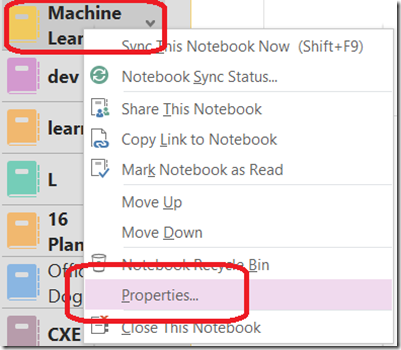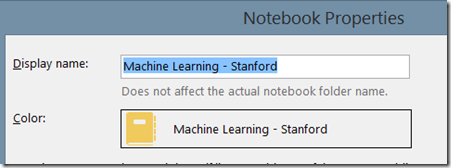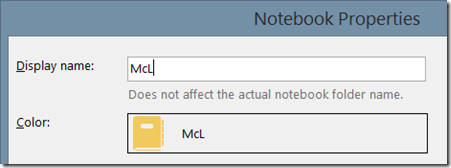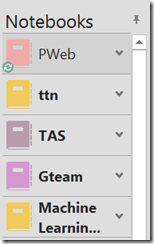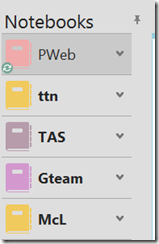OneNote Tip: Change the notebook display name to save screen real estate
I was hosting a meeting this week and had OneNote on the display. I opened a notebook that was named "ttn" in my display and someone wanted to know what "ttn" was. Well, "ttn" is my shortcut for the OneNote Test Team Notebook. I often alter the display name just to save some screen real estate. I don't think everyone in the meeting knew you could do this (and at least one person thought this would change the name everyone sees for the notebook - it doesn't) and I thought this would be a good tip.
To change the display name, just right click the notebook name in the list and select Properties. In this example, I am going to change the name of the “Machine Learning – Stanford” notebook to something that fits in my notebook list a little better.
You will see the display name and can change it here:
In my case, I changed this to McL (short for Machine Learning) and saved my change:
Now I can have my notebook list showing my notebooks without anything being cut off. I go from this:
To this:
Which this particular list might not be useful to anyone but me, I know what each abbreviation means. I can more easily understand my notebook list and I am not bothered any more by truncated text.
I hope this tip helps!
(Yes, some of us in OneNote are taking yet another Coursera class…)
Questions, comments, concerns and criticisms always welcome,
John
Comments
Anonymous
April 03, 2014
Great tip! Just used it myself and I also shared it at work.Anonymous
April 04, 2014
Thanks, great info! I recently shared out a Notebook with my team that I created and I would like to change the Notebooks name for everyone's eyes - where can I do this? Per your post I can see that I can change it for my own sake but I need it to change across the team - any way to do so? Thanks!Anonymous
April 04, 2014
Changing the name for everyone means changing the location of the notebook since the notebook name is the name of the folder in which it resides. It's possible and heres's an outline:
- Create a new notebook with the name you want
- Copy all the sections from the old to the new
- Email everyone the new notebook link
- Delete the old notebook A subtle point is making sure people don't use the old notebook after step 2 above. Any changes made after that won't be in the new notebook, so you might want to mark the old read only before you start this process.
Anonymous
June 21, 2014
An even quicker way to change the Notebook name is to log into your Microsoft account, go to OneDrive, find the Notebook in your OneDrive, right click and select rename. It took a few seconds for my Onenote to update with the new name.Anonymous
July 30, 2015
Okay, I just figured out that through hours of searching how to do this and the fact that you can change the 'title' name inside the program but not the folder name online -which all the other devices see- is incredibly stupid and confusing for new users like me. Why would you guys bring in such a confusing feature to a program that 100's of thousands of people would use and possibly trip over? Why can't we simply right click the folder name inside the program and rename it online?? ridiculous!!!Anonymous
October 02, 2015
Yup, I agree, it has taken me 2 hours to figure out why my dads one note folders on his iPhone do not look anything like his one note folders on his windows 10 PC, even though the contents are the same and they were syncing up OK. I am an IT professional, and given how long it took me to figure it out, I can imagine that any normal user would never figure it out What an incredibly stupid and confusing bit of functionality!