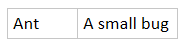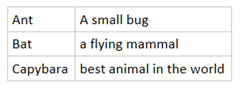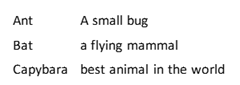OneNote Tip: Making tables from pasted text
I hit this situation last week and I am not sure if everyone knows this tip for making tables from pasted text. Here's what happened.
I had a database that I queried for some data and got 4 results. I copied the results list from the database UI and pasted to OneNote. At this point, OneNote has no clue what to do with any of the data Windows put on the clipboard, so it just copied the Plain Text to OneNote.
That's kind of a long winded way to say I wound up with this after the paste:
Ant A small bug
Bat a flying mammal
Capybara best animal in the world
While the columns sort of line up, I really wanted the data in OneNote formatted better. So what you can do is put your cursor right at the end of the "t" in Ant and press TAB. When you do, we create a table for that row:
Bat a flying mammal
Capybara best animal in the world
Then do that again for the Bat and Capybara:
And I get my nicely formatted table. Remember, I can even hide the table borders(right click in the table \ Choose Table | Hide Borders) if I do not want them and get this:
I hope this helps if you want to quickly convert some roughly formatted text into a table. (Bonus question from the tester in me:) Oh, and feel free to test a bit with this - can you tell what happens if you select the letter "t" from ant and then press tab before you make the table?
Questions, comments, concerns and criticisms always welcome,
John
Comments
Anonymous
February 10, 2014
That is an incredibly useful tip! I have this come up all the time and it's always been very frustrating. Thank you!Anonymous
March 01, 2014
I can make table, but can't remove table format. It's very frustrating.Anonymous
March 02, 2014
What exactly are you doing? What formatting do you want to remove?Anonymous
March 04, 2014
Thanks for replying. I can make a table easily (like this article), but once I make a table, I can't restore it. I can delete the table, but if I want to reuse the text, I only can copy a text from just one cell and paste it. I must do it 20 times if I the table is 5x4. (When I copy several cells, I can't paste it without table.) Any suggestion? I use OneNote 2010.Anonymous
March 05, 2014
Are you wanting to paste the text from each of the selected cells and remove the table formatting? The workaround I found for that is to paste to notepad and then copy back to OneNote (we try to preserve table formatting). Or are you pasting into another app?Anonymous
March 05, 2014
Yes, I want to use just text without table formatting in OneNote. Thanks, I can do it with notepad.Anonymous
April 29, 2014
Any chance there will be a button/command to make an entire table from all the date on the clipboard in a future OneNote update?Anonymous
April 29, 2014
CTRL+A will progressively select so after 3 A presses the entire table should be selected, Then CTRL+C. Does this work for you?Anonymous
April 29, 2014
@Toddy, for the time being, the fastest work-around I can think of is by using Excel as a scratchpad. Create the table in Excel by pasting the clipboard data, then copy and paste back into OneNote. OneNote will paste the Excel data as a real table. You may also want to have a look at Click.to by Axonic,net. It's a desktop utility that quickly moves clipboard data from one app to another, more info @clicktoapp.Anonymous
April 30, 2014
RE @Toddy’s request: could it be you misunderstood @Toddy’s request? I believe he wants to create a table in OneNote from data on the clipboard, or am I wrong? Could you write another comment to his attention?Anonymous
April 30, 2014
Right - I misunderstood the comment. I'll think about this...Anonymous
May 01, 2014
thank youAnonymous
May 06, 2014
Nice! This was always a point of frustration for me. Thanks for the tip!Anonymous
July 17, 2014
Thanks alot you are a real life saverAnonymous
March 31, 2015
If you have a lot of rows, a faster way to do it is: Open a blank Excel workbook Paste the text in there Then, copy and paste the Excel cells back into OneNote For some reason, Excel seems to be smarter about putting pasted text into cells properly.