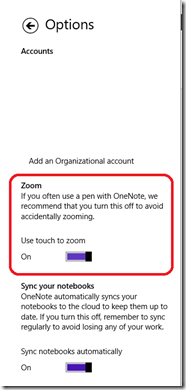Tip: using Touch to zoom
I was looking through various posts about OneNote and noticed several folks had wanted the ability to pinch to zoom turned on or off, and were wondering if this was possible to toggle with OneNote from the Windows 8 store. The answer is yes and here is how.
Start OneNote and swipe in from the right to open the Charms bar
Select Options
And here is the setting:
Use touch to zoom is the name of the control. You can turn it on or off here.
A reason we expose this rather than leave it always on (or off) is palm rejection. That refers to the ability of the hardware to detect that your palm is resting on the screen when you are using a stylus to write. Some hardware does a really good job at this - in fact, all the Windows 8 machines we tested detect and reject palms well. In this case, you can turn On this setting and pinch to zoom just like you want.
One of my older test machines - from about four years ago - does not do well with palm rejection. On that machine, I turn this Off to avoid odd scrolling or zooming behavior when I rest my hand on the screen while using my stylus.
I hope this tip helps.
Questions, comments, concerns and criticisms always welcome,
John
Comments
Anonymous
January 10, 2014
Hi. For some reason Onenote opens showing all my notes zoomed. I can pinch to zoom out but there is no indication of the zoom level. Do you know how to restore it to 100%? Thank youAnonymous
January 10, 2014
Are you using desktop or the store version of OneNote?Anonymous
January 10, 2014
@Rafael There should be a Zoom section on the View tab, or you can hit [ALT],[W],[1]Anonymous
January 10, 2014
The comment has been removedAnonymous
January 10, 2014
The comment has been removed