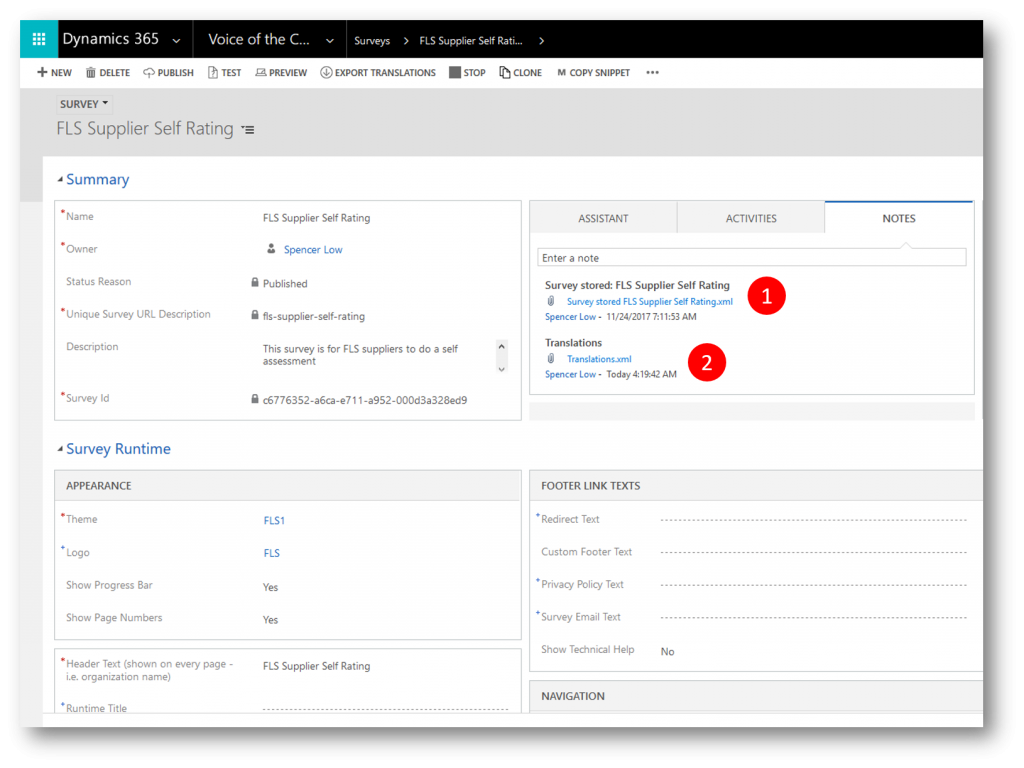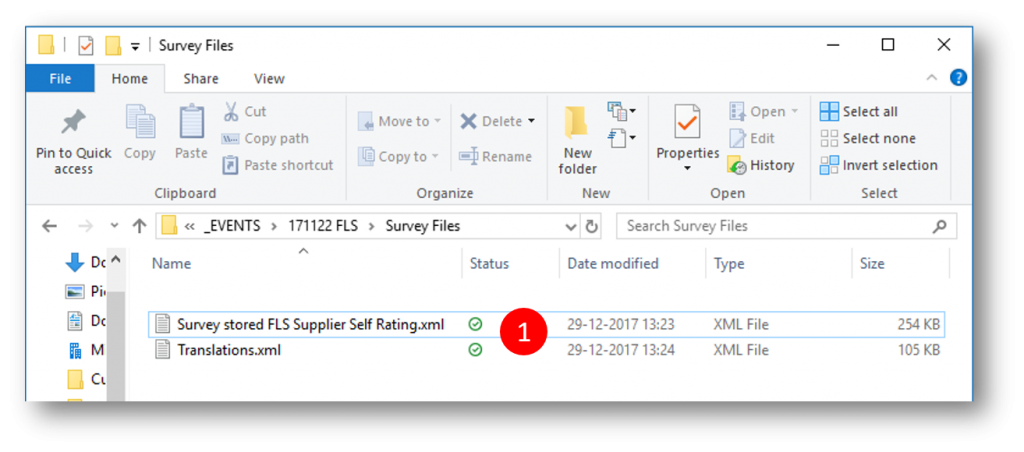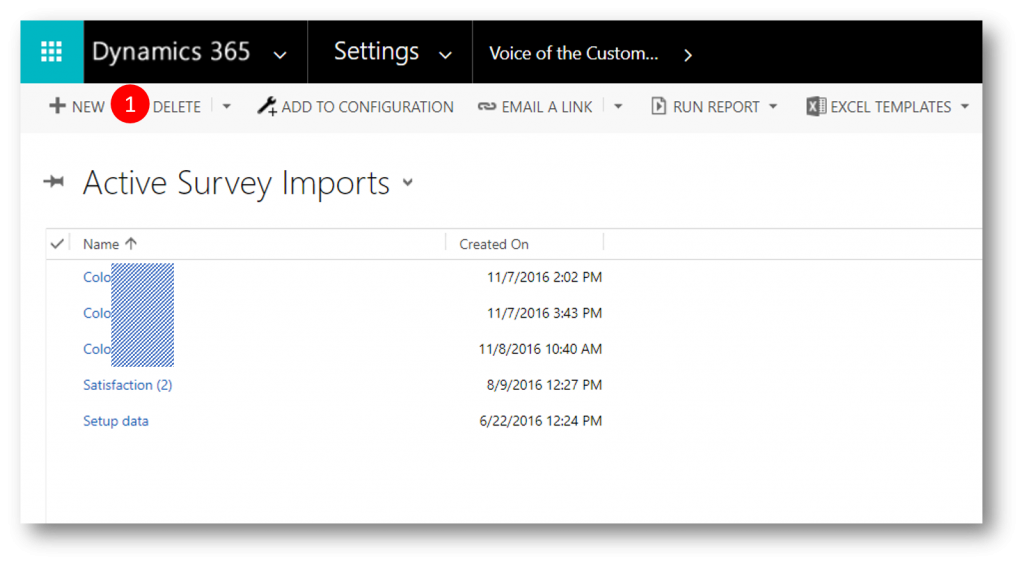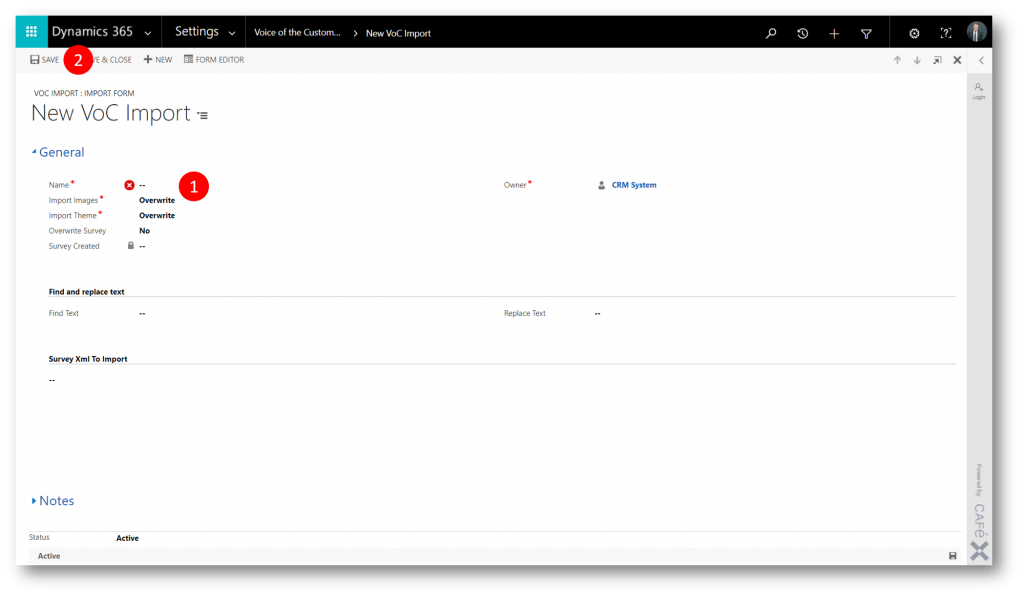How to Export and Import Voice of the Customer Surveys
So you've built a Voice of the Customer Survey in one of your Dynamics 365 tenants, and now you would like to use that survey as a starting point for a new survey in another Dynamics 365 tenant.
How can that be done? Can you export a survey and import it into another tenant? I've seen that question asked more than once in various communities.
And the answer is yes - it can be done.
Steps
- In your exisiting survey navigate to the NOTES section and save two attached XML files to disk
- Log into your other tenant and navigate to Settings -> Voice of the Customer -> Voice of the Customer Imports
- Paste the xml from the saved survey into the corresponding field
- Delete the translations.xml file and replace it with the translation.xml file from disk
Example
In my example I have an existing (published) survey called "FLS Supplier Self Rating". Under the NOTES section I find two automatically created notes, each with an attached file
- Survey stored FLS Supplier Self Rating.xml
- Translations.xml
I save those two XML files to disk.
I now log into my target tenant and navigate to Settings -> Voice of the Customer -> Voice of the Customer Imports 
I click NEW to open the "New VoC Import" form
In the "New VoC Import" form I provide a name for my new VoC import (1) and click SAVE (2) to enable the Survey Xml To Import field
In the Survey Xml To Import field (1)....
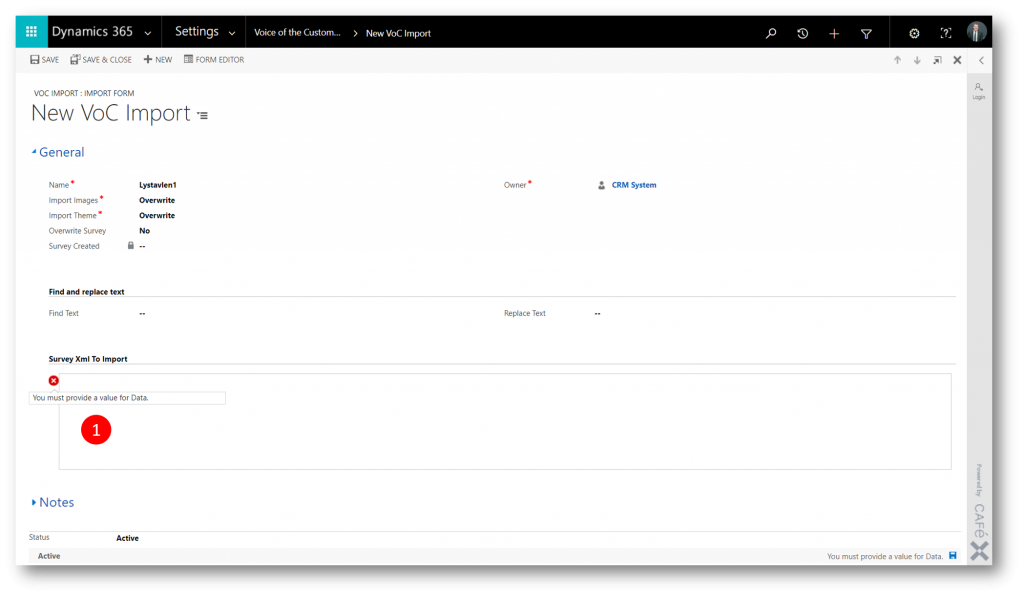
... I paste the XML contents (1) of the Survey Stored [...].xml file I saved to disk above and then click SAVE & CLOSE (2)

The new import is now listed in the Active Survey Imports grid (1)
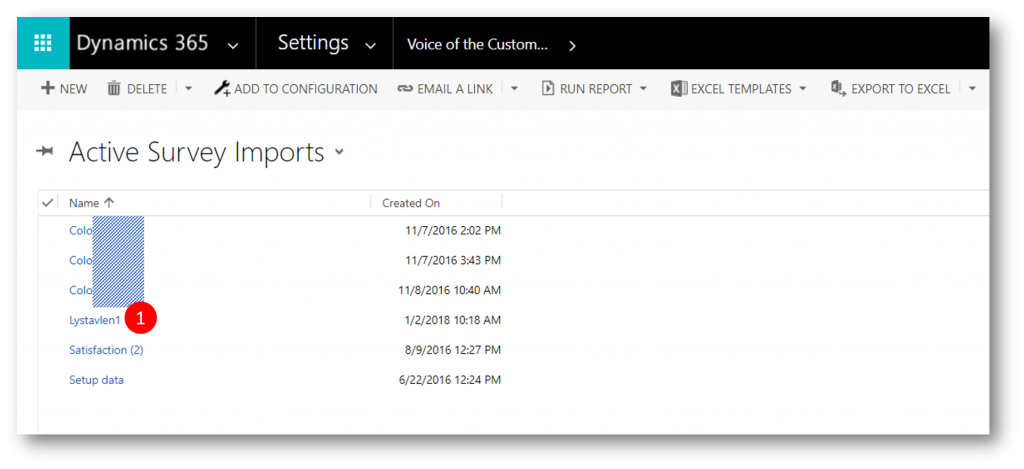
And I have a new (draft) Survey in my Active Surveys grid.
I open the new survey...

... and in the new draft survey I navigate to the NOTES section and delete the automatically created Translations note


and replace it with a new note called Translations, and attach the translations.xml file from disk to the note
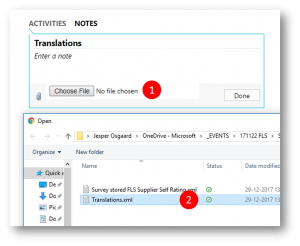

Thats basically it - I can now publish the new survey and work with it (add graphics, edit texts etc) from here.
I hope you will find good use of this little tip that can save you lots of time recreating surveys.
See also
- Working with Survey and Question Responses in Dynamics 365 Workflows - link
Comments
- Anonymous
October 23, 2018
Excellent piece. That's what I'm looking. Cheers! - Anonymous
January 23, 2019
Thanks for the excellent post. It is clear and very helpful.