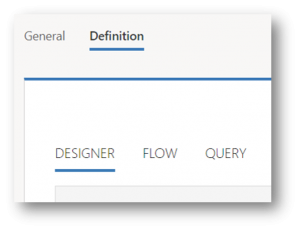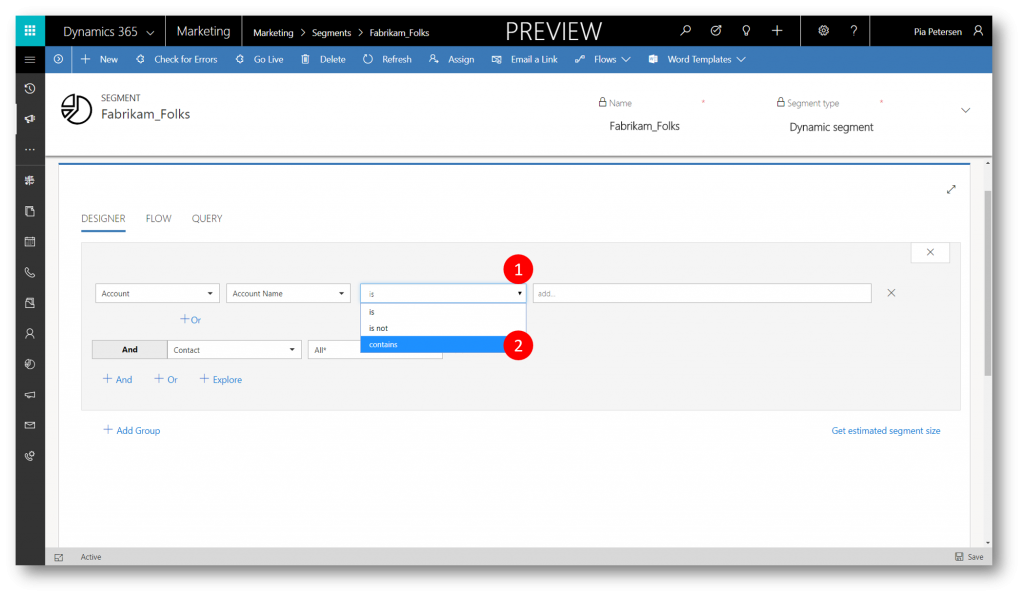Segments in Dynamics 365 for Marketing
Your marketing effort will benefit from targeting contacts that fits the target profile for recipients of your messaging - socalled segments.
Segments are a strategic division of contacts with similar characteristics, eg. demographics or behavior.
In Dynamics 365 for Marketing, you can easily define segments in a simple way using logical expressions or in a more complex way, by typing the query syntax directly in a text editor.
Dynamics 365 for Marketing works together with another Microsoft service called Dynamics 365 for Customer Insights (DCI) to provide advanced segment definitions and customer analytics.
The integration is seamless and results in powerful combined functionality. Your contact records and marketing lists are continuously synchronized between the two systems, which lets DCI apply its powerful data processing and analytical tools to your contacts, and combine these with information from other types of Dynamics 365 records and information from other systems.
The Segment UI lets you work with the segment in a couple of primary tabs (General and Definition) and secondary tabs (Flow, Designer, and Query)
To begin working with a segment, you first name the segment and set other parameters on the General tab, and then navigate to the Definition tab.
When you click the Definition tab, Dynamics 365 for Marketing invokes DCI and a canvas will appear in the area below the Definition tab.
On the Definition tab, a secondary set of tabs will appear - DESIGNER, FLOW, and QUERY - allowing you to define and review several operations (Union, Exclude, and Intersection), input a set of logical rules, or enter specific query parameters used to populate the segment. You can even add or edit the query syntax directly in the QUERY tab
Once your segment has been defined you check your segment for errors then publish the segment (Go Live). The segment's Activation Status value changes from "Draft" to "Live". Segments need to be Live (published) to be used in Customer Journeys.
After a segment is "Live", two new tabs light up - Members and Insights, repectively displaying a list of all audience members who are part of the segment based on its filtering criteria, and how the count of segment members has changed over time.
Example
Please note that at this stage, in which the Dynamics 365 for Marketing app is still in Preview, working with the Segmentation interface may involve a few workarounds for you to reach the desired results.
To help you get a feel for how to build a somewhat simple segment - all contacts belonging to one of the Fabrikam accounts I have in my Accounts list (that is two accounts; Fabrikam, Inc and Fabrikam Residences) please follow along
1. Navigate to Marketing > Customers > Segments to display the Active Segments grid, and then click New to create a new segment
2. On the General tab fill in the required and optional information and click Save. Note: no spaces allowed in the Name field - use underscores if needed.
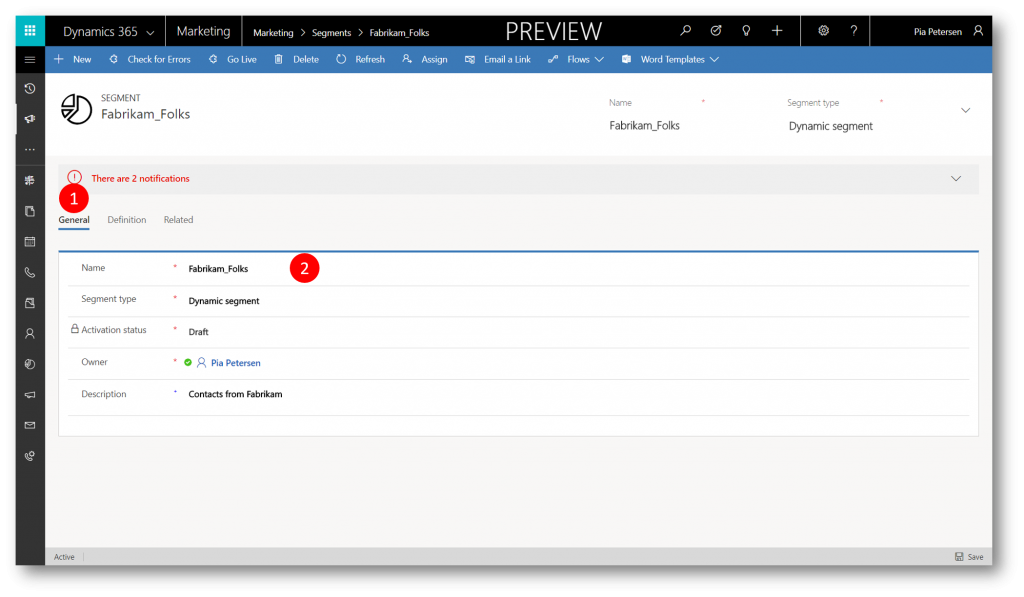
3. Click the Definition (1) tab, with for the DCI to load with the canvas and three sub tabs (DESIGNER, FLOW, and QUERY). Then delete the default definition (2) to display the Select a Profile or Relationship drop-down.
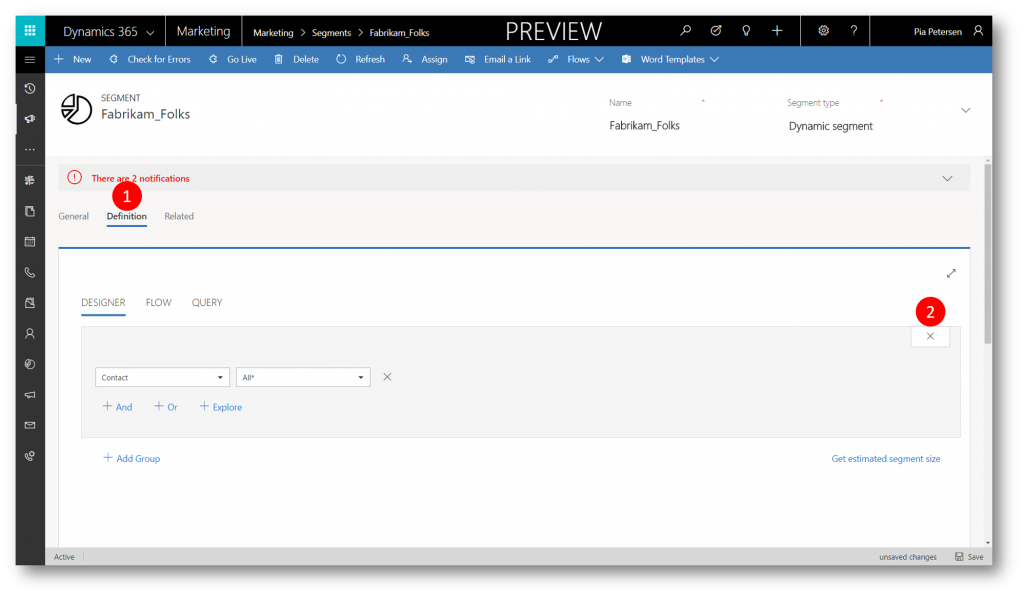
4. Expand the Select a Profile or Relationship drop-down (1)
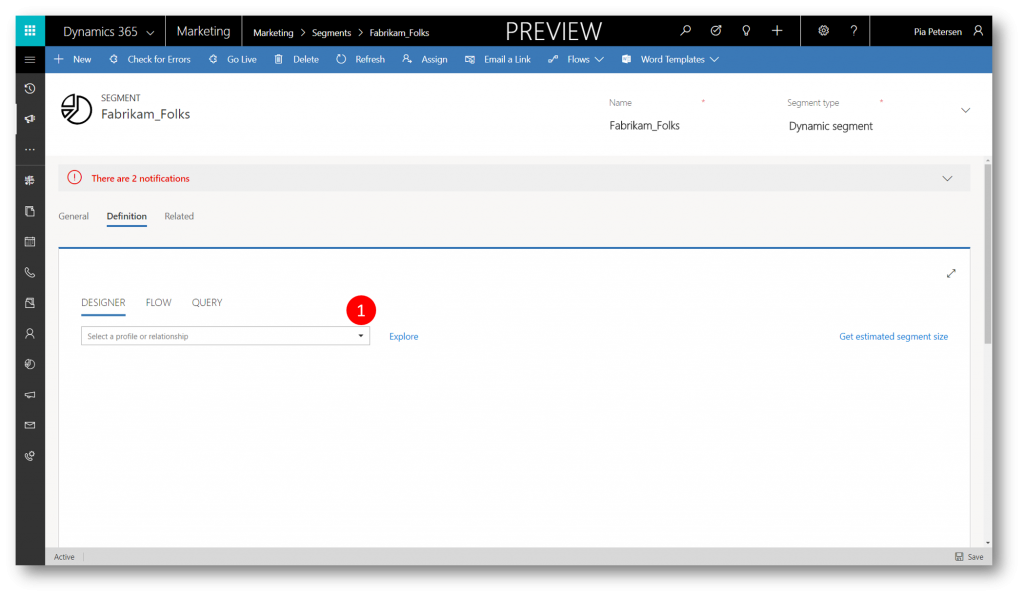
5. Scroll down and click the Lookup Relationship between Contact and Account for property parentcustomerid_account (1)

6. Click the QUERY tab (1) and then the DESIGNER tab (2) to update the UI (=workaround)
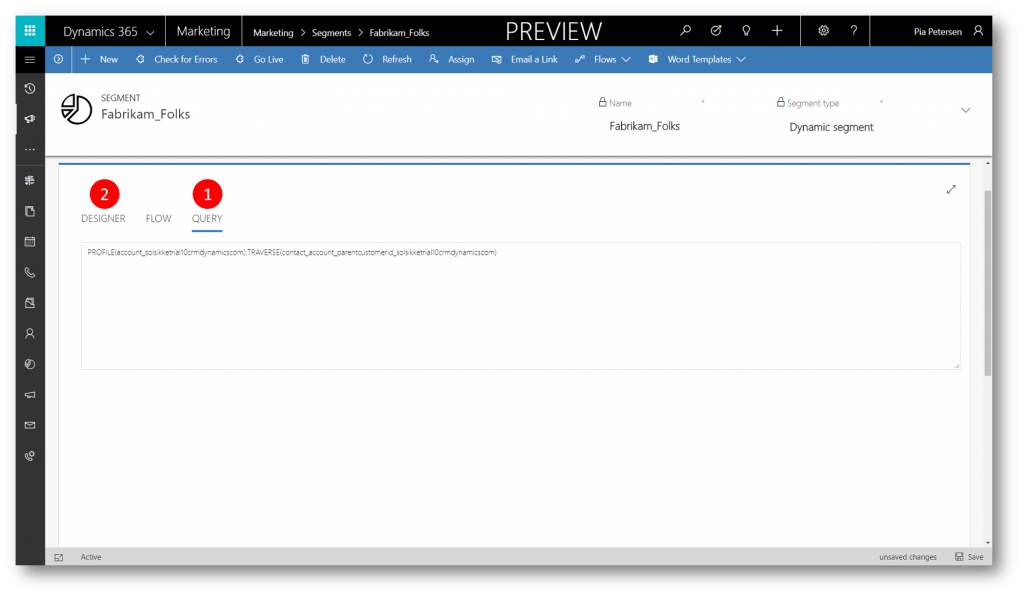
7. Click the drop-down (1)
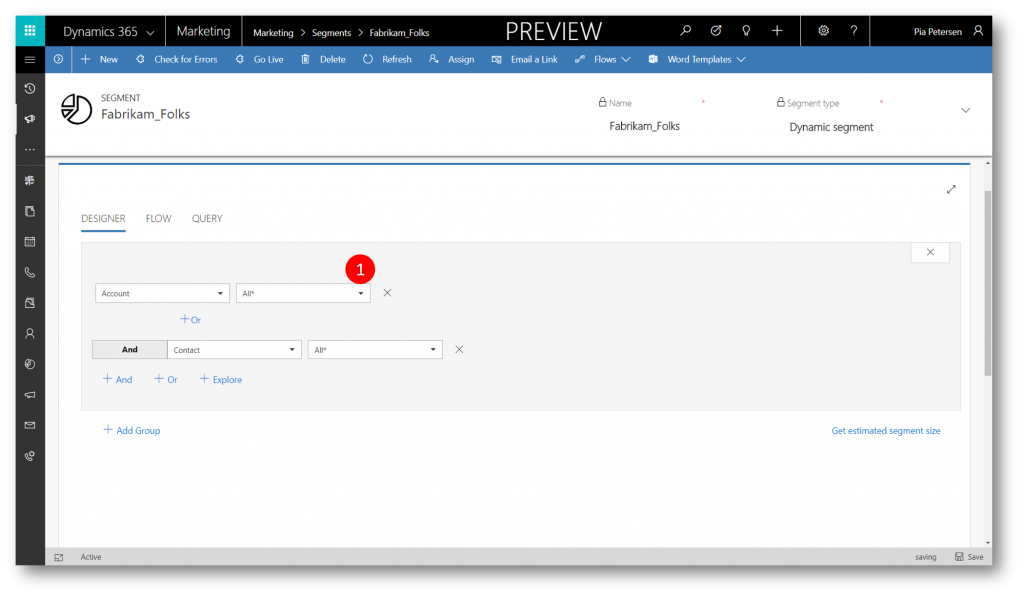
8. Select Account Name 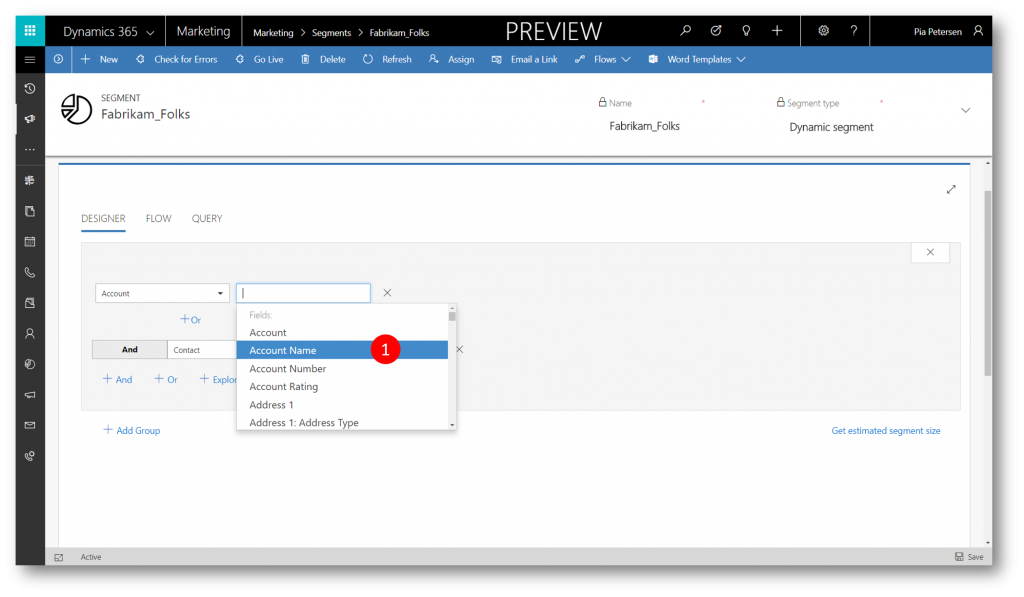
8. In the Operator drop-down (1) select Contains (2)
9. In the criteria type "Fabrikam" (1)
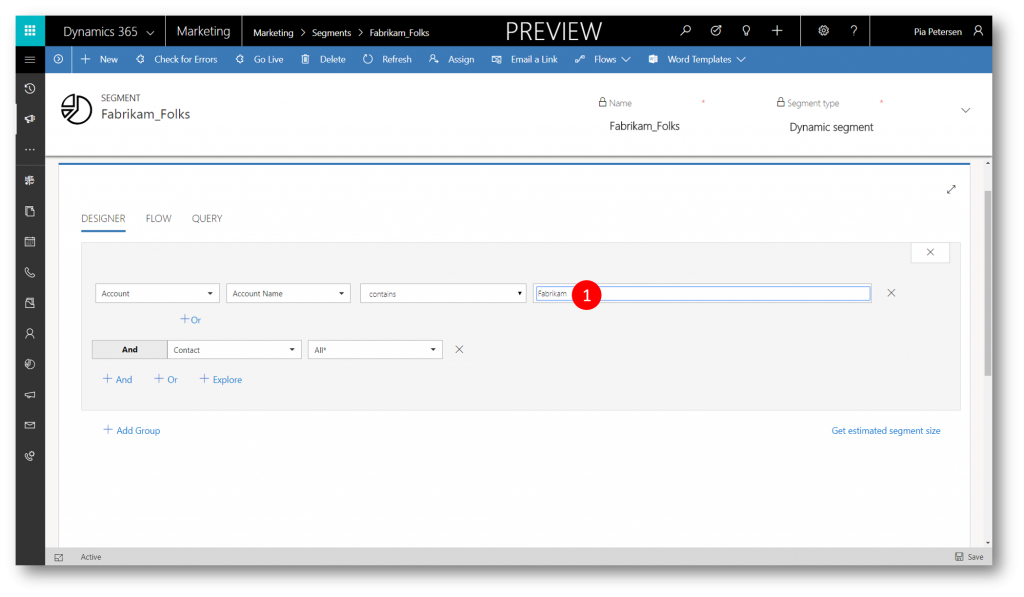
10. (optional) Click Get estimated segment size (1) to see an estimated number of contacts in your segment
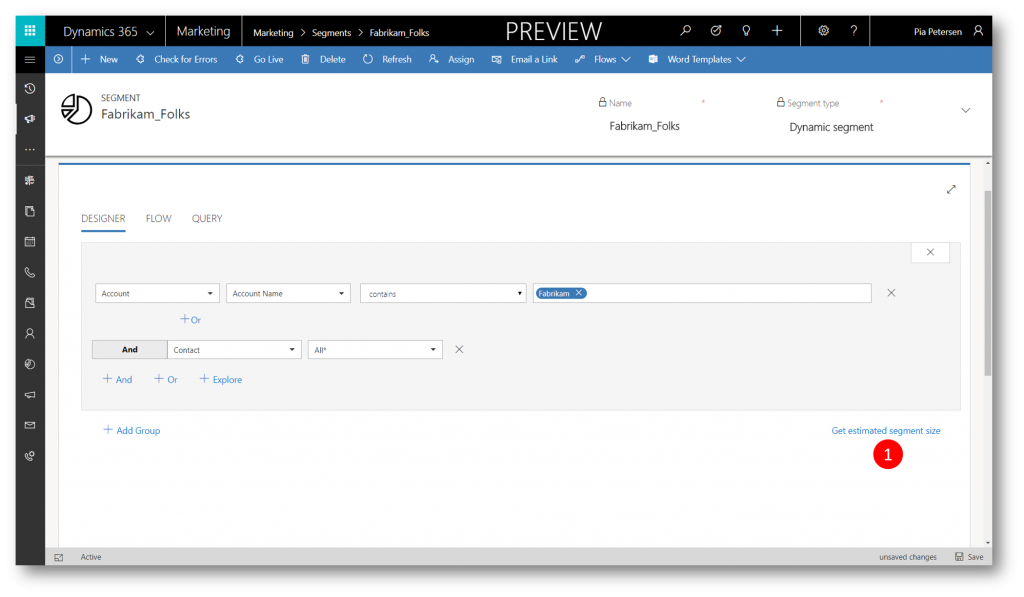
11. (optional) Click the QUERY tab to see the query built from your selections
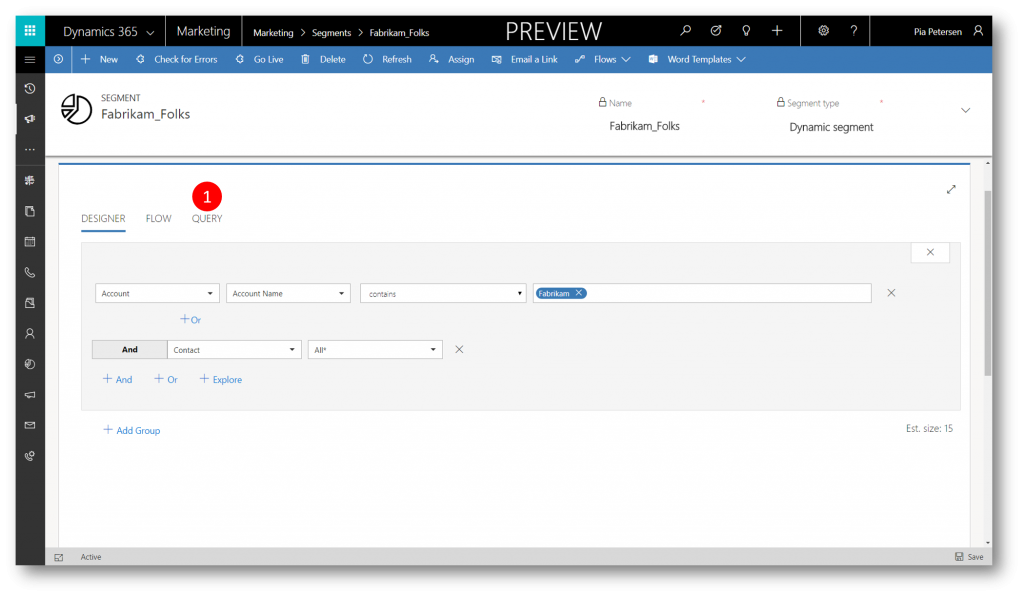
12. Click Check for Errors (1) to see and if needed correct any errors, and then click Go Live (2) to publish your segment
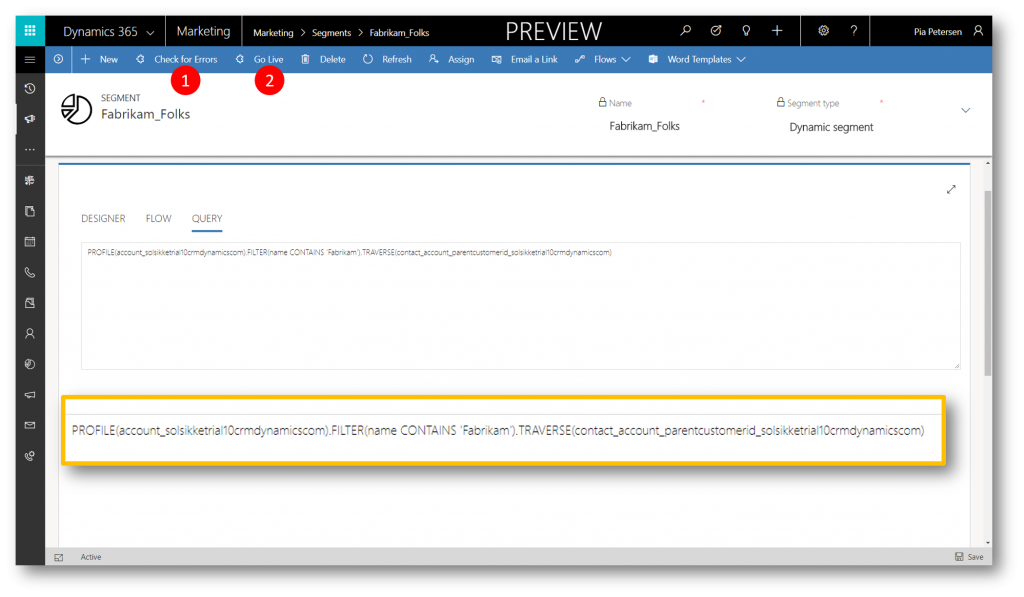
13. The Status Reason changes to Live (1) the Definition tab is now Read/Only, and you can click the Members tab (2) to see the actual contacts in your segment

13. Note contacts from the two accounts Fabrikam Inc, and Fabrikam Residences. Click the Insights tab (1) to see a chronological count of members in your dynamic segment

14. The actual count of members in the segment at this point in time is 10 (1)

Dynamics 365 for Marketing Segments are both easy to build and can help you create very specific and complex segments with the power of Dynamics Customer Insights behind. You use these segments in your marketing initiatives like email-marketing campaigns and customer journeys for a very targeted effect.
See also