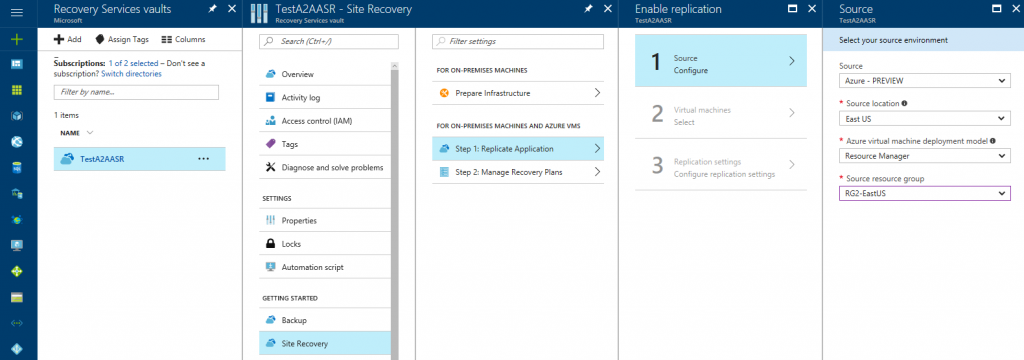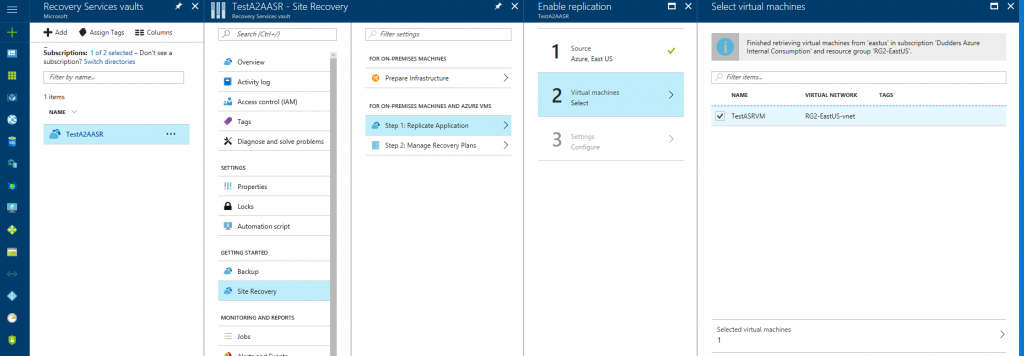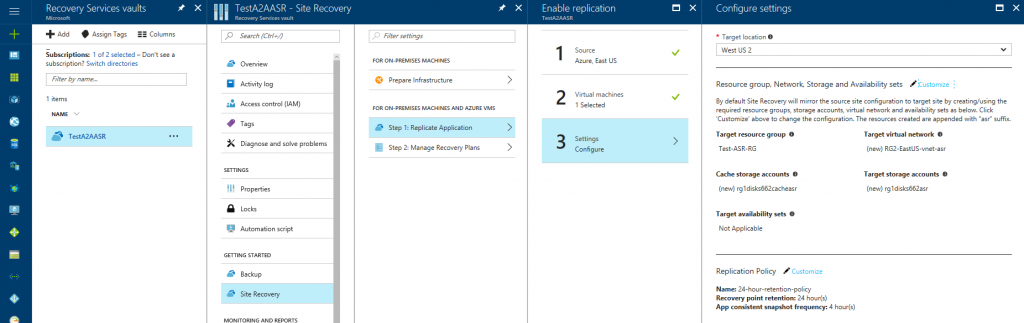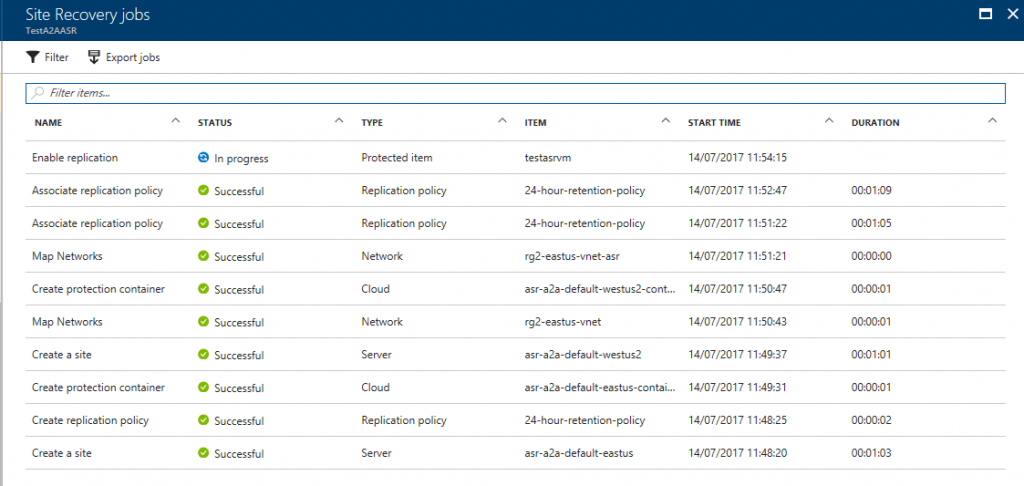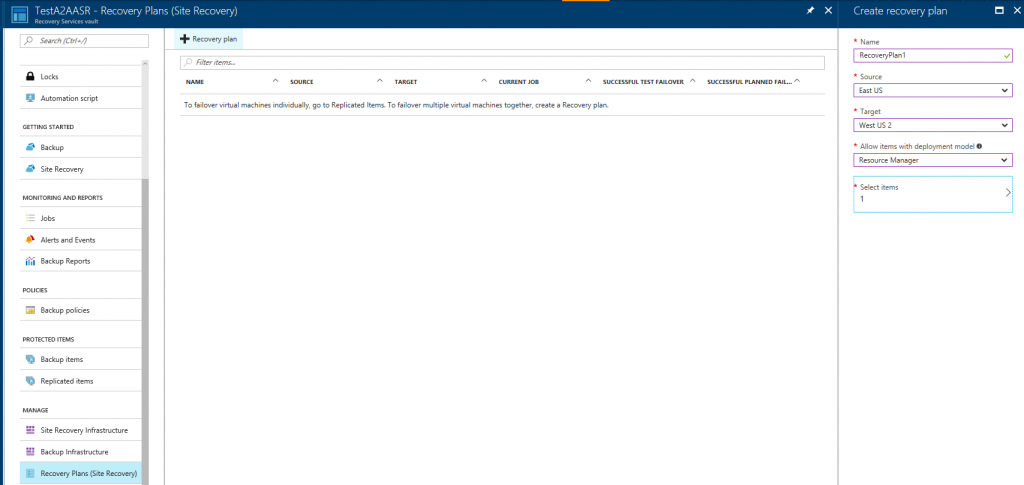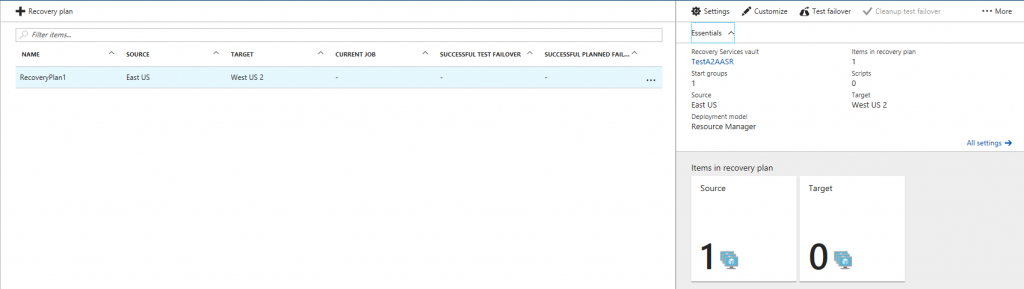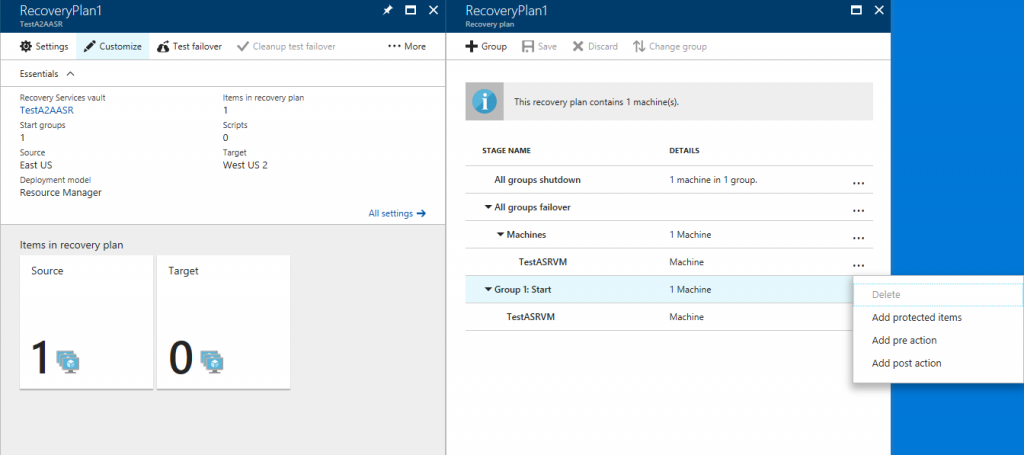Azure Site Recovery Overview (Azure to Azure)
Hi,
I'm temporarily deviating from Cloud Identity topics to show you a new Azure feature (that is in preview at the time of writing this post). Azure to Azure Site Recovery allows you to replicate\failover virtual machines from one Azure region to another. Azure Site Recovery has been around for a while and until recently only provided the ability to failover to Azure from On-Premises and between On-Premises datacentres. Now you can do Azure to Azure as well. Let's set it up and have a look.
Firstly, lets set up a "Recovery Services Vault"
Make sure you create the Recovery Services Vault in a different region to the Source Virtual Machines. In this example we will be failing VM's over from East US to West US 2 (with the Recovery Vault being located in West US 2).
Once the Recovery Services Vault is created, open it, then click on "Site Recovery" then "Prepare Infrastructure".
Select "Azure - Preview" for the Source and "To Azure" as the Target, click OK.
Then Click "Step 1:Replicate Application" In "Source" configure the source locations details. (Source Region, and Source Resource Group), click OK.
Select the Virtual Machine(s) you wish to replicate\failover. (Note: look at this link for supported VM types\configurations and verify that your subscription allows for creation of VM's in the Target ), click OK.
On the "Settings" blade you need to provide the information on Target Resource Group, Network, Storage and Availability sets. Click "Customize" to select existing ones or ASR will automatically create new ones in the Target for you. Also configure the "Replication Policy" you want which will need to be changed in line with your RPO objectives.
When all information is entered click "Create target resources". When they are created click "Enable Replication" and watch the magic happen...After a few minutes you will see in the "Overview" blade that "Site Recovery Jobs" has job's in progress.
It will take some time for your VM(s) to replicate but once they do you will see the VM(s) in the "Replicated Items" icon.
Now the VM(s) are replicated now it's time to define what happens in the event of the very, very, very slim chance of you needing to failover. This is done by creating a "Recovery Plan".
Within the Site Recovery Portal select "Recovery Plan (Site Recovery)" and add a new Recovery Plan with the source, target and VM(s) selected. Click OK to provision the plan. Once provisioned open the "Recovery Plan" and you should see the following.
Note the "Test Failover" button.
You can customise the Recovery Plan" and incorporate Azure Automation Runbooks to do pre/post actions. e.g. running PowerShell to change DNS entries, restarting services etc etc. More info here
Finally lets failover...click the dots and select "Failover" (you should do a test failover first to verify all is working correctly, also Note "Failover Direction" so you now know how to fail back).
Drum Roll...
And a few minutes later...
Thanks for reading and I hope that was useful.
MD