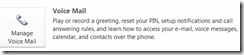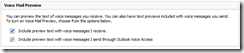Voice Mail Preview FAQ (Part 4)
This is the final part of the frequently-asked questions list that I’ve put together for Exchange 2010’s Voice Mail Preview feature. You may want to read Part 1, Part 2 and Part 3 before reading this.
If Voice Mail Preview is not completely accurate, how should I use it?
You may find that you have a better experience with Voice Mail Preview when you don’t try to read the preview too carefully, word by word. Instead, look for names, (telephone) numbers and phrases such as “Call me back” or “I need to talk” that indicate what your caller might want.
Voice Mail Preview is not intended for dictation. It is not intended to answer the question: “Exactly what did the caller say?” However, from time to time it may in fact do just this.
Voice Mail Preview is there to help the user answer questions such as:
· Is this voice message related to my work?
· Is this voice message important to me?
· Did the caller leave a number? Is it different from any numbers that I may have listed for them?
· Does the caller consider this voice message urgent?
· Should I step out of this meeting to call back this person?
· I was expecting a call to confirm my earlier request. Is this the call, and did they in fact confirm?
Do I have any control over how Voice Mail Preview works for me?
Yes. If Voice Mail Preview is available to you (this depends on whether the Dial Plan language is supported, and whether your administrator has allowed you to use the feature), you can enable and disable it. In fact, there are two settings. You’ll find them in the Exchange Control Panel, which is accessible from Outlook 2010 via the Manage Voice Mail button under the File tab.
Accessing UM personal configuration from Outlook 2010
From the Outlook Web App (OWA) in Exchange 2010, access Exchange Control Panel by selecting Options.
In Exchange Control Panel, select the Phone (left) and Voice Mail (top) tabs to see the UM configuration values. The Voice Mail Preview settings are in the lower right.
Voice Mail Preview configuration in Exchange Control Panel
In the screen shot above, both options are checked. This is the default behavior, if UM is supported for your Dial Plan language (and your administrator has not restricted its use). UM will try to create Voice Mail Previews for you when it makes voice messages, that is:
1. A caller (or user) leaves a message because you do not answer your phone.
2. In Outlook Voice Access, you address and record a voice message to one or more recipients.
Notice that it’s you who receives the voice mail in scenario 1, but other people who receive it in scenario 2 (unless you’re sending to yourself). Some users might wish to disable Voice Mail Preview in scenario 2 if they usually send voice messages in a language that Voice Mail Preview doesn’t support. Another reason to disable scenario 2, perhaps temporarily, is if you are about to send a long voice message where it’s important that recipients not be distracted by a Preview that might be inaccurate.