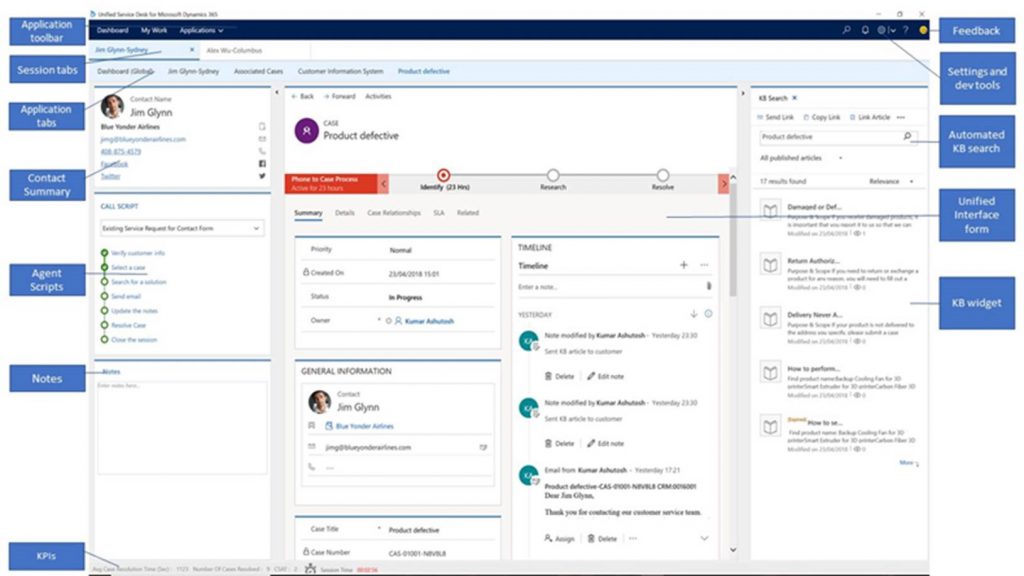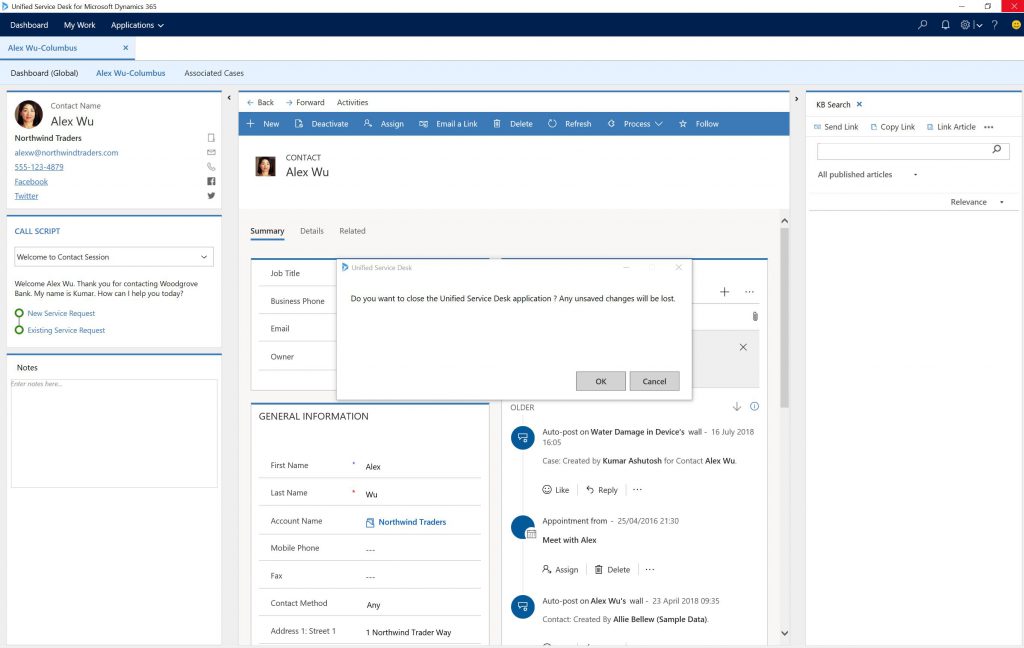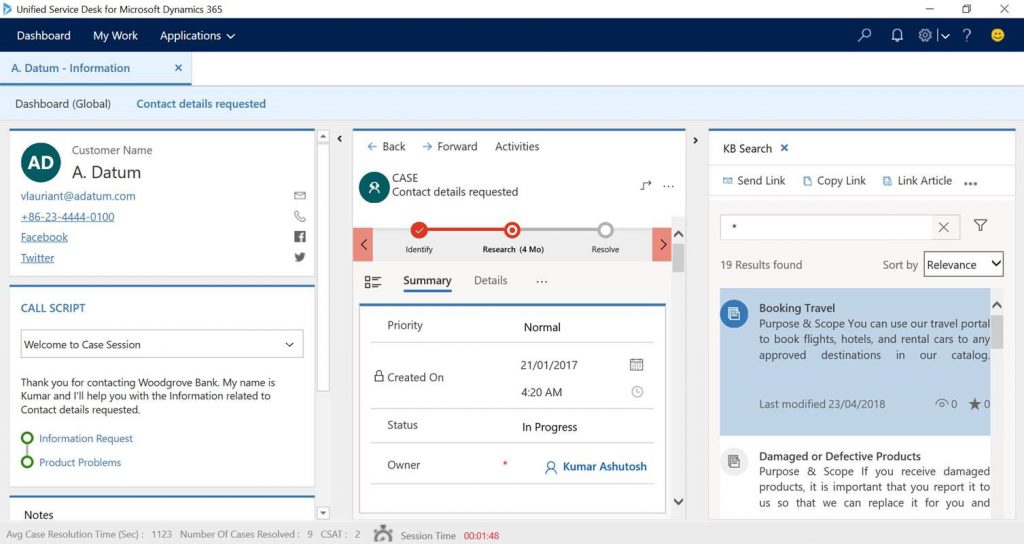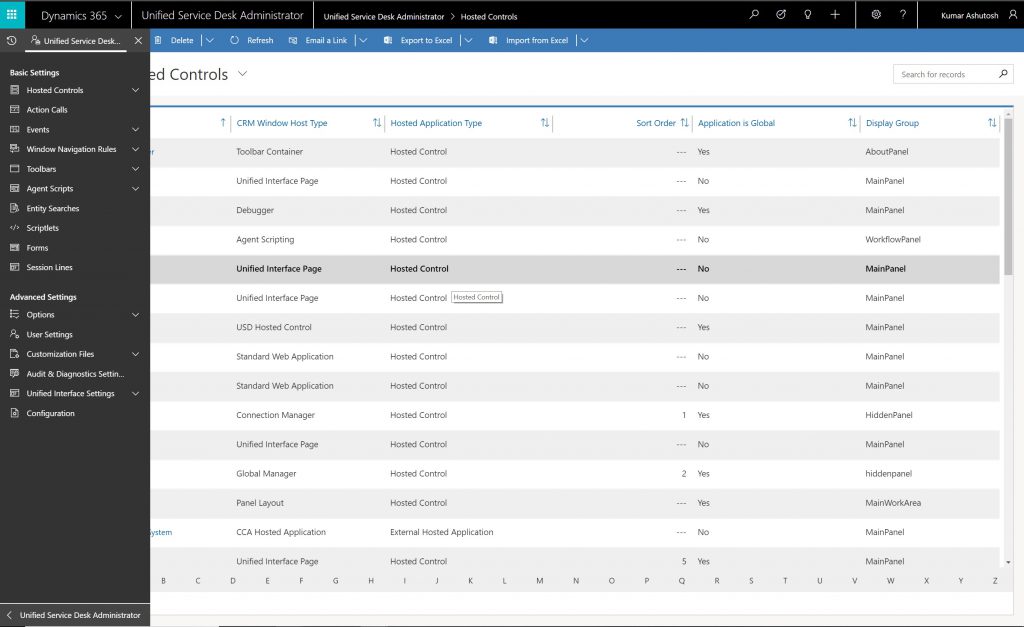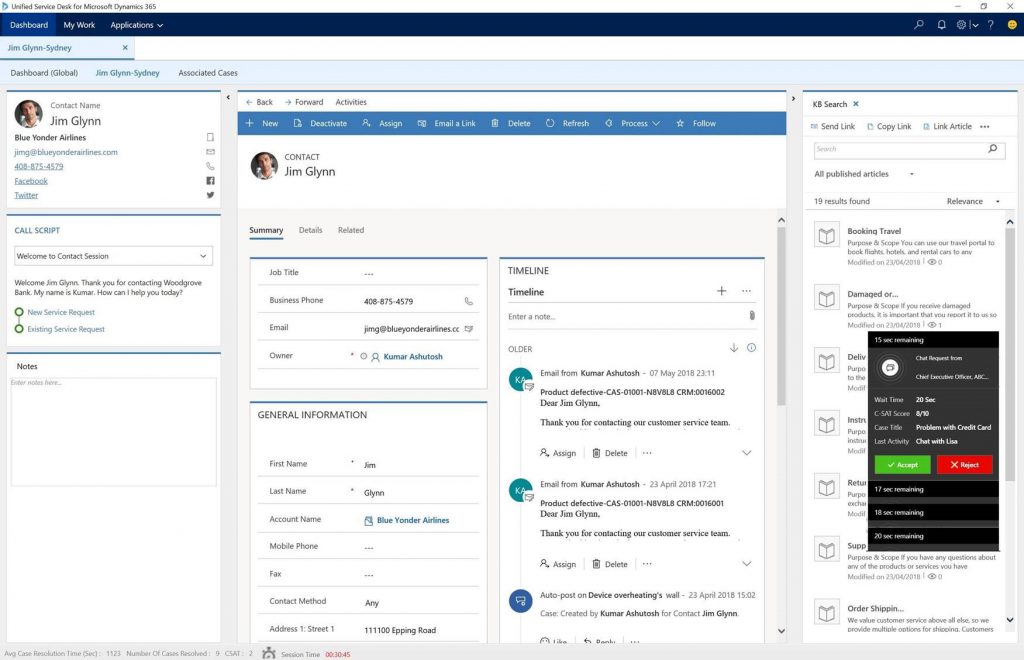Unified Service Desk 4.0 is released - A modern, unified, adaptable, and reliable offering
Continuing towards our goal towards bringing the best and the brightest of Dynamics 365 experiences to our users, enabling our developer community to build and deploy robust solutions, and providing our users and administrators with modern, unified, adaptable and reliable Unified Service Desk experiences, we have released the latest version - Unified Service Desk 4.0.
Download the latest version of the product:
- Unified Service Desk 4.0
- Web-Client Unified Interface Migration Assistant
- Best Practices Analyzer for Unified Service Desk
The highlights of the release are as follows:
Unified Interface in Unified Service Desk
With the release of Dynamics 365 (online), version 9.0, we've introduced a new user experience -Unified Interface- which uses responsive web design principles to provide an optimal viewing and interaction experience for any screen size, device, or orientation. Unified Service Desk supports the apps built using Unified Interface framework. That is, you can load a URL or page from Dynamics 365, which is built based on the Unified Interface framework.
For more information, see Support for Unified Interface Apps in Unified Service Desk
Web Client- Unified Interface Migration Assistant
.Web Client - Unified Interface Migration Assistant for Unified Service Desk, a tool that helps you to seamlessly migrate your existing Unified Service Desk configurations from Dynamics 365 Web Client to Dynamics 365 Unified Interface App. 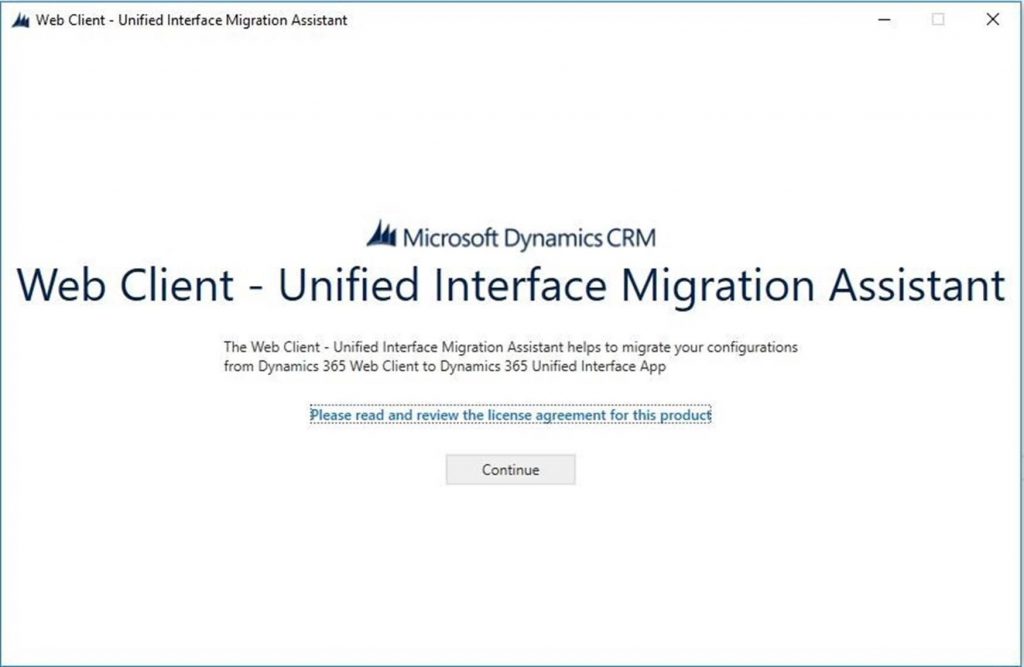
For more information, see Web Client - Unified Interface Migration Assistant
Prevent Accidental Closure of Unified Service Desk
While working on Unified Service Desk, accidentally if you select the X Close button, you may lose all the unsaved work. The Close Confirmation Window is introduced to prevent the accidental closure of the Unified Service Desk client application.
For more information, see How to configure close confirmation window to prevent accidental closure of Unified Service Desk
Unified Interface KM Control
The Unified Interface KM Control hosted control is introduced for your knowledge base search experience with Unified Service Desk. You must configure the Unified Interface KM Control when you are using a Unified Interface App in Unified Service Desk.
For more information, see Unified Interface KM Control (Hosted Control)
Preview Feature: Unified Service Desk Administrator App
With Unified Service Desk 4.0, you can use Unified Service Desk Administrator App built on the Unified Interface framework to administer and manage the Unified Service Desk client application.
The Unified Service Desk Administrator app is built on the Unified Interface framework, which has a new user experience - Unified Interface - which uses responsive web design principles to provide an optimal viewing and interaction experience for any screen size, device, or orientation. The Unified Service Desk Administrator app brings rich experience to administer and manage your Unified Service Desk client application.
For more information, see Preview feature - Unified Service Desk Administrator app
Preview feature: Unified Interface Settings
Unified Interface Settings is a new configuration element introduced in the Unified Service Desk Administrator App. This configuration elements lets you configure a default Unified Interface for your agents so that when they sign-in to Unified Service Desk, straightaway the agent lands to Unified Interface App. This configuration saves time and enhances the agents sing-in experience to Unified Service Desk.
For more information, see Preview feature - Set default Unified Interface App using Unified Interface Settings
Preview feature: Stack notification in Unified Service Desk
You can configure stack notification notifications in Unified Service Desk to display popup notification messages to your customer service agents that contains general information or some customer or process-related information that the agent can act on.
This facilitates simultaneous toast notifications in a multi-session environment.
For more information, see Stack notifications
Preview feature: Switch between local sessions, and between local and global session
When you are working on a case (local session) and want to review your Dashboard (global session) or another case (local session), you can easily switch from the case to Dashboard or another case, without affecting your session timer. That is, when you switch from local session, your session timer will not be counted until you switch back to the session. This helps in efficiently measure the agents' productivity.
For more information, see SwitchSession Action in Session Tabs (Hosted Control)
Call to Action:
You are encouraged to validate the latest release in their environments and plan for an upgrade of the Unified Service Desk client. New and existing customers, can use the best practice analyzer tool to validate their solutions and deployment for adherence to the best practices for best results. Existing customers, on earlier versions of Dynamics 365 or with Unified Service Desk solutions built around legacy web-client experience, can use the migration tool to migrate their solutions to the Unified Interface experience. To learn more about the new features and enhancements, see the following documentations:
(This blog has been authored by Kumar Ashutosh and Karthik Balasubramanian )
Comments
- Anonymous
August 20, 2018
Very informative article encouraging customers to upgrade to 4.0