Nota
O acesso a esta página requer autorização. Podes tentar iniciar sessão ou mudar de diretório.
O acesso a esta página requer autorização. Podes tentar mudar de diretório.
Os dados da tabela do Excel podem ser representados como uma matriz de objetos na forma de JSON. Cada objeto representa uma linha na tabela. Isso ajuda a extrair os dados do Excel em um formato consistente que é visível para o usuário. Em seguida, os dados podem ser dados a outros sistemas por meio de fluxos do Power Automate.
Instalação: Exemplo de arquivo do Excel
Esta pasta de trabalho contém os dados, objetos e formatação esperados pelo script.
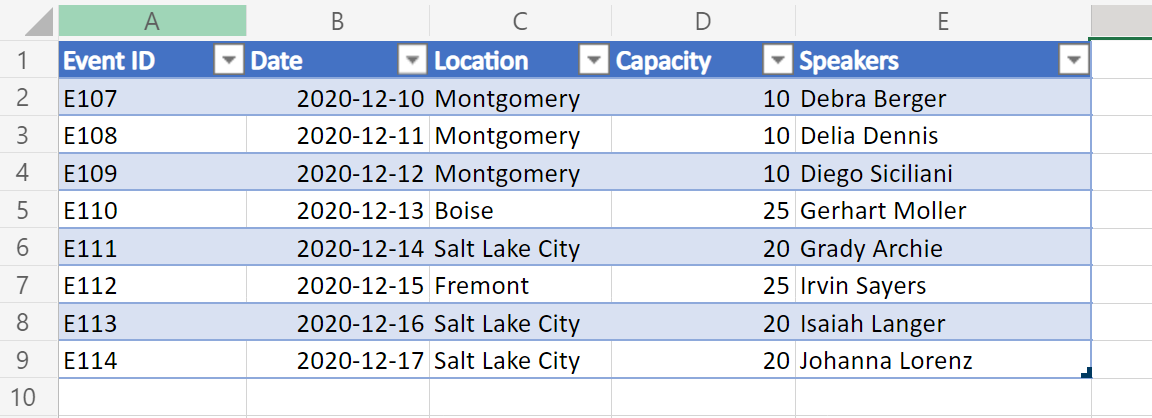
Uma variação desse exemplo também inclui os hiperlinks em uma das colunas de tabela. Isso permite que níveis adicionais de dados celulares sejam exibidos no JSON.
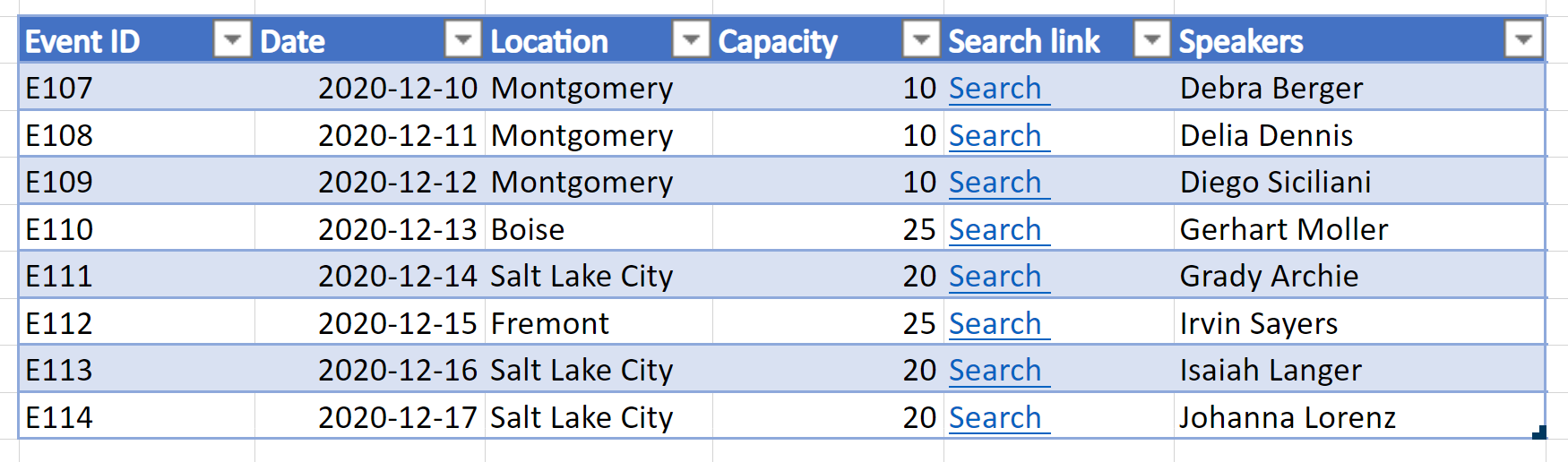
Código de exemplo: retornar dados de tabela como JSON
Adicione o script a seguir à pasta de trabalho de exemplo e experimente a amostra por conta própria!
Observação
Você pode alterar a interface TableData estrutura para corresponder às colunas da tabela. Observe que, para nomes de coluna com espaços, coloque sua chave entre aspas, como com "Event ID" no exemplo. Para obter mais informações sobre como trabalhar com JSON, leia Usar JSON para passar dados de e para scripts do Office.
function main(workbook: ExcelScript.Workbook): TableData[] {
// Get the first table in the "PlainTable" worksheet.
// If you know the table name, use `workbook.getTable('TableName')` instead.
const table = workbook.getWorksheet('PlainTable').getTables()[0];
// Get all the values from the table as text.
const texts = table.getRange().getTexts();
// Create an array of JSON objects that match the row structure.
let returnObjects: TableData[] = [];
if (table.getRowCount() > 0) {
returnObjects = returnObjectFromValues(texts);
}
// Log the information and return it for a Power Automate flow.
console.log(JSON.stringify(returnObjects));
return returnObjects
}
// This function converts a 2D array of values into a generic JSON object.
// In this case, we have defined the TableData object, but any similar interface would work.
function returnObjectFromValues(values: string[][]): TableData[] {
let objectArray: TableData[] = [];
let objectKeys: string[] = [];
for (let i = 0; i < values.length; i++) {
if (i === 0) {
objectKeys = values[i]
continue;
}
let object: {[key: string]: string} = {}
for (let j = 0; j < values[i].length; j++) {
object[objectKeys[j]] = values[i][j]
}
objectArray.push(object as unknown as TableData);
}
return objectArray;
}
interface TableData {
"Event ID": string
Date: string
Location: string
Capacity: string
Speakers: string
}
Saída de exemplo da planilha "PlainTable"
[{
"Event ID": "E107",
"Date": "2020-12-10",
"Location": "Montgomery",
"Capacity": "10",
"Speakers": "Debra Berger"
}, {
"Event ID": "E108",
"Date": "2020-12-11",
"Location": "Montgomery",
"Capacity": "10",
"Speakers": "Delia Dennis"
}, {
"Event ID": "E109",
"Date": "2020-12-12",
"Location": "Montgomery",
"Capacity": "10",
"Speakers": "Diego Siciliani"
}, {
"Event ID": "E110",
"Date": "2020-12-13",
"Location": "Boise",
"Capacity": "25",
"Speakers": "Gerhart Moller"
}, {
"Event ID": "E111",
"Date": "2020-12-14",
"Location": "Salt Lake City",
"Capacity": "20",
"Speakers": "Grady Archie"
}, {
"Event ID": "E112",
"Date": "2020-12-15",
"Location": "Fremont",
"Capacity": "25",
"Speakers": "Irvin Sayers"
}, {
"Event ID": "E113",
"Date": "2020-12-16",
"Location": "Salt Lake City",
"Capacity": "20",
"Speakers": "Isaiah Langer"
}, {
"Event ID": "E114",
"Date": "2020-12-17",
"Location": "Salt Lake City",
"Capacity": "20",
"Speakers": "Johanna Lorenz"
}]
Código de exemplo: retornar dados de tabela como JSON com texto de hiperlink
Observação
O script sempre extrai hiperlinks da 4ª coluna (índice 0) da tabela. Você pode alterar essa ordem ou incluir várias colunas como dados de hiperlink modificando o código sob o comentário // For the 4th column (0 index), extract the hyperlink and use that instead of text.
function main(workbook: ExcelScript.Workbook): TableData[] {
// Get the first table in the "WithHyperLink" worksheet.
// If you know the table name, use `workbook.getTable('TableName')` instead.
const table = workbook.getWorksheet('WithHyperLink').getTables()[0];
// Get all the values from the table as text.
const range = table.getRange();
// Create an array of JSON objects that match the row structure.
let returnObjects: TableData[] = [];
if (table.getRowCount() > 0) {
returnObjects = returnObjectFromValues(range);
}
// Log the information and return it for a Power Automate flow.
console.log(JSON.stringify(returnObjects));
return returnObjects
}
function returnObjectFromValues(range: ExcelScript.Range): TableData[] {
let values = range.getTexts();
let objectArray : TableData[] = [];
let objectKeys: string[] = [];
for (let i = 0; i < values.length; i++) {
if (i === 0) {
objectKeys = values[i]
continue;
}
let object = {}
for (let j = 0; j < values[i].length; j++) {
// For the 4th column (0 index), extract the hyperlink and use that instead of text.
if (j === 4) {
object[objectKeys[j]] = range.getCell(i, j).getHyperlink().address;
} else {
object[objectKeys[j]] = values[i][j];
}
}
objectArray.push(object as TableData);
}
return objectArray;
}
interface TableData {
"Event ID": string
Date: string
Location: string
Capacity: string
"Search link": string
Speakers: string
}
Saída de exemplo da planilha "WithHyperLink"
[{
"Event ID": "E107",
"Date": "2020-12-10",
"Location": "Montgomery",
"Capacity": "10",
"Search link": "https://www.google.com/search?q=Montgomery",
"Speakers": "Debra Berger"
}, {
"Event ID": "E108",
"Date": "2020-12-11",
"Location": "Montgomery",
"Capacity": "10",
"Search link": "https://www.google.com/search?q=Montgomery",
"Speakers": "Delia Dennis"
}, {
"Event ID": "E109",
"Date": "2020-12-12",
"Location": "Montgomery",
"Capacity": "10",
"Search link": "https://www.google.com/search?q=Montgomery",
"Speakers": "Diego Siciliani"
}, {
"Event ID": "E110",
"Date": "2020-12-13",
"Location": "Boise",
"Capacity": "25",
"Search link": "https://www.google.com/search?q=Boise",
"Speakers": "Gerhart Moller"
}, {
"Event ID": "E111",
"Date": "2020-12-14",
"Location": "Salt Lake City",
"Capacity": "20",
"Search link": "https://www.google.com/search?q=salt+lake+city",
"Speakers": "Grady Archie"
}, {
"Event ID": "E112",
"Date": "2020-12-15",
"Location": "Fremont",
"Capacity": "25",
"Search link": "https://www.google.com/search?q=Fremont",
"Speakers": "Irvin Sayers"
}, {
"Event ID": "E113",
"Date": "2020-12-16",
"Location": "Salt Lake City",
"Capacity": "20",
"Search link": "https://www.google.com/search?q=salt+lake+city",
"Speakers": "Isaiah Langer"
}, {
"Event ID": "E114",
"Date": "2020-12-17",
"Location": "Salt Lake City",
"Capacity": "20",
"Search link": "https://www.google.com/search?q=salt+lake+city",
"Speakers": "Johanna Lorenz"
}]
Usar no Power Automate
Para saber como usar esse script no Power Automate, consulte Criar um fluxo de trabalho automatizado com o Power Automate.