Cenário de exemplo de Scripts do Office: botão Desatar relógio
A ideia de cenário e o script usados neste exemplo foram contribuídos pelo membro da comunidade do Office Scripts , Brian Gonzalez.
Nesse cenário, você criará uma folha de tempo para um funcionário que permite que eles registrem seus horários de início e término com um botão. Com base no que foi gravado anteriormente, selecionar o botão iniciará seu dia (relógio) ou terminará seu dia (relógio).

Instruções de instalação
Baixe a pasta de trabalho de exemplo para o OneDrive.
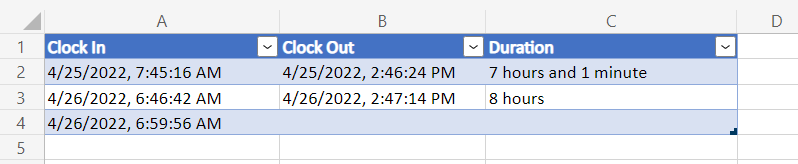
Abra a pasta de trabalho no Excel.
Na guia Automatizar, selecioneNovo Script e cole o script a seguir no editor.
/** * This script records either the start or end time of a shift, * depending on what is filled out in the table. * It is intended to be used with a Script Button. */ function main(workbook: ExcelScript.Workbook) { // Get the first table in the timesheet. const timeSheet = workbook.getWorksheet("MyTimeSheet"); const timeTable = timeSheet.getTables()[0]; // Get the appropriate table columns. const clockInColumn = timeTable.getColumnByName("Clock In"); const clockOutColumn = timeTable.getColumnByName("Clock Out"); const durationColumn = timeTable.getColumnByName("Duration"); // Get the last rows for the Clock In and Clock Out columns. let clockInLastRow = clockInColumn.getRangeBetweenHeaderAndTotal().getLastRow(); let clockOutLastRow = clockOutColumn.getRangeBetweenHeaderAndTotal().getLastRow(); // Get the current date to use as the start or end time. let date: Date = new Date(); // Add the current time to a column based on the state of the table. if (clockInLastRow.getValue() as string === "") { // If the Clock In column has an empty value in the table, add a start time. clockInLastRow.setValue(date.toLocaleString()); } else if (clockOutLastRow.getValue() as string === "") { // If the Clock Out column has an empty value in the table, // add an end time and calculate the shift duration. clockOutLastRow.setValue(date.toLocaleString()); const clockInTime = new Date(clockInLastRow.getValue() as string); const clockOutTime = new Date(clockOutLastRow.getValue() as string); const clockDuration = Math.abs((clockOutTime.getTime() - clockInTime.getTime())); let durationString = getDurationMessage(clockDuration); durationColumn.getRangeBetweenHeaderAndTotal().getLastRow().setValue(durationString); } else { // If both columns are full, add a new row, then add a start time. timeTable.addRow() clockInLastRow.getOffsetRange(1, 0).setValue(date.toLocaleString()); } } /** * A function to write a time duration as a string. */ function getDurationMessage(delta: number) { // Adapted from here: // https://stackoverflow.com/questions/13903897/javascript-return-number-of-days-hours-minutes-seconds-between-two-dates delta = delta / 1000; let durationString = ""; let days = Math.floor(delta / 86400); delta -= days * 86400; let hours = Math.floor(delta / 3600) % 24; delta -= hours * 3600; let minutes = Math.floor(delta / 60) % 60; if (days >= 1) { durationString += days; durationString += (days > 1 ? " days" : " day"); if (hours >= 1 && minutes >= 1) { durationString += ", "; } else if (hours >= 1 || minutes > 1) { durationString += " and "; } } if (hours >= 1) { durationString += hours; durationString += (hours > 1 ? " hours" : " hour"); if (minutes >= 1) { durationString += " and "; } } if (minutes >= 1) { durationString += minutes; durationString += (minutes > 1 ? " minutes" : " minute"); } return durationString; }Renomeie o script como "Relógio de perfuração".
Salve o script.
Na pasta de trabalho, selecione célula E2.
Adicione um botão script. Acesse o menu Mais opções (...) na página Detalhes do script e selecione Adicionar na pasta de trabalho.
Salve a pasta de trabalho.
Executar o script
Selecione o botão Socar o relógio para executar o script. Ele registra o tempo atual em "Clock In" ou "Clock Out", dependendo do que foi inserido anteriormente.

Observação
A duração só será registrada se for maior que um minuto. Edite manualmente o tempo "Clock In" para testar durações maiores.