Create a service hook for Azure DevOps Services and TFS with Trello
TFS 2018
Create cards and lists in Trello in response to events from Azure DevOps. For example, when code is pushed, or a build occurs.
Get a Trello authorization token
If you don't have a Trello account, sign up at Trello.
Go to the Authorize Azure DevOps Services for Trello page, and sign in with your Trello credentials.
Allow Azure DevOps to use your Trello account.

Copy the authorization token.
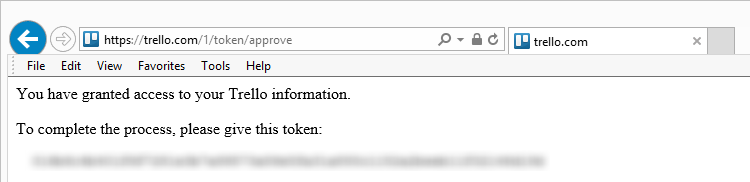
Create a Trello card or list from an Azure DevOps Services event.
Go to your project Service Hooks page:
https://dev.azure.com/{orgName}/{project_name}/_apps/hub/ms.vss-servicehooks-web.manageServiceHooks-project
Select Create Subscription.
Pick the Trello service.

Configure the triggering Visual Studio event. In this case, we're going to have the subscription respond when a work item is created.
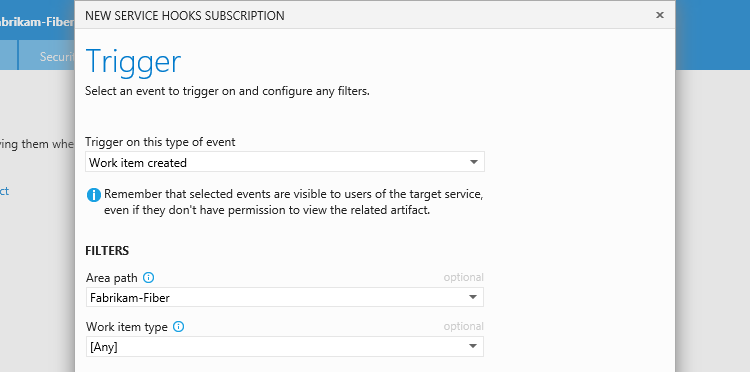
Set up the action that Trello will take in response to the trigger - either create a card or a list.

You can use placeholders to insert content from the event into the name and description of the cards or lists that the subscription creates. For example, when we run the test notification, the card that gets created is named "Bug #5: Some great new idea!" because the test work item is a bug (ID=5) with the title "Some great new idea!".
Test the service hook subscription and finish the wizard.

Now it's set up. Go to Trello and see the cards appear.

Placeholders
You can insert placeholders in the name of a list or the name or description of a card to be created by your subscription. When a list or card is created, the placeholders will be replaced by values from the event that was raised. The example we used for the card name in this page uses:
{{workitem.workItemType}} #{{workitem.id}}: {{workitem.title}}
So when a bug is created with the ID 5 and title "Some great new idea!", the card name is "Bug #5: Some great new idea!".
The basic form of the placeholder is {{resource.field}}
where resource is the name of the resource raising the event (work item, build, and so on)
and field is a field within the resource section of the event, like ID.
So, if the subscription is for a completed build, it might be something like
Build {{build.id}} completed at {{build.finishTime}}
Where build is the name of the resource and ID, finishTime are the fields available in this resource. To understand the event types, fields and resources available to use, look at the events reference.
Work item fields
Work item fields appear in the event in the fields array, like this example:
" fields": {
" System.AreaPath": "Fabrikam-Fiber-Git",
" System.TeamProject": "Fabrikam-Fiber-Git",
" System.IterationPath": "Fabrikam-Fiber-Git",
" System.WorkItemType": "Product Backlog Item",
" System.State": "New",
" System.Reason": "New backlog item",
" System.CreatedDate": "2014-11-05T21:11:28.85Z",
" System.CreatedBy": "Normal Paulk",
" System.ChangedDate": "2014-11-05T21:11:29.23Z",
" System.ChangedBy": "Normal Paulk",
" System.Title": "Test PBI",
" Microsoft.Azure DevOps Services.Common.BacklogPriority": 999999999,
" WEF_6CB513B6E70E43499D9FC94E5BBFB784_Kanban.Column": "New"
},
Working directly from the event definition, we would have created our card name like this example:
{{workitem.fields["System.workItemType"]}} #{{workitem.fields["System.id"]}: {{workitem.fields["System.title"]}}
As a shortcut, you can reference any fields in the System or Microsoft.Azure DevOps Services.Common namespaces
as if they were fields of the resource.
So {{workitem.fields["System.workItemType"]}} becomes {{workitem.workItemType}}.
Placeholder expressions
These placeholders use a handlebars templates implementation that is largely compatible with Mustache. Some useful expressions include
| Type of expression | examples |
|---|---|
| basic expressions | {{workitem.name}} |
| array expressions | {{pullRequest.reviewers.[0].displayName}} |
| Mustache sections | {{#workitem.assignedTo}} This WI is assigned {{/workitem.assignedTo}} |
| Mustache Inverted Sections | {{^workitem.assignedTo}} This WI isn't assigned {{/workitem.assignedTo}} |
| Handlebars block helpers | with if/else unless each |
| Handlebars paths | ... this For example, {{../comment/id}} or {{this/title}} |
| Template comments | {{!-- this is a handlebar comment --}} |
Pricing
Azure DevOps doesn't charge for the framework for integrating with external services. Check out the specific service's site for pricing related to their services.
Q & A
Q: Can I programmatically create subscriptions?
A: Yes, see details here.
Q: Can I get more information about Trello?
A: Yes, trello.com.