TaskbarItemInfo.ThumbnailClipMargin Property
Definition
Important
Some information relates to prerelease product that may be substantially modified before it’s released. Microsoft makes no warranties, express or implied, with respect to the information provided here.
Gets or sets a value that specifies the part of the application window's client area that is displayed in the taskbar thumbnail.
public:
property System::Windows::Thickness ThumbnailClipMargin { System::Windows::Thickness get(); void set(System::Windows::Thickness value); };public System.Windows.Thickness ThumbnailClipMargin { get; set; }member this.ThumbnailClipMargin : System.Windows.Thickness with get, setPublic Property ThumbnailClipMargin As ThicknessProperty Value
A value that specifies the part of the application window's client area that is displayed in the taskbar thumbnail. The default is an empty Thickness.
Examples
The following example shows how to create a TaskbarItemInfo in markup and set the ThumbnailClipMargin property. This example is part of a larger example provided for the TaskbarItemInfo class.
<Window.TaskbarItemInfo>
<TaskbarItemInfo x:Name="taskBarItemInfo1"
Overlay="{StaticResource ResourceKey=StopImage}"
ThumbnailClipMargin="80,0,80,140"
Description="Taskbar Item Info Sample">
<TaskbarItemInfo.ThumbButtonInfos>
<ThumbButtonInfoCollection>
<ThumbButtonInfo
DismissWhenClicked="False"
Command="MediaCommands.Play"
CommandTarget="{Binding ElementName=btnPlay}"
Description="Play"
ImageSource="{StaticResource ResourceKey=PlayImage}"/>
<ThumbButtonInfo
DismissWhenClicked="True"
Command="MediaCommands.Stop"
CommandTarget="{Binding ElementName=btnStop}"
Description="Stop"
ImageSource="{StaticResource ResourceKey=StopImage}"/>
</ThumbButtonInfoCollection>
</TaskbarItemInfo.ThumbButtonInfos>
</TaskbarItemInfo>
</Window.TaskbarItemInfo>
Remarks
By default, the Windows 7 taskbar displays a scaled thumbnail of an application window's client area. You can set the ThumbnailClipMargin property to specify a cropped area of the client window that is displayed in the thumbnail. For example, this property is useful if you want to focus the thumbnail on the window content while you exclude the application toolbars. This property cannot be used to display content in the thumbnail that is not already visible in the application window.
You specify the area that is displayed in the thumbnail by setting the Thickness of the border around the area. The border starts at the edge of the client window and extends inward by the specified amount. Content inside the border is displayed in the thumbnail.
The following illustration shows the borders that define the ThumbnailClipMargin.

Thumbnail Clip Margin Border
The following illustration shows the clipped thumbnail preview.
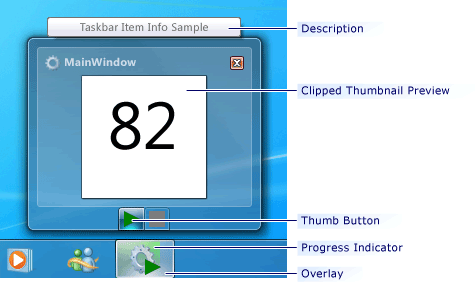
Windows Taskbar Thumbnail Preview
