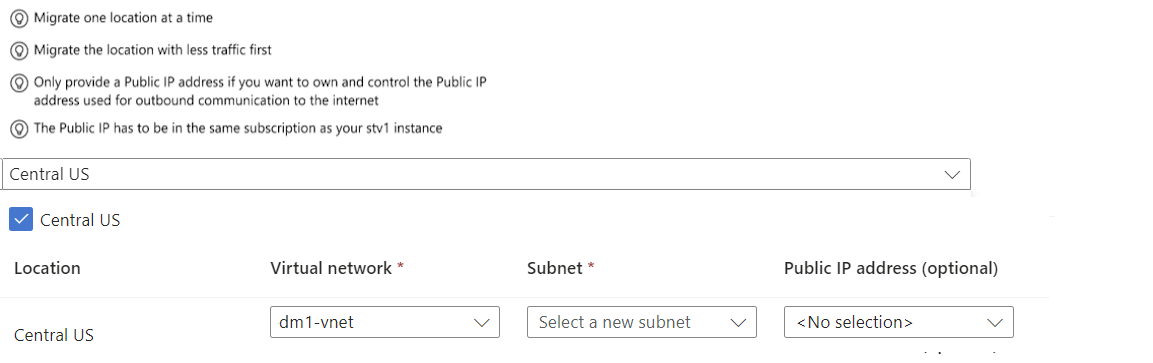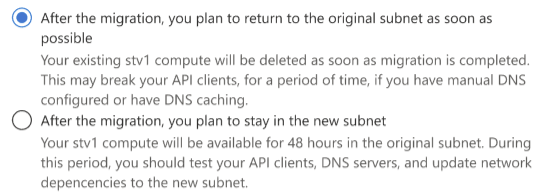Migrate a VNet-injected API Management instance hosted on the stv1 platform to stv2
APPLIES TO: Developer | Premium
This article provides steps to migrate an API Management instance hosted on the stv1 compute platform in-place to the stv2 platform when the instance is injected (deployed) in an external or internal VNet. Find out if you need to do this.
For a VNet-inject instance, you have the following migration options:
Option 1: Keep the same subnet - Migrate the instance in-place and keep the instances's existing subnet configuration. You can choose whether the API Management instance's original VIP address is preserved (recommended) or whether a new VIP address will be generated. Currently, the Migrate to Stv2 REST API supports migrating the instance using the same subnet configuration.
Option 2: Change to a new subnet - Migrate your instance by specifying a different subnet in the same or a different VNet. After migration, optionally migrate back to the instance's original subnet. The migration process changes the VIP address(es) of the instance. After migration, you need to update any network dependencies including DNS, firewall rules, and VNets to use the new VIP address(es). Currently, the Platform migration blade in the Azure portal supports this migration option.
If you need to migrate a non-VNnet-injected API Management hosted on the stv1 platform, see Migrate a non-VNet-injected API Management instance to the stv2 platform.
Important
Support for API Management instances hosted on the stv1 platform is being retired. In global Azure, the retirement date is 31 August 2024. In Azure Government and in Azure operated by 21Vianet (Azure in China), the retirement date is 28 February 2025. If you have instances hosted on the stv1 platform, migrate them to the stv2 platform before the retirement date to avoid service disruptions.
Caution
- Migrating your API Management instance to the
stv2platform is a long-running operation. - Migration to
stv2is not reversible.
What happens during migration?
API Management platform migration from stv1 to stv2 involves updating the underlying compute alone and has no impact on the service/API configuration persisted in the storage layer.
- The upgrade process involves creating a new compute in parallel to the old compute, which can take up to 45 minutes.
- The API Management status in the Azure portal will be Updating.
- For certain migration options, the VIP address (or addresses, for a multi-region deployment) of the instance will change. If you migrate and keep the same subnet configuration, you can choose to preserve the VIP address or a new public VIP will be generated.
- For migration scenarios when a new VIP address is generated:
- Azure manages the migration.
- The gateway DNS still points to the old compute if a custom domain is in use.
- If custom DNS isn't in use, the gateway and portal DNS points to the new compute immediately.
- For an instance in internal VNet mode, customer manages the DNS, so the DNS entries continue to point to old compute until updated by the customer.
- It's the DNS that points to either the new or the old compute and hence no downtime to the APIs.
- Changes are required to your firewall rules, if any, to allow the new compute subnet to reach the backends.
- After successful migration, the old compute is automatically decommissioned after a short period. Using the Platform migration blade in the portal, you can enable a migration setting to retain the old gateway for 48 hours. The 48 hour delay option is only available for VNet-injected services.
Prerequisites
- An API Management instance hosted on the
stv1compute platform. To confirm that your instance is hosted on thestv1platform, see How do I know which platform hosts my API Management instance? - The instance must currently be deployed in an external or internal VNet.
Other prerequisites are specific to the migration options in the following sections.
Option 1: Migrate and keep same subnet
You can migrate your API Management instance to the stv2 platform keeping the existing subnet configuration, which simplifies your migration. Currently, you can use the Migrate to Stv2 REST API to migrate the instance using the same subnet configuration.
Prerequisites
A network security group must be attached to each subnet, and NSG rules for API Management on the
stv2platform must be configured. The following are minimum connectivity settings:- Outbound to Azure Storage over port 443
- Outbound to Azure SQL over port 1433
- Outbound to Azure Key Vault over port 443
- Inbound from Azure Load Balancer over port 6390
- Inbound from ApiManagement service tag over port 3443
- Inbound over port 80/443 for clients calling API Management service
- The subnet must have service endpoints enabled for Azure Storage, Azure SQL, and Azure Key Vault
The address space of each existing subnet must be large enough to host a copy of your existing service side-by side with your existing service during migration.
Other network considerations:
- Turn off any autoscale rules configured for API Management instances deployed in the subnet. Autoscale rules can interfere with the migration process.
- If you have multiple API Management instances in the same subnet, migrate each instance in sequence. We recommend that you promptly migrate all instances in the subnet to avoid any potential issues with instances hosted on different platforms in the same subnet.
Use the Bash environment in Azure Cloud Shell. For more information, see Quickstart for Bash in Azure Cloud Shell.
If you prefer to run CLI reference commands locally, install the Azure CLI. If you're running on Windows or macOS, consider running Azure CLI in a Docker container. For more information, see How to run the Azure CLI in a Docker container.
If you're using a local installation, sign in to the Azure CLI by using the az login command. To finish the authentication process, follow the steps displayed in your terminal. For other sign-in options, see Sign in with the Azure CLI.
When you're prompted, install the Azure CLI extension on first use. For more information about extensions, see Use extensions with the Azure CLI.
Run az version to find the version and dependent libraries that are installed. To upgrade to the latest version, run az upgrade.
Public IP address options - same-subnet migration
You can choose whether the API Management instance's original VIP address is preserved (recommended) or whether a new VIP address will be generated.
Preserve virtual IP address - If you preserve the VIP address in a VNet in external mode, API requests can remain responsive during migration (see Expected downtime); for a VNet in internal mode, temporary downtime is expected. Infrastructure configuration (such as custom domains, locations, and CA certificates) will be locked for 45 minutes. No further configuration is required after migration.
With this option, the
stv1compute is deleted permanently after the migration is complete. There is no option to retain it temporarily.New virtual IP address - If you choose this option, API Management generates a new VIP address for your instance. API requests remain responsive during migration. Infrastructure configuration (such as custom domains, locations, and CA certificates) will be locked for 30 minutes. After migration, you'll need to update any network dependencies including DNS, firewall rules, and VNets to use the new VIP address.
With this option, the
stv1compute is retained for a period by default after migration is complete so that you can validate the migrated instance and confirm the network and DNS configuration.
Precreated IP address for migration
API Management precreates a public IP address for the migration process. Find the precreated IP address in the JSON output of your API Management instance's properties. Under customProperties, the precreated IP address is the value of the Microsoft.WindowsAzure.ApiManagement.Stv2MigrationPreCreatedIps property. For a multi-region deployment, the value is a comma-separated list of precreated IP addresses.
Use the precreated IP address (or addresses) to help you manage the migration process:
- When you migrate and preserve the VIP address, the precreated IP address is assigned temporarily to the new
stv2deployment, before the original IP address is assigned to thestv2deployment. If you have firewall rules limiting access to the API Management instance, for example, you can add the precreated IP address to the allowlist to preserve continuity of client access during migration. After migration is complete, you can remove the precreated IP address from your allowlist. - When you migrate and generate a new VIP address, the precreated IP address is assigned to the new
stv2deployment during migration and persists after migration is complete. Use the precreated IP address to update your network dependencies, such as DNS and firewall rules, to point to the new IP address.
Expected downtime and compute retention
When migrating a VNet-injected instance and keeping the same subnet configuration, minimal or no downtime for the API gateway is expected. The following table summarizes the expected downtime and stv1 compute retention for each migration scenario when keeping the same subnet:
| VNet mode | Public IP option | Expected downtime | stv1 compute retention |
|---|---|---|---|
| External | Preserve VIP | No downtime; traffic is served on a temporary IP address for up to 20 minutes during migration to the new stv2 deployment |
No retention |
| External | New VIP | No downtime | Retained by default for 15 minutes to allow you to update network dependencies |
| Internal | Preserve VIP | Downtime for approximately 20 minutes during migration while the existing IP address is assigned to the new stv2 deployment. |
No retention |
| Internal | New VIP | No downtime | Retained by default for 4 hours to allow you to update network dependencies |
Migration script
Note
If your API Management instance is deployed in multiple regions, the REST API migrates the VNet settings for all locations of your instance using a single call.
Run the following Azure CLI commands to call the Migrate to Stv2 API, setting variables where indicated with the name of your API Management instance and the name of the resource group in which it was created.
Note
The following script is written for the bash shell. To run the script in PowerShell, prefix the variable name with the $ character when setting the variables. Example: $APIM_NAME=....
APIM_NAME={name of your API Management instance}
# In PowerShell, use the following syntax: $APIM_NAME={name of your API Management instance}
RG_NAME={name of your resource group}
# Get resource ID of API Management instance
APIM_RESOURCE_ID=$(az apim show --name $APIM_NAME --resource-group $RG_NAME --query id --output tsv)
# Call REST API to migrate to stv2 and preserve VIP address
az rest --method post --uri "$APIM_RESOURCE_ID/migrateToStv2?api-version=2023-03-01-preview" --body '{"mode": "PreserveIp"}'
# Alternate call to migrate to stv2 and change VIP address
# az rest --method post --uri "$APIM_RESOURCE_ID/migrateToStv2?api-version=2023-03-01-preview" --body '{"mode": "NewIp"}'
Option 2: Migrate and change to new subnet
Using the Azure portal, you can migrate your instance by specifying a different subnet in the same or a different VNet. After migration, optionally migrate back to the instance's original subnet.
The following image shows a high level overview of what happens during migration to a new subnet.
Prerequisites
A new subnet in the current virtual network, in each region where the API Management instance is deployed. (Alternatively, set up a subnet in a different virtual network in the same regions and subscription as your API Management instance). A network security group must be attached to each subnet, and NSG rules for API Management on the
stv2platform must be configured.(Optional) A new Standard SKU public IPv4 address resource in the same region(s) and subscription as your API Management instance. For details, see Prerequisites for network connections.
Important
- Starting May 2024, a public IP address resource is no longer needed when deploying (injecting) an API Management instance in a VNet in internal mode or migrating the internal VNet configuration to a new subnet. In external VNet mode, specifying a public IP address is optional; if you don't provide one, an Azure-managed public IP address is automatically configured and used for runtime API traffic. Only provide the public IP address if you want to own and control the public IP address used for inbound or outbound communication to the internet.
- Currently, if you enable zone redundancy for an API Management instance in a VNet in either internal mode or external mode, you must specify a new public IP address.
Migration steps
In the Azure portal, navigate to your API Management instance.
In the left menu, under Settings, select Platform migration.
On the Platform migration page, in Step 1, review migration requirements and prerequisites.
In Step 2, choose migration settings:
Select a location to migrate.
Select the Virtual network, Subnet, and optional Public IP address you want to migrate to.
Select either Return to original subnet as soon as possible or Stay in the new subnet and keep stv1 compute around for 48 hours after migration. If you choose the former, the
stv1compute will be deleted approximately 15 minutes after migration, allowing you to proceed directly with manual migration back to the original subnet if desired. If you choose the latter, thestv1compute is retained for 48 hours. You can use this period to validate your network settings and connectivity.
In Step 3, confirm you want to migrate, and select Migrate. The status of your API Management instance changes to Updating. The migration process takes approximately 45 minutes to complete. When the status changes to Online, migration is complete.
If your API Management instance is deployed in multiple regions, repeat the preceding steps to continue migrating VNet settings for the remaining locations of your instance.
(Optional) Migrate back to original subnet
If you migrated and changed to a new subnet, optionally migrate back to the original subnet you used in each region. To do so, update the VNet configuration again, this time specifying the original VNet and subnet in each region. As in the preceding migration, expect a long-running operation, and expect the VIP address to change.
The following image shows a high level overview of what happens during migration back to the original subnet.
Important
If the VNet and subnet are locked (because other stv1 platform-based API Management instances are deployed there) or the resource group where the original VNet is deployed has a resource lock, make sure to remove the lock before migrating back to the original subnet. Wait for lock removal to complete before attempting the migration to the original subnet. Learn more.
Additional prerequisites
The unlocked original subnet, in each region where the API Management instance is deployed. A network security group must be attached to the subnet, and NSG rules for API Management must be configured.
(Optional) A new Standard SKU public IPv4 address resource in the same region(s) and subscription as your API Management instance.
Important
- Starting May 2024, a public IP address resource is no longer needed when deploying (injecting) an API Management instance in a VNet in internal mode or migrating the internal VNet configuration to a new subnet. In external VNet mode, specifying a public IP address is optional; if you don't provide one, an Azure-managed public IP address is automatically configured and used for runtime API traffic. Only provide the public IP address if you want to own and control the public IP address used for inbound or outbound communication to the internet.
- Currently, if you enable zone redundancy for an API Management instance in a VNet in either internal mode or external mode, you must specify a new public IP address.
Update VNet configuration
- In the portal, navigate to your original VNet.
- In the left menu, select Subnets, and then the original subnet.
- Verify that the original IP addresses were released by API Management. Under Available IPs, note the number of IP addresses available in the subnet. All addresses (except for Azure reserved addresses) should be available. If necessary, wait for IP addresses to be released.
- Navigate to your API Management instance.
- In the left menu, under Network, select Virtual network.
- Select the network connection in the location you want to update.
- Select the original VNet network and subnet. Optionally select a new public IP. Select Apply.
- If your API Management instance is deployed in multiple regions, continue configuring VNet settings for the remaining locations of your instance.
- In the top navigation bar, select Save.
After you update the VNet configuration, the status of your API Management instance changes to Updating. The migration process takes approximately 45 minutes to complete. When the status changes to Online, migration is complete.
Verify migration
To verify that the migration was successful, when the status changes to Online, check the platform version of your API Management instance. After successful migration, the value is stv2 or stv2.1.
Confirm settings before old gateway is purged
For scenarios in which the old gateway is temporarily retained after migration, the old and the new compute created during migration coexist for a short period of time, approximately 15 minutes, that you can use to validate the deployment and that your applications work as expected. When migrating using the Platform migration blade in the portal for certain scenarios, you can optionally extend the retention period to 48 hours.
- During this window, the old and new gateways are both online and serving traffic. You are not billed during this time.
- Use this window to update any network dependencies including DNS, firewall rules, and VNets to use the new VIP address and subnet address space.
- Additionally, check the updated instance's network status to ensure connectivity of the instance to its dependencies. In the portal, in the left-hand menu, under Deployment and infrastructure, select Network > Network status. If needed, update settings such as UDRs and NSG rules.
- After the window, the old gateway is decommissioned and the new gateway is the only one serving traffic.
Revert automatically if migration fails
If there's a failure during the migration process, the instance will automatically revert to the stv1 platform. If the migration completes successfully (the platform version of the instance shows as stv2 or stv2.1 and the status as Online), you can't roll back to the stv1 platform.
For help if migration fails, contact Azure support.
If you need the capability to roll back manually, the recommendation is to deploy a new stv2 instance side-by-side with your original API Management instance.
Help and support
We're here to help you migrate to the stv2 platform with minimal disruptions to your services.
If you have questions, get fast answers from community experts in Microsoft Q&A. If you have a support plan and you need technical help, create a support request.
- For Summary, type a description of your issue, for example, "stv1 retirement".
- Under Issue type, select Technical.
- Under Subscription, select your subscription.
- Under Service, select My services, then select API Management Service.
- Under Resource, select the Azure resource that you’re creating a support request for.
- For Problem type, select Administration and Management.
- For Problem subtype, select Upgrade, Scale or SKU Changes.
Frequently asked questions
What information do we need to choose a migration path?
- What is the network mode of the API Management instance?
- Are custom domains configured?
- Is a firewall involved?
- Any known dependencies taken by upstream/downstream on the IPs involved?
- Is it a multi-region deployment?
- Can we modify the existing instance or is a parallel setup required?
- Can there be downtime?
- Can the migration be done in nonbusiness hours?
What are the prerequisites for the migration?
For VNet-injected instances, see the prerequisites for the options to migrate and keep the same subnet or to migrate and change to a new subnet.
Will the migration cause a downtime?
When migrating a VNet-injected instance and keeping the same subnet configuration, minimal or no downtime for the API gateway is expected. See the summary table in Expected downtime.
When migrating and changing to a new VIP address, there shouldn't be any downtime if default hostnames are in use. It's critical that all network dependencies are taken care of upfront, for the impacted APIs to be functional. However, if custom domains are in use, they'll be pointing to the purged compute until they're updated which may cause a downtime. Alternatively, for certain migration options, enable a migration setting to retain the old gateway for 48 hours. Having the old and the new compute coexist will facilitate validation, and then you can update the custom DNS entries at will.
My traffic is force tunneled through a firewall. What changes are required?
- First of all, make sure that the subnet(s) you use for the migration retain the following configuration (they should be already configured if you are migrating and keeping your current subnet):
- Enable service endpoints as described here
- The UDR (user-defined route) has the hop from ApiManagement service tag set to "Internet" and not only to your firewall address
- The requirements for NSG configuration for stv2 remain the same whether you have firewall or not; make sure your new subnet has it
- Firewall rules referring to the current IP address range of the API Management instance should be updated to use the IP address range of your new subnet.
- First of all, make sure that the subnet(s) you use for the migration retain the following configuration (they should be already configured if you are migrating and keeping your current subnet):
Can data or configuration losses occur by/during the migration?
stv1tostv2migration involves updating the compute platform alone and the internal storage layer isn't changed. Hence all the configuration is safe during the migration process. This includes the system-assigned managed identity, which if enabled is preserved.How to confirm that the migration is complete and successful?
The migration is considered complete and successful when the status in the Overview page reads Online along with the platform version being either
stv2orstv2.1. Also verify that the network status in the Network blade shows green for all required connectivity.Can I do the migration using the portal?
Yes, VNet-injected instances can be migrated by using the Platform migration blade.
Can I preserve the IP address of the instance?
Yes, you can preserve the IP address by migrating and keeping the same subnet.
Is there a migration path without modifying the existing instance?
Yes, you need a side-by-side migration. That means you create a new API Management instance in parallel with your current instance and copy the configuration over to the new instance.
What happens if the migration fails?
If your API Management instance doesn't show the platform version as
stv2orstv2.1and status as Online after you initiated the migration, it probably failed. Your service is automatically rolled back to the old instance and no changes are made.What functionality is not available during migration?
API requests remain responsive during migration. Infrastructure configuration (such as custom domains, locations, and CA certificates) is locked for 30 minutes. In scenarios where you migrate to a new subnet, after migration, you'll need to update any network dependencies including DNS, firewall rules, and VNets to use the new VIP address.
How long will the migration take?
The expected duration for a migration to a new VNet configuration is approximately 45 minutes. The indicator to check if the migration was already performed is to check if Status of your instance is back to Online and not Updating.
Is there a way to validate the VNet configuration before attempting migration?
If you plan to change subnet during migration, you can deploy a new API Management instance with the VNet, subnet, and (optional) IP address resource that you will use for the actual migration. Navigate to the Network status page after the deployment is completed, and verify if every endpoint connectivity status is green. If yes, you can remove this new API Management instance and proceed with the real migration with your original
stv1-hosted service.Can I roll back the migration if required?
If there's a failure during the migration process, the instance will automatically roll back to the
stv1platform. However, after the service migrates successfully, you can't roll back to thestv1platform.When migrating and changing to a new VIP, after migration there is a short window if time during which the old gateway continues to serve traffic and you can confirm your network settings. See Confirm settings before old gateway is purged
Is there any change required in custom domain/private DNS zones?
With VNet-injected instances in internal mode and changing to a new VIP, you'll need to update the private DNS zones to the new VNet IP address acquired after the migration. Pay attention to update non-Azure DNS zones, too (for example, your on-premises DNS servers pointing to API Management private IP address). However, in external mode, the migration process will automatically update the default domains if in use.
My stv1 instance is deployed to multiple Azure regions (multi-region). How do I upgrade to stv2?
Multi-region deployments include more managed gateways deployed in other locations. When you migrate using the Platform migration blade in the portal, you migrate each location separately. The Migrate to Stv2 REST API migrates all locations in one call. The instance is considered migrated to the new platform only when all the locations are migrated. All regional gateways continue to operate normally throughout the migration process.
Can I upgrade my stv1 instance to the same subnet?
Currently, you can only upgrade to the same subnet in a single pass when using the Migrate to stv2 REST API.
Currently, if you use the Platform migration blade in the portal, you need to migrate to a new subnet and then migrate back to the original subnet:
- The old gateway takes between 15 mins to 45 mins to vacate the subnet, so that you can initiate the move. However, you can enable a migration setting to retain the old gateway for 48 hours.
- Ensure that the old subnet's networking for NSG and firewall is updated for
stv2dependencies. - Subnet IP address allocation is nondeterministic, therefore the original ILB (ingress) IP for "internal mode" deployments may change when you move back to the original subnet. This would require a DNS change if you're using A records.
Can I test the new gateway before switching the live traffic?
- By default, the old and the new managed gateways coexist for 15 mins, which is a small window of time to validate the deployment. You can enable a migration setting to retain the old gateway for 48 hours. This change keeps the old and the new managed gateways active to receive traffic and facilitate validation.
- The migration process automatically updates the default domain names, and if being used, the traffic routes to the new gateways immediately.
- If custom domain names are in use, the corresponding DNS records might need to be updated with the new IP address if not using CNAME. Customers can update their hosts file to the new API Management IP and validate the instance before making the switch. During this validation process, the old gateway continues to serve the live traffic.
Are there any considerations when using default domain name?
Instances that are using the default DNS name in external mode have the DNS autoupdated by the migration process. Moreover, the management endpoint, which always uses the default domain name, is automatically updated by the migration process. Since the switch happens immediately on a successful migration, the new instance starts receiving traffic immediately, and it's critical that any networking restrictions/dependencies are taken care of in advance to avoid impacted APIs being unavailable.
What should we consider for self-hosted gateways?
You don't need to do anything in your self-hosted gateways. You just need to migrate API Management instances running in Azure that are impacted by the
stv1platform retirement. Note that there could be a new IP for the Configuration endpoint of the API Management instance, and any networking restrictions pinned to the IP should be updated.How is the developer portal impacted by migration?
There's no impact on developer portal. If custom domains are used, the DNS record should be updated with the effective IP, post migration. However, if the default domains are in use, they're automatically updated on successful migration. There's no downtime for the developer portal during the migration.
Is there any impact on cost once we migrated to stv2?
The billing model remains the same for
stv2and there won't be any more cost incurred during and after the migration.What RBAC permissions are required for the stv1 to stv2 migration?
The user/process undertaking the migration would need write access to the API Management instance. In addition, the following two permissions are required:
- Microsoft.Network/virtualNetworks/subnets/join/action
- Microsoft.Network/publicIPAddresses/join/action