Troubleshoot Azure Arc-enabled servers VM extension issues
This article provides information on troubleshooting and resolving issues that may occur while attempting to deploy or remove Azure VM extensions on Azure Arc-enabled servers. For general information, see Manage and use Azure VM extensions.
General troubleshooting
Data about the state of extension deployments can be retrieved from the Azure portal by selecting the applicable machine and then selecting Settings>Extensions.
The following troubleshooting steps apply to all VM extensions.
Ensure that the Azure Connected Machine agent (azcmagent) is connected and that the dependent services are running/active.
Run the azcmagent show command and check the output for the status (Azure Arc Proxy can be ignored):
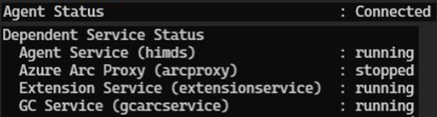
If the services are stopped, restart the services to resume extension operations.
Retry extension installation.
Extensions can stall in Creating/Updating or Fail status for various reasons. In this case, remove the extension and install it again. To remove an extension, use the following command:
Remove-AzConnectedMachineExtension -Name <Extension Name> -ResourceGroupName <RG Name> -MachineName <Machine Name>Check the Guest agent log for the activity when your extension was being provisioned. For Windows, check in
%SystemDrive%\ProgramData\GuestConfig\ext_mgr_logs, and for Linux check in/var/lib/GuestConfig/ext_mgr_logs.Check the extension logs for the specific extension for more details.
For Windows machines:
- Logs reside in
C:\ProgramData\GuestConfig - Extension settings and status files reside in
C:\Packages\Plugins
For Linux machines:
- Logs reside in
/var/lib/GuestConfig - Extension settings and status files reside in
/var/lib/waagent
Extension service logs are written to
…GuestConfig\ext_mgr_logs\gc_ext.log. Errors regarding downloading or verifying the packages are shown there.- Logs reside in
Check extension-specific documentation troubleshooting sections for error codes, known issues etc. More troubleshooting information for each extension can be found in the Troubleshoot and support section in the overview for the extension. This includes the description of error codes written to the log. The extension articles are linked in the extensions table.
Look at the system logs. Check for other operations that may have interfered with the extension, such as a long running installation of another application that required exclusive package manager access.
Next steps
If you don't see your problem here or you can't resolve your issue, try one of the following channels for additional support:
Get answers from Azure experts through Microsoft Q&A.
Connect with @AzureSupport, the official Microsoft Azure account for improving customer experience. Azure Support connects the Azure community to answers, support, and experts.
File an Azure support incident. Go to the Azure support site, and select Get Support.