Configure bot registration settings
APPLIES TO: SDK v4
The Azure Bot resource settings, such as display name, icon, and description, can be viewed and modified in the Bot profile pane. The Azure Bot resource settings, such as messaging endpoint, Microsoft app ID, and Application Insights, can be viewed and modified in the Configuration pane.
Bot profile
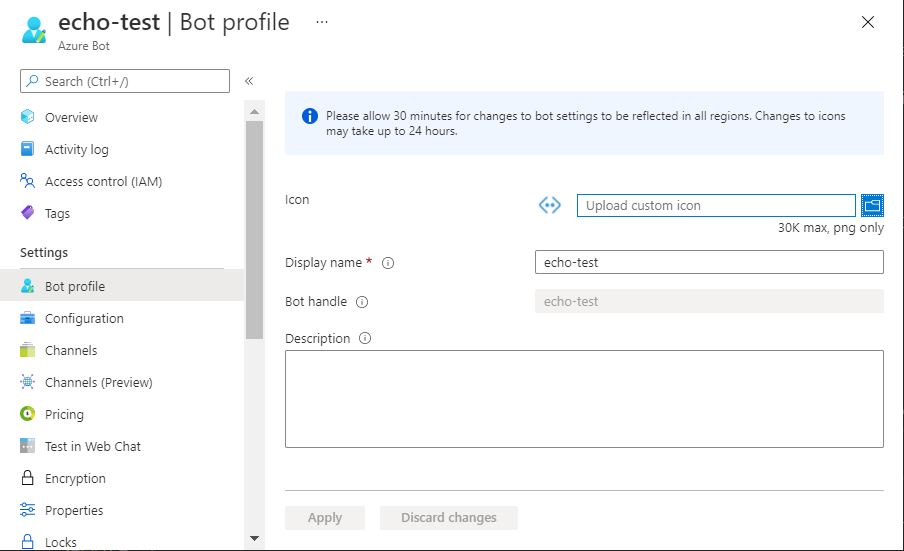
Below is the list of the Bot profile fields:
| Field | Description |
|---|---|
| Icon | A custom icon to visually identify your bot in channels and as the icon for your bot in Microsoft Teams or other services. |
| Display name | The name of your bot in channels and directories. You can change this value later. |
| Bot handle | A unique identifier for your bot. This value can't be changed after creating your bot with the Bot Service. |
| Description | A description of your bot. Some channels display the description. You can change this value later. |
To save your changes, select Apply at the bottom of the blade.
Configuration
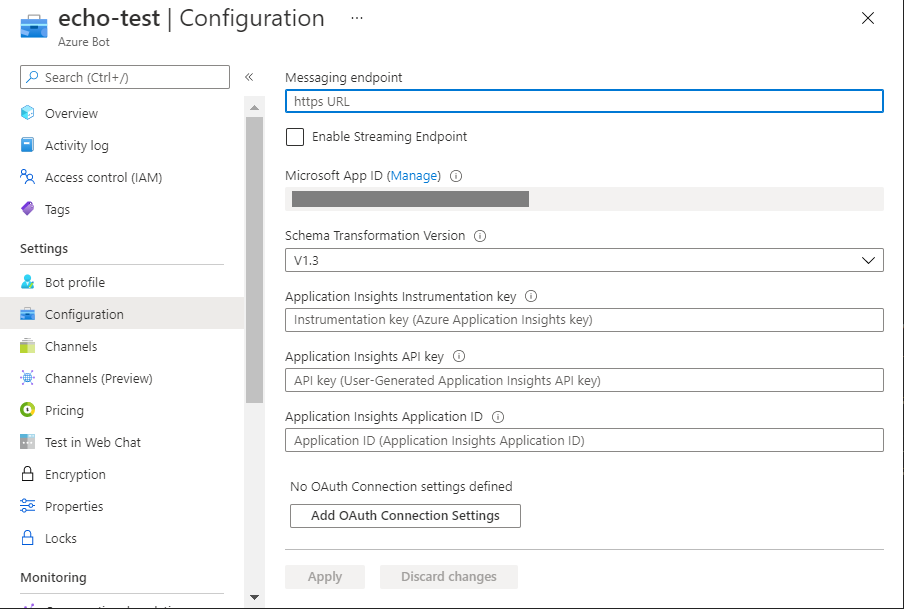
Below is the list of the Configuration fields:
| Field | Description |
|---|---|
| Messaging endpoint | The endpoint to communicate with your bot. |
| Microsoft App ID | Unique identifier for your bot. This value can't be changed. You can generate a new password by clicking on the Manage link. |
| Schema Transformation Version | The bot schema transform version to use for this bot. For more information, see Connect a bot to channels. |
| Application Insights Instrumentation key | Unique key for bot telemetry. Copy your Azure Application Insights Key to this field if you want to receive bot telemetry for this bot. This value is optional. For more details on this field, see Application Insights keys. |
| Application Insights API key | Unique key for bot analytics. Copy your Azure Application Insights API Key to this field if you want to view analytics about your bot in the Dashboard. This value is optional. For more details on this field, see Application Insights keys. |
| Application Insights Application ID | Unique ID for bot analytics. Copy your Azure Insights Application ID Key to this field if you want to view analytics about your bot in the Dashboard. This value is optional. For more details on this field, see Application Insights keys. |
To save your changes, select Apply at the bottom of the blade.
Bot identity information
Follow these steps to add identity information to your bot's configuration file. The file differs depending on the programming language you use to create the bot.
Important
The Java version of the Bot Framework SDK only supports multi-tenant bots. The C#, JavaScript, and Python versions support all three application types for managing the bot's identity.
| Language | File name | Notes |
|---|---|---|
| C# | appsettings.json | Supports all three application types for managing your bot's identity. |
| JavaScript | .env | Supports all three application types for managing your bot's identity. |
| Java | application.properties | Only supports multi-tenant bots. |
| Python | config.py | Supports all three application types for managing your bot's identity. |
The identity information you need to add depends on the bot's application type. Provide the following values in your configuration file.
Available for C#, JavaScript, and Python bots.
| Property | Value |
|---|---|
MicrosoftAppType |
UserAssignedMSI |
MicrosoftAppId |
The client ID of the user-assigned managed identity. |
MicrosoftAppPassword |
Not applicable. Leave this blank for a user-assigned managed identity bot. |
MicrosoftAppTenantId |
The tenant ID of the user-assigned managed identity. |
Additional Information
You can use az bot update to update bot settings from the command line.