Trino configuration management
Note
We will retire Azure HDInsight on AKS on January 31, 2025. Before January 31, 2025, you will need to migrate your workloads to Microsoft Fabric or an equivalent Azure product to avoid abrupt termination of your workloads. The remaining clusters on your subscription will be stopped and removed from the host.
Only basic support will be available until the retirement date.
Important
This feature is currently in preview. The Supplemental Terms of Use for Microsoft Azure Previews include more legal terms that apply to Azure features that are in beta, in preview, or otherwise not yet released into general availability. For information about this specific preview, see Azure HDInsight on AKS preview information. For questions or feature suggestions, please submit a request on AskHDInsight with the details and follow us for more updates on Azure HDInsight Community.
Trino cluster with HDInsight on AKS comes with most of the default configurations of open-source Trino. This article describes how to update config files, and adds your own supplemental config files to the cluster.
You can add/update the configurations in two ways:
Note
Trino with HDInsight on AKS enforces certain configurations and prohibits modification of some files and/or properties. This is done to ensure proper security/connectivity via configuration. Example of prohibited files/properties includes, but is not limited to:
- jvm.config file with the exception of Heap size settings.
- Node.properties: node.id, node.data-dir, log.path etc.
Config.properties: http-server.authentication.*, http-server.https.* etc.
Using Azure portal
In the Azure portal, you can modify three sets of standard Trino configurations:
- log.properties
- config.properties
- node.properties
Follow the steps to modify the configurations:
Sign in to Azure portal.
In the Azure portal search bar, type "HDInsight on AKS cluster" and select "Azure HDInsight on AKS clusters" from the drop-down list.

Select your cluster name from the list page.
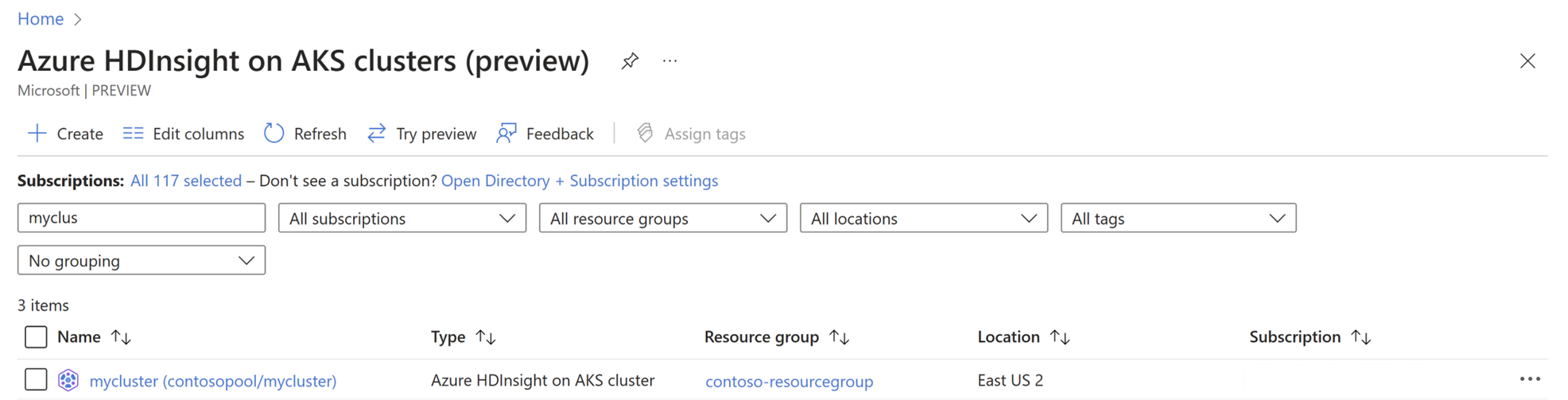
Navigate to "Configuration Management" blade.
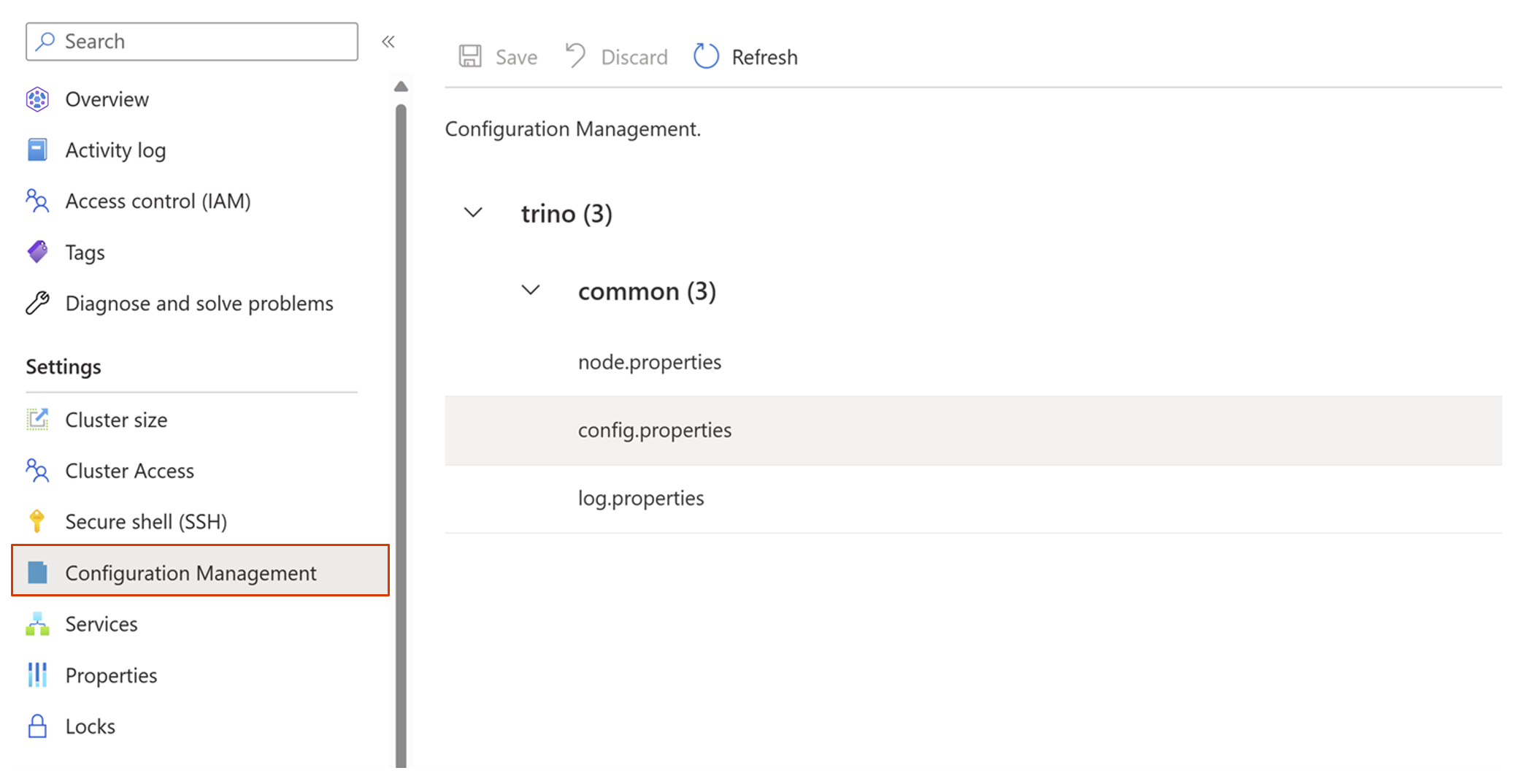
Add new or update the existing key value pairs for the configurations you want to modify. For example, config.properties -> Custom configurations -> click "Add" to add new configuration setting and then click Ok.
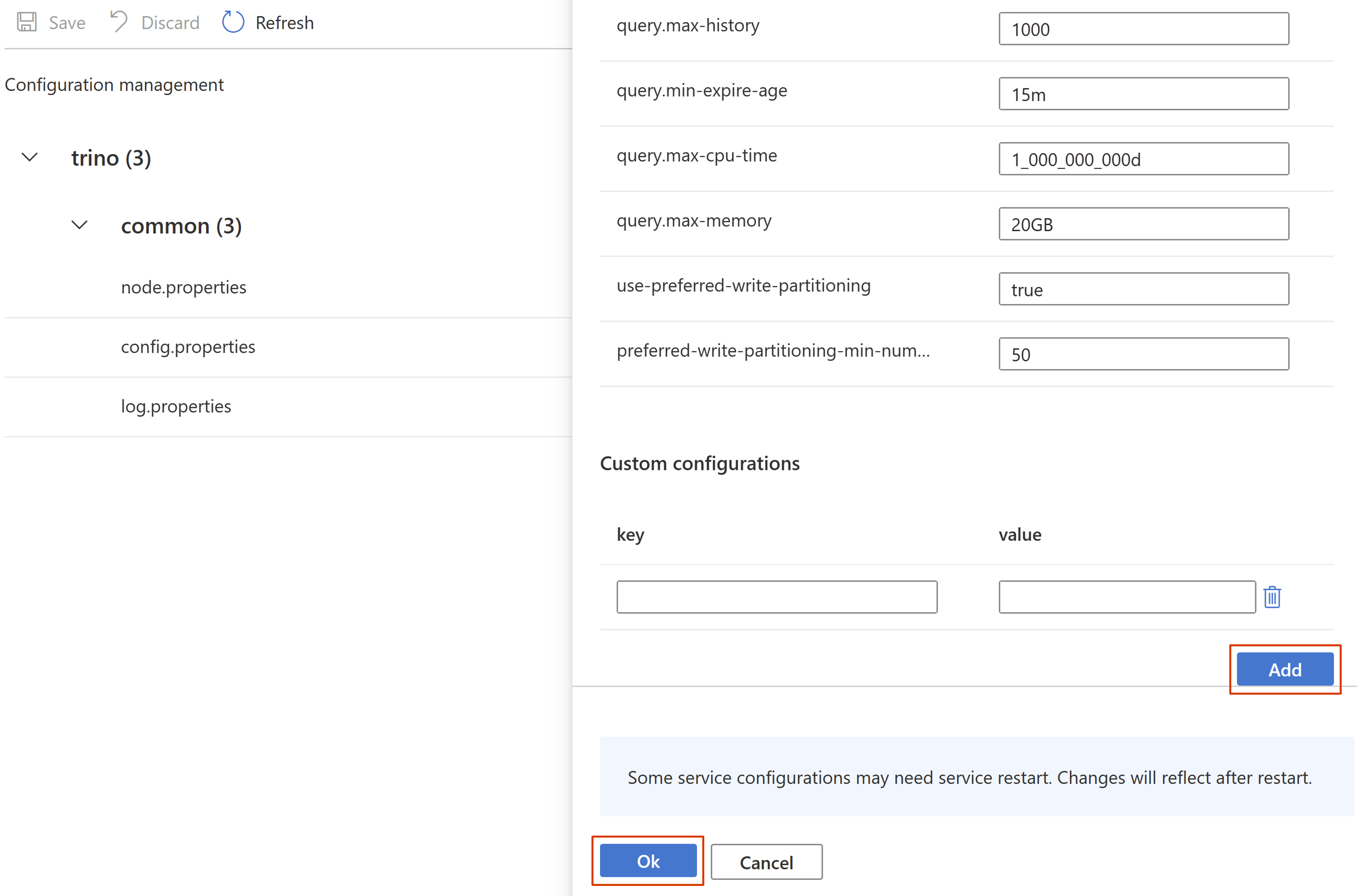
Click "Save" to save the configurations.
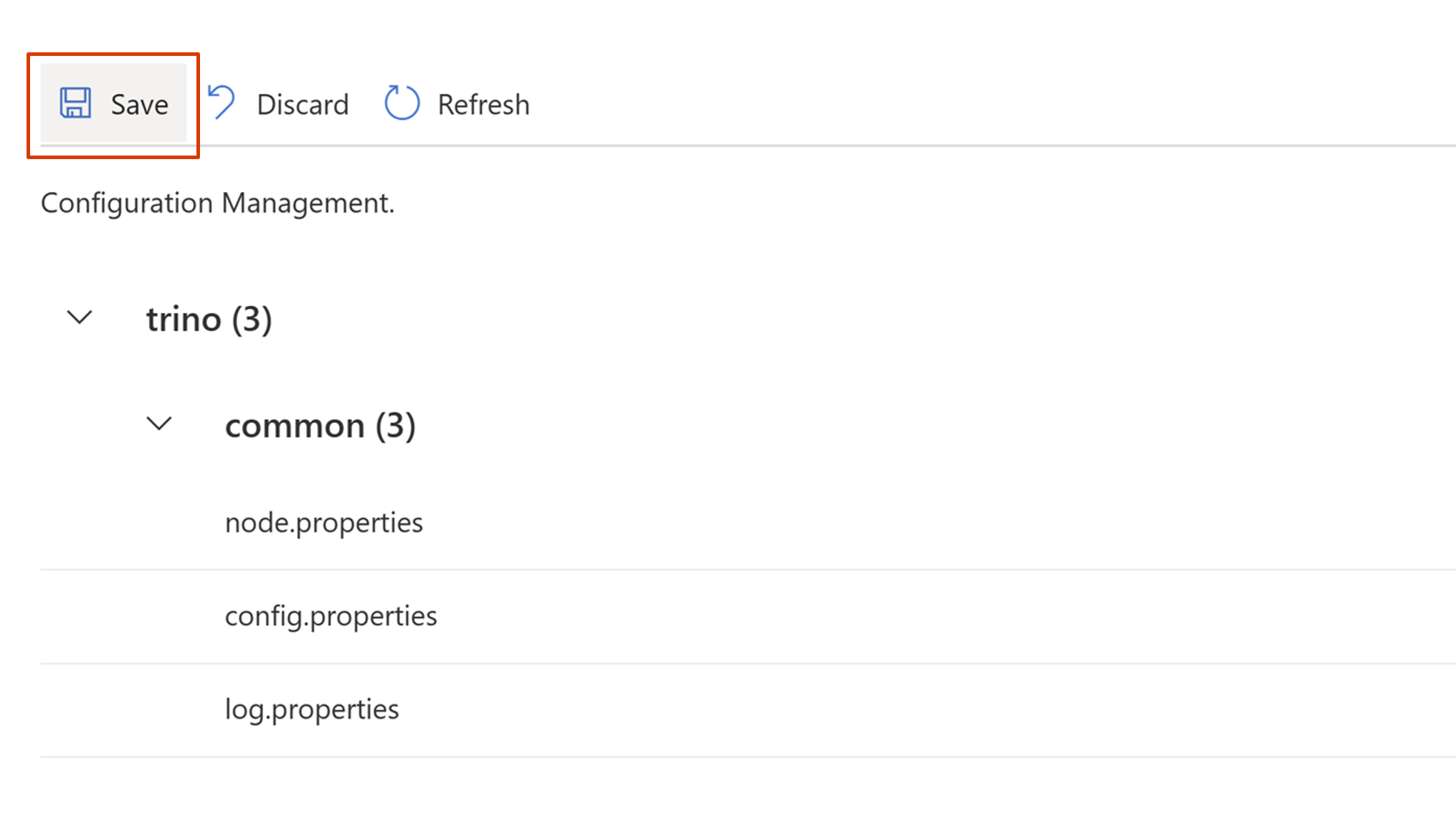
Using ARM template
Prerequisites
- An operational Trino cluster with HDInsight on AKS.
- Create ARM template for your cluster.
- Review complete cluster ARM template sample.
- Familiarity with ARM template authoring and deployment.
Cluster management
All Trino configurations can be specified in serviceConfigsProfiles.serviceName[“trino”] under properties.clusterProfile.
The following example focuses on coordinator/worker/miscfiles. For catalogs, see Add catalogs to an existing cluster:
"serviceConfigsProfiles": [
{
"serviceName": "trino",
"configs": [
{
"component": "catalogs",
"files": [<file-spec>,…]
},
{
"component": "coordinator",
"files": [<file-spec>,…]
},
{
"component": "worker",
"files": [<file-spec>,…]
},
{
"component": " miscfiles",
"files": [<file-spec>,…]
},
]
}
]
There are several components that control different configuration aspects:
| Component name | Required/allowed properties for each file spec | Description |
|---|---|---|
| common | filename, values |
Contains config files for both coordinator and worker. |
| coordinator | filename, values |
Contains config files for coordinator only, overrides common if present. |
| worker | filename, values |
Contains config files for workers only, overrides common if present. |
miscfiles |
filename, content |
Contains miscellaneous configuration files supplied by user for entire cluster. |
| catalogs | filename, either content or values |
Contains catalog files for entire cluster. |
The following example demonstrates:
- Override default node.environment for cluster (displayed in Trino UI).
- Override default config.properties values for coordinator and worker.
- Add sample resource groups json and configure coordinator to use it.
"serviceConfigsProfiles": [
{
"serviceName": "trino",
"configs": [
{
"component": "common",
"files": [
{
"fileName": "node.properties",
"values": {
"node.environment": "preview"
}
},
{
"fileName": "config.properties",
"values": {
"join-distribution-type": "AUTOMATIC",
"query.max-execution-time": "5d",
"shutdown.grace-period": "5m"
}
}
]
},
{
"component": "coordinator",
"files": [
{
"fileName": "resource-groups.properties",
"values": {
"resource-groups.configuration-manager": "file",
"resource-groups.config-file": "${MISC:resource-groups}"
}
}
]
},
{
"component": "miscfiles",
"files": [
{
"fileName": "resource-groups",
"path": "/customDir/resource-groups.json",
"content": "{\"rootGroups\":[{\"name\":\"global\",\"softMemoryLimit\":\"80%\",\"hardConcurrencyLimit\":100,\"maxQueued\":1000,\"schedulingPolicy\":\"weighted\",\"jmxExport\":true,\"subGroups\":[{\"name\":\"data_definition\",\"softMemoryLimit\":\"10%\",\"hardConcurrencyLimit\":5,\"maxQueued\":100,\"schedulingWeight\":1},{\"name\":\"adhoc\",\"softMemoryLimit\":\"10%\",\"hardConcurrencyLimit\":50,\"maxQueued\":1,\"schedulingWeight\":10,\"subGroups\":[{\"name\":\"other\",\"softMemoryLimit\":\"10%\",\"hardConcurrencyLimit\":2,\"maxQueued\":1,\"schedulingWeight\":10,\"schedulingPolicy\":\"weighted_fair\",\"subGroups\":[{\"name\":\"${USER}\",\"softMemoryLimit\":\"10%\",\"hardConcurrencyLimit\":1,\"maxQueued\":100}]}]}]},{\"name\":\"admin\",\"softMemoryLimit\":\"100%\",\"hardConcurrencyLimit\":50,\"maxQueued\":100,\"schedulingPolicy\":\"query_priority\",\"jmxExport\":true}],\"selectors\":[{\"group\":\"global.adhoc.other.${USER}\"}],\"cpuQuotaPeriod\":\"1h\"}"
}
]
}
]
}
Deploy the updated ARM template to reflect the changes in your cluster. Learn how to deploy an ARM template.