Server sizes
Azure Remote Rendering is available in two server configurations: Standard and Premium.
Primitive limits
A primitive is either a single triangle (in triangular meshes) or a single point (in point cloud meshes). Triangular meshes can be instantiated together with point clouds, in which case the sum of all points and triangles in the session are counted against the limit.
Standard size
Remote Rendering with Standard size server has a maximum scene size of 20 million primitives. When the renderer on a 'Standard' server size hits this limitation, it switches rendering to a checkerboard background:
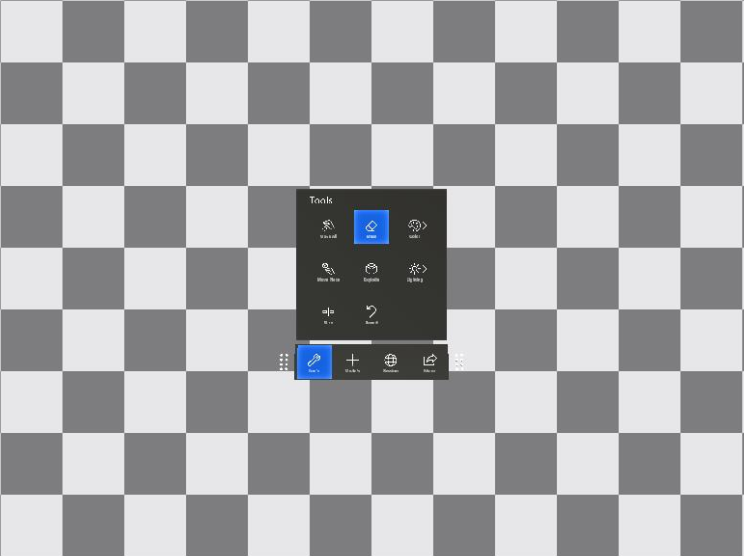
Premium size
Remote Rendering with Premium size doesn't enforce a hard maximum, but performance may be degraded if your content exceeds the rendering capabilities of the service. Furthermore, for triangular meshes (and unlike point clouds), the available amount of graphics memory is a hard limit. It's not possible to map the amount of graphics memory to a specific number of triangles, because there are many contributing factors that depend on the source mesh and settings:
- number and resolution of textures,
- amount of unique geometry versus sub-mesh instantiation inside the mesh (see also instancing objects),
- vertex streams being used,
- the rendering composition mode used with the
Premiumsize.
For point clouds there's no real limit since point cloud assets use the data streaming approach. With data streaming, the renderer automatically manages the memory budget on the graphics card, based on the actual visible geometry.
Specify the server size
The desired type of server configuration has to be specified at rendering session initialization time. It can't be changed within a running session. The following code examples show the place where the server size must be specified:
async void CreateRenderingSession(RemoteRenderingClient client)
{
RenderingSessionCreationOptions sessionCreationOptions = default;
sessionCreationOptions.Size = RenderingSessionVmSize.Standard; // or RenderingSessionVmSize.Premium
CreateRenderingSessionResult result = await client.CreateNewRenderingSessionAsync(sessionCreationOptions);
if (result.ErrorCode == Result.Success)
{
RenderingSession session = result.Session;
// do something with the session
}
}
void CreateRenderingSession(ApiHandle<RemoteRenderingClient> client)
{
RenderingSessionCreationOptions sessionCreationOptions;
sessionCreationOptions.Size = RenderingSessionVmSize::Standard; // or RenderingSessionVmSize::Premium
client->CreateNewRenderingSessionAsync(sessionCreationOptions, [](Status status, ApiHandle<CreateRenderingSessionResult> result) {
if (status == Status::OK && result->GetErrorCode() == Result::Success)
{
ApiHandle<RenderingSession> session = result->GetSession();
// do something with the session
}
});
}
For the example PowerShell scripts, the desired server size has to be specified inside the arrconfig.json file:
{
"accountSettings": {
...
},
"renderingSessionSettings": {
"vmSize": "<standard or premium>",
...
},
How the renderer evaluates the number of primitives
The number of primitives that are considered for the limitation test are the number of primitives (triangles and points) that are actually passed to the renderer. This geometry is typically the sum of all instantiated meshes, but there are also exceptions. The following geometry is not included:
- Loaded model instances that are fully outside the view frustum.
- Models or model parts that are switched to invisible, using the hierarchical state override component.
Accordingly, it's possible to write an application that targets the standard size that loads multiple models with a primitive count close to the limit for every single model. When the application only shows a single model at a time, the checkerboard isn't triggered.
How to determine the number of primitives
There are two ways to determine the number of primitives of a model or scene that contribute to the budget limit of the standard configuration size:
- On the model conversion side, retrieve the conversion output json file, and check the
numFacesentry in the inputStatistics section. This number denotes the triangle count in triangular meshes and number of points in point clouds respectively. - If your application is dealing with dynamic content, the number of rendered primitives can be queried dynamically during runtime. Use a performance assessment query and check for the sum of the values in the two members
PolygonsRenderedandPointsRenderedin thePerformanceAssessmentstruct. ThePolygonsRendered/PointsRenderedfield is set tobadwhen the renderer hits the primitive limitation. The checkerboard background is always faded in with some delay to ensure user action can be taken after this asynchronous query. User action can, for instance, be hiding or deleting model instances.
Pricing
For a detailed breakdown of the pricing for each type of configuration, refer to the Remote Rendering pricing page.