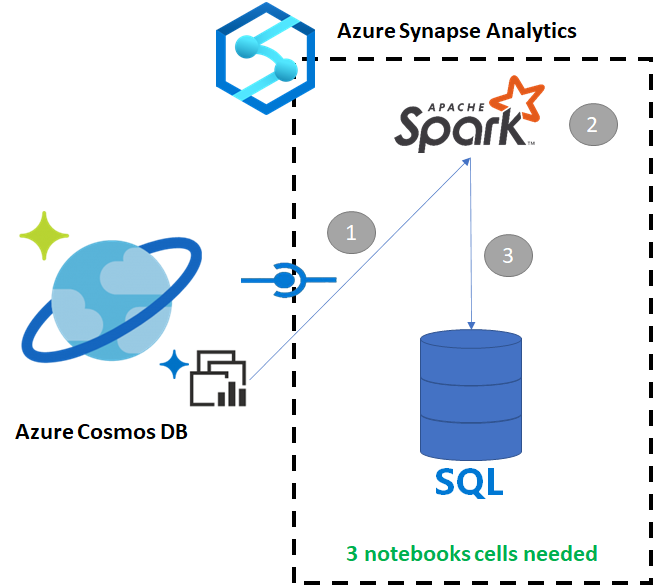Copy data from Azure Cosmos DB into a dedicated SQL pool using Apache Spark
Azure Synapse Link for Azure Cosmos DB enables users to run near real-time analytics over operational data in Azure Cosmos DB. However, there are times when some data needs to be aggregated and enriched to serve data warehouse users. Curating and exporting Azure Synapse Link data can be done with just a few cells in a notebook.
Prerequisites
- Provision a Synapse workspace with:
- Provision an Azure Cosmos DB account with a HTAP container with data
- Connect the Azure Cosmos DB HTAP container to the workspace
- Have the right setup to import data into a dedicated SQL pool from Spark
Steps
In this tutorial, you'll connect to the analytical store so there's no impact on the transactional store (it won't consume any Request Units). We'll go through the following steps:
- Read the Azure Cosmos DB HTAP container into a Spark dataframe
- Aggregate the results in a new dataframe
- Ingest the data into a dedicated SQL pool
Data
In that example, we use an HTAP container called RetailSales. It's part of a linked service called ConnectedData, and has the following schema:
- _rid: string (nullable = true)
- _ts: long (nullable = true)
- logQuantity: double (nullable = true)
- productCode: string (nullable = true)
- quantity: long (nullable = true)
- price: long (nullable = true)
- id: string (nullable = true)
- advertising: long (nullable = true)
- storeId: long (nullable = true)
- weekStarting: long (nullable = true)
- _etag: string (nullable = true)
We'll aggregate the sales (quantity, revenue (price x quantity) by productCode and weekStarting for reporting purposes. Finally, we'll export that data into a dedicated SQL pool table called dbo.productsales.
Configure a Spark Notebook
Create a Spark notebook with Scala as Spark (Scala) as the main language. We use the notebook's default setting for the session.
Read the data in Spark
Read the Azure Cosmos DB HTAP container with Spark into a dataframe in the first cell.
val df_olap = spark.read.format("cosmos.olap").
option("spark.synapse.linkedService", "ConnectedData").
option("spark.cosmos.container", "RetailSales").
load()
Aggregate the results in a new dataframe
In the second cell, we run the transformation and aggregates needed for the new dataframe before loading it into a dedicated SQL pool database.
// Select relevant columns and create revenue
val df_olap_step1 = df_olap.select("productCode","weekStarting","quantity","price").withColumn("revenue",col("quantity")*col("price"))
//Aggregate revenue, quantity sold and avg. price by week and product ID
val df_olap_aggr = df_olap_step1.groupBy("productCode","weekStarting").agg(sum("quantity") as "Sum_quantity",sum("revenue") as "Sum_revenue").
withColumn("AvgPrice",col("Sum_revenue")/col("Sum_quantity"))
Load the results into a dedicated SQL pool
In the third cell, we load the data into a dedicated SQL pool. It will automatically create a temporary external table, external data source, and external file format that will be deleted once the job is done.
df_olap_aggr.write.sqlanalytics("userpool.dbo.productsales", Constants.INTERNAL)
Query the results with SQL
You can query the result using a simple SQL query such as the following SQL script:
SELECT [productCode]
,[weekStarting]
,[Sum_quantity]
,[Sum_revenue]
,[AvgPrice]
FROM [dbo].[productsales]
Your query will present the following results in a chart mode: