Delete a project
TFS 2017 | TFS 2015 | TFS 2013
If you have a project that's no longer valid, you can delete it from your organization or collection in Azure DevOps. Or, if you are migrating from an on-premises Azure DevOps Server to Azure DevOps Services, you'll need to delete project(s). Deleting projects also helps to simplify navigating to only those projects that are in use.
Caution
Deleting projects from the web portal generate a soft-delete where projects get permanently deleted if not restored within 28 days. Projects deleted from the on-premises Azure DevOps Administration Console undergo a hard delete and cannot be restored. For more information on restoring projects, see Restore a project. If you want to access project data while the project is deleted (without restoring it) you should save project data.
Prerequisites
- You must be a member of the Project Administrators group or have the Delete team project permission set to Allow. For more information, see Change project-level permissions.
Use your web browser to perform a soft-delete. After 28 days, projects will be permanently deleted if not restored within that time.
Choose the
 gear icon to open Collection Settings.
gear icon to open Collection Settings.
From there, you can choose a page. Settings are organized based on the service they support.

Your project is deleted and can be restored up to 28 days afterward. Your deleted project is removed from your projects list.
Delete reports that remain after deleting a project
If your project used SQL Server reporting and you didn't delete external artifacts, you can delete the reports using SQL Server Report Manager. From the project collection page, delete the folder that corresponds to the deleted project.
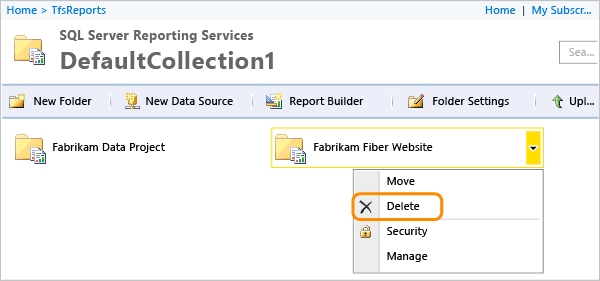
Remove the project portal
If your project had a project portal, all links to that portal get removed from TWA and Team Explorer. But, the SharePoint site or website that acted as the portal doesn't get deleted. If you want to delete the portal, you must do so manually after the project has been deleted. See How to: Create, Edit, and Delete Windows SharePoint Services Sites.
FAQs
See the following frequently asked questions about deleting projects in Azure DevOps.
Q: After deleting one project, why do work items in a remaining project still have links to the deleted project work items?
A: Work items get deleted within 24 hours after your project is deleted.
Q: I deleted a project in Azure DevOps, but in Visual Studio Team Explorer it's still there, what do I do?
A: Wait 28 days before the project is permanently deleted.
Q: What if the delete action doesn't finish?
A: Review the status and log files for the delete action. Open the Status tab and for Deleted, review the additional information in parentheses, and take the indicated action.
(Processing) means that the process has started and is in progress.
(Pending) means that the deletion process has started from a client application. The deletion might be in progress or might have failed. Because the process was started from a client application, the server can't accurately report the status of the deletion.
If a project deletion remains pending for a long time, try to delete the project again from the administration console.
(Failed) means that the deletion process started but didn't successfully finish. The log file contains specific information about the failure.
Review the information about the failure, and then try to delete the project again.
If partial data remains, you can also use the TFSDeleteProject command-line tool.

