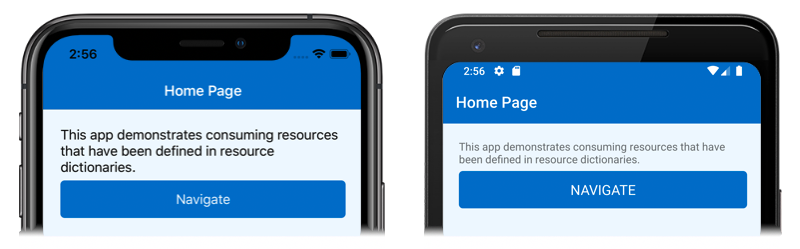Xamarin.Forms resource dictionaries
A ResourceDictionary is a repository for resources that are used by a Xamarin.Forms application. Typical resources that are stored in a ResourceDictionary include styles, control templates, data templates, colors, and converters.
In XAML, resources that are stored in a ResourceDictionary can be referenced and applied to elements by using the StaticResource or DynamicResource markup extension. In C#, resources can also be defined in a ResourceDictionary and then referenced and applied to elements by using a string-based indexer. However, there's little advantage to using a ResourceDictionary in C#, as shared objects can be stored as fields or properties, and accessed directly without having to first retrieve them from a dictionary.
Create resources in XAML
Every VisualElement derived object has a Resources property, which is a ResourceDictionary that can contain resources. Similarly, an Application derived object has a Resources property, which is a ResourceDictionary that can contain resources.
A Xamarin.Forms application contains only class that derives from Application, but often makes use of many classes that derive from VisualElement, including pages, layouts, and controls. Any of these objects can have its Resources property set to a ResourceDictionary containing resources. Choosing where to put a particular ResourceDictionary impacts where the resources can be used:
- Resources in a
ResourceDictionarythat is attached to a view such asButtonorLabelcan only be applied to that particular object. - Resources in a
ResourceDictionaryattached to a layout such asStackLayoutorGridcan be applied to the layout and all the children of that layout. - Resources in a
ResourceDictionarydefined at the page level can be applied to the page and to all its children. - Resources in a
ResourceDictionarydefined at the application level can be applied throughout the application.
With the exception of implicit styles, each resource in resource dictionary must have a unique string key that's defined with the x:Key attribute.
The following XAML shows resources defined in an application level ResourceDictionary in the App.xaml file:
<Application xmlns="http://xamarin.com/schemas/2014/forms"
xmlns:x="http://schemas.microsoft.com/winfx/2009/xaml"
x:Class="ResourceDictionaryDemo.App">
<Application.Resources>
<Thickness x:Key="PageMargin">20</Thickness>
<!-- Colors -->
<Color x:Key="AppBackgroundColor">AliceBlue</Color>
<Color x:Key="NavigationBarColor">#1976D2</Color>
<Color x:Key="NavigationBarTextColor">White</Color>
<Color x:Key="NormalTextColor">Black</Color>
<!-- Implicit styles -->
<Style TargetType="{x:Type NavigationPage}">
<Setter Property="BarBackgroundColor"
Value="{StaticResource NavigationBarColor}" />
<Setter Property="BarTextColor"
Value="{StaticResource NavigationBarTextColor}" />
</Style>
<Style TargetType="{x:Type ContentPage}"
ApplyToDerivedTypes="True">
<Setter Property="BackgroundColor"
Value="{StaticResource AppBackgroundColor}" />
</Style>
</Application.Resources>
</Application>
In this example, the resource dictionary defines a Thickness resource, multiple Color resources, and two implicit Style resources. For more information about the App class, see Xamarin.Forms App Class.
Note
It's also valid to place all resources between explicit ResourceDictionary tags. However, since Xamarin.Forms 3.0 the ResourceDictionary tags are not required. Instead, the ResourceDictionary object is created automatically, and you can insert the resources directly between the Resources property-element tags.
Consume resources in XAML
Each resource has a key that is specified using the x:Key attribute, which becomes its dictionary key in the ResourceDictionary. The key is used to reference a resource from the ResourceDictionary with the StaticResource or DynamicResource markup extension.
The StaticResource markup extension is similar to the DynamicResource markup extension in that both use a dictionary key to reference a value from a resource dictionary. However, while the StaticResource markup extension performs a single dictionary lookup, the DynamicResource markup extension maintains a link to the dictionary key. Therefore, if the dictionary entry associated with the key is replaced, the change is applied to the visual element. This enables runtime resource changes to be made in an application. For more information about markup extensions, see XAML Markup Extensions.
The following XAML example shows how to consume resources, and also defines additional resources in a StackLayout:
<ContentPage xmlns="http://xamarin.com/schemas/2014/forms"
xmlns:x="http://schemas.microsoft.com/winfx/2009/xaml"
x:Class="ResourceDictionaryDemo.HomePage"
Title="Home Page">
<StackLayout Margin="{StaticResource PageMargin}">
<StackLayout.Resources>
<!-- Implicit style -->
<Style TargetType="Button">
<Setter Property="FontSize" Value="Medium" />
<Setter Property="BackgroundColor" Value="#1976D2" />
<Setter Property="TextColor" Value="White" />
<Setter Property="CornerRadius" Value="5" />
</Style>
</StackLayout.Resources>
<Label Text="This app demonstrates consuming resources that have been defined in resource dictionaries." />
<Button Text="Navigate"
Clicked="OnNavigateButtonClicked" />
</StackLayout>
</ContentPage>
In this example, the ContentPage object consumes the implicit style defined in the application level resource dictionary. The StackLayout object consumes the PageMargin resource defined in the application level resource dictionary, while the Button object consumes the implicit style defined in the StackLayout resource dictionary. This results in the appearance shown in the following screenshots:
Important
Resources that are specific to a single page shouldn't be included in an application level resource dictionary, as such resources will then be parsed at application startup instead of when required by a page. For more information, see Reduce the Application Resource Dictionary Size.
Resource lookup behavior
The following lookup process occurs when a resource is referenced with the StaticResource or DynamicResource markup extension:
- The requested key is checked for in the resource dictionary, if it exists, for the element that sets the property. If the requested key is found, its value is returned and the lookup process terminates.
- If a match isn't found, the lookup process searches the visual tree upwards, checking the resource dictionary of each parent element. If the requested key is found, its value is returned and the lookup process terminates. Otherwise the process continues upwards until the root element is reached.
- If a match isn't found at the root element, the application level resource dictionary is examined.
- If a match still isn't found, a
XamlParseExceptionis thrown.
Therefore, when the XAML parser encounters a StaticResource or DynamicResource markup extension, it searches for a matching key by traveling up through the visual tree, using the first match it finds. If this search ends at the page and the key still hasn't been found, the XAML parser searches the ResourceDictionary attached to the App object. If the key is still not found, an exception is thrown.
Override resources
When resources share keys, resources defined lower in the visual tree will take precedence over those defined higher up. For example, setting an AppBackgroundColor resource to AliceBlue at the application level will be overridden by a page level AppBackgroundColor resource set to Teal. Similarly, a page level AppBackgroundColor resource will be overridden by a control level AppBackgroundColor resource.
Stand-alone resource dictionaries
A class derived from ResourceDictionary can also be in a stand-alone XAML file. The XAML file can then be shared among applications.
To create such a file, add a new Content View or Content Page item to the project (but not a Content View or Content Page with only a C# file). Delete the code-behind file, and in the XAML file change the name of the base class from ContentView or ContentPage to ResourceDictionary. In addition, remove the x:Class attribute from the root tag of the file.
The following XAML example shows a ResourceDictionary named MyResourceDictionary.xaml:
<ResourceDictionary xmlns="http://xamarin.com/schemas/2014/forms"
xmlns:x="http://schemas.microsoft.com/winfx/2009/xaml">
<DataTemplate x:Key="PersonDataTemplate">
<ViewCell>
<Grid>
<Grid.ColumnDefinitions>
<ColumnDefinition Width="0.5*" />
<ColumnDefinition Width="0.2*" />
<ColumnDefinition Width="0.3*" />
</Grid.ColumnDefinitions>
<Label Text="{Binding Name}"
TextColor="{StaticResource NormalTextColor}"
FontAttributes="Bold" />
<Label Grid.Column="1"
Text="{Binding Age}"
TextColor="{StaticResource NormalTextColor}" />
<Label Grid.Column="2"
Text="{Binding Location}"
TextColor="{StaticResource NormalTextColor}"
HorizontalTextAlignment="End" />
</Grid>
</ViewCell>
</DataTemplate>
</ResourceDictionary>
In this example, the ResourceDictionary contains a single resource, which is an object of type DataTemplate. MyResourceDictionary.xaml can be consumed by merging it into another resource dictionary.
By default, the linker will remove stand-alone XAML files from release builds when the linker behavior is set to link all assemblies. To ensure that stand-alone XAML files remain in a release build:
Add a custom
Preserveattribute to the assembly containing the stand-alone XAML files. For more information, see Preserving code.Set the
Preserveattribute at the assembly level:[assembly:Preserve(AllMembers = true)]
For more information about linking, see Linking Xamarin.iOS apps and Linking on Android.
Merged resource dictionaries
Merged resource dictionaries combine one or more ResourceDictionary objects into another ResourceDictionary.
Merge local resource dictionaries
A local ResourceDictionary file can be merged into another ResourceDictionary by creating a ResourceDictionary object whose Source property is set to the filename of the XAML file with the resources:
<ContentPage ...>
<ContentPage.Resources>
<!-- Add more resources here -->
<ResourceDictionary Source="MyResourceDictionary.xaml" />
<!-- Add more resources here -->
</ContentPage.Resources>
...
</ContentPage>
This syntax does not instantiate the MyResourceDictionary class. Instead, it references the XAML file. For that reason, when setting the Source property, a code-behind file isn't required, and the x:Class attribute can be removed from the root tag of the MyResourceDictionary.xaml file.
Important
The Source property can only be set from XAML.
Merge resource dictionaries from other assemblies
A ResourceDictionary can also be merged into another ResourceDictionary by adding it into the MergedDictionaries property of the ResourceDictionary. This technique allows resource dictionaries to be merged, regardless of the assembly in which they reside. Merging resource dictionaries from external assemblies requires the ResourceDictionary to have a build action set to EmbeddedResource, to have a code-behind file, and to define the x:Class attribute in the root tag of the file.
Warning
The ResourceDictionary class also defines a MergedWith property. However, this property has been deprecated and should no longer be used.
The following code example shows two resource dictionaries being added to the MergedDictionaries collection of a page level ResourceDictionary:
<ContentPage ...
xmlns:local="clr-namespace:ResourceDictionaryDemo"
xmlns:theme="clr-namespace:MyThemes;assembly=MyThemes">
<ContentPage.Resources>
<ResourceDictionary>
<!-- Add more resources here -->
<ResourceDictionary.MergedDictionaries>
<!-- Add more resource dictionaries here -->
<local:MyResourceDictionary />
<theme:LightTheme />
<!-- Add more resource dictionaries here -->
</ResourceDictionary.MergedDictionaries>
<!-- Add more resources here -->
</ResourceDictionary>
</ContentPage.Resources>
...
</ContentPage>
In this example, a resource dictionary from the same assembly, and a resource dictionary from an external assembly, are merged into the page level resource dictionary. In addition, you can also add other ResourceDictionary objects within the MergedDictionaries property-element tags, and other resources outside of those tags.
Important
There can be only one MergedDictionaries property-element tag in a ResourceDictionary, but you can put as many ResourceDictionary objects in there as required.
When merged ResourceDictionary resources share identical x:Key attribute values, Xamarin.Forms uses the following resource precedence:
- The resources local to the resource dictionary.
- The resources contained in the resource dictionaries that were merged via the
MergedDictionariescollection, in the reverse order they are listed in theMergedDictionariesproperty.
Note
Searching resource dictionaries can be a computationally intensive task if an application contains multiple, large resource dictionaries. Therefore, to avoid unnecessary searching, you should ensure that each page in an application only uses resource dictionaries that are appropriate to the page.
Related links
- XAML Markup Extensions
- Xamarin.Forms Styles
- Linking Xamarin.iOS apps
- Linking on Android
- ResourceDictionary API