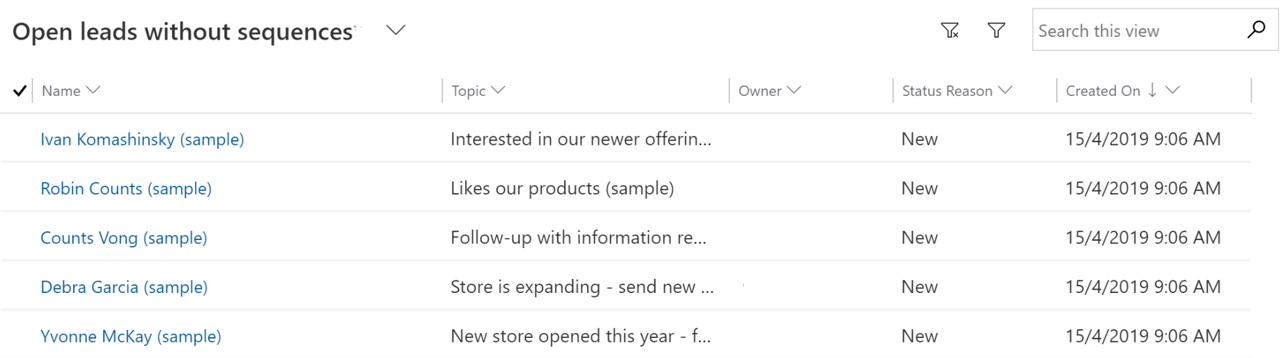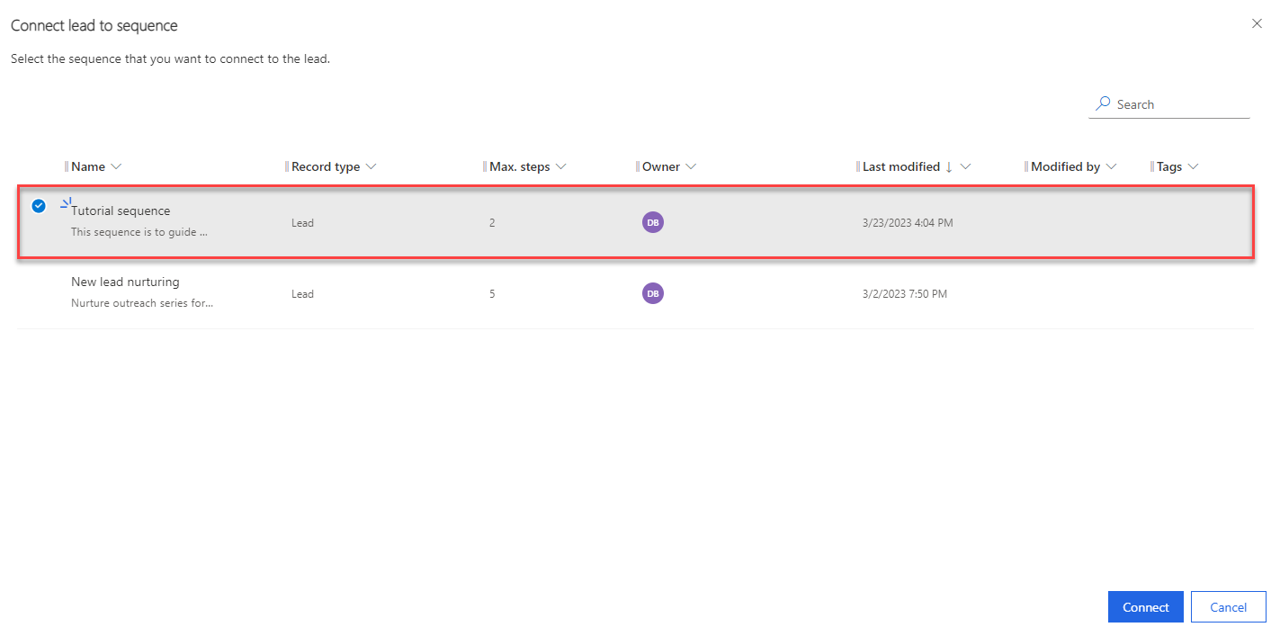Tutorial 2 - Connect sequence to a record
In the last tutorial, we created a new sequence. In this tutorial, we're going to start connecting the sequence to lead records. Depending on the type of record you specified when you created the sequence, connecting a sequence to Opportunities would be done the same way. You need either a trial environment or a sandbox environment with Sales Insights to complete these tutorials.
Important
To effectively complete the tutorials in this module, you will need either a trial environment or a sandbox environment with Sales Insights to complete these tutorials.
In this example, we connect the sequence we created previously to two existing Leads, Robin Counts and Debra Garcia.
In Dynamics 365 Sales, switch to the Sales area.
Using the left navigation, select Leads.
Select the My Open Leads view, from the menu that appears, select My Open Leads without Sequences. (This displays the leads that are assigned to you that don't have a sequence associated with them.)
Select the Robin Counts & Debra Garcia leads.
On the Command Bar, select the Connect sequence button.
On the Connect lead to sequence screen, select the Tutorial sequence you created previously.
Select the Connect button.
Your Tutorial sequence is now associated with those leads. They now display in the Sales Accelerator record list.
Refer to the next unit to learn how to disconnect a sequence from records.