Poznámka
Na prístup k tejto stránke sa vyžaduje oprávnenie. Môžete sa skúsiť prihlásiť alebo zmeniť adresáre.
Na prístup k tejto stránke sa vyžaduje oprávnenie. Môžete skúsiť zmeniť adresáre.
Code snippets are small blocks of reusable code that you can add to a code file. Snippets usually contain often-used code blocks such as Try...Finally or If...Else blocks. You can also use code snippets to add entire classes or methods.
A code snippet has a title that you use to select the snippet, and can have a shortcut name you can type to insert the snippet. Snippets can also contain replacement parameters, which act as placeholders. Snippets are available for many languages, including C#, C++, and Visual Basic.
Expansion snippets and surround-with snippets
You can add two kinds of code snippets to your code:
- An expansion snippet is added at a specified insertion point.
- A surround-with snippet is added around selected code, and is available only for C# and C++.
Find available snippets
To view the available snippets for a language, select Tools > Code Snippets Manager from the menu bar, or press Ctrl+K, B, and then select the language you want from the dropdown menu.
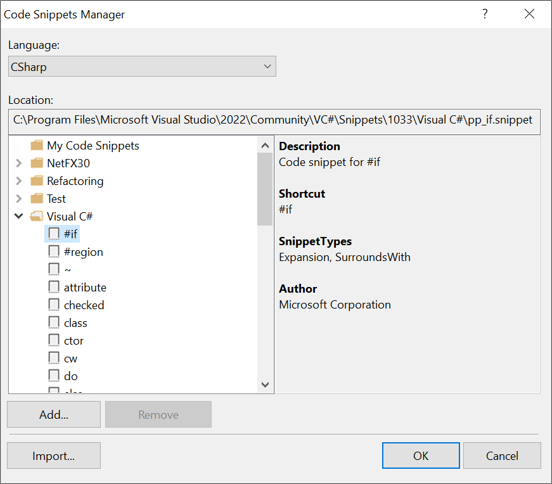
To create and import your own snippet so it appears in the snippet list, see Walkthrough: Create a code snippet in Visual Studio.
Add a snippet to a code file
To add a snippet to a code file:
In the code editor, place your cursor or select C# or C++ code where you want to add the snippet.
Take one of the following actions:
- On the Visual Studio menu bar, choose Edit > IntelliSense > Insert Snippet or Edit > IntelliSense > Surround With.
- Right-click, and choose Snippet > Insert Snippet or Snippet > Surround With from the context menu.
- From the keyboard, press Ctrl+K, X for an expansion snippet, or Ctrl+K, S for a surround-with snippet.
Double-click the snippet you want in the dropdown list, or type the snippet shortcut and press Tab or Enter.
Add an expansion snippet
For example, the C# expansion snippet tryf adds the following Try...Finally block:
try
{
}
finally
{
}
To add this expansion snippet:
- In the code editor, position your cursor where you want to add the snippet.
- Right-click and select Insert Snippet from the right-click context menu, or use the menu bar or keyboard commands.
- Open the Visual C# folder, and then double-click tryf in the dropdown list, or select tryf and press Tab or Enter.
Tip
You can also place your cursor at the insertion point, type tryf, and then press Tab twice.
Add a surround-with snippet
In the following example of a C++ snippet, the shortcut if can be used either as an insertion snippet or a surround-with snippet. If you select the code line return FALSE; and then choose Surround With > if, the snippet is expanded around the line.
if (true)
{
return FALSE;
}
Snippet replacement parameters
Snippets can contain replacement parameters, which are placeholders you must replace to fit the code you're writing. In the previous example, true is a replacement parameter, which you replace with the appropriate condition. The replacement repeats for every instance of that replacement parameter in the snippet.
For example, Visual Basic has a code snippet that defines a property. To insert the snippet:
- In the right-click context menu in a Visual Basic code file, select Snippet > Insert Snippet.
- Select Code Patterns > Properties, Procedures, Events > Define a Property.
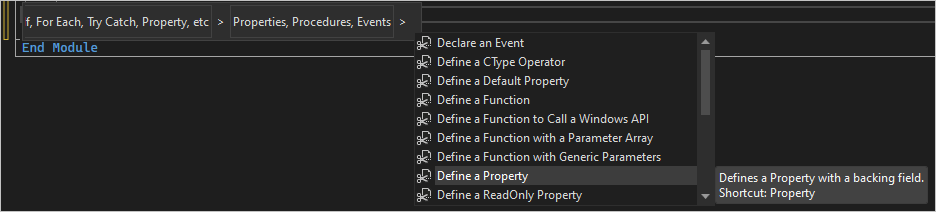
The following code is inserted:
Private newPropertyValue As String
Public Property NewProperty() As String
Get
Return newPropertyValue
End Get
Set(ByVal value As String)
newPropertyValue = value
End Set
End Property
If you change newPropertyValue to m_property, every instance of newPropertyValue changes. If you change String to Int in the property declaration, the value in the Set method also changes to Int.
Best practices for using code snippets
The code in a code snippet shows only the most basic way to do something. For most applications, the code must be modified to suit the application.
Exception handling
Typically, code snippet Try...Catch blocks catch and rethrow all exceptions, but that might not be the right choice for your project. For each exception, there are several ways to respond. For examples, see How to handle an exception using try/catch (C#) and Try...Catch...Finally statement (Visual Basic).
File locations
When you adapt file locations to your application, be sure to consider the following factors.
Find an accessible location. Users might not have access to the computer's Program Files folder, so storing user files with the application files might not work.
Find a secure location. Storing files in the root folder like C:\ isn't secure. For application data, it's best to use the Application Data folder. For individual user data, the application can create a file in each user's Documents folder.
Use a valid file name. You can use the OpenFileDialog and SaveFileDialog controls to reduce the likelihood of invalid file names.
Be aware that a user-selected file could be deleted before your code can manipulate the file. Also, a user might not have permission to write to the file.
Security
The security of a snippet depends on where you use it in the source code and how you modify it once it's in the code. The following list contains a few areas to consider:
- File and database access
- Code access security
- Protecting resources such as event logs and registry
- Storing secrets
- Verifying inputs
- Passing data to scripting technologies
For more information, see Secure applications.
Downloaded code snippets
Code snippets installed by Visual Studio aren't security hazards themselves. However, they can create security risks in your application. Snippets downloaded from the internet should be treated with extreme caution, like any other downloaded content. Download snippets only from sites you trust, and use up-to-date virus software.
Open all downloaded snippet files in Notepad or the XML editor of Visual Studio and review them carefully before installing them. Beware of the following issues:
Snippet code that could damage your system if you execute it. Read the source code carefully before running it.
HelpURLblocks in snippet files containing URLs that execute malicious script files or display offensive websites.Snippets containing references that are added silently to your project and can be loaded from anywhere on your system. You might download these references from the same location you download a snippet from. The snippet could then call a method in the reference that executes malicious code. To detect such references, review the
ImportsandReferencesblocks of the snippet file.