Apply automatic security upgrades to Azure Kubernetes Service (AKS) nodes using GitHub Actions
Security updates are a key part of maintaining your AKS cluster's security and compliance with the latest fixes for the underlying OS. These updates include OS security fixes or kernel updates. Some updates require a node reboot to complete the process.
This article shows you how you can automate the update process of AKS nodes using GitHub Actions and Azure CLI to create an update task based on cron that runs automatically.
Note
You can also perform node image upgrades automatically and schedule these upgrades using planned maintenance. For more information, see Automatically upgrade node images.
Before you begin
- This article assumes you have an existing AKS cluster. If you need an AKS cluster, create one using Azure CLI, Azure PowerShell, or the Azure portal.
- This article also assumes you have a GitHub account and a profile repository to host your actions. If you don't have a repository, create one with the same name as your GitHub username.
- You need the Azure CLI version 2.0.59 or later installed and configured. Run
az --versionto find the version. If you need to install or upgrade, see Install Azure CLI.
Update nodes with az aks upgrade
The az aks upgrade command gives you a zero downtime way to apply updates. The command performs the following actions:
- Applies the latest updates to all your cluster's nodes.
- Cordons (makes the node unavailable for the scheduling of new workloads) and drains (moves the existent workloads to other node) traffic to the nodes.
- Restarts the nodes.
- Enables the updated nodes to receive traffic again.
AKS doesn't automatically restart your nodes if you update them using a different method.
Note
Running az aks upgrade with the --node-image-only flag only upgrades the node images. Running the command without the flag upgrades both the node images and the Kubernetes control plane version. For more information, see the docs for managed upgrades on nodes and the docs for cluster upgrades.
All Kubernetes nodes run in a standard Windows or Linux-based Azure virtual machine (VM). The Linux-based VMs use an Ubuntu image with the OS configured to automatically check for updates every night.
When you use the az aks upgrade command, Azure CLI creates a surge of new nodes with the latest security and kernel updates. These new nodes are initially cordoned to prevent any apps from being scheduled to them until the update completes. After the update completes, Azure cordons and drains the older nodes and uncordons the new ones, transferring all the scheduled applications to the new nodes.
This process is better than updating Linux-based kernels manually because Linux requires a reboot when a new kernel update is installed. If you update the OS manually, you also need to reboot the VM, manually cordoning and draining all the apps.
Create a timed GitHub Action
cron is a utility that allows you to run a set of commands, or jobs, on an automated schedule. To create a job to update your AKS nodes on an automated schedule, you need a repository to host your actions. GitHub Actions are usually configured in the same repository as your application, but you can use any repository.
Navigate to your repository on GitHub.
Select Actions.
Select New workflow > Set up a workflow yourself.
Create a GitHub Action named Upgrade cluster node images with a schedule trigger to run every 15 days at 3am. Copy the following code into the YAML:
name: Upgrade cluster node images on: schedule: - cron: '0 3 */15 * *'Create a job named upgrade-node that runs on an Ubuntu agent and connects to your Azure CLI account to execute the node upgrade command. Copy the following code into the YAML under the
onkey:jobs: upgrade-node: runs-on: ubuntu-latest
Set up the Azure CLI in the workflow
In the Search Marketplace for Actions bar, search for Azure Login.
Select Azure Login.
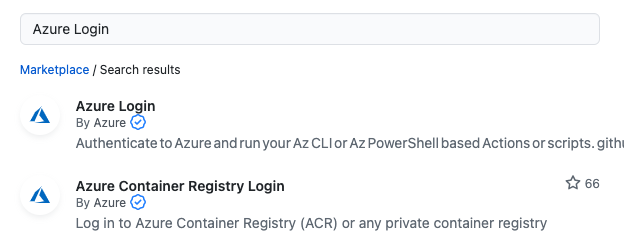
Under Installation, select a version, such as v1.4.6, and copy the installation code snippet.
Add the
stepskey and the following information from the installation code snippet to the YAML:name: Upgrade cluster node images on: schedule: - cron: '0 3 */15 * *' jobs: upgrade-node: runs-on: ubuntu-latest steps: - name: Azure Login uses: Azure/login@v1.4.6 with: creds: ${{ secrets.AZURE_CREDENTIALS }}
Create credentials for the Azure CLI
In a new browser window, create a new service principal using the
az ad sp create-for-rbaccommand. Make sure you replace*{subscriptionID}*with your own subscription ID.Note
This example creates the
Contributorrole at the Subscription scope. You can provide the role and scope that meets your needs. For more information, see Azure built-in roles and Azure RBAC scope levels.az ad sp create-for-rbac --role Contributor --scopes /subscriptions/{subscriptionID} -o jsonYour output should be similar to the following example output:
{ "appId": "xxxxxxxx-xxxx-xxxx-xxxx-xxxxxxxxxxxx", "displayName": "xxxxx-xxx-xxxx-xx-xx-xx-xx-xx", "password": "xxxxxxxxxxxxxxxxxxxxxxxxxxxx", "tenant": "xxxxxxxx-xxxx-xxxx-xxxx-xxxxxxxxxxxx" }Copy the output and navigate to your GitHub repository.
Select Settings > Secrets and variables > Actions > New repository secret.
For Name, enter
AZURE_CREDENTIALS.For Secret, copy in the contents of the output you received when you created the service principal.
Select Add Secret.
Create the steps to execute the Azure CLI commands
Navigate to your window with the workflow YAML.
In the Search Marketplace for Actions bar, search for Azure CLI Action.
Select Azure CLI Action.
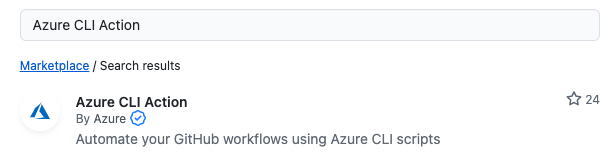
Under Installation, select a version, such as v1.0.8, and copy the installation code snippet.
Paste the contents of the action into the YAML below the
*Azure Login*step, similar to the following example:name: Upgrade cluster node images on: schedule: - cron: '0 3 */15 * *' jobs: upgrade-node: runs-on: ubuntu-latest steps: - name: Azure Login uses: Azure/login@v1.4.6 with: creds: ${{ secrets.AZURE_CREDENTIALS }} - name: Upgrade node images uses: Azure/cli@v1.0.8 with: inlineScript: az aks upgrade -g {resourceGroupName} -n {aksClusterName} --node-image-only --yesTip
You can decouple the
-gand-nparameters from the command by creating new repository secrets like you did forAZURE_CREDENTIALS.If you create secrets for these parameters, you need to replace the
{resourceGroupName}and{aksClusterName}placeholders with their secret counterparts. For example,${{secrets.RESOURCE_GROUP_NAME}}and${{secrets.AKS_CLUSTER_NAME}}Rename the YAML to
upgrade-node-images.yml.Select Commit changes..., add a commit message, and then select Commit changes.
Run the GitHub Action manually
You can run the workflow manually in addition to the scheduled run by adding a new on trigger called workflow_dispatch.
Note
If you want to upgrade a single node pool instead of all node pools on the cluster, add the --name parameter to the az aks nodepool upgrade command to specify the node pool name. For example:
az aks nodepool upgrade -g {resourceGroupName} --cluster-name {aksClusterName} --name {{nodePoolName}} --node-image-only
Add the
workflow_dispatchtrigger under theonkey:name: Upgrade cluster node images on: schedule: - cron: '0 3 */15 * *' workflow_dispatch:The YAML should look similar to the following example:
name: Upgrade cluster node images on: schedule: - cron: '0 3 */15 * *' workflow_dispatch: jobs: upgrade-node: runs-on: ubuntu-latest steps: - name: Azure Login uses: Azure/login@v1.4.6 with: creds: ${{ secrets.AZURE_CREDENTIALS }} - name: Upgrade node images uses: Azure/cli@v1.0.8 with: inlineScript: az aks upgrade -g {resourceGroupName} -n {aksClusterName} --node-image-only --yes # Code for upgrading one or more node pools
Next steps
For more information about AKS upgrades, see the following articles and resources:
For a detailed discussion of upgrade best practices and other considerations, see AKS patch and upgrade guidance.
Povratne informacije
Kmalu na voljo: V letu 2024 bomo ukinili storitev Težave v storitvi GitHub kot mehanizem za povratne informacije za vsebino in jo zamenjali z novim sistemom za povratne informacije. Za več informacij si oglejte: https://aka.ms/ContentUserFeedback.
Pošlji in prikaži povratne informacije za