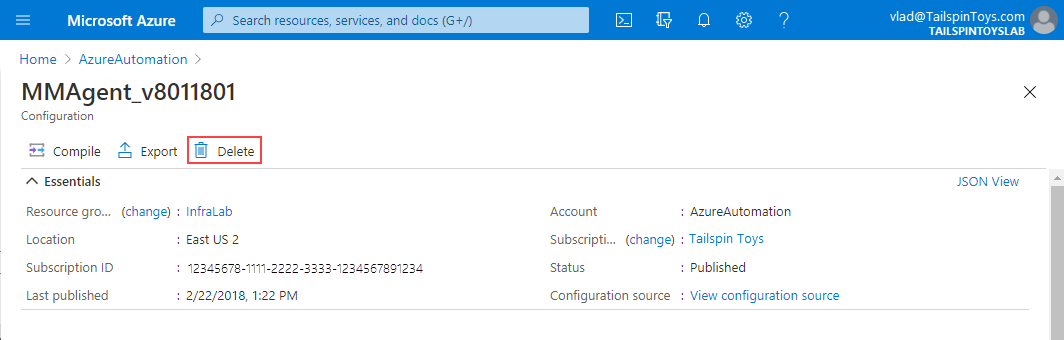How to remove a configuration and node from Automation State Configuration
Note
Azure Automation State Configuration will be retired on September 30, 2027, please transition to Azure Machine Configuration by that date. For more information, see the blog post announcement. The Azure Machine Configuration service combines features of DSC Extension, Azure Automation State Configuration, and the most commonly requested features from customer feedback. Azure Machine Configuration also includes hybrid machine support through Arc-enabled servers.
This article covers how to unregister a node managed by Automation State Configuration, and safely removes a PowerShell Desired State Configuration (DSC) configuration from managed nodes. For both Windows and Linux nodes, you need to unregister the node and Delete a configuration from the node. For Linux nodes only, you can optionally delete the DSC packages from the nodes as well. See Remove the DSC package from a Linux node.
Unregister a node
Note
Unregistering a node from the service only sets the Local Configuration Manager settings so the node is no longer connecting to the service. This doesn't affect the configuration that's currently applied to the node, and leaves the related files in place on the node. After you unregister/delete the node, to re-register it, clear the existing configuration files. See Delete a configuration from the node.
If you no longer want to manage a node using DSC, you can unregister it from the Azure portal or with Azure PowerShell using the following steps.
Sign in to the Azure portal.
Search for and select Automation Accounts.
On the Automation Accounts page, select your Automation account from the list.
From your Automation account, select State configuration (DSC) under Configuration Management.
On the State configuration (DSC) page, select the Nodes tab.
On the Nodes tab, select the name of the node you want to unregister.
On the pane for that node, select Unregister.
Delete a configuration from the node
Use either of the following steps to remove an imported DSC configuration document (.mof file)
assigned to one or more nodes.
You can delete configurations for both Windows and Linux nodes from the Azure portal.
Sign in to the Azure portal.
Search for and select Automation Accounts.
On the Automation Accounts page, select your Automation account from the list.
From your Automation account, select State configuration (DSC) under Configuration Management.
On the State configuration (DSC) page, select the Configurations tab, then select the name of the configuration you want to delete.
On the configuration's detail page, select Delete to remove the configuration.
Re-register a node
You can re-register a node just as you registered the node initially, using any of the methods described in Enable Azure Automation State Configuration
Remove the DSC package from a Linux node
This step is optional. Unregistering a Linux node from State Configuration (DSC) doesn't remove the DSC and OMI packages from the machine. Use the following commands to remove the packages, all logs, and related data.
To find the package names and other relevant details, see the PowerShell Desired State Configuration for Linux GitHub repository.
RPM-based systems
rpm -e <package name>
dpkg-based systems
dpkg -P <package name>
Next steps
- If you want to re-register the node, or register a new one, see Register a VM to be managed by State Configuration.
- If you want to add the configuration back and recompile, see Compile DSC configurations in Azure Automation State Configuration.