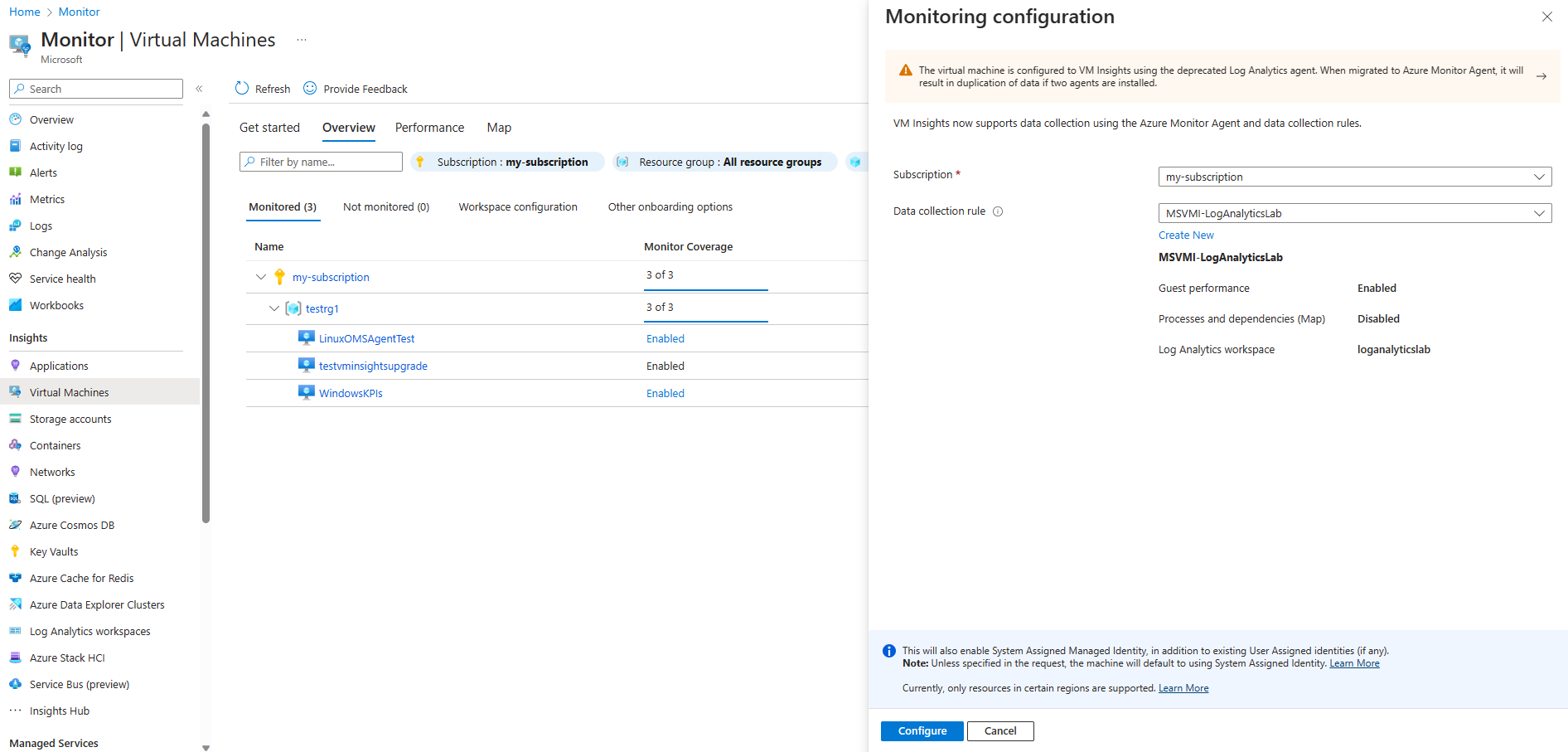Enable VM insights using the Azure portal
This article describes how to enable VM insights using the Azure portal.
Note
Azure portal no longer supports enabling VM insights using the legacy Log Analytics agent. See Migrate to Azure Monitor Agent from Log Analytics agent in VM Insights for information on migrating to the Azure Monitor agent.
Supported machines
- Azure virtual machines
- Azure Virtual Machine Scale Sets
- Hybrid virtual machines connected with Azure Arc
Prerequisites
- Log Analytics workspace.
- See Azure Monitor agent supported operating systems and environments to verify that your operating system is supported by Azure Monitor agent.
- See Dependency Agent requirements to verify that your operating system is supported by Dependency agent. .
- See Manage the Azure Monitor agent for prerequisites related to Azure Monitor agent.
Enable VM insights
Use the following procedure to enable VM insights on an unmonitored virtual machine or Virtual Machine Scale Set.
Note
As part of the Azure Monitor Agent installation process, Azure assigns a system-assigned managed identity to the machine if such an identity doesn't already exist.
From the Monitor menu in the Azure portal, select Virtual Machines > Not Monitored. This tab includes all machines that don't have VM insights enabled, even if the machines have Azure Monitor Agent or Log Analytics agent installed. If a virtual machine has the Log Analytics agent installed but not the Dependency agent, it will be listed as not monitored.
Select Enable next to any machine that you want to enable. If a machine is currently not running, you must start it to enable it.
On the Insights Onboarding page, select Enable.
On the Monitoring configuration page, select Azure Monitor agent and select a DCR from the Data collection rule dropdown. Only rules configured for VM insights are listed. If a DCR hasn't already been created for VM insights, Azure Monitor creates one with the following settings.
- Guest performance enabled.
- Processes and dependencies disabled.
Select Create new to create a new data collection rule. This lets you select a workspace and specify whether to collect processes and dependencies using the VM insights Map feature.
Note
If you select a DCR with Map enabled and your virtual machine is not supported by the Dependency Agent, Dependency Agent will be installed and will run in degraded mode.
Select Configure to start the configuration process. It takes several minutes to install the agent and start collecting data. You'll receive status messages as the configuration is performed.
If you use a manual upgrade model for your Virtual Machine Scale Set, upgrade the instances to complete the setup. You can start the upgrades from the Instances page, in the Settings section.
Next steps
- See Use VM insights Map to view discovered application dependencies.
- See View Azure VM performance to identify bottlenecks, overall utilization, and your VM's performance.