Resource limits for Azure NetApp Files
Understanding resource limits for Azure NetApp Files helps you manage your volumes.
Resource limits
The following table describes resource limits for Azure NetApp Files:
| Resource | Default limit | Adjustable via support request |
|---|---|---|
| Regional capacity quota per subscription | 25 TiB | Yes |
| Number of NetApp accounts per Azure region per subscription | 10 | Yes |
| Number of capacity pools per NetApp account | 25 | Yes |
| Number of volumes per subscription | 500 | Yes |
| Number of volumes per capacity pool | 500 | Yes |
| Number of snapshots per volume | 255 | No |
| Number of IPs in a virtual network (including immediately peered VNets) accessing volumes in an Azure NetApp Files hosting VNet |
|
No |
| Minimum size of a single capacity pool | 1 TiB* | No |
| Maximum size of a single capacity pool | 2,048 TiB | Yes |
| Minimum size of a single regular volume | 100 GiB | No |
| Maximum size of a single regular volume | 100 TiB | No |
| Minimum size of a single large volume | 50 TiB | No |
| Large volume size increase | 30% of lowest provisioned size | Yes |
| Maximum size of a single large volume | 500 TiB | No |
| Maximum size of a single file | 16 TiB | No |
| Maximum size of directory metadata in a single directory | 320 MB | No |
| Maximum number of files in a single directory | Approximately 4 million. See Determine if a directory is approaching the limit size. |
No |
Maximum number of files maxfiles per volume |
See maxfiles |
Yes |
| Maximum number of export policy rules per volume | 5 | No |
| Maximum number of quota rules per volume | 100 | No |
| Minimum assigned throughput for a manual QoS volume | 1 MiB/s | No |
| Maximum assigned throughput for a manual QoS volume | 4,500 MiB/s | No |
| Number of cross-region replication data protection volumes (destination volumes) | 50 | Yes |
| Number of cross-zone replication data protection volumes (destination volumes) | 50 | Yes |
| Maximum numbers of policy-based (scheduled) backups per volume |
The maximum hourly, daily, weekly, and monthly backup retention counts combined is 1019. |
No |
| Maximum size of protected volume | 100 TiB | No |
| Maximum number of volumes that can be backed up per subscription | 20 | Yes |
| Maximum number of manual backups per volume per day | 5 | Yes |
| Maximum number of volumes supported for cool access per subscription per region | 10 | Yes |
* You can only take advantage of the 1-TiB minimum if all the volumes in the capacity pool are using Standard network features. 1-TiB capacity pools are generally available. You must register the feature before using it. If any volume is using Basic network features, the minimum size is 4 TiB.
For more information, see Capacity management FAQs.
For limits and constraints related to Azure NetApp Files network features, see Guidelines for Azure NetApp Files network planning.
Determine if a directory is approaching the limit size
You can use the stat command from a client to see whether a directory is approaching the maximum size limit for directory metadata (320 MB). If you reach the maximum size limit for a single directory for Azure NetApp Files, the error No space left on device occurs.
For a 320-MB directory, the number of blocks is 655,360, with each block size being 512 bytes. (That is, 320x1024x1024/512.) This number translates to approximately 4 million files maximum for a 320-MB directory. However, the actual number of maximum files might be lower, depending on factors such as the number of files with non-ASCII characters in the directory. As such, you should use the stat command as follows to determine whether your directory is approaching its limit.
Examples:
[makam@cycrh6rtp07 ~]$ stat bin
File: 'bin'
Size: 4096 Blocks: 8 IO Block: 65536 directory
[makam@cycrh6rtp07 ~]$ stat tmp
File: 'tmp'
Size: 12288 Blocks: 24 IO Block: 65536 directory
[makam@cycrh6rtp07 ~]$ stat tmp1
File: 'tmp1'
Size: 4096 Blocks: 8 IO Block: 65536 directory
Maxfiles limits
Azure NetApp Files volumes have a value called maxfiles that refers to the maximum number of files and folders (also known as inodes) a volume can contain. When the maxfiles limit is reached, clients receive "out of space" messages when attempting to create new files or folders. If you experience this issue, contact Microsoft technical support.
The maxfiles limit for an Azure NetApp Files volume is based on the size (quota) of the volume, where the service dynamically adjusts the maxfiles limit for a volume based on its provisioned size and uses the following guidelines.
- For regular volumes less than or equal to 683 GiB, the default
maxfileslimit is 21,251,126. - For regular volumes greater than 683 GiB, the default
maxfileslimit is approximately one file (or inode) per 32 KiB of allocated volume capacity up to a maximum of 2,147,483,632. - For large volumes, the default
maxfileslimit is approximately one file (or inode) per 32 KiB of allocated volume capacity up to a default maximum of 15,938,355,048.
The following table shows examples of the relationship maxfiles values based on volume sizes for regular volumes.
| Volume size | Estimated maxfiles limit |
|---|---|
| 0 – 683 GiB | 21,251,126 |
| 1 TiB (1,073,741,824 KiB) | 31,876,709 |
| 10 TiB (10,737,418,240 KiB) | 318,767,099 |
| 50 TiB (53,687,091,200 KiB) | 1,593,835,519 |
| 100 TiB (107,374,182,400 KiB) | 2,147,483,632 |
The following table shows examples of the relationship maxfiles values based on volume sizes for large volumes.
| Volume size | Estimated maxfiles limit |
|---|---|
| 50 TiB (53,687,091,200 KiB) | 1,593,835,512 |
| 100 TiB (107,374,182,400 KiB) | 3,187,671,024 |
| 200 TiB (214,748,364,800 KiB) | 6,375,342,024 |
| 500 TiB (536,870,912,000 KiB) | 15,938,355,048 |
To see the maxfiles allocation for a specific volume size, check the Maximum number of files field in the volume’s overview pane.
You can't set maxfiles limits for data protection volumes via a quota request. Azure NetApp Files automatically increases the maxfiles limit of a data protection volume to accommodate the number of files replicated to the volume. When a failover happens on a data protection volume, the maxfiles limit remains the last value before the failover. In this situation, you can submit a maxfiles quota request for the volume.
Request limit increase
You can create an Azure support request to increase the adjustable limits from the Resource Limits table.
Note
Depending on available resources in the region and the limit increase requested, Azure support may require additional information in order to determine the feasibility of the request.
Go to New Support Request under Support + troubleshooting.
Under the Problem description tab, provide the required information:
- For Issue Type, select Service and Subscription Limits (Quotas).
- For Subscription, select your subscription.
- For Quota Type, select Storage: Azure NetApp Files limits.
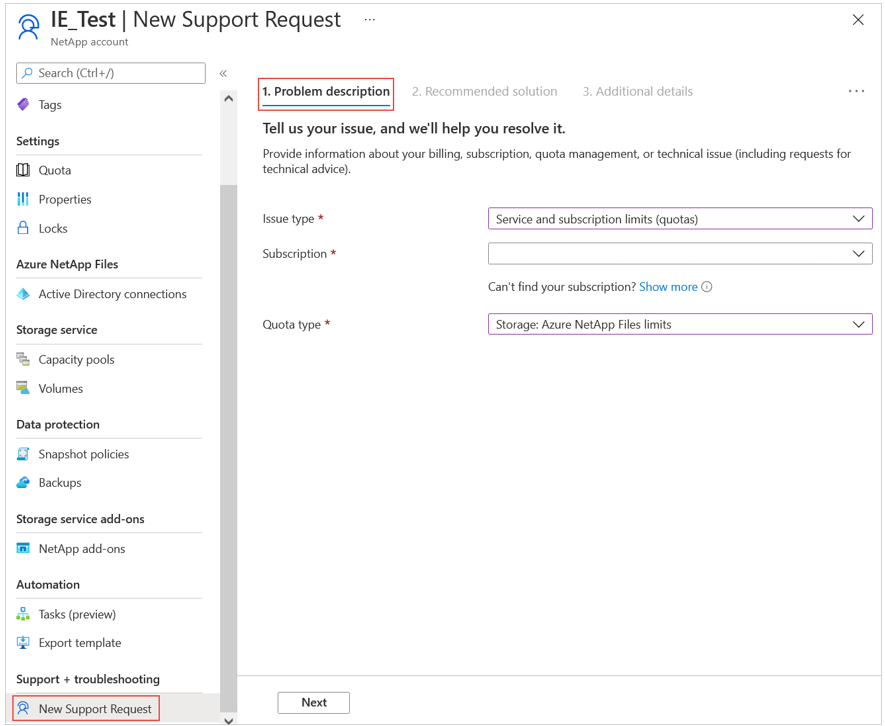
Under the Additional details tab, select Enter details in the Request Details field.
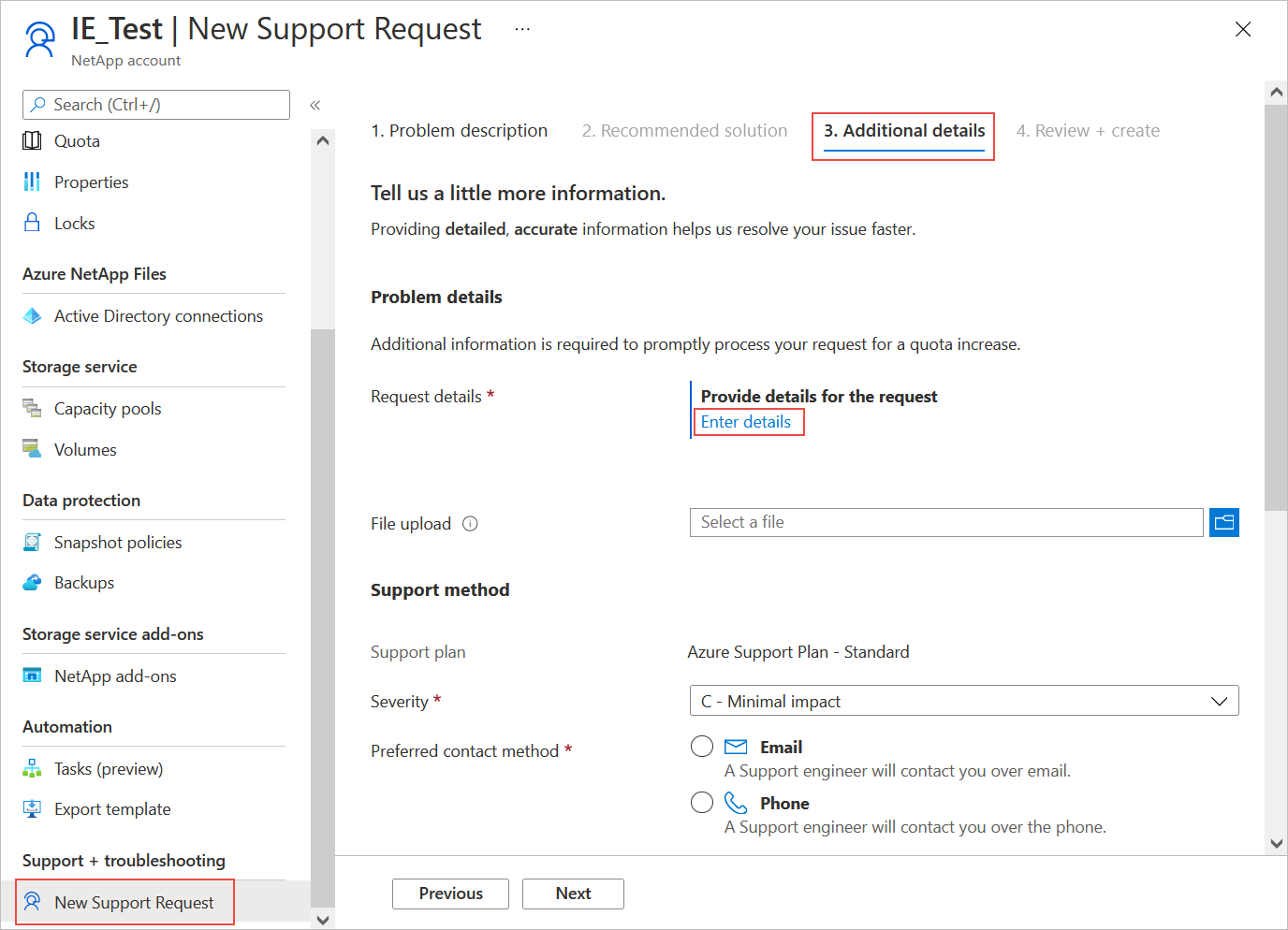
To request limit increase, provide the following information in the Quota Details window that appears:
In Quota Type, select the type of resource you want to increase.
For example:- Regional Capacity Quota per Subscription (TiB)
- Number of NetApp accounts per Azure region per subscription
- Number of volumes per subscription
In Region Requested, select your region.
The current and default sizes are displayed under Quota State.Enter a value to request an increase for the quota type you specified.
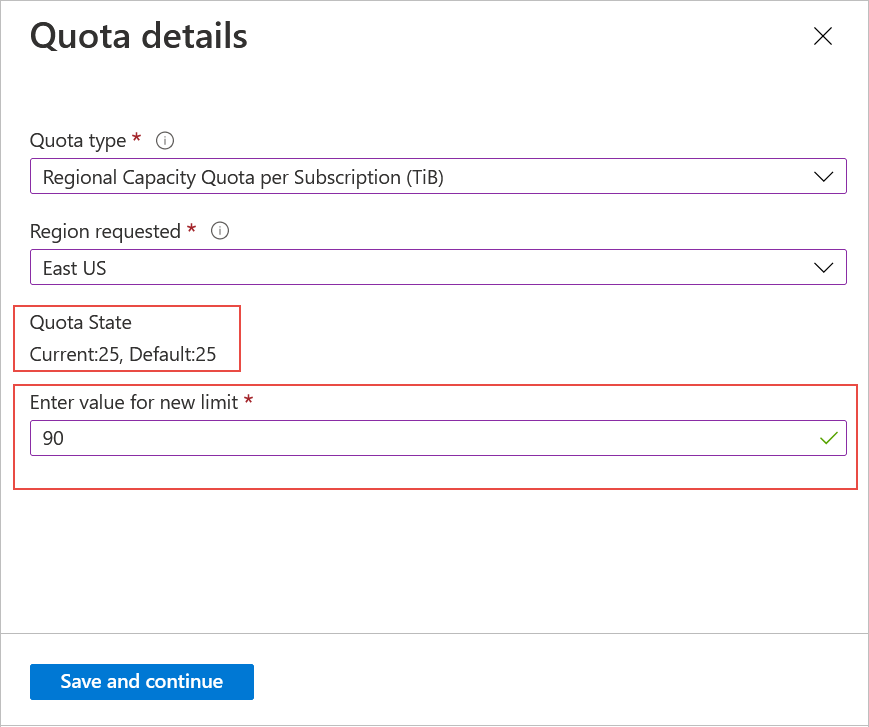
Select Save and continue. Select Review + create to create the request.
Next steps
Povratne informacije
Kmalu na voljo: V letu 2024 bomo ukinili storitev Težave v storitvi GitHub kot mehanizem za povratne informacije za vsebino in jo zamenjali z novim sistemom za povratne informacije. Za več informacij si oglejte: https://aka.ms/ContentUserFeedback.
Pošlji in prikaži povratne informacije za
