Bulk copy from a database with a control table
APPLIES TO:  Azure Data Factory
Azure Data Factory  Azure Synapse Analytics
Azure Synapse Analytics
Tip
Try out Data Factory in Microsoft Fabric, an all-in-one analytics solution for enterprises. Microsoft Fabric covers everything from data movement to data science, real-time analytics, business intelligence, and reporting. Learn how to start a new trial for free!
To copy data from a data warehouse in Oracle Server, Netezza, Teradata, or SQL Server to Azure Synapse Analytics, you have to load huge amounts of data from multiple tables. Usually, the data has to be partitioned in each table so that you can load rows with multiple threads in parallel from a single table. This article describes a template to use in these scenarios.
Note
If you want to copy data from a small number of tables with relatively small data volume to Azure Synapse Analytics, it's more efficient to use the Azure Data Factory Copy Data tool. The template that's described in this article is more than you need for that scenario.
About this solution template
This template retrieves a list of source database partitions to copy from an external control table. Then it iterates over each partition in the source database and copies the data to the destination.
The template contains three activities:
- Lookup retrieves the list of sure database partitions from an external control table.
- ForEach gets the partition list from the Lookup activity and iterates each partition to the Copy activity.
- Copy copies each partition from the source database store to the destination store.
The template defines following parameters:
- Control_Table_Name is your external control table, which stores the partition list for the source database.
- Control_Table_Schema_PartitionID is the name of the column name in your external control table that stores each partition ID. Make sure that the partition ID is unique for each partition in the source database.
- Control_Table_Schema_SourceTableName is your external control table that stores each table name from the source database.
- Control_Table_Schema_FilterQuery is the name of the column in your external control table that stores the filter query to get the data from each partition in the source database. For example, if you partitioned the data by year, the query that's stored in each row might be similar to ‘select * from datasource where LastModifytime >= ''2015-01-01 00:00:00'' and LastModifytime <= ''2015-12-31 23:59:59.999'''.
- Data_Destination_Folder_Path is the path where the data is copied into your destination store (applicable when the destination that you choose is "File System" or "Azure Data Lake Storage Gen1").
- Data_Destination_Container is the root folder path where the data is copied to in your destination store.
- Data_Destination_Directory is the directory path under the root where the data is copied into your destination store.
The last three parameters, which define the path in your destination store are only visible if the destination that you choose is file-based storage. If you choose "Azure Synapse Analytics" as the destination store, these parameters are not required. But the table names and the schema in Azure Synapse Analytics must be the same as the ones in the source database.
How to use this solution template
Create a control table in SQL Server or Azure SQL Database to store the source database partition list for bulk copy. In the following example, there are five partitions in the source database. Three partitions are for the datasource_table, and two are for the project_table. The column LastModifytime is used to partition the data in table datasource_table from the source database. The query that's used to read the first partition is 'select * from datasource_table where LastModifytime >= ''2015-01-01 00:00:00'' and LastModifytime <= ''2015-12-31 23:59:59.999'''. You can use a similar query to read data from other partitions.
Create table ControlTableForTemplate ( PartitionID int, SourceTableName varchar(255), FilterQuery varchar(255) ); INSERT INTO ControlTableForTemplate (PartitionID, SourceTableName, FilterQuery) VALUES (1, 'datasource_table','select * from datasource_table where LastModifytime >= ''2015-01-01 00:00:00'' and LastModifytime <= ''2015-12-31 23:59:59.999'''), (2, 'datasource_table','select * from datasource_table where LastModifytime >= ''2016-01-01 00:00:00'' and LastModifytime <= ''2016-12-31 23:59:59.999'''), (3, 'datasource_table','select * from datasource_table where LastModifytime >= ''2017-01-01 00:00:00'' and LastModifytime <= ''2017-12-31 23:59:59.999'''), (4, 'project_table','select * from project_table where ID >= 0 and ID < 1000'), (5, 'project_table','select * from project_table where ID >= 1000 and ID < 2000');Go to the Bulk Copy from Database template. Create a New connection to the external control table that you created in step 1.

Create a New connection to the source database that you're copying data from.

Create a New connection to the destination data store that you're copying the data to.

Select Use this template.
You see the pipeline, as shown in the following example:

Select Debug, enter the Parameters, and then select Finish.

You see results that are similar to the following example:
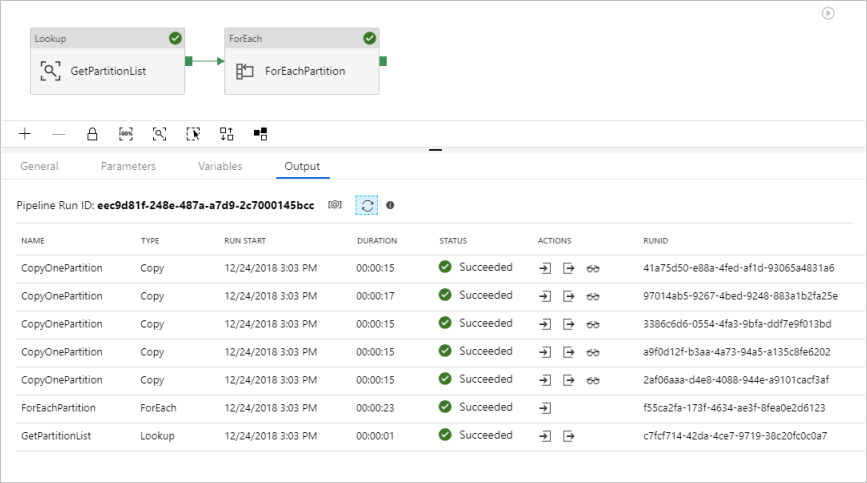
(Optional) If you chose "Azure Synapse Analytics" as the data destination, you must enter a connection to Azure Blob storage for staging, as required by Azure Synapse Analytics Polybase. The template will automatically generate a container path for your Blob storage. Check if the container has been created after the pipeline run.
