Get started with npm packages in Azure Artifacts
Azure DevOps Services | Azure DevOps Server 2022 - Azure DevOps Server 2019
Using Azure Artifacts, you can publish and download your npm packages from feeds and public registries such as npmjs.com. This quickstart will guide you through creating your feed, configuring your project, and managing npm packages with your Azure Artifacts feed.
Prerequisites
An Azure DevOps organization. Create one for free.
An Azure DevOps project. Create a new project if you don't have one already.
Create a feed
Sign in to your Azure DevOps organization and navigate to your project.
Select Artifacts, and then select Create Feed.
Provide a Name for your feed, choose the Visibility option that defines who can view your packages, check Include packages from common public sources if you want to include packages from sources like nuget.org or npmjs.com, and for Scope, decide whether the feed should be scoped to your project or the entire organization.
Select Create when you're done.
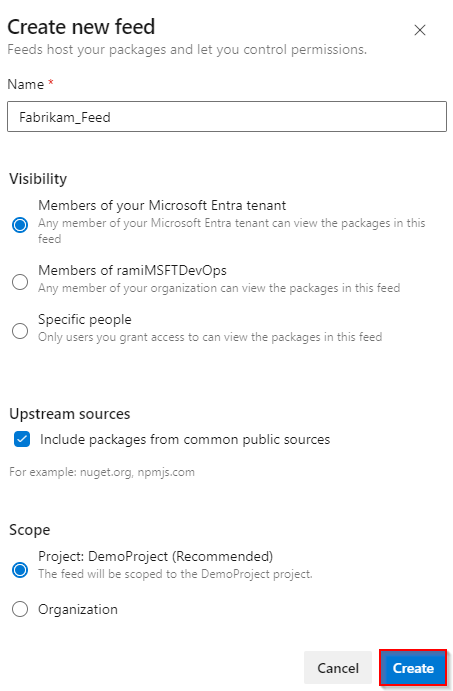
Sign in to your Azure DevOps server, and then go to your project.
Select Artifacts, and then select Create Feed.
Provide a Name for your feed, choose the Visibility option that defines who can view your packages, check Include packages from common public sources if you want to include packages from sources like nuget.org or npmjs.com, and for Scope, decide whether the feed should be scoped to your project or the entire organization.
Select Create when you're done.
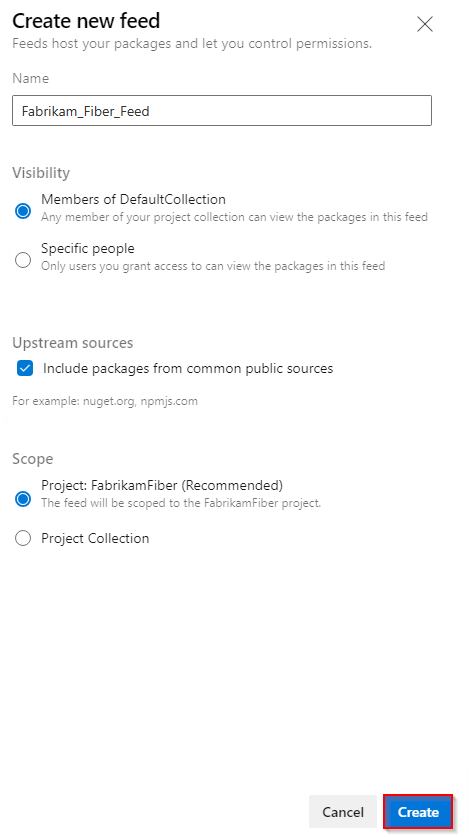
Select Create when you're done.
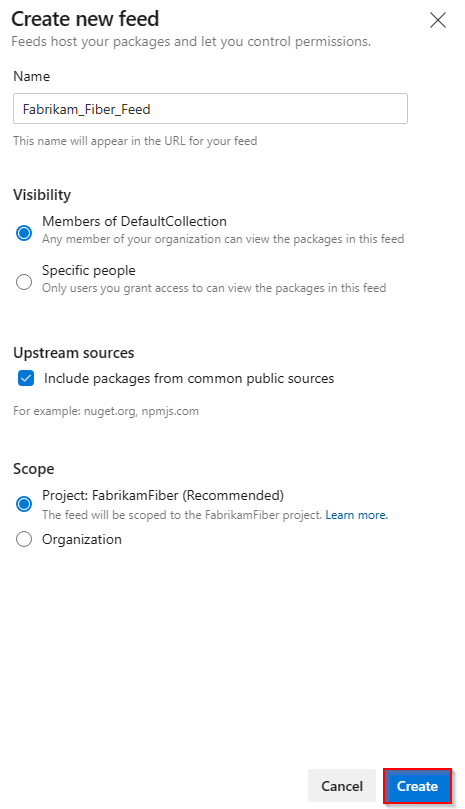
Sign in to your Azure DevOps server, and then go to your project.
Select Artifacts, and then select New feed.
For Name, enter a descriptive name for your feed.
For Visibility, select an option to indicate who can view packages within the feed.
If you want to include packages from public sources, select the Use packages from public sources through this feed option.
Select Create when you're done.
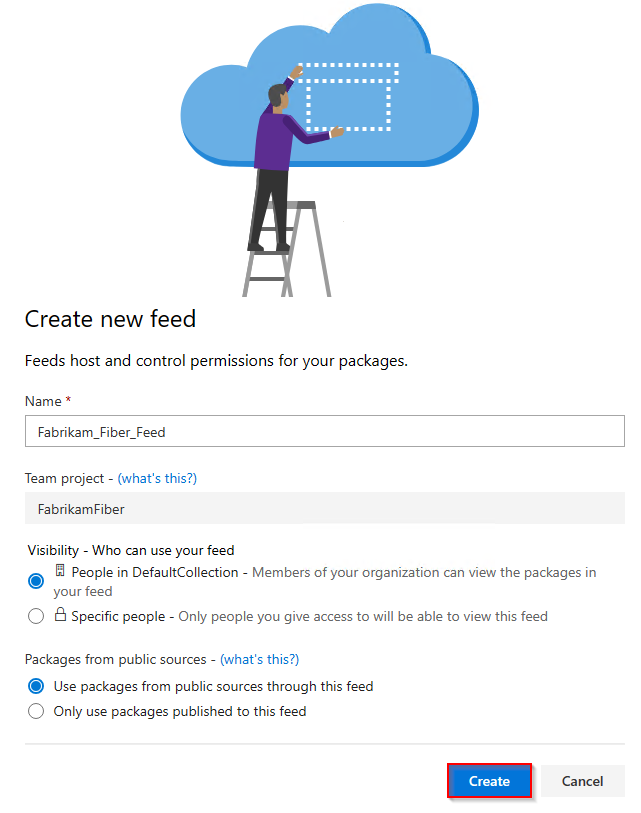
Note
By default, newly created feeds have their project's Build Service value set to Feed and Upstream Reader (Collaborator).
Connect to a feed
Note
vsts-npm-auth is not supported in Azure DevOps Server.
Azure Artifacts recommends using two .npmrc files. The first one should be placed in the $home directory (Linux/macOS) or $env.HOME (Windows) to securely store your credentials. This allows the npm client to locate the file and retrieve your credentials for authentication, enabling you to share your config file without exposing your credentials. In this section, we will set up the second .npmrc file, which should be placed in the same directory as your package.json file.
Sign in to your Azure DevOps organization, and then navigate to your project.
Select Artifacts, and then select Connect to feed.
Select npm from the left navigation area. If this is your first time using Azure Artifacts with npm, make sure you've installed the prerequisites.
Follow the instructions in the Project setup section to set up your config file and connect to your feed.
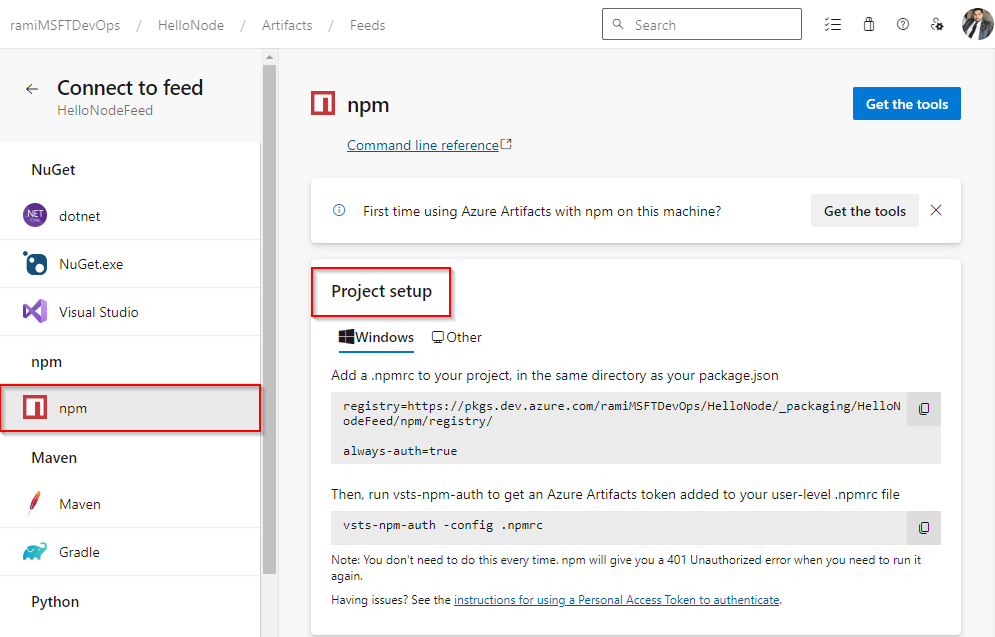
Sign in to your Azure DevOps collection, and then navigate to your project.
Select Artifacts, and then select Connect to Feed.
Select npm from the left, and then follow the instructions in the Project setup section to connect to your feed.
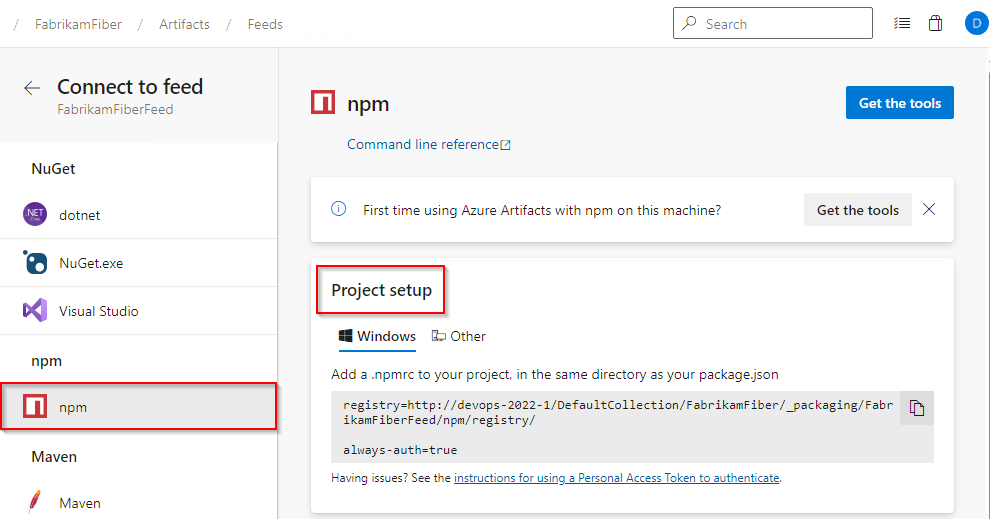
Sign in to your Azure DevOps collection, and then navigate to your project.
Select Artifacts, and then select Connect to feed.
Select npm from the left, and then follow the instructions in Project setup to set up your config file and connect to your feed.
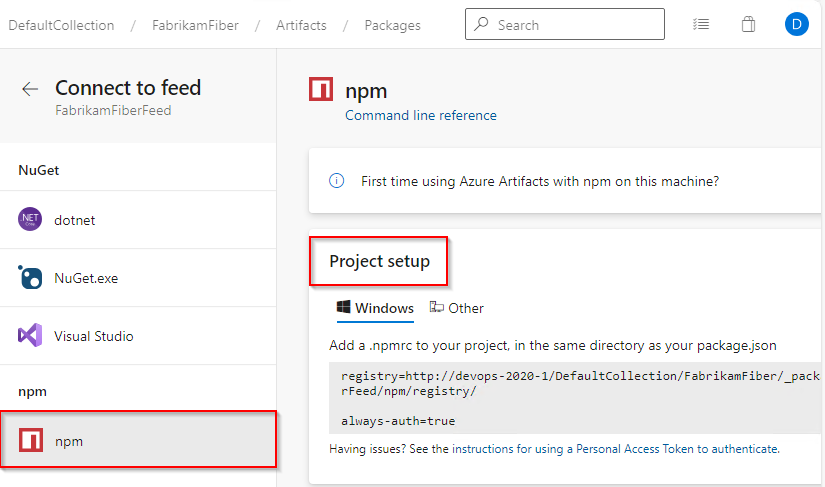
Sign in to your Azure DevOps collection, and then navigate to your project.
Select Artifacts, and then select Connect to feed.
A new window will appear. From the left navigation pane, select npm and follow the instructions to set up your project and user .npmrc files.
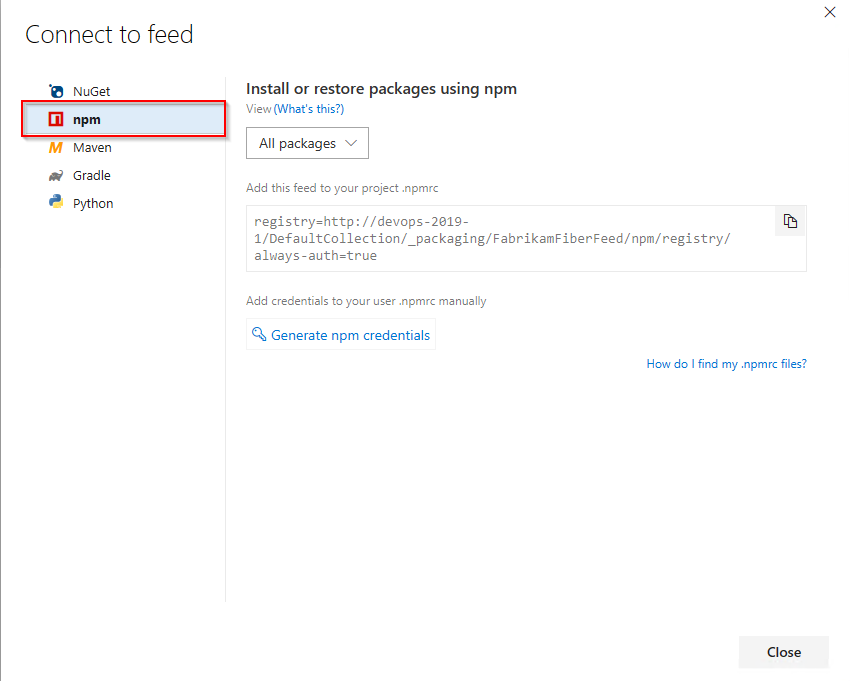
Important
npm supports a single registry in your .npmrc file. Multiple registries are possible with scopes and upstream sources.
Publish packages
Run the following command in your project directory to publish your npm packages:
npm publish
Important
Using the publishConfig property to override the registry config param at publish-time is not supported.
Restore packages
Run the following command in your project directory to restore your npm packages:
npm install
To restore a specific npm package, run the following command from your project directory:
npm install --save <PACKAGE_NAME>