Universal Packages upstream sources
Azure DevOps Services
With Azure Artifacts, you can enable upstream sources to start consuming packages from public registries such as NuGet.org or npmjs.com. Once you enable upstream sources, Azure Artifacts will save a copy of any packages you install from upstream. Azure Artifacts also supports using other feeds as upstream sources. In this article, you'll learn how to add a new Universal Packages upstream source with a feed in your organization or other organizations within the same Microsoft Entra ID. See Manage access with Microsoft Entra ID to learn how to connect your organization to Microsoft Entra ID.
Add a feed in your organization as an upstream source
Select the
 at the top right corner to navigate to Feed Settings.
at the top right corner to navigate to Feed Settings.Select Upstream sources, and then select Add Upstream.

Select Azure Artifacts feed in this organization to use packages from a feed in your organization.
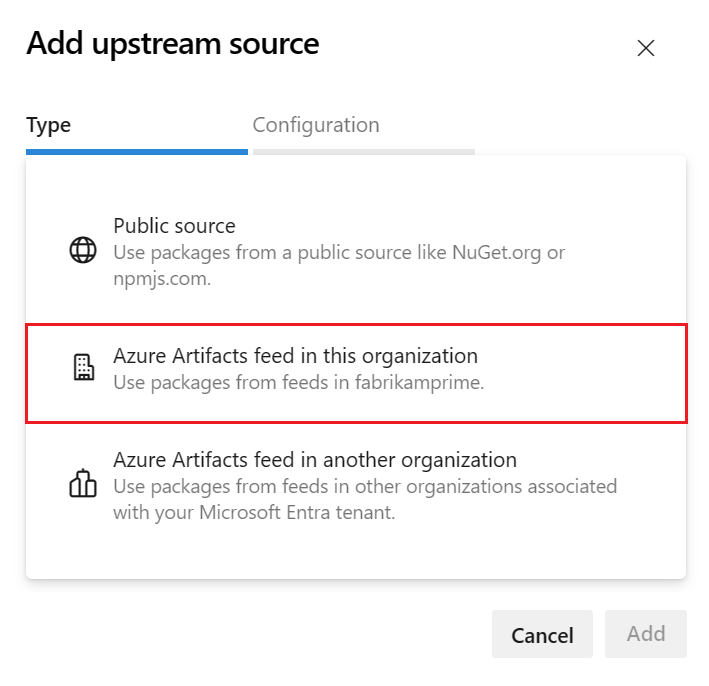
Select your Feed from the dropdown menu, select a View and give your upstream source a name. Make sure you check the UPack package type.
Select Add when you're done, and then select Save one more time from the top right corner to save your changes.

Add a feed in another organization as an upstream source
Select the
 at the top right corner to navigate to Feed Settings.
at the top right corner to navigate to Feed Settings.Select Upstream sources, and then select Add Upstream.

Select Azure Artifacts feed in another organization to use packages from a feed in a different organization within the same Microsoft Entra ID.
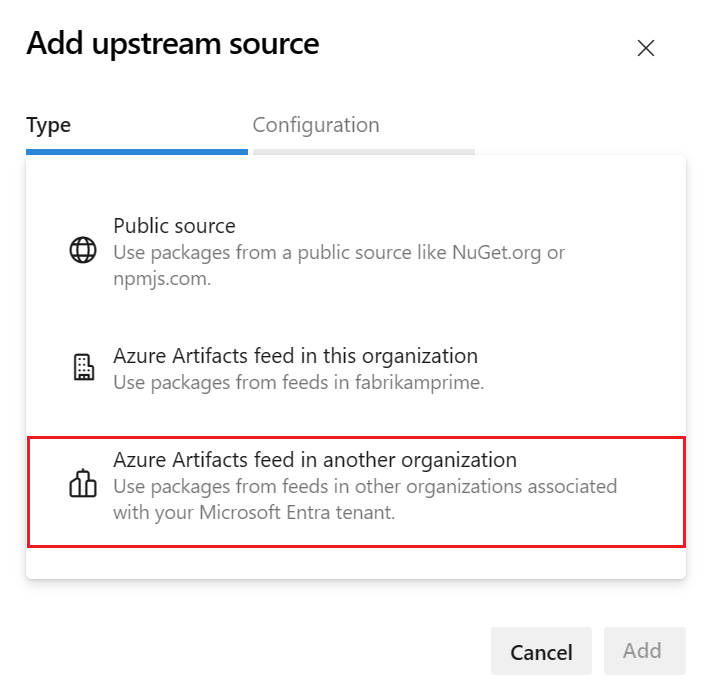
Enter your Azure Artifacts feed locator, and give your upstream source a name. Make sure you check the UPack package type.
Select Add when you're done, and then select Save one more time from the top right corner to save your changes.

View saved packages from upstream
To view the packages saved from your Universal Packages upstream source, select your UPack source from the dropdown menu.
