Download permission report for a release
Azure DevOps Services
To determine the effective permissions of users and groups for a release, you can download the permissions report. Requesting the report generates an email with a link to download the report. The report lists the effective permissions for the release you select, for each user and group specified at the time the report is generated. Inherited permissions come from a parent group that you can view from the web portal. The report is a json-formatted report that you can open using Power BI or other json reader.
You can also use the Permissions Report REST API to download the report.
Prerequisites
To download the permissions report, you must be a member of the Project Collection Administrators group. The user interface button doesn't appear for users who aren't a member of this group.
To find a member of the Project Collection Administrators group, see Look up a project collection administrator.
Open the security dialog for the release
You can download the report for a specific release from the release's Security dialog.
- Open the web portal, navigate to Pipelines>Releases, and choose the release you want to download permissions for. Choose
 More actions and then choose Security.
More actions and then choose Security.
Download report
Choose Download detailed report.
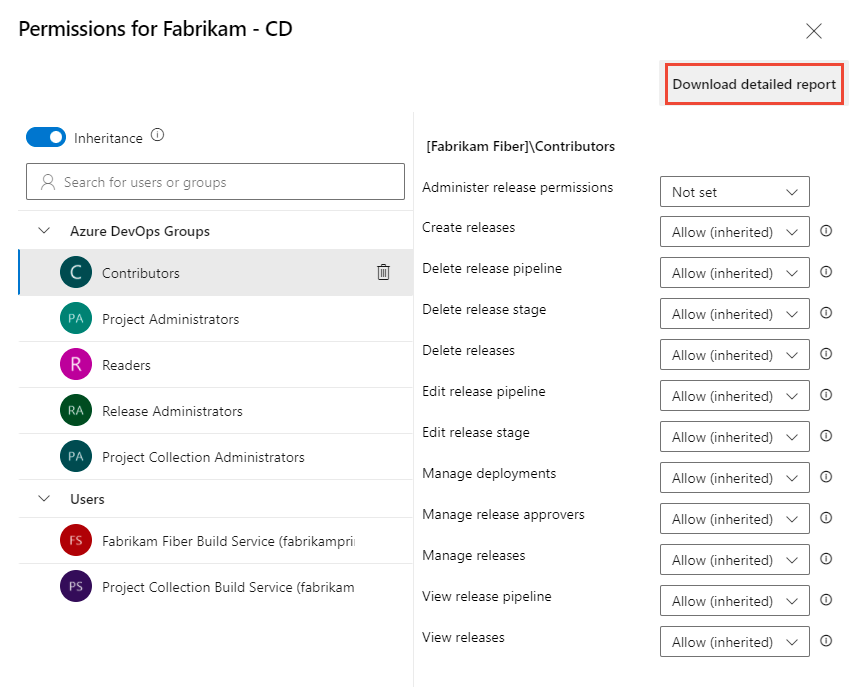
The following message displays indicating the request was submitted to the server.

Once you receive the email from Azure DevOps Notifications, open it and choose Download Report.
A report labeled PermissionsReport_GUID.json appears in your Downloads folder.
Important
Reports are automatically deleted after 28 days of the request.
Related articles
Povratne informacije
Kmalu na voljo: V letu 2024 bomo ukinili storitev Težave v storitvi GitHub kot mehanizem za povratne informacije za vsebino in jo zamenjali z novim sistemom za povratne informacije. Za več informacij si oglejte: https://aka.ms/ContentUserFeedback.
Pošlji in prikaži povratne informacije za