Quickstart: Create a key vault using the Azure portal
Azure Key Vault is a cloud service that provides a secure store for keys, secrets, and certificates. For more information on Key Vault, see About Azure Key Vault; for more information on what can be stored in a key vault, see About keys, secrets, and certificates.
If you don't have an Azure subscription, create a free account before you begin.
In this quickstart, you create a key vault with the Azure portal.
Sign in to Azure
Sign in to the Azure portal.
Create a vault
- From the Azure portal menu, or from the Home page, select Create a resource.
- In the Search box, enter Key Vault.
- From the results list, choose Key Vault.
- On the Key Vault section, choose Create.
- On the Create key vault section provide the following information:
- Name: A unique name is required. For this quickstart, we use Contoso-vault2.
- Subscription: Choose a subscription.
- Under Resource Group, choose Create new and enter a resource group name.
- In the Location pull-down menu, choose a location.
- Leave the other options to their defaults.
- Select Create.
Take note of these two properties:
- Vault Name: In the example, this is Contoso-Vault2. You'll use this name for other steps.
- Vault URI: In the example, the Vault URI is
https://contoso-vault2.vault.azure.net/. Applications that use your vault through its REST API must use this URI.
At this point, your Azure account is the only one authorized to perform operations on this new vault.
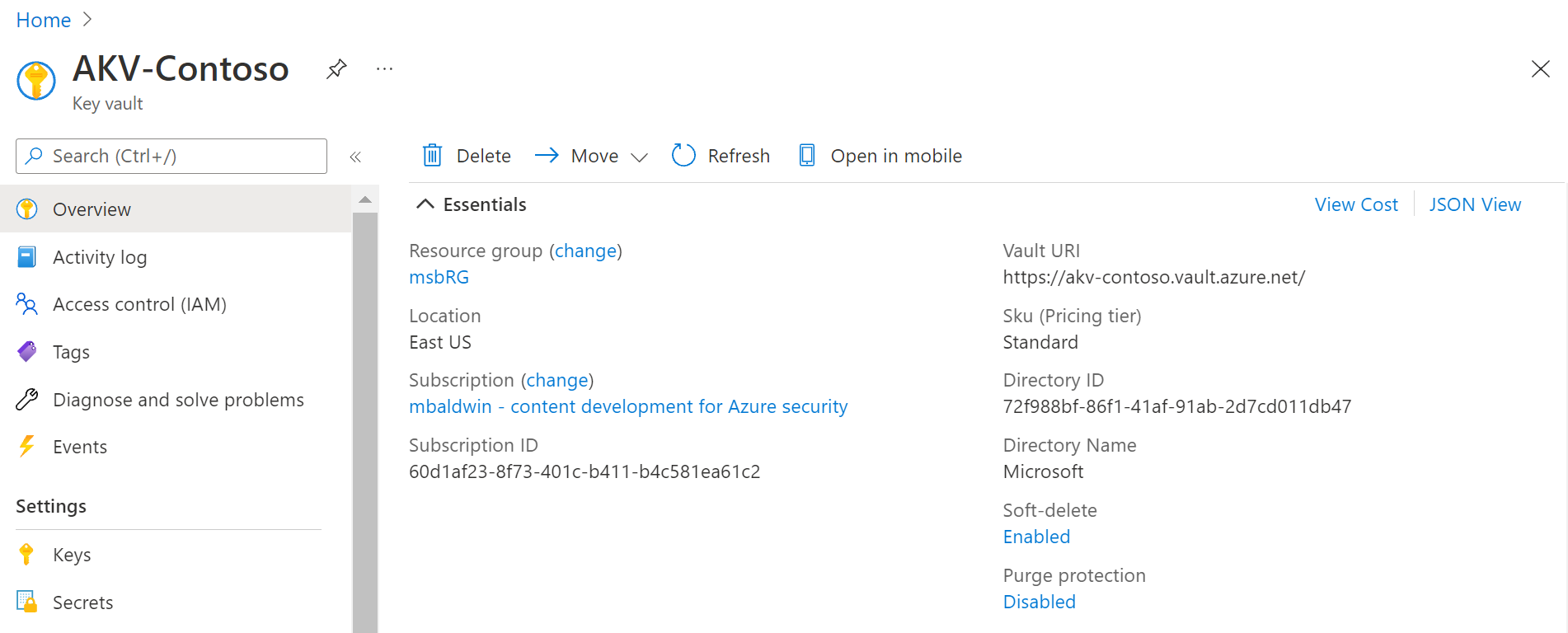
Clean up resources
Other Key Vault quickstarts and tutorials build upon this quickstart. If you plan to continue on to work with subsequent quickstarts and tutorials, you may wish to leave these resources in place. When no longer needed, delete the resource group, which deletes the Key Vault and related resources. To delete the resource group through the portal:
- Enter the name of your resource group in the Search box at the top of the portal. When you see the resource group used in this quickstart in the search results, select it.
- Select Delete resource group.
- In the TYPE THE RESOURCE GROUP NAME: box type in the name of the resource group and select Delete.
Next steps
In this quickstart, you created a Key Vault using the Azure portal. To learn more about Key Vault and how to integrate it with your applications, continue on to these articles.
- Read an Overview of Azure Key Vault
- Review the Azure Key Vault security overview
- See the Azure Key Vault developer's guide
Povratne informacije
Kmalu na voljo: V letu 2024 bomo ukinili storitev Težave v storitvi GitHub kot mehanizem za povratne informacije za vsebino in jo zamenjali z novim sistemom za povratne informacije. Za več informacij si oglejte: https://aka.ms/ContentUserFeedback.
Pošlji in prikaži povratne informacije za