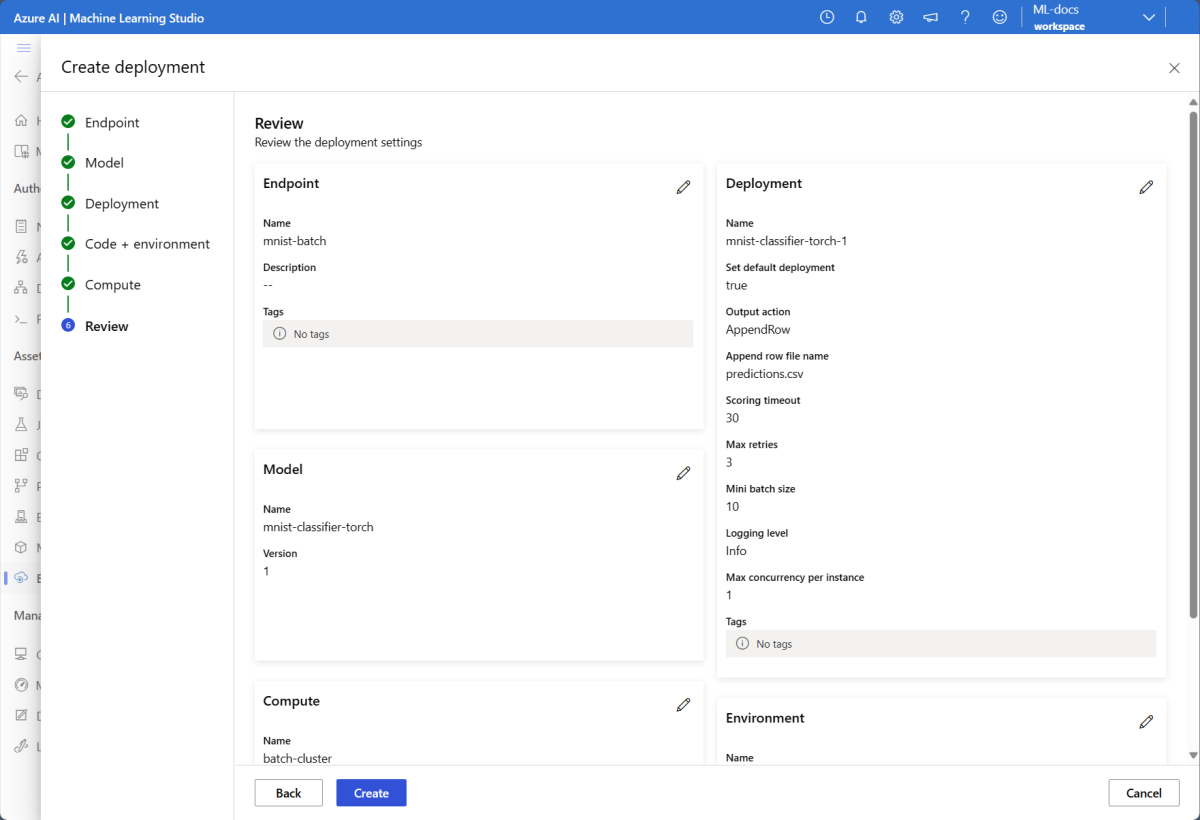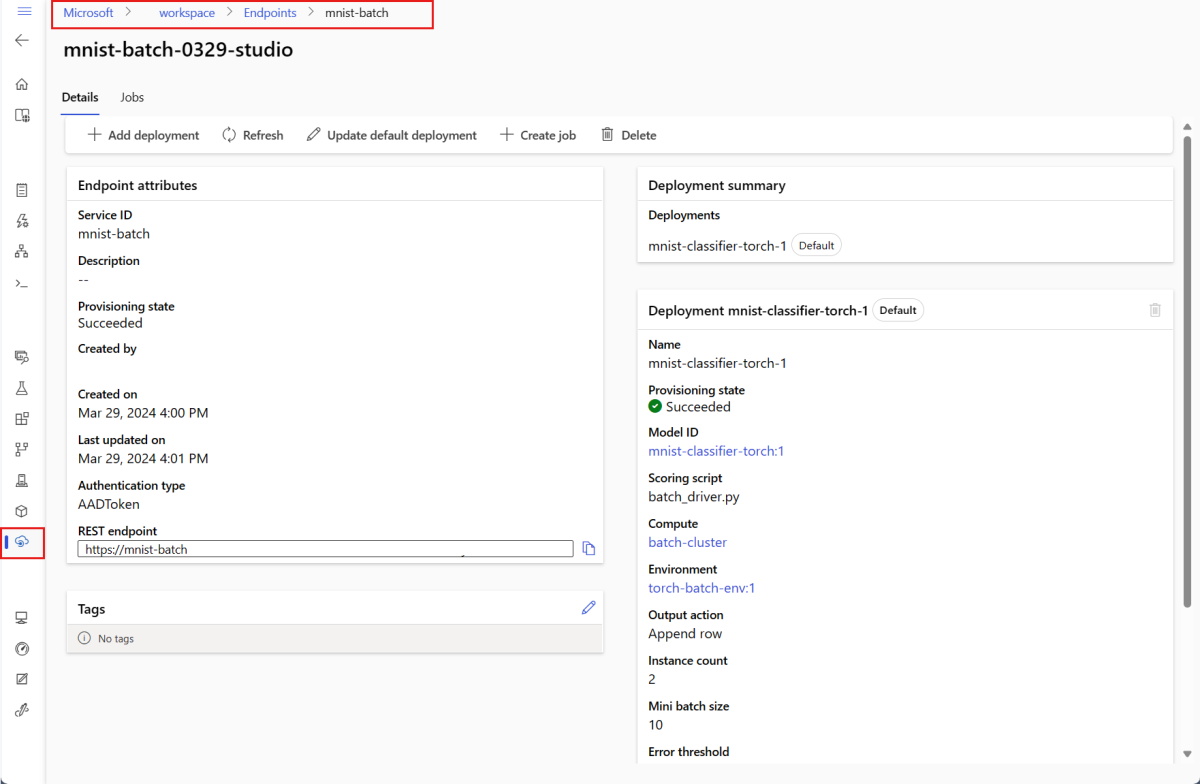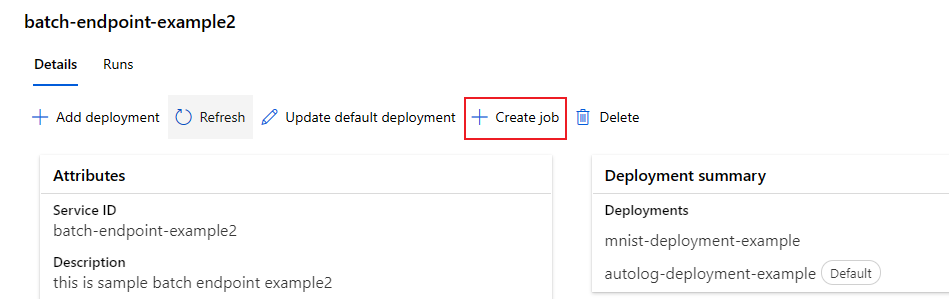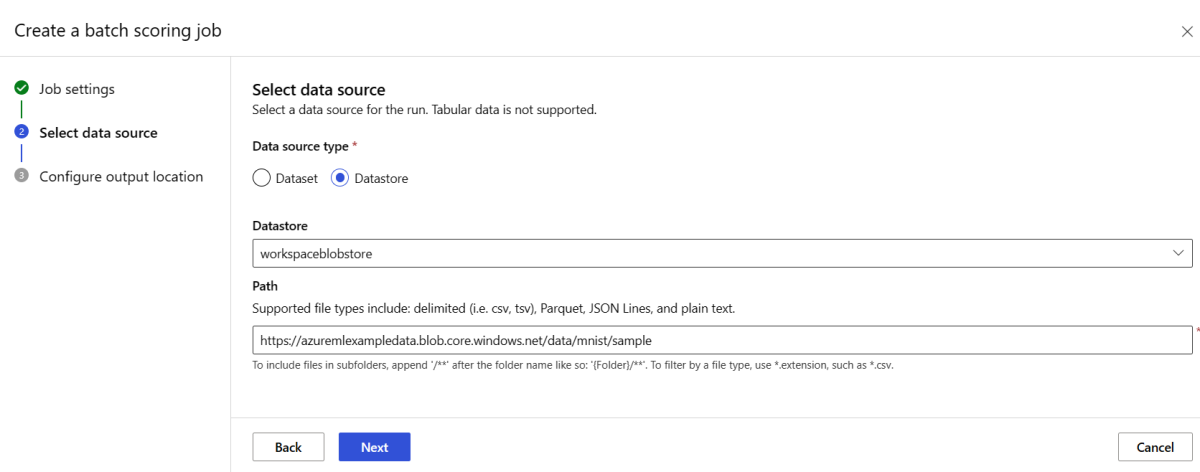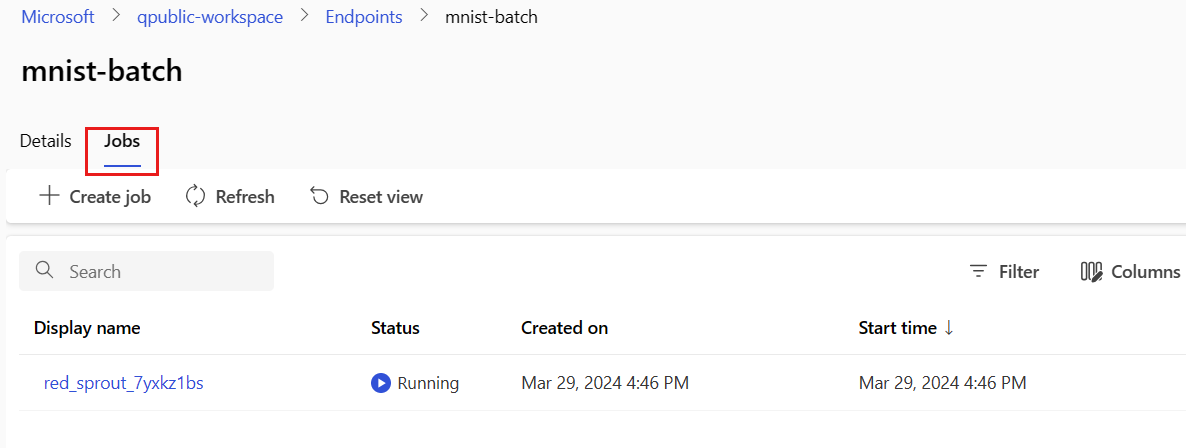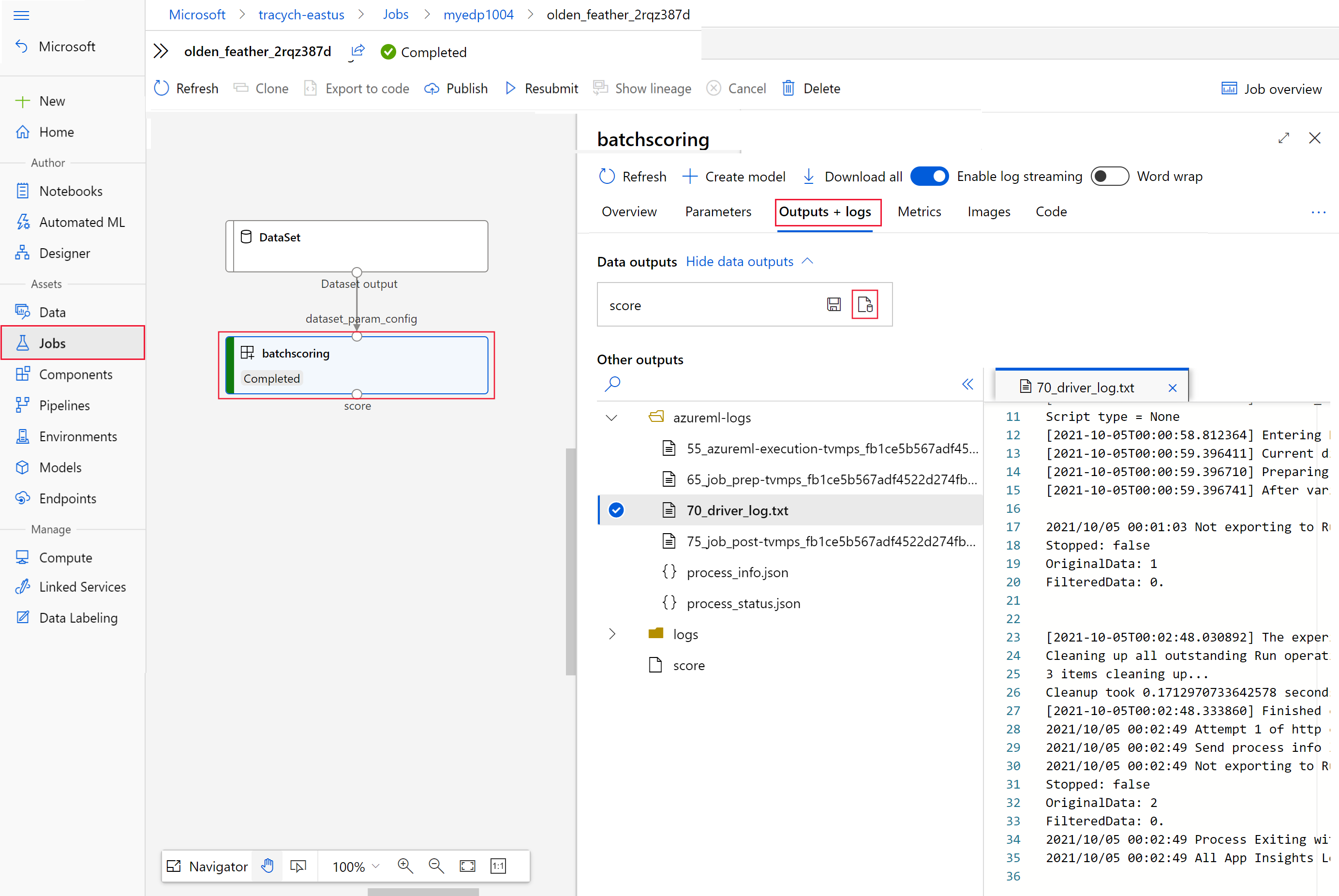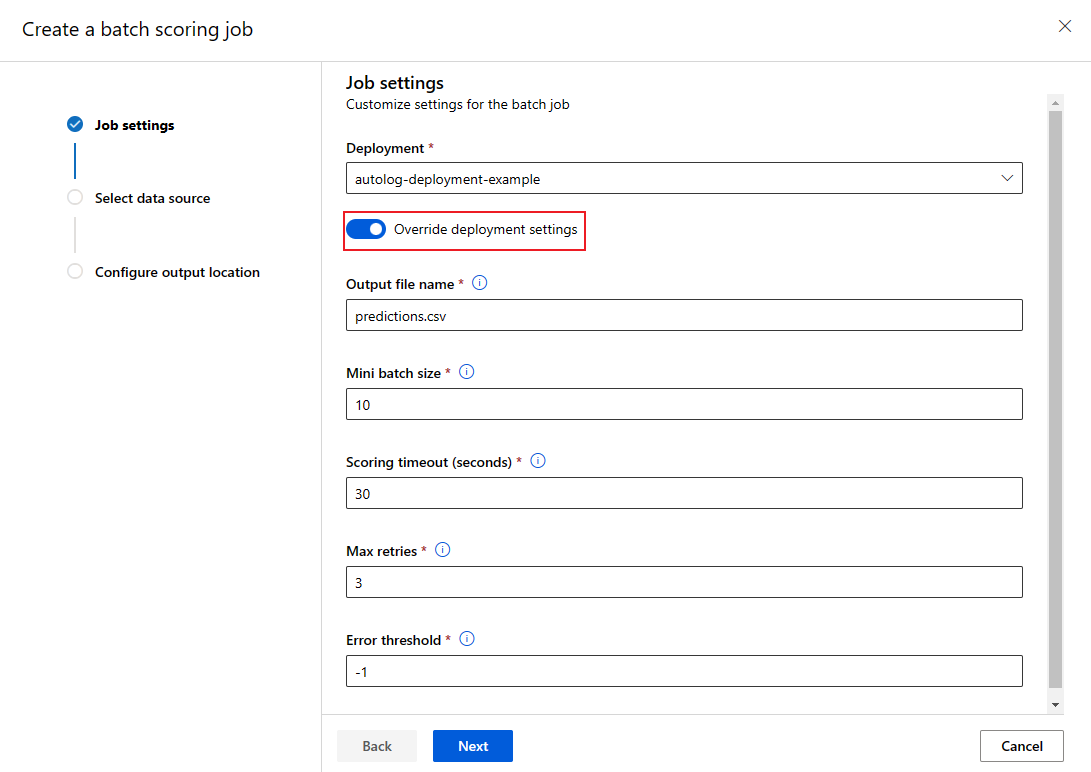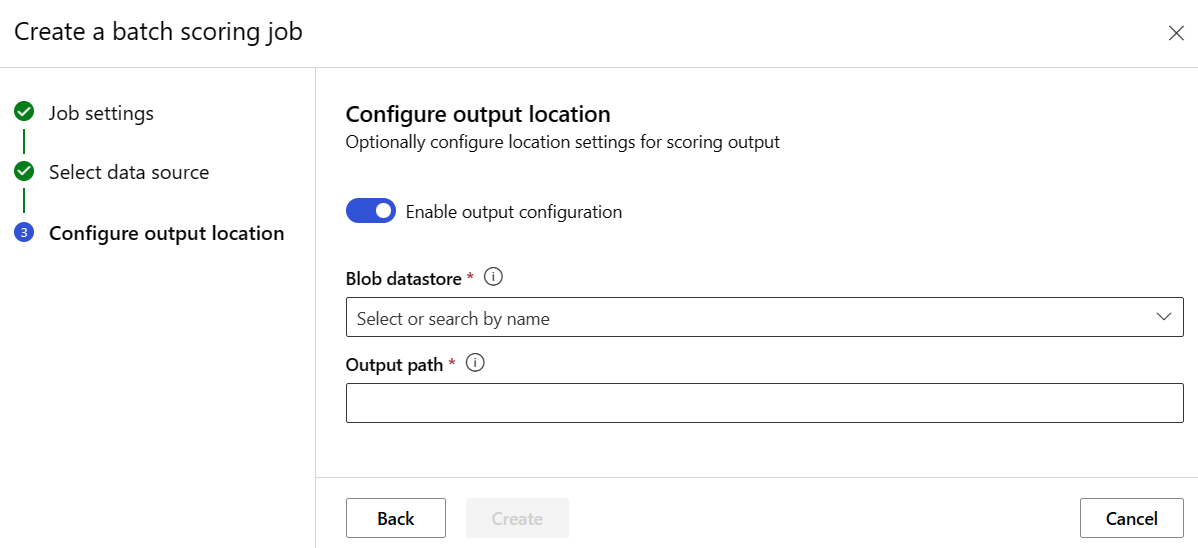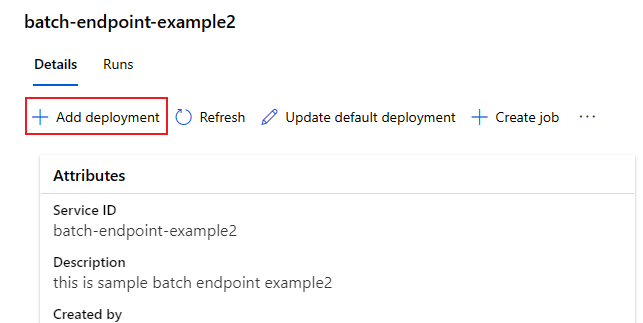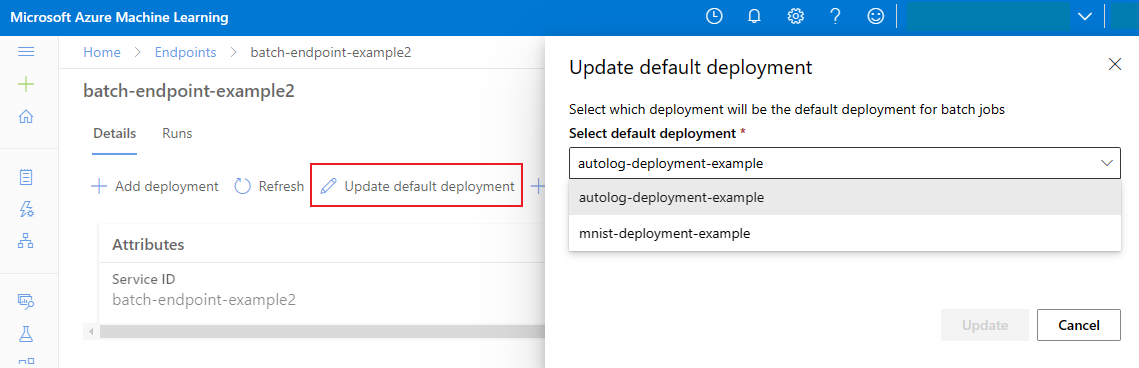Deploy models for scoring in batch endpoints
APPLIES TO:
 Azure CLI ml extension v2 (current)
Azure CLI ml extension v2 (current)
 Python SDK azure-ai-ml v2 (current)
Python SDK azure-ai-ml v2 (current)
Batch endpoints provide a convenient way to deploy models that run inference over large volumes of data. These endpoints simplify the process of hosting your models for batch scoring, so that your focus is on machine learning, rather than the infrastructure.
Use batch endpoints for model deployment when:
- You have expensive models that require a longer time to run inference.
- You need to perform inference over large amounts of data that is distributed in multiple files.
- You don't have low latency requirements.
- You can take advantage of parallelization.
In this article, you use a batch endpoint to deploy a machine learning model that solves the classic MNIST (Modified National Institute of Standards and Technology) digit recognition problem. Your deployed model then performs batch inferencing over large amounts of data—in this case, image files. You begin by creating a batch deployment of a model that was created using Torch. This deployment becomes the default one in the endpoint. Later, you create a second deployment of a mode that was created with TensorFlow (Keras), test the second deployment, and then set it as the endpoint's default deployment.
To follow along with the code samples and files needed to run the commands in this article locally, see the Clone the examples repository section. The code samples and files are contained in the azureml-examples repository.
Prerequisites
Before you follow the steps in this article, make sure you have the following prerequisites:
An Azure subscription. If you don't have an Azure subscription, create a free account before you begin. Try the free or paid version of Azure Machine Learning.
An Azure Machine Learning workspace. If you don't have one, use the steps in the How to manage workspaces article to create one.
To perform the following tasks, ensure that you have these permissions in the workspace:
To create/manage batch endpoints and deployments: Use owner role, contributor role, or a custom role allowing
Microsoft.MachineLearningServices/workspaces/batchEndpoints/*.To create ARM deployments in the workspace resource group: Use owner role, contributor role, or a custom role allowing
Microsoft.Resources/deployments/writein the resource group where the workspace is deployed.
You need to install the following software to work with Azure Machine Learning:
APPLIES TO:
 Azure CLI ml extension v2 (current)
Azure CLI ml extension v2 (current)The Azure CLI and the
mlextension for Azure Machine Learning.az extension add -n ml
Clone the examples repository
The example in this article is based on code samples contained in the azureml-examples repository. To run the commands locally without having to copy/paste YAML and other files, first clone the repo and then change directories to the folder:
git clone https://github.com/Azure/azureml-examples --depth 1
cd azureml-examples/cli/endpoints/batch/deploy-models/mnist-classifier
Prepare your system
Connect to your workspace
First, connect to the Azure Machine Learning workspace where you'll work.
If you haven't already set the defaults for the Azure CLI, save your default settings. To avoid passing in the values for your subscription, workspace, resource group, and location multiple times, run this code:
az account set --subscription <subscription>
az configure --defaults workspace=<workspace> group=<resource-group> location=<location>
Create compute
Batch endpoints run on compute clusters and support both Azure Machine Learning compute clusters (AmlCompute) and Kubernetes clusters. Clusters are a shared resource, therefore, one cluster can host one or many batch deployments (along with other workloads, if desired).
Create a compute named batch-cluster, as shown in the following code. You can adjust as needed and reference your compute using azureml:<your-compute-name>.
az ml compute create -n batch-cluster --type amlcompute --min-instances 0 --max-instances 5
Note
You're not charged for the compute at this point, as the cluster remains at 0 nodes until a batch endpoint is invoked and a batch scoring job is submitted. For more information about compute costs, see Manage and optimize cost for AmlCompute.
Create a batch endpoint
A batch endpoint is an HTTPS endpoint that clients can call to trigger a batch scoring job. A batch scoring job is a job that scores multiple inputs. A batch deployment is a set of compute resources hosting the model that does the actual batch scoring (or batch inferencing). One batch endpoint can have multiple batch deployments. For more information on batch endpoints, see What are batch endpoints?.
Tip
One of the batch deployments serves as the default deployment for the endpoint. When the endpoint is invoked, the default deployment does the actual batch scoring. For more information on batch endpoints and deployments, see batch endpoints and batch deployment.
Name the endpoint. The endpoint's name must be unique within an Azure region, since the name is included in the endpoint's URI. For example, there can be only one batch endpoint with the name
mybatchendpointinwestus2.Configure the batch endpoint
The following YAML file defines a batch endpoint. You can use this file with the CLI command for batch endpoint creation.
endpoint.yml
$schema: https://azuremlschemas.azureedge.net/latest/batchEndpoint.schema.json name: mnist-batch description: A batch endpoint for scoring images from the MNIST dataset. tags: type: deep-learningThe following table describes the key properties of the endpoint. For the full batch endpoint YAML schema, see CLI (v2) batch endpoint YAML schema.
Key Description nameThe name of the batch endpoint. Needs to be unique at the Azure region level. descriptionThe description of the batch endpoint. This property is optional. tagsThe tags to include in the endpoint. This property is optional. Create the endpoint:
Create a batch deployment
A model deployment is a set of resources required for hosting the model that does the actual inferencing. To create a batch model deployment, you need the following items:
- A registered model in the workspace
- The code to score the model
- An environment with the model's dependencies installed
- The pre-created compute and resource settings
Begin by registering the model to be deployed—a Torch model for the popular digit recognition problem (MNIST). Batch Deployments can only deploy models that are registered in the workspace. You can skip this step if the model you want to deploy is already registered.
Tip
Models are associated with the deployment, rather than with the endpoint. This means that a single endpoint can serve different models (or model versions) under the same endpoint, provided that the different models (or model versions) are deployed in different deployments.
Now it's time to create a scoring script. Batch deployments require a scoring script that indicates how a given model should be executed and how input data must be processed. Batch endpoints support scripts created in Python. In this case, you deploy a model that reads image files representing digits and outputs the corresponding digit. The scoring script is as follows:
Note
For MLflow models, Azure Machine Learning automatically generates the scoring script, so you're not required to provide one. If your model is an MLflow model, you can skip this step. For more information about how batch endpoints work with MLflow models, see the article Using MLflow models in batch deployments.
Warning
If you're deploying an Automated machine learning (AutoML) model under a batch endpoint, note that the scoring script that AutoML provides only works for online endpoints and is not designed for batch execution. For information on how to create a scoring script for your batch deployment, see Author scoring scripts for batch deployments.
deployment-torch/code/batch_driver.py
import os import pandas as pd import torch import torchvision import glob from os.path import basename from mnist_classifier import MnistClassifier from typing import List def init(): global model global device # AZUREML_MODEL_DIR is an environment variable created during deployment # It is the path to the model folder model_path = os.environ["AZUREML_MODEL_DIR"] model_file = glob.glob(f"{model_path}/*/*.pt")[-1] model = MnistClassifier() model.load_state_dict(torch.load(model_file)) model.eval() device = torch.device("cuda:0" if torch.cuda.is_available() else "cpu") def run(mini_batch: List[str]) -> pd.DataFrame: print(f"Executing run method over batch of {len(mini_batch)} files.") results = [] with torch.no_grad(): for image_path in mini_batch: image_data = torchvision.io.read_image(image_path).float() batch_data = image_data.expand(1, -1, -1, -1) input = batch_data.to(device) # perform inference predict_logits = model(input) # Compute probabilities, classes and labels predictions = torch.nn.Softmax(dim=-1)(predict_logits) predicted_prob, predicted_class = torch.max(predictions, axis=-1) results.append( { "file": basename(image_path), "class": predicted_class.numpy()[0], "probability": predicted_prob.numpy()[0], } ) return pd.DataFrame(results)Create an environment where your batch deployment will run. The environment should include the packages
azureml-coreandazureml-dataset-runtime[fuse], which are required by batch endpoints, plus any dependency your code requires for running. In this case, the dependencies have been captured in aconda.yamlfile:deployment-torch/environment/conda.yaml
name: mnist-env channels: - conda-forge dependencies: - python=3.8.5 - pip<22.0 - pip: - torch==1.13.0 - torchvision==0.14.0 - pytorch-lightning - pandas - azureml-core - azureml-dataset-runtime[fuse]Important
The packages
azureml-coreandazureml-dataset-runtime[fuse]are required by batch deployments and should be included in the environment dependencies.Specify the environment as follows:
The environment definition will be included in the deployment definition itself as an anonymous environment. You'll see in the following lines in the deployment:
environment: name: batch-torch-py38 image: mcr.microsoft.com/azureml/openmpi4.1.0-ubuntu20.04:latest conda_file: environment/conda.yamlWarning
Curated environments are not supported in batch deployments. You need to specify your own environment. You can always use the base image of a curated environment as yours to simplify the process.
Create a deployment definition
deployment-torch/deployment.yml
$schema: https://azuremlschemas.azureedge.net/latest/modelBatchDeployment.schema.json name: mnist-torch-dpl description: A deployment using Torch to solve the MNIST classification dataset. endpoint_name: mnist-batch type: model model: name: mnist-classifier-torch path: model code_configuration: code: code scoring_script: batch_driver.py environment: name: batch-torch-py38 image: mcr.microsoft.com/azureml/openmpi4.1.0-ubuntu20.04:latest conda_file: environment/conda.yaml compute: azureml:batch-cluster resources: instance_count: 1 settings: max_concurrency_per_instance: 2 mini_batch_size: 10 output_action: append_row output_file_name: predictions.csv retry_settings: max_retries: 3 timeout: 30 error_threshold: -1 logging_level: infoThe following table describes the key properties of the batch deployment. For the full batch deployment YAML schema, see CLI (v2) batch deployment YAML schema.
Key Description nameThe name of the deployment. endpoint_nameThe name of the endpoint to create the deployment under. modelThe model to be used for batch scoring. The example defines a model inline using path. This definition allows model files to be automatically uploaded and registered with an autogenerated name and version. See the Model schema for more options. As a best practice for production scenarios, you should create the model separately and reference it here. To reference an existing model, use theazureml:<model-name>:<model-version>syntax.code_configuration.codeThe local directory that contains all the Python source code to score the model. code_configuration.scoring_scriptThe Python file in the code_configuration.codedirectory. This file must have aninit()function and arun()function. Use theinit()function for any costly or common preparation (for example, to load the model in memory).init()will be called only once at the start of the process. Userun(mini_batch)to score each entry; the value ofmini_batchis a list of file paths. Therun()function should return a pandas DataFrame or an array. Each returned element indicates one successful run of input element in themini_batch. For more information on how to author a scoring script, see Understanding the scoring script.environmentThe environment to score the model. The example defines an environment inline using conda_fileandimage. Theconda_filedependencies will be installed on top of theimage. The environment will be automatically registered with an autogenerated name and version. See the Environment schema for more options. As a best practice for production scenarios, you should create the environment separately and reference it here. To reference an existing environment, use theazureml:<environment-name>:<environment-version>syntax.computeThe compute to run batch scoring. The example uses the batch-clustercreated at the beginning and references it using theazureml:<compute-name>syntax.resources.instance_countThe number of instances to be used for each batch scoring job. settings.max_concurrency_per_instanceThe maximum number of parallel scoring_scriptruns per instance.settings.mini_batch_sizeThe number of files the scoring_scriptcan process in onerun()call.settings.output_actionHow the output should be organized in the output file. append_rowwill merge allrun()returned output results into one single file namedoutput_file_name.summary_onlywon't merge the output results and will only calculateerror_threshold.settings.output_file_nameThe name of the batch scoring output file for append_rowoutput_action.settings.retry_settings.max_retriesThe number of max tries for a failed scoring_scriptrun().settings.retry_settings.timeoutThe timeout in seconds for a scoring_scriptrun()for scoring a mini batch.settings.error_thresholdThe number of input file scoring failures that should be ignored. If the error count for the entire input goes above this value, the batch scoring job will be terminated. The example uses -1, which indicates that any number of failures is allowed without terminating the batch scoring job.settings.logging_levelLog verbosity. Values in increasing verbosity are: WARNING, INFO, and DEBUG. settings.environment_variablesDictionary of environment variable name-value pairs to set for each batch scoring job. Create the deployment:
Run the following code to create a batch deployment under the batch endpoint, and set it as the default deployment.
az ml batch-deployment create --file deployment-torch/deployment.yml --endpoint-name $ENDPOINT_NAME --set-defaultTip
The
--set-defaultparameter sets the newly created deployment as the default deployment of the endpoint. It's a convenient way to create a new default deployment of the endpoint, especially for the first deployment creation. As a best practice for production scenarios, you might want to create a new deployment without setting it as default. Verify that the deployment works as you expect, and then update the default deployment later. For more information on implementing this process, see the Deploy a new model section.Check batch endpoint and deployment details.
Run batch endpoints and access results
Invoking a batch endpoint triggers a batch scoring job. The job name is returned from the invoke response and can be used to track the batch scoring progress. When running models for scoring in batch endpoints, you need to specify the path to the input data so that the endpoints can find the data you want to score. The following example shows how to start a new job over a sample data of the MNIST dataset stored in an Azure Storage Account.
You can run and invoke a batch endpoint using Azure CLI, Azure Machine Learning SDK, or REST endpoints. For more details about these options, see Create jobs and input data for batch endpoints.
Note
How does parallelization work?
Batch deployments distribute work at the file level, which means that a folder containing 100 files with mini-batches of 10 files will generate 10 batches of 10 files each. Notice that this happens regardless of the size of the files involved. If your files are too big to be processed in large mini-batches, we suggest that you either split the files into smaller files to achieve a higher level of parallelism or you decrease the number of files per mini-batch. Currently, batch deployments can't account for skews in a file's size distribution.
JOB_NAME=$(az ml batch-endpoint invoke --name $ENDPOINT_NAME --input https://azuremlexampledata.blob.core.windows.net/data/mnist/sample --input-type uri_folder --query name -o tsv)
Batch endpoints support reading files or folders that are located in different locations. To learn more about the supported types and how to specify them, see Accessing data from batch endpoints jobs.
Monitor batch job execution progress
Batch scoring jobs usually take some time to process the entire set of inputs.
The following code checks the job status and outputs a link to the Azure Machine Learning studio for further details.
az ml job show -n $JOB_NAME --web
Check batch scoring results
The job outputs are stored in cloud storage, either in the workspace's default blob storage, or the storage you specified. To learn how to change the defaults, see Configure the output location. The following steps allow you to view the scoring results in Azure Storage Explorer when the job is completed:
Run the following code to open the batch scoring job in Azure Machine Learning studio. The job studio link is also included in the response of
invoke, as the value ofinteractionEndpoints.Studio.endpoint.az ml job show -n $JOB_NAME --webIn the graph of the job, select the
batchscoringstep.Select the Outputs + logs tab and then select Show data outputs.
From Data outputs, select the icon to open Storage Explorer.
The scoring results in Storage Explorer are similar to the following sample page:
Configure the output location
By default, the batch scoring results are stored in the workspace's default blob store within a folder named by job name (a system-generated GUID). You can configure where to store the scoring outputs when you invoke the batch endpoint.
Use output-path to configure any folder in an Azure Machine Learning registered datastore. The syntax for the --output-path is the same as --input when you're specifying a folder, that is, azureml://datastores/<datastore-name>/paths/<path-on-datastore>/. Use --set output_file_name=<your-file-name> to configure a new output file name.
OUTPUT_FILE_NAME=predictions_`echo $RANDOM`.csv
OUTPUT_PATH="azureml://datastores/workspaceblobstore/paths/$ENDPOINT_NAME"
JOB_NAME=$(az ml batch-endpoint invoke --name $ENDPOINT_NAME --input https://azuremlexampledata.blob.core.windows.net/data/mnist/sample --output-path $OUTPUT_PATH --set output_file_name=$OUTPUT_FILE_NAME --query name -o tsv)
Warning
You must use a unique output location. If the output file exists, the batch scoring job will fail.
Important
Unlike inputs, outputs can be stored only in Azure Machine Learning data stores that run on blob storage accounts.
Overwrite deployment configuration for each job
When you invoke a batch endpoint, some settings can be overwritten to make best use of the compute resources and to improve performance. The following settings can be configured on a per-job basis:
- Instance count: use this setting to overwrite the number of instances to request from the compute cluster. For example, for larger volume of data inputs, you might want to use more instances to speed up the end to end batch scoring.
- Mini-batch size: use this setting to overwrite the number of files to include in each mini-batch. The number of mini batches is decided by the total input file counts and mini-batch size. A smaller mini-batch size generates more mini batches. Mini batches can be run in parallel, but there might be extra scheduling and invocation overhead.
- Other settings, such as max retries, timeout, and error threshold can be overwritten. These settings might impact the end-to-end batch scoring time for different workloads.
JOB_NAME=$(az ml batch-endpoint invoke --name $ENDPOINT_NAME --input https://azuremlexampledata.blob.core.windows.net/data/mnist/sample --mini-batch-size 20 --instance-count 5 --query name -o tsv)
Add deployments to an endpoint
Once you have a batch endpoint with a deployment, you can continue to refine your model and add new deployments. Batch endpoints will continue serving the default deployment while you develop and deploy new models under the same endpoint. Deployments don't affect one another.
In this example, you add a second deployment that uses a model built with Keras and TensorFlow to solve the same MNIST problem.
Add a second deployment
Create an environment where your batch deployment will run. Include in the environment any dependency your code requires for running. You also need to add the library
azureml-core, as it's required for batch deployments to work. The following environment definition has the required libraries to run a model with TensorFlow.The environment definition is included in the deployment definition itself as an anonymous environment.
environment: name: batch-tensorflow-py38 image: mcr.microsoft.com/azureml/openmpi4.1.0-ubuntu20.04:latest conda_file: environment/conda.yamlThe conda file used looks as follows:
deployment-keras/environment/conda.yaml
name: tensorflow-env channels: - conda-forge dependencies: - python=3.8.5 - pip - pip: - pandas - tensorflow - pillow - azureml-core - azureml-dataset-runtime[fuse]Create a scoring script for the model:
deployment-keras/code/batch_driver.py
import os import numpy as np import pandas as pd import tensorflow as tf from typing import List from os.path import basename from PIL import Image from tensorflow.keras.models import load_model def init(): global model # AZUREML_MODEL_DIR is an environment variable created during deployment model_path = os.path.join(os.environ["AZUREML_MODEL_DIR"], "model") # load the model model = load_model(model_path) def run(mini_batch: List[str]) -> pd.DataFrame: print(f"Executing run method over batch of {len(mini_batch)} files.") results = [] for image_path in mini_batch: data = Image.open(image_path) data = np.array(data) data_batch = tf.expand_dims(data, axis=0) # perform inference pred = model.predict(data_batch) # Compute probabilities, classes and labels pred_prob = tf.math.reduce_max(tf.math.softmax(pred, axis=-1)).numpy() pred_class = tf.math.argmax(pred, axis=-1).numpy() results.append( { "file": basename(image_path), "class": pred_class[0], "probability": pred_prob, } ) return pd.DataFrame(results)Create a deployment definition
deployment-keras/deployment.yml
$schema: https://azuremlschemas.azureedge.net/latest/modelBatchDeployment.schema.json name: mnist-keras-dpl description: A deployment using Keras with TensorFlow to solve the MNIST classification dataset. endpoint_name: mnist-batch type: model model: name: mnist-classifier-keras path: model code_configuration: code: code scoring_script: batch_driver.py environment: name: batch-tensorflow-py38 image: mcr.microsoft.com/azureml/openmpi4.1.0-ubuntu20.04:latest conda_file: environment/conda.yaml compute: azureml:batch-cluster resources: instance_count: 1 settings: max_concurrency_per_instance: 2 mini_batch_size: 10 output_action: append_row output_file_name: predictions.csvCreate the deployment:
Run the following code to create a batch deployment under the batch endpoint and set it as the default deployment.
az ml batch-deployment create --file deployment-keras/deployment.yml --endpoint-name $ENDPOINT_NAMETip
The
--set-defaultparameter is missing in this case. As a best practice for production scenarios, create a new deployment without setting it as default. Then verify it, and update the default deployment later.
Test a non-default batch deployment
To test the new non-default deployment, you need to know the name of the deployment you want to run.
DEPLOYMENT_NAME="mnist-keras-dpl"
JOB_NAME=$(az ml batch-endpoint invoke --name $ENDPOINT_NAME --deployment-name $DEPLOYMENT_NAME --input https://azuremlexampledata.blob.core.windows.net/data/mnist/sample --input-type uri_folder --query name -o tsv)
Notice --deployment-name is used to specify the deployment to execute. This parameter allows you to invoke a non-default deployment without updating the default deployment of the batch endpoint.
Update the default batch deployment
Although you can invoke a specific deployment inside an endpoint, you'll typically want to invoke the endpoint itself and let the endpoint decide which deployment to use—the default deployment. You can change the default deployment (and consequently, change the model serving the deployment) without changing your contract with the user invoking the endpoint. Use the following code to update the default deployment:
az ml batch-endpoint update --name $ENDPOINT_NAME --set defaults.deployment_name=$DEPLOYMENT_NAME
Delete the batch endpoint and the deployment
If you won't be using the old batch deployment, delete it by running the following code. --yes is used to confirm the deletion.
az ml batch-deployment delete --name mnist-torch-dpl --endpoint-name $ENDPOINT_NAME --yes
Run the following code to delete the batch endpoint and all its underlying deployments. Batch scoring jobs won't be deleted.
az ml batch-endpoint delete --name $ENDPOINT_NAME --yes