Complete tasks in Business process modeler (BPM)
Upload a task recording
In Microsoft Dynamics Lifecycle Services (LCS), in your project, on the Business process libraries page, select the library to upload the task recording to.

Select the process to upload the task recording to.
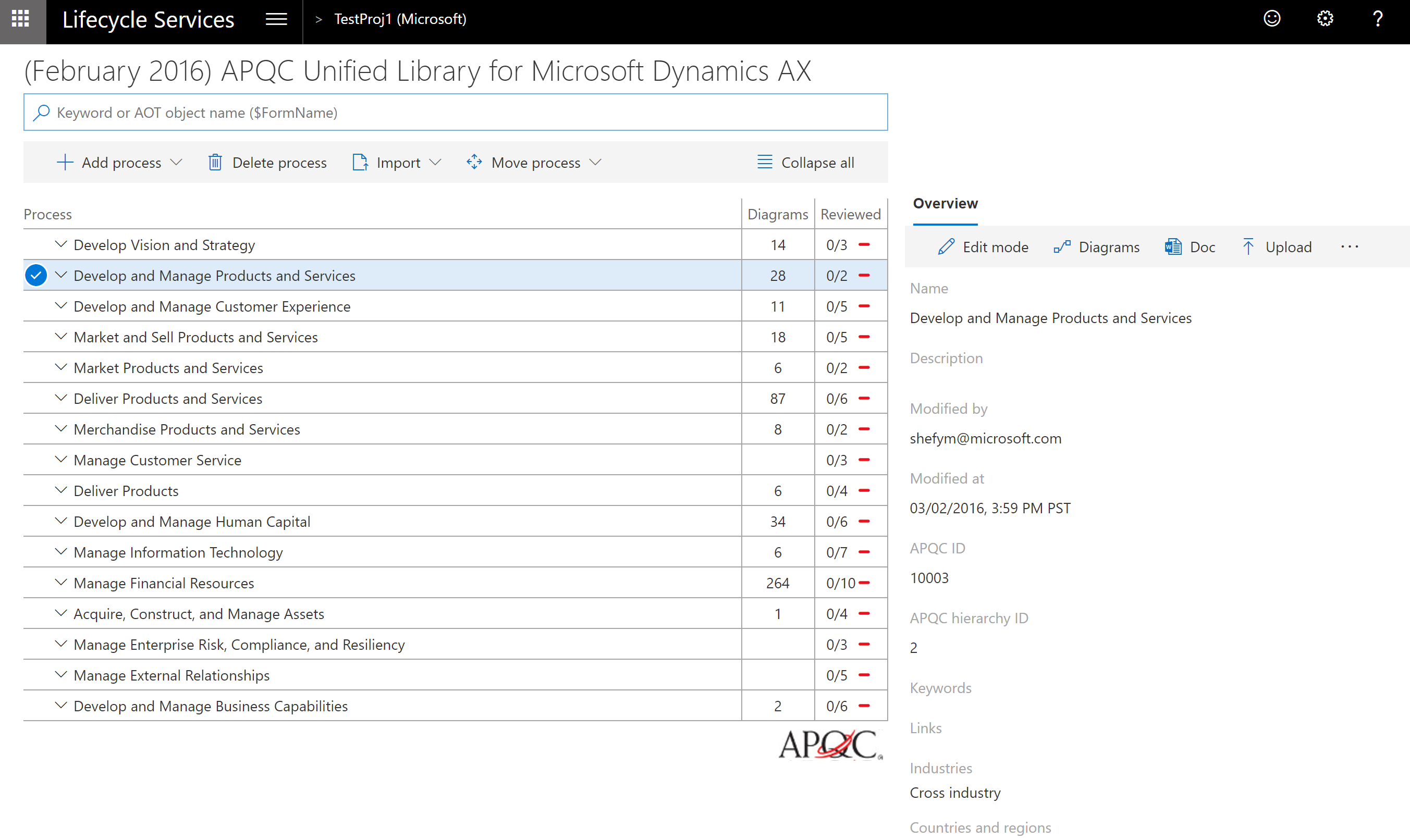
On the Overview pane, select Upload. Select Browse to find and select the file to upload, and then select Upload.
Download a task recording
You can download a task recording (AXTR file) that has been uploaded to a BPM process.
In your LCS project, on the Business process libraries page, select the library to download the task recording.
Select a process that has task recording uploaded.
On the Overview pane, select Download to save the task recording (AXTR).
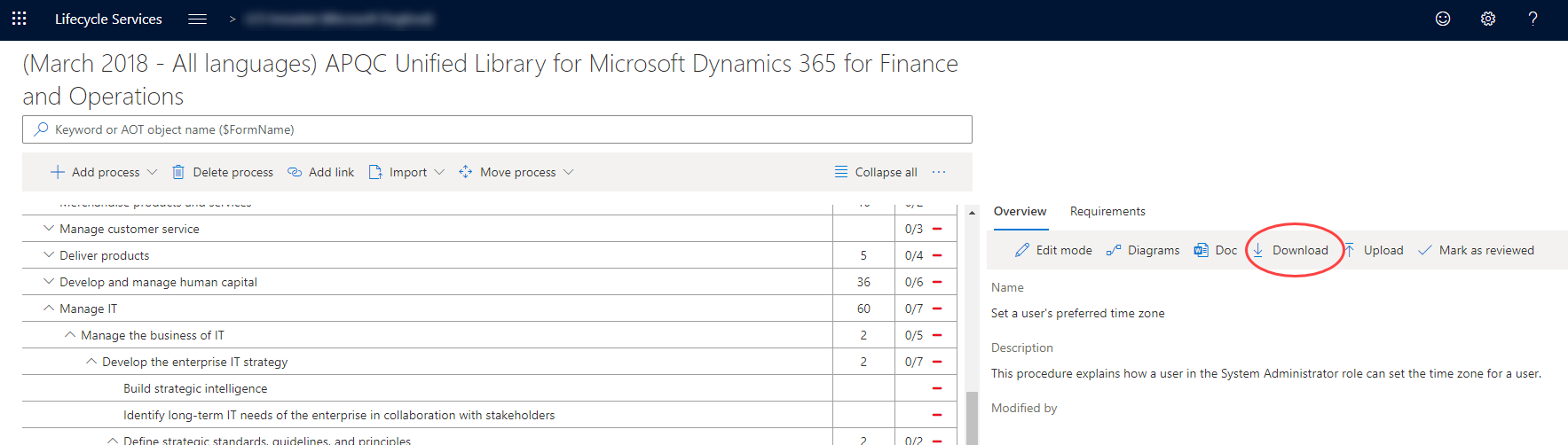
Export a methodology to Word
In your LCS project, on the Business process libraries page, select the library to export.
Select the process to export, and then, in the right pane, select Doc to begin the download.
Note
The methodology will begin from the process step that you selected.
Publish a BPM library
In your LCS project, on the Business process libraries page, on the tile for the library that you want to copy, select the ellipsis button (…), and then select Publish.

Distribute a BPM library
When you distribute a BPM library, the library will be available to all users who are a part of your organization. In other words, it will be available to all users who sign in to LCS by using your organization's domain (for example, all users who have an @contoso.com account).
- Ask the customer to invite you to their project.
- Sign in to the customer's LCS project by using your organization's account.
- On the Business process libraries page, copy the library from the Corporate libraries pane to the customer's project.