Troubleshoot application proxy problems and error messages
First, make sure the private network connectors are configured correctly. For more information, see Debug private network connector issues and Debug application proxy application issues.
If errors occur in accessing a published application or in publishing applications, check the following options to see if Microsoft Entra application proxy is working correctly:
- Open the Windows Services console. Verify that the Microsoft Entra private network connector service is enabled and running. Look at the application proxy service properties page, as shown in the image.
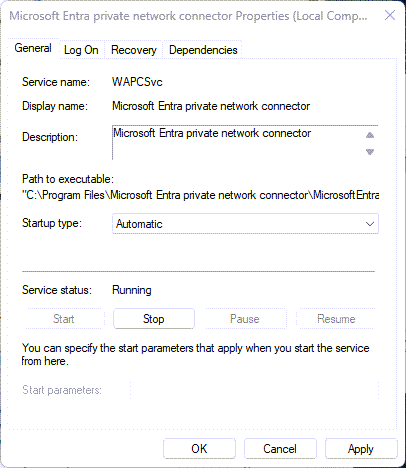
- Open Event Viewer and look for private network connector events in Applications and Services Logs > Microsoft > Microsoft Entra private network > Connector > Admin.
- Review detailed logs. Turn on private network connector session logs.
The page isn't rendered correctly
You have problems with your application rendering or functioning incorrectly without receiving specific error messages. The problem occurs if you published the article path, but the application requires content that exists outside that path.
For example, if you publish the path https://yourapp/app but the application calls images in https://yourapp/media, they aren't rendered. Make sure that you publish the application using the highest level path you need to include all relevant content. In this example, it would be http://yourapp/.
An application proxy application takes too long to load
Applications can be functional but experience a long latency. Network topology tweaks can make improvements to speed. For an evaluation of different topologies, see the network considerations document.
Application page doesn't display correctly for an application proxy application
When you publish an application proxy app, only pages under your root are accessible when accessing the application. If the page isn’t displaying correctly, the root internal URL used for the application may be missing some page resources. To resolve, publish all the resources for the page as part of your application.
Verify if missing resources is the issue. Opening your network tracker, such as Fiddler, or F12 tools in Microsoft Edge. Load the page, and looking for 404 errors. The errors indicate the pages can't be found and that you need to publish them.
As an example, assume you published an expenses application using the internal URL http://myapps/expenses, but the app uses the stylesheet http://myapps/style.css. The stylesheet isn't published in your application, so loading the expenses app throws a 404 error trying to load style.css. In this example, resolve the problem by publishing the application with the internal URL http://myapp/.
Problems with publishing as one application
If it isn't possible to publish all resources within the same application, you need to publish multiple applications and enable links between them.
To do so, we recommend using the custom domains solution. However, this solution requires that you own the certificate for your domain and your applications use fully qualified domain names (FQDNs). For other options, see the troubleshoot broken links documentation.
I can get to my application, but the links on the application page don't work.
I'm having a connectivity problem with my application
I don't know what ports to open for my application.
I'm having a problem configuring the Microsoft Entra application proxy in the admin portal
I don't know how to configure single sign-on to my application Proxy application.
I'm having a problem setting up back-end authentication to my application
I don't know how to configure Kerberos Constrained Delegation. I don't know how to configure my application with PingAccess.
I'm having a problem when signing in to my application
I get the error Can't Access this Corporate Application. To solve this issue, see Bad gateway timeout error.
I'm having a problem with the private network connector
I have issues installing the private network connector.
Kerberos errors
This table covers the more common errors that come from Kerberos setup and configuration, and includes suggestions for resolution.
| Error | Recommended steps |
|---|---|
Failed to retrieve the current execution policy for running PowerShell scripts. |
If the connector installation fails, check to make sure that PowerShell execution policy isn't disabled. 1. Open the Group Policy Editor. 2. Go to Computer Configuration > Administrative Templates > Windows Components > Windows PowerShell and double-click Turn on Script Execution. 3. The execution policy can be set to either Not Configured or Enabled. If set to Enabled, make sure that under Options, the Execution Policy is set to either Allow local scripts and remote signed scripts or to Allow all scripts. |
12008 - Microsoft Entra exceeded the maximum number of permitted Kerberos authentication attempts to the backend server. |
This error indicates incorrect configuration between Microsoft Entra ID and the backend application server, or a problem in time and date configuration on both machines. The backend server declined the Kerberos ticket created by Microsoft Entra ID. Verify that Microsoft Entra ID and the backend application server are configured correctly. Make sure that the time and date configuration on the Microsoft Entra ID and the backend application server are synchronized. |
13016 - Microsoft Entra ID cannot retrieve a Kerberos ticket on behalf of the user because there is no UPN in the edge token or in the access cookie. |
There's a problem with the Security Token Service (STS) configuration. Fix the User Principal Name (UPN) claim configuration in the STS. |
13019 - Microsoft Entra ID cannot retrieve a Kerberos ticket on behalf of the user because of the following general API error. |
This event indicates incorrect configuration between Microsoft Entra ID and the domain controller server, or a problem in time and date configuration on both machines. The domain controller declined the Kerberos ticket created by Microsoft Entra ID. Verify that Microsoft Entra ID and the backend application server are configured correctly, especially the Service Principal Name (SPN) configuration. Make sure the domain controller establishes trust with Microsoft Entra ID. Both should use the same domain. Make sure the time and date configuration on the Microsoft Entra ID and the domain controller are synchronized. |
13020 - Microsoft Entra ID cannot retrieve a Kerberos ticket on behalf of the user because the backend server SPN is not defined. |
This event indicates incorrect configuration between Microsoft Entra ID and the domain controller server, or a problem in time and date configuration on both machines. The domain controller declined the Kerberos ticket created by Microsoft Entra ID. Verify that Microsoft Entra ID and the backend application server are configured correctly, especially the SPN configuration. Make sure the domain controller establishes trust with Microsoft Entra ID. Both should use the same domain. Make sure that the time and date configuration on the Microsoft Entra ID and the domain controller are synchronized. |
13022 - Microsoft Entra ID cannot authenticate the user because the backend server responds to Kerberos authentication attempts with an HTTP 401 error. |
This event indicates incorrect configuration between Microsoft Entra ID and the backend application server, or a problem in time and date configuration on both machines. The backend server declined the Kerberos ticket created by Microsoft Entra ID. Verify that Microsoft Entra ID and the backend application server are configured correctly. Make sure that the time and date configuration on the Microsoft Entra ID and the backend application server are synchronized. For more information, see Troubleshoot Kerberos Constrained Delegation Configurations for application proxy. |
End-user errors
This list covers errors that your end users might encounter when they try to access the app and fail.
| Error | Recommended steps |
|---|---|
The website cannot display the page. |
Your user gets this error when trying to access the app you published if the application is an Integrated Windows Authentication (IWA) application. The defined SPN for this application is incorrect. For IWA apps, make sure that the SPN configured for this application is correct. |
The website cannot display the page. |
Your user gets this error when trying to access the app you published if the application is an Outlook Web Application (OWA) application. The issue results from: |
This corporate app can’t be accessed. You are not authorized to access this application. Authorization failed. Make sure to assign the user with access to this application. |
Your user gets this error when trying to access the app you published if they use Microsoft accounts instead of their corporate account to sign in. Guest users get this error. Microsoft Account users and guests can't access IWA applications. Make sure the user signs in using their corporate account that matches the domain of the published application. You must assign the user for this application. Go to the Application tab, and under Users and Groups, assign this user or user group to this application. |
This corporate app can’t be accessed right now. Please try again later… The connector timed out. |
Your user gets this error when trying to access the app you published if they aren't properly defined for this application on the on-premises side. Make sure that your users have the proper permissions as defined for this backend application on the on premises machine. |
This corporate app can’t be accessed. You are not authorized to access this application. Authorization failed. Make sure that the user has a license for Microsoft Entra ID P1 or P2. |
Your user gets this error when trying to access the app you published if they weren't explicitly assigned with a Premium license by the subscriber’s administrator. Go to the subscriber’s Active Directory Licenses tab and make sure that this user or user group is assigned a Premium license. |
A server with the specified host name could not be found. |
Your user gets this error when trying to access the app you published if the application's custom domain isn't configured correctly. Check the certificate for the domain and configure the Domain Name System (DNS) record correctly. For more information, see Working with custom domains in Microsoft Entra application proxy. |
Forbidden: This corporate app can't be accessed OR The user could not be authorized. Make sure the user is defined in your on-premises AD and that the user has access to the app in your on-premises AD. |
The issue could be a problem with access to authorization information. To learn more, see (https://support.microsoft.com/help/331951/some-applications-and-apis-require-access-to-authorization-information). In a nutshell, add the private network connector machine account to the "Windows Authorization Access Group" builtin domain group to resolve. |
InternalServerError: This corporate app can’t be accessed right now. Please try again later… ConnectorError:Unauthorized. |
The connector secures outbound connections to the Microsoft Entra application proxy cloud service endpoints using a client certificate. The error occurs when the client certificate fails to reach the endpoint. For example, a network device performing Transport Layer Security (TLS) inspection or breaking the TLS connection. Avoid inline inspection and termination of outbound TLS communications. Inspection and termination must not happen between Microsoft Entra private network connectors and Microsoft Entra application proxy cloud services. |