How to read and write data with Pandas in Microsoft Fabric
Microsoft Fabric notebooks support seamless interaction with Lakehouse data using Pandas, the most popular Python library for data exploration and processing. Within a notebook, you can quickly read data from, and write data back to, their Lakehouse resources in various file formats. This guide provides code samples to help you get started in your own notebook.
Prerequisites
Get a Microsoft Fabric subscription. Or, sign up for a free Microsoft Fabric trial.
Sign in to Microsoft Fabric.
Use the experience switcher on the bottom left side of your home page to switch to Fabric.
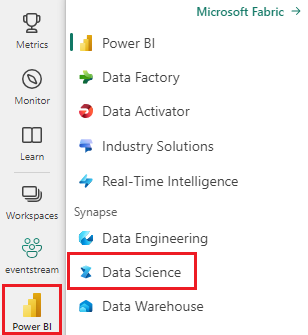
Load Lakehouse data into a notebook
Once you attach a Lakehouse to your Microsoft Fabric notebook, you can explore stored data without leaving the page, and read it into your notebook, all with a few steps. Selection of any Lakehouse file surfaces options to "Load data" into a Spark or a Pandas DataFrame. You can also copy the file's full ABFS path or a friendly relative path.
Selection of one of the "Load data" prompts generates a code cell to load that file into a DataFrame in your notebook.
Converting a Spark DataFrame into a Pandas DataFrame
For reference, this command shows how to convert a Spark DataFrame into a Pandas DataFrame:
# Replace "spark_df" with the name of your own Spark DataFrame
pandas_df = spark_df.toPandas()
Reading and writing various file formats
Note
Modifying the version of a specific package could potentially break other packages that depend on it. For instance, downgrading azure-storage-blob might cause problems with Pandas and various other libraries that rely on Pandas, including mssparkutils, fsspec_wrapper, and notebookutils.
You can view the list of preinstalled packages and their versions for each runtime here.
These code samples describe the Pandas operations to read and write various file formats.
Note
You must replace the file paths in these code samples. Pandas supports both relative paths, as shown here, and full ABFS paths. Paths of either type can be retrieved and copied from the interface according to the previous step.
Read data from a CSV file
import pandas as pd
# Read a CSV file from your Lakehouse into a Pandas DataFrame
# Replace LAKEHOUSE_PATH and FILENAME with your own values
df = pd.read_csv("/LAKEHOUSE_PATH/Files/FILENAME.csv")
display(df)
Write data as a CSV file
import pandas as pd
# Write a Pandas DataFrame into a CSV file in your Lakehouse
# Replace LAKEHOUSE_PATH and FILENAME with your own values
df.to_csv("/LAKEHOUSE_PATH/Files/FILENAME.csv")
Read data from a Parquet file
import pandas as pd
# Read a Parquet file from your Lakehouse into a Pandas DataFrame
# Replace LAKEHOUSE_PATH and FILENAME with your own values
df = pd.read_parquet("/LAKEHOUSE_PATH/Files/FILENAME.parquet")
display(df)
Write data as a Parquet file
import pandas as pd
# Write a Pandas DataFrame into a Parquet file in your Lakehouse
# Replace LAKEHOUSE_PATH and FILENAME with your own values
df.to_parquet("/LAKEHOUSE_PATH/Files/FILENAME.parquet")
Read data from an Excel file
import pandas as pd
# Read an Excel file from your Lakehouse into a Pandas DataFrame
# Replace LAKEHOUSE_PATH and FILENAME with your own values. Also need to add correct filepath after Files/ if file is placed in different folders
# if using default lakehouse that attached to the notebook use the code to replace below: df = pandas.read_excel("/lakehouse/default/Files/FILENAME.xlsx")
df = pandas.read_excel("/LAKEHOUSE_PATH/Files/FILENAME.xlsx")
display(df)
Write data as an Excel file
import pandas as pd
# Write a Pandas DataFrame into an Excel file in your Lakehouse
# Replace LAKEHOUSE_PATH and FILENAME with your own values
df.to_excel("/LAKEHOUSE_PATH/Files/FILENAME.xlsx")
Read data from a JSON file
import pandas as pd
# Read a JSON file from your Lakehouse into a Pandas DataFrame
# Replace LAKEHOUSE_PATH and FILENAME with your own values
df = pandas.read_json("/LAKEHOUSE_PATH/Files/FILENAME.json")
display(df)
Write data as a JSON file
import pandas as pd
# Write a Pandas DataFrame into a JSON file in your Lakehouse
# Replace LAKEHOUSE_PATH and FILENAME with your own values
df.to_json("/LAKEHOUSE_PATH/Files/FILENAME.json")
Related content
- Use Data Wrangler to clean and prepare your data
- Start training ML models

