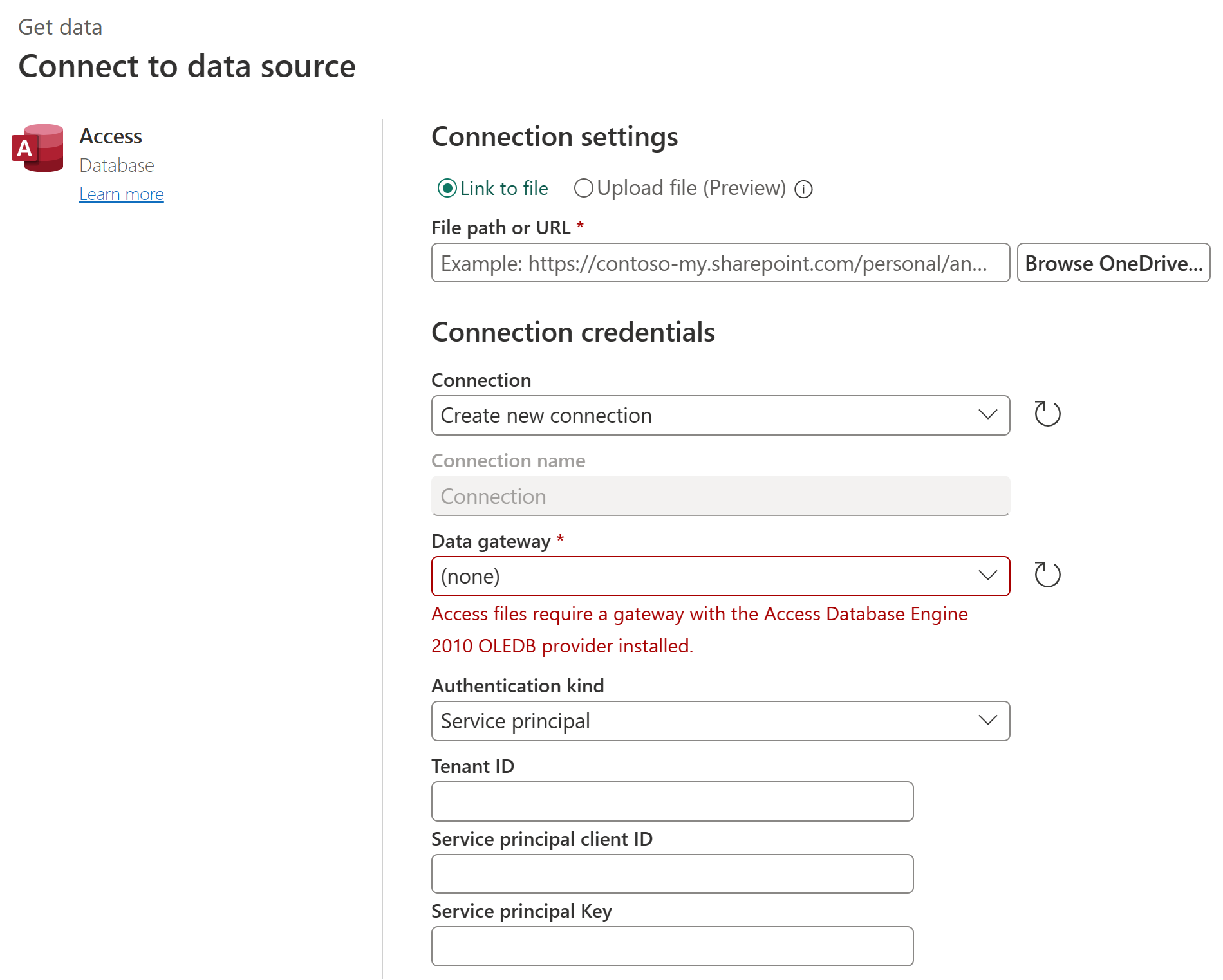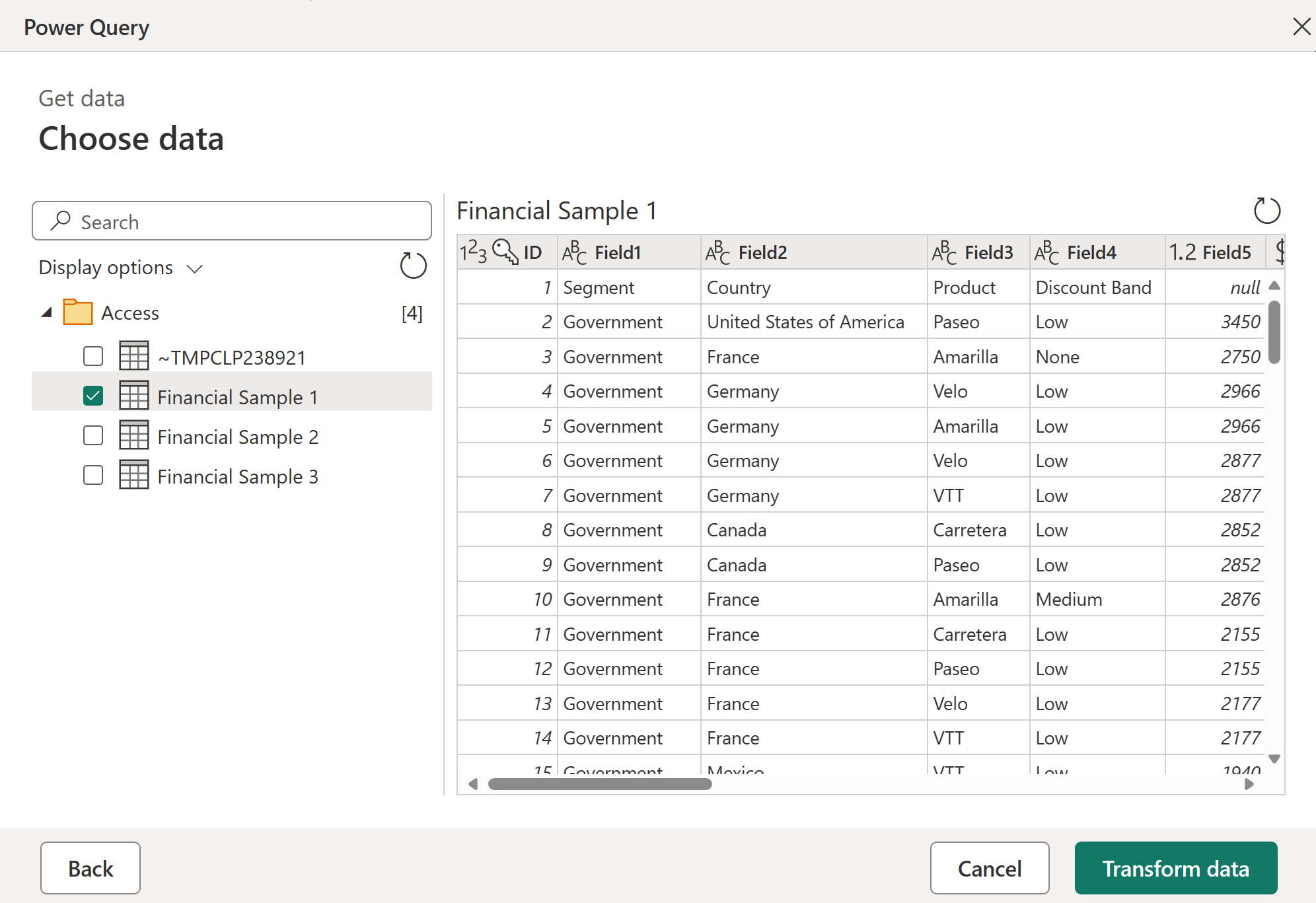Access database
Summary
| Item | Description |
|---|---|
| Release State | General Availability |
| Products | Excel Power BI (Semantic models) Power BI (Dataflows) Fabric (Dataflow Gen2) Power Apps (Dataflows) Excel Dynamics 365 Customer Insights Analysis Services |
| Authentication Types Supported | Anonymous Windows Basic Organizational Account |
| Function Reference Documentation | Access.Database |
Note
Some capabilities may be present in one product but not others due to deployment schedules and host-specific capabilities.
Prerequisites
If you're connecting to an Access database from Power Query Online, the system that contains the on-premises data gateway must have the 64-bit version of the Access Database Engine OLEDB provider installed.
If you're loading an Access database to Power BI Desktop, the versions of the Access Database Engine OLEDB provider and Power BI Desktop on that machine must match (that is, either 32-bit or 64-bit). For more information, go to Import Access database to Power BI Desktop.
Capabilities Supported
- Import
Connect to an Access database from Power Query Desktop
To make the connection from Power Query desktop:
Select the Access database option in the connector selection.
Browse for and select the Access database you want to load. Then select Open.
If the Access database is online, use the Web connector to connect to the database.
In Navigator, select the database information you want, then either select Load to load the data or Transform Data to continue transforming the data in Power Query Editor.
Connect to an Access database from Power Query Online
To make the connection from Power Query desktop:
Select the Access database option in the connector selection.
In the Access database dialog that appears, enter the file path or URL address to the Access database. Or select Upload file (Preview) to upload the database.
Select the name of your on-premises data gateway.
Note
You must select an on-premises data gateway for this connector, whether the Access database is on your local network or on a web site.
If you are accessing the database for the first time, select the type of credentials for the connection to the Access database in Authentication kind.
Enter your credentials.
Select Next to continue.
In Navigator, select the data you require, and then select Transform data to continue transforming the data in Power Query Editor.
Troubleshooting
Connect to local file from Power Query Online
When you attempt to connect to a local Access database using Power Query Online, you must select an on-premises data gateway, even if your Access database is online.
On-premises data gateway error
A 64-bit version of the Access Database Engine OLEDB provider must be installed on your on-premises data gateway machine to be able to load Access database files. If you already have a 64-bit version of Microsoft Office installed on the same machine as the gateway, the Access Database Engine OLEDB provider is already installed. If not, you can download the driver from the following location:
Import Access database to Power BI Desktop
In some cases, you might get a The 'Microsoft.ACE.OLEDB.12.0' provider is not registered error when attempting to import an Access database file to Power BI Desktop. This error can be caused by using mismatched bit versions of Power BI Desktop and the Access Database Engine OLEDB provider. For more information about how you can fix this mismatch, go to Troubleshoot importing Access and Excel .xls files in Power BI Desktop.