Celonis EMS
Note
The following connector article is provided by Celonis, the owner of this connector and a member of the Microsoft Power Query Connector Certification Program. If you have questions regarding the content of this article or have changes you would like to see made to this article, visit the Celonis website and use the support channels there.
Summary
| Item | Description |
|---|---|
| Release State | General Availability |
| Products | Power BI (Semantic models) Power BI (Dataflows) Fabric (Dataflow Gen2) |
| Authentication Types Supported | Organizational Account |
| Function Reference Documentation | Web.Contents Parquet.Document Json.Document Json.FromValue |
Prerequisites
Before you can sign in to Celonis EMS, you must have a Celonis EMS account (username/password).
Capabilities Supported
- Import
- Navigate using full hierarchy
Connect to Celonis EMS from Power Query Desktop
To make the connection, take the following steps:
Select Get Data from the Home ribbon in Power BI Desktop. Select Celonis EMS in the connector selection and then select Connect.
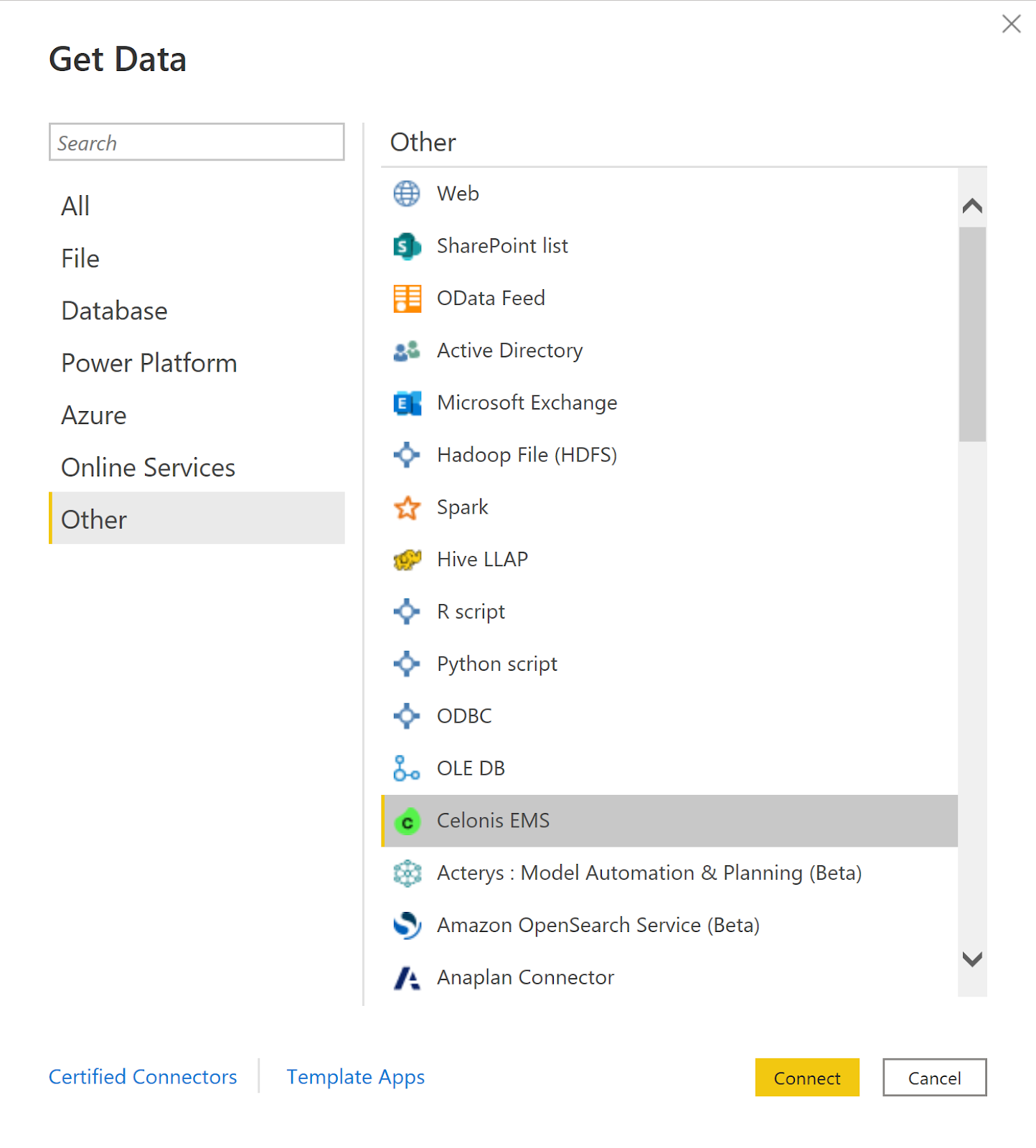
The Celonis EMS dialog now appears, with an example URL. Enter your Celonis EMS Team URL and then select OK.
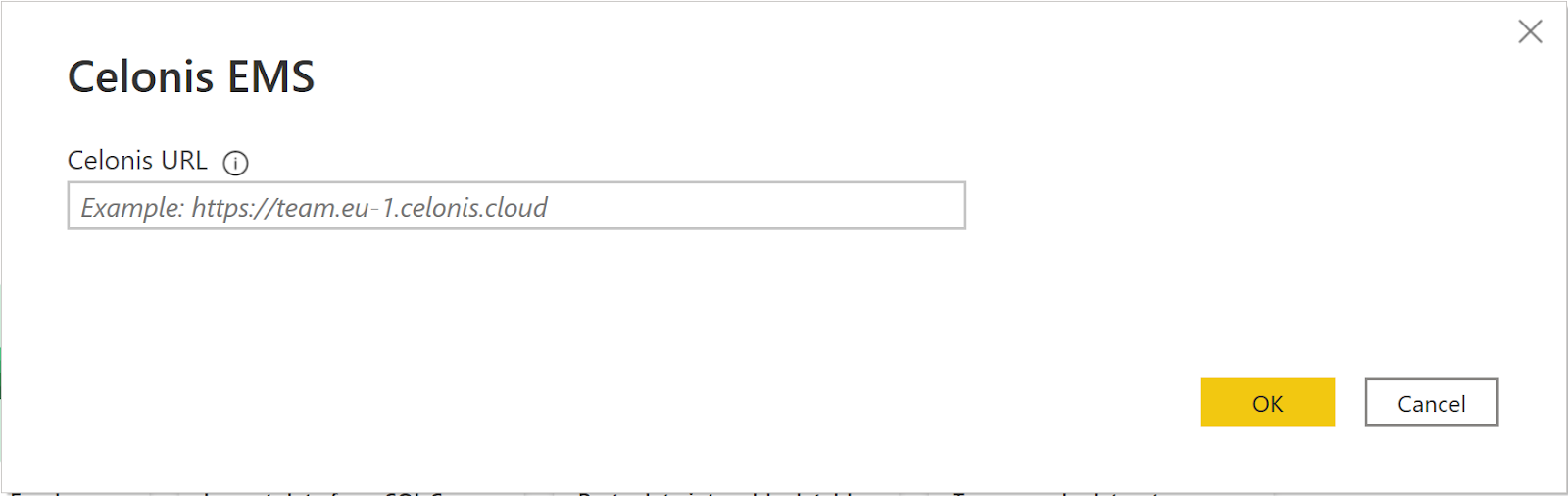
Enter your Application Key or your Personal API Key generated in the Celonis EMS.
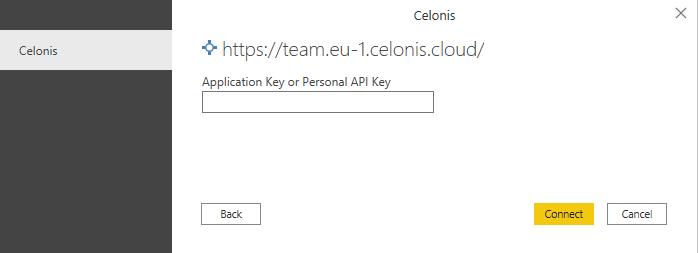
Once you're done, select Connect.
Upon a successful connection, the Navigator opens with the list of packages available in the given EMS team. Select the Knowledge Model Record you want to import and then select Load.
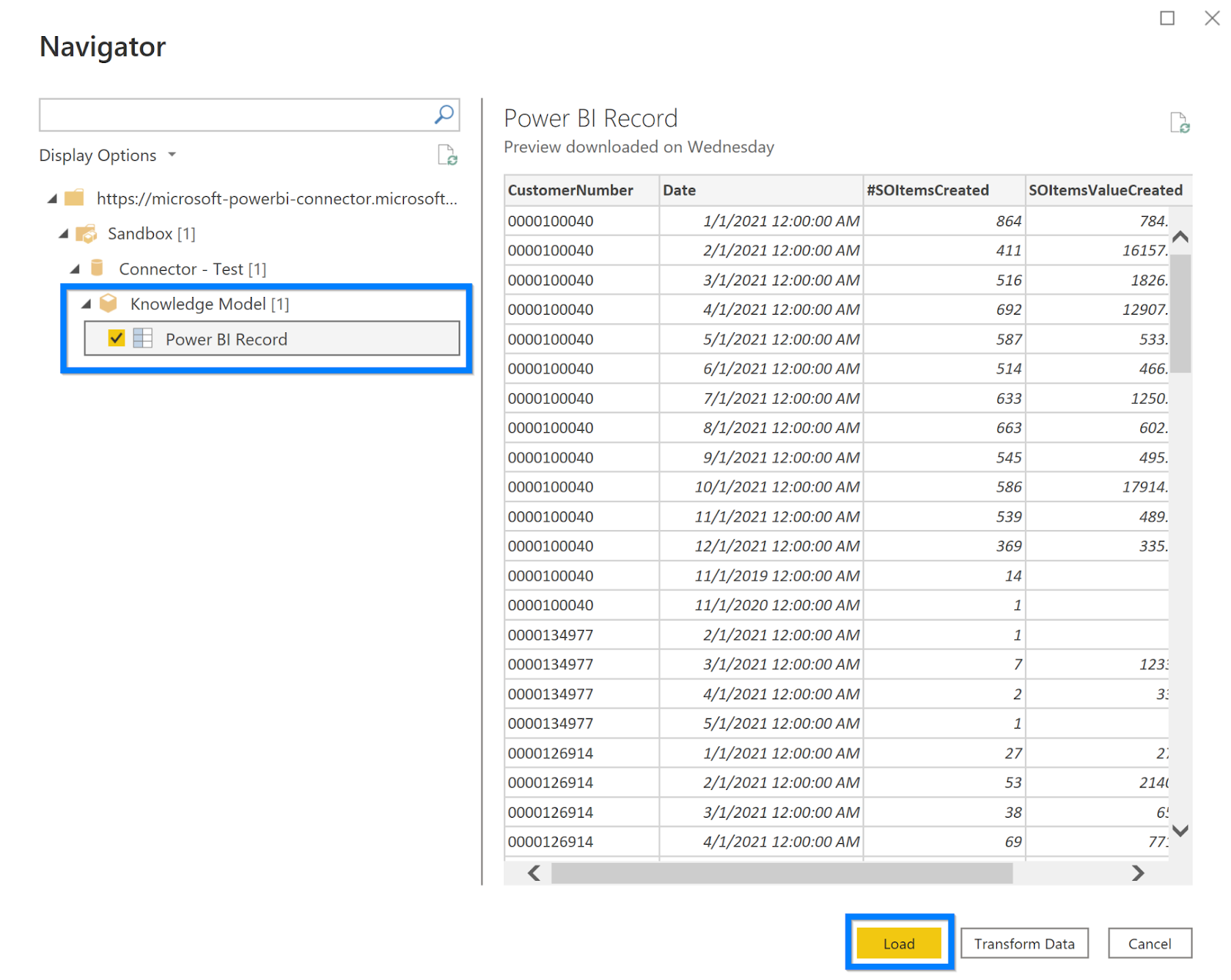
Limitations and issues
You should be aware of the following limitations and issues associated with accessing Celonis EMS 1 data (does not apply for Celonis OCPM):
Celonis EMS has a built-in limit of 200-K rows and 20 columns returned per record.
Only defined records can be imported. Autogenerated records are excluded here.