Planview OKR (Beta)
Summary
| Item | Description |
|---|---|
| Release State | Preview |
| Products | Power BI (Semantic models) Power BI (Dataflows) Fabric (Dataflow Gen2) |
| Authentication Types Supported | Planview Admin account |
Prerequisites
Before you can sign in to Planview OKR, you must have a Planview Admin account.
Capabilities Supported
- Import
Connect to Planview OKR data
To connect to Planview OKR data:
Select Get Data from the Home ribbon in Power BI Desktop. Select Online Services from the categories on the left, select Planview OKR (Beta), and then select Connect.
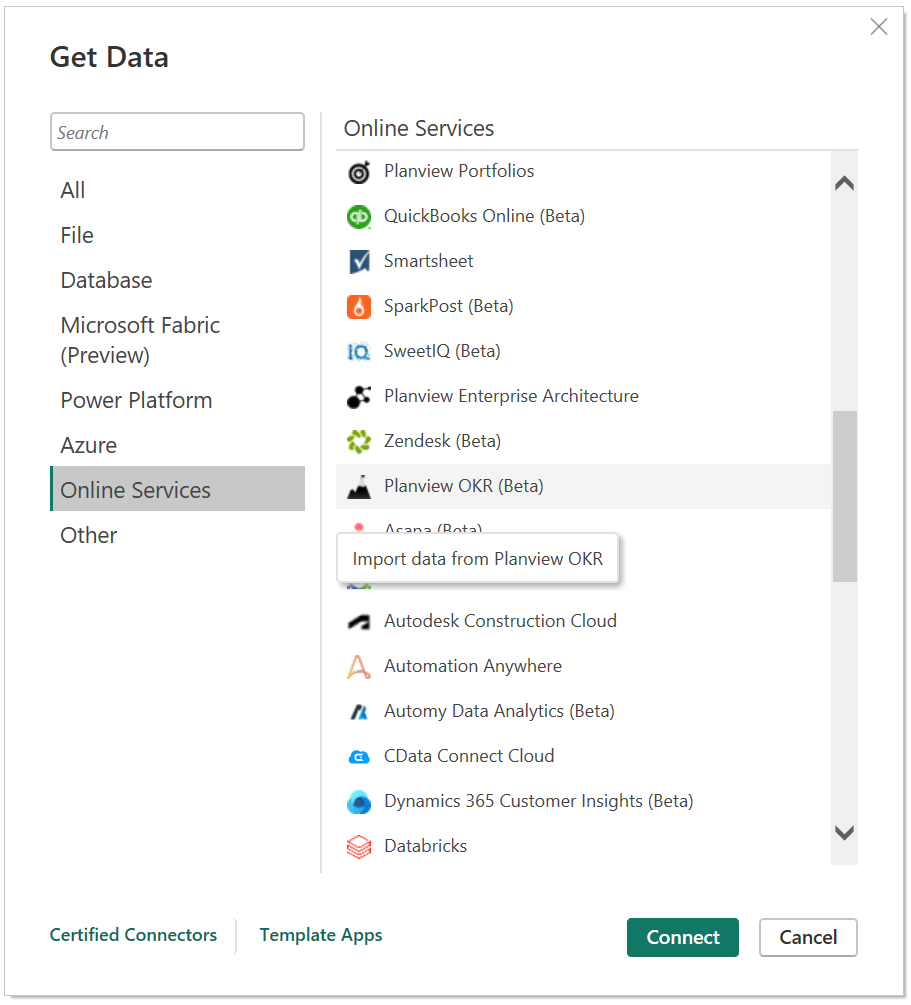
If you're getting data through the Planview OKR connector for the first time, a preview connector notice is displayed. Select Don't warn me again with this connector if you don't want this message to be displayed again, and then select Continue.
Enter the Planview OKR OData URL location that you want to access, and then select OK.
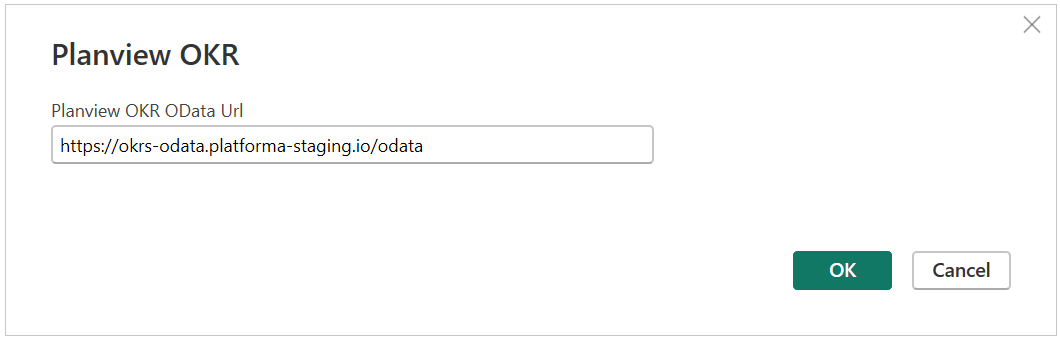
To sign in to your Planview Admin account, select Sign in.
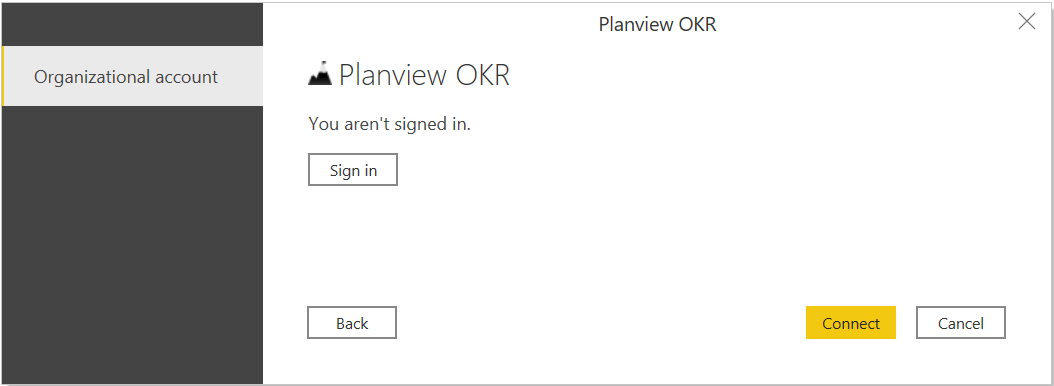
In the Planview OKR window that appears, provide your credentials to sign in to your Planview OKR account.
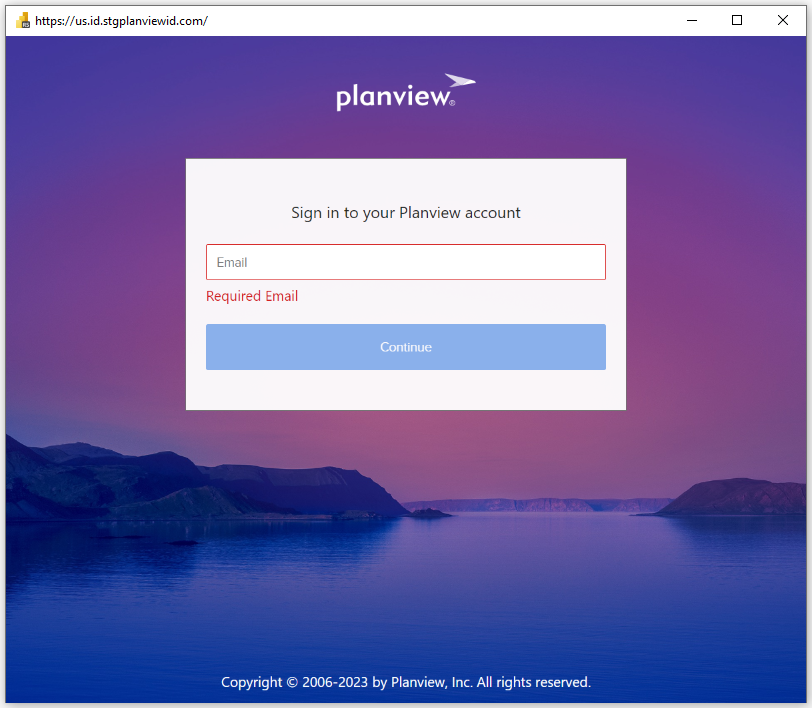
Select Sign in.
Once you've successfully signed in, select Connect.
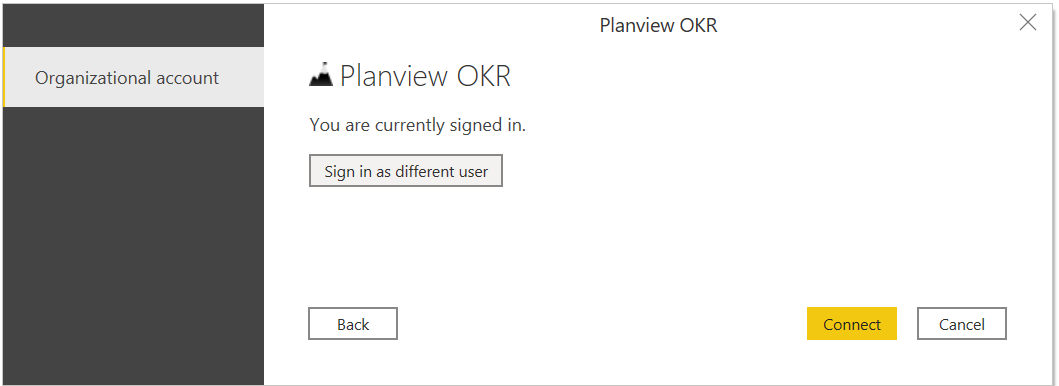
In Navigator, select the information you want, then either select Load to load the data or Transform Data to continue transforming the data in the Power Query editor.
Load data from Planview OKR in Power Query Online
To load data from Planview OKR in Power Query Online:
Select the Planview OKR (Beta) option in the connector selection.
In the dialog that appears, enter the Planview OKR URL location in the text box. Fill in the rest of the details as shown in the following screenshot.
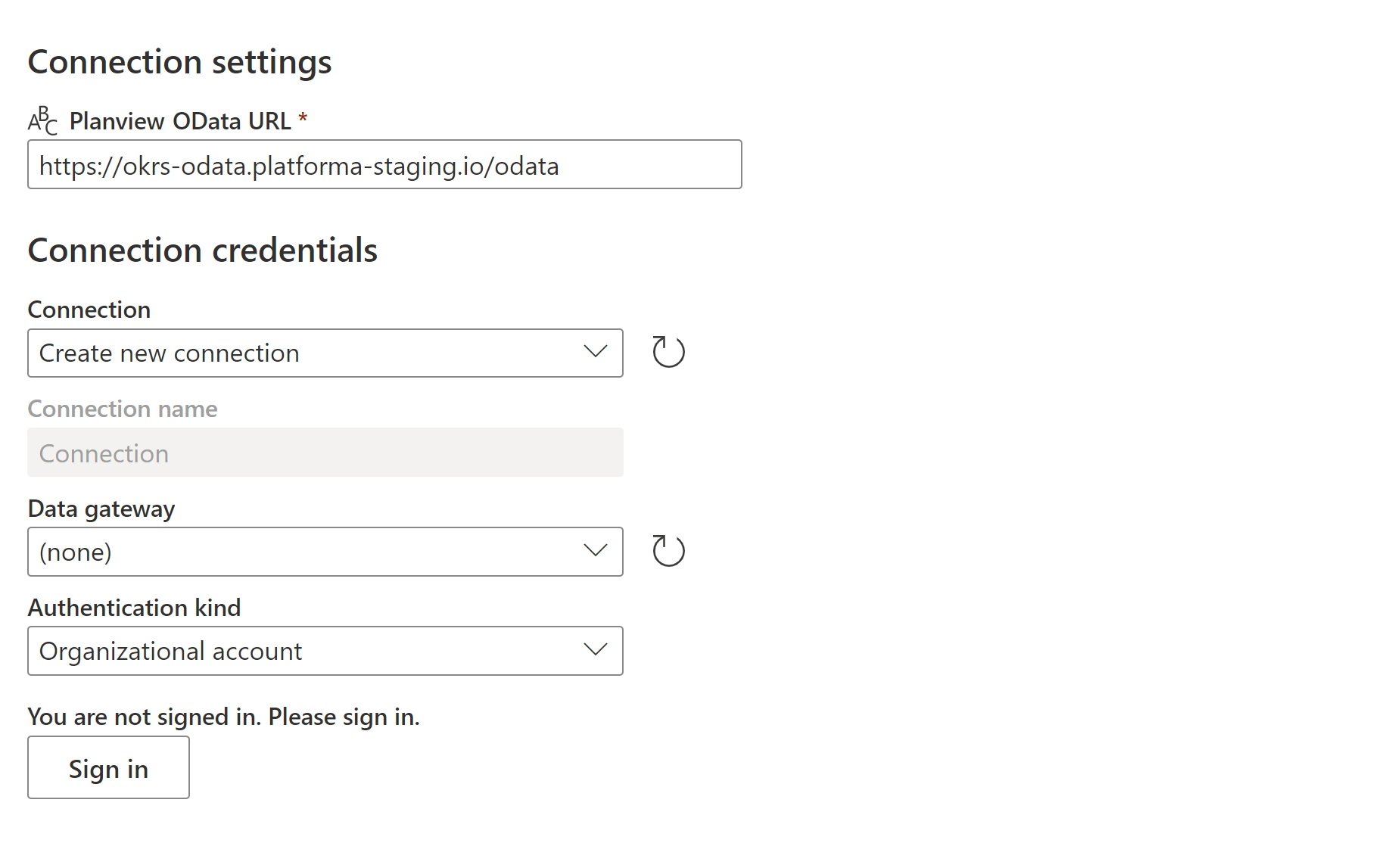
If you're connecting using Planview OKR for the first time, you need to sign in into your Planview Admin account.
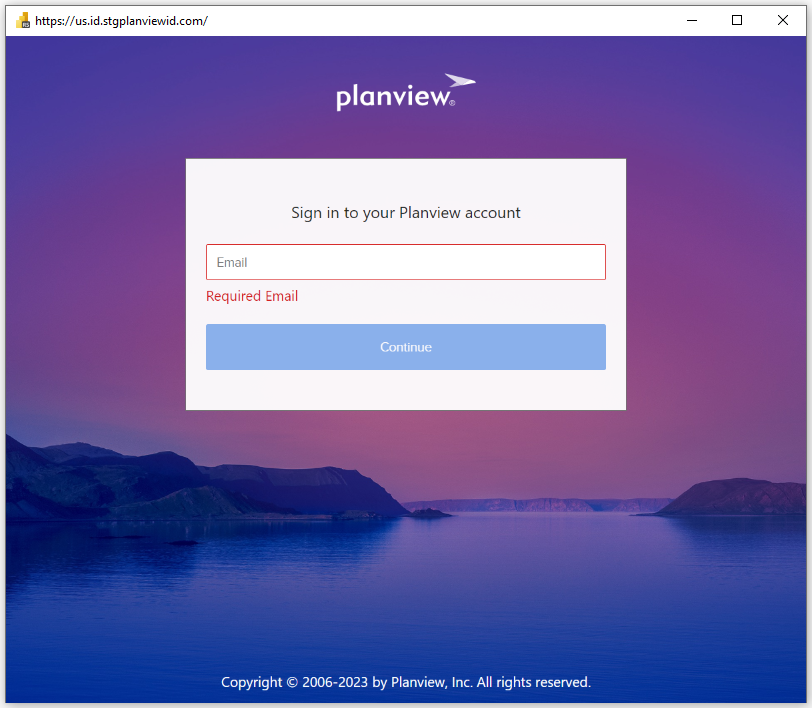
After you sign in, select Next.
In Navigator, select the data you require, then select Transform data to transform the data in the Power Query editor.