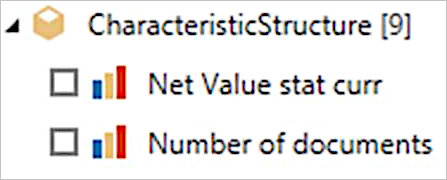Use advanced options
When you create a connection to an SAP Business Warehouse server, you can optionally specify a language code, execution mode, batch size, and an MDX Statement. Also, you can select whether you want to enable characteristic structures.
Note
Although the images in this article illustrate the advanced options in the SAP Business Warehouse Application Server connector, they work the same way in the SAP Business Warehouse Message Server connector.
Language code
You can optionally specify a language code when establishing a connection to the SAP BW server.
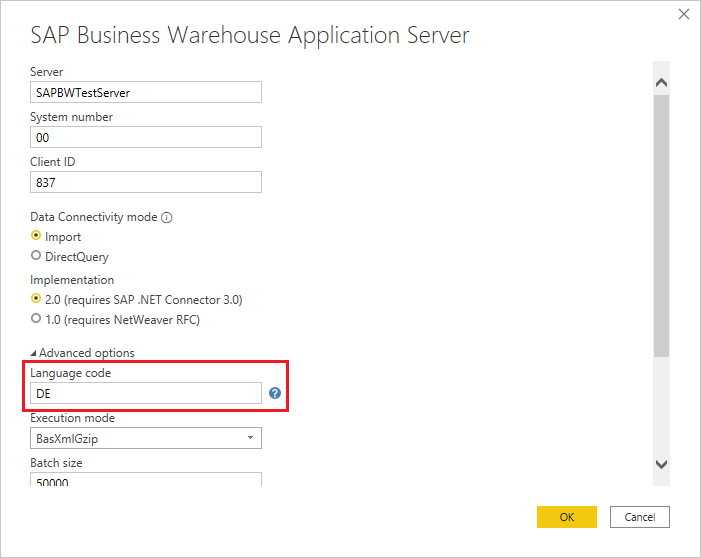
The expected value is a two-letter language code as defined in the SAP system. In Power Query Desktop, select the Help icon (question mark) next to the Language Code field for a list of valid values.
After you set the language code, Power Query displays the descriptive names of the data objects in SAP BW in the specified language, including the field names for the selected objects.
Note
Not all listed languages might be configured in your SAP BW system, and object descriptions might not be translated in all languages.
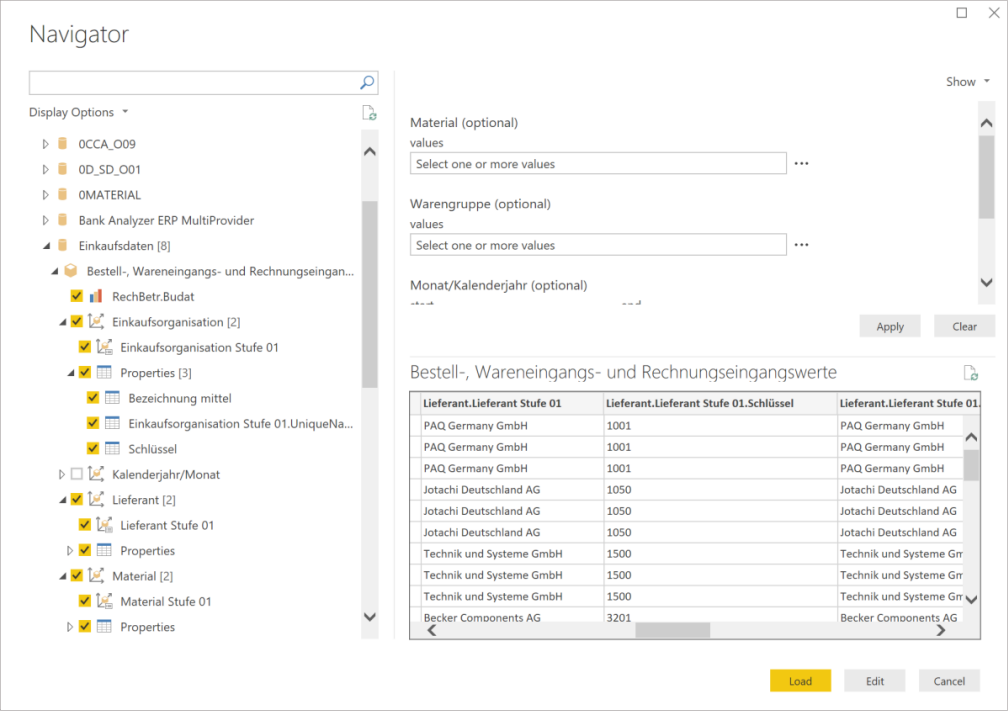
If no language code is specified, the default locale from the Options dialog will be used and mapped to a valid SAP language code. To view or override the current locale in Power BI Desktop, open the File > Options and settings > Options dialog box and select Current File > Regional settings. To view or override the current locale in Power Query Online, open the Home > Options > Project options dialog box. If you do override the locale, your setting gets persisted in your M query and would be honored if you copy-paste your query from Power Query Desktop to Power Query Online.
Execution mode
The Execution mode option specifies the MDX interface is used to execute queries on the server. The following options are valid:
BasXml: Specifies the bXML flattening mode option for MDX execution in SAP Business Warehouse.
BasXmlGzip: Specifies the Gzip compressed bXML flattening mode option for MDX execution in SAP Business Warehouse. This option is recommended for low latency or high volume queries. The default value for the execution mode option.
DataStream: Specifies the DataStream flattening mode option for MDX execution in SAP Business Warehouse.
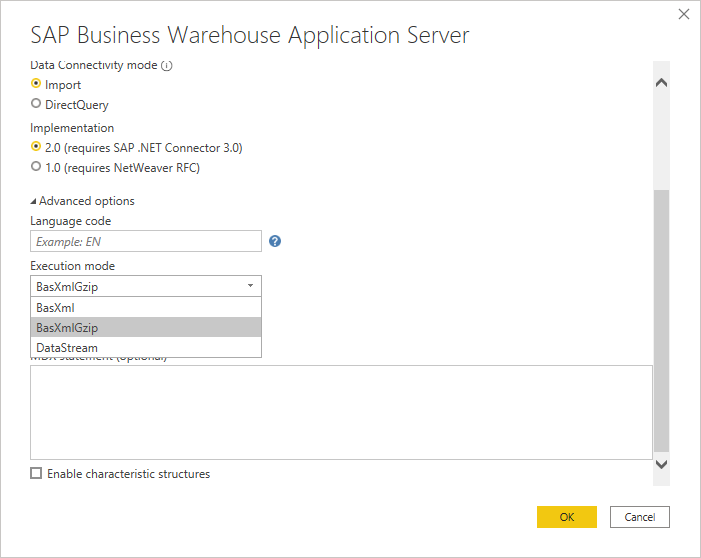
Batch size
Specifies the maximum number of rows to retrieve at a time when executing an MDX statement. A small number translates into more calls to the server when retrieving a large data set. A large number of rows may improve performance, but could cause memory issues on the SAP BW server. The default value is 50000 rows.
MDX Statement
Note
The MDX statement option isn't available in Power Query Online.
Instead of using the navigator to browse through and select from available data objects in SAP BW, a user who's familiar with the MDX query language can specify an MDX statement for direct execution in SAP BW. However, be aware that no further query folding will be applied when using a custom MDX statement.
The statement for the example used here would look as shown in the following sample, based on the technical names of the objects and properties in SAP BW.
SELECT {[0EFUZM0P10X72MBPOYVBYIMLB].[0EFUZM0P10X72MBPOYVBYISWV]} ON COLUMNS ,
NON EMPTY CROSSJOIN(CROSSJOIN([0D_MATERIAL].[LEVEL01].MEMBERS,[0D_PUR_ORG].[LEVEL01].MEMBERS) ,
[0D_VENDOR].[LEVEL01].MEMBERS)
DIMENSION PROPERTIES
[0D_MATERIAL].[20D_MATERIAL],
[0D_MATERIAL].[50D_MATERIAL],
[0D_PUR_ORG].[20D_PUR_ORG],
[0D_PUR_ORG].[50D_PUR_ORG],
[0D_VENDOR].[20D_VENDOR],
[0D_VENTOR].[50D_VENDOR] ON ROWS FROM [0D_PU_C01/0D_PU_C01_Q0013]
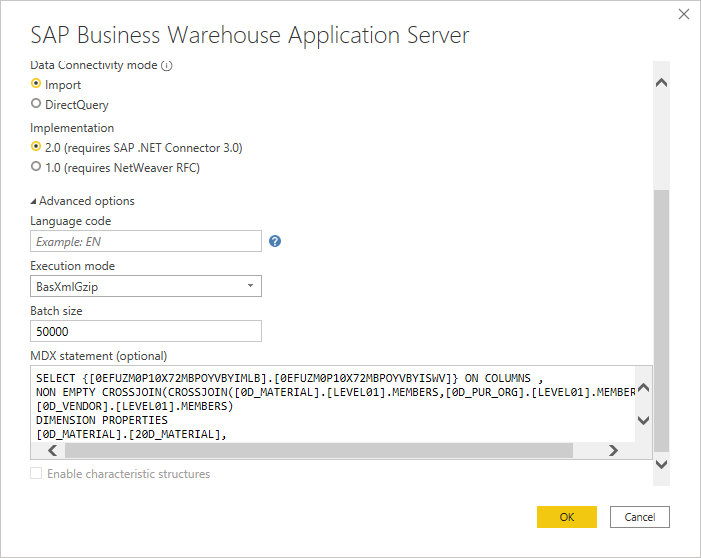
The SAP BW connector will display a preview of the data that is returned by the MDX statement. You can then either select Load to load the data (Power Query Desktop only), or select Transform Data to further manipulate the data set in the Power Query Editor.
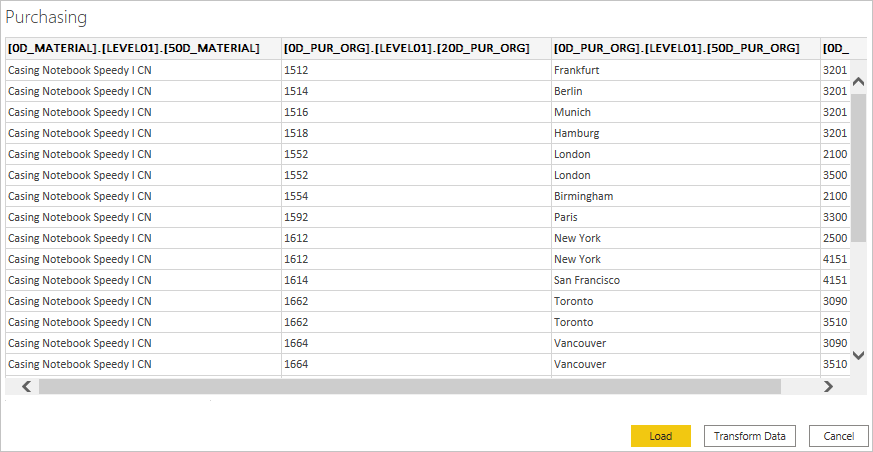
To validate and troubleshoot an MDX statement, SAP BW provides the MDXTEST transaction for SAP GUI for Windows users. Further, the MDXTEST transaction can be a useful tool for analyzing server errors or performance concerns as a result of processing that occurs within the SAP BW system.
For more detailed information on this transaction, go to MDX Test Environment.
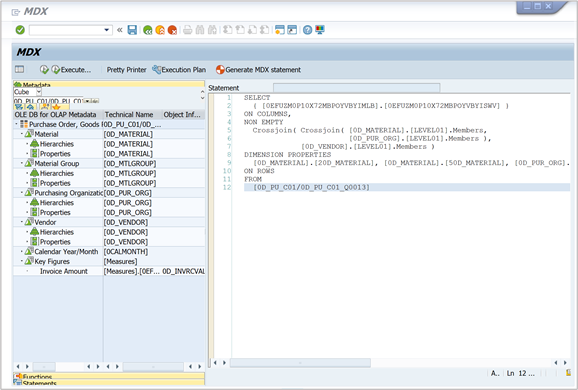
MDXTEST can also be used to construct an MDX statement. The transaction screen includes panels on the left that assist the user in browsing to a query object in SAP BW and generating an MDX statement.
The transaction offers different execution modes/interfaces for the MDX statement. Select Flattening (basXML) to mimic how Power Query would execute the query in SAP BW. This interface in SAP BW creates the row set dynamically using the selections of the MDX statement. The resulting dynamic table that's returned to Power Query Desktop has a very compact form that reduces memory consumption.
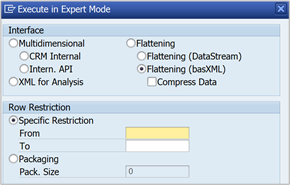
The transaction will display the result set of the MDX statement and useful runtime metrics.
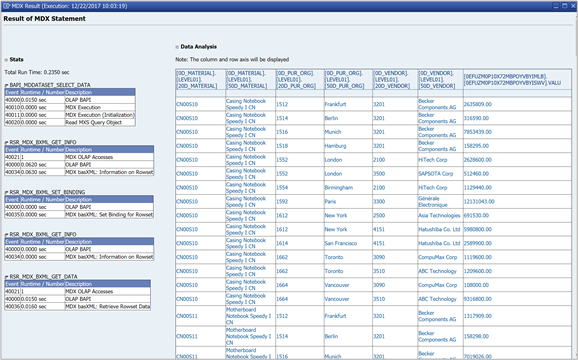
Enable characteristic structures
The Enable characteristic structures selection changes the way characteristic structures are displayed in the navigator. A structure is an SAP BW object that can be used when building BEX queries. In the BEX UX they look like the following image.
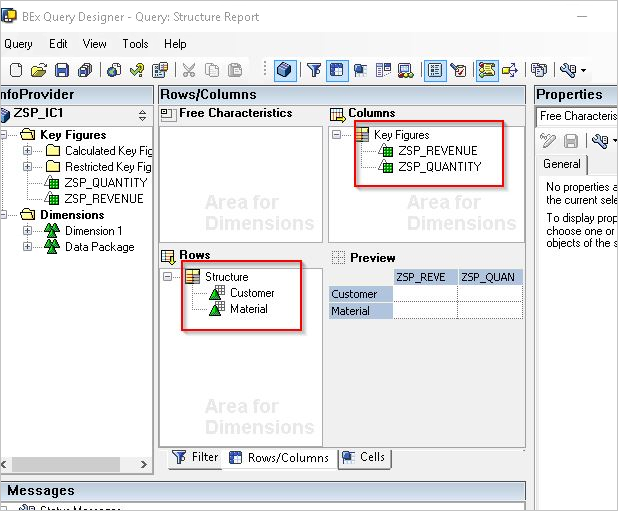
If the Enable characteristic structures selection is clear (default), the connector will produce a cartesian product of each dimension on the structure with each available measure. For example:
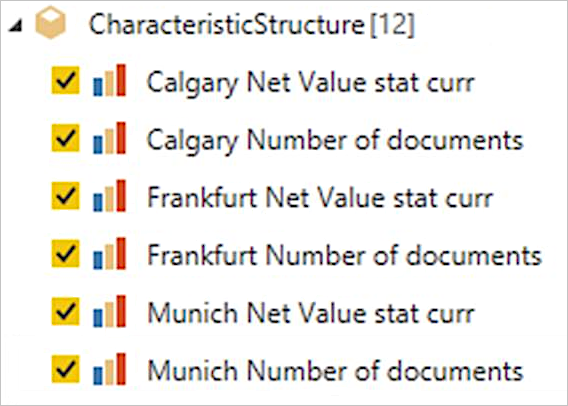
If selected, the connector produces only the available measures. For example: