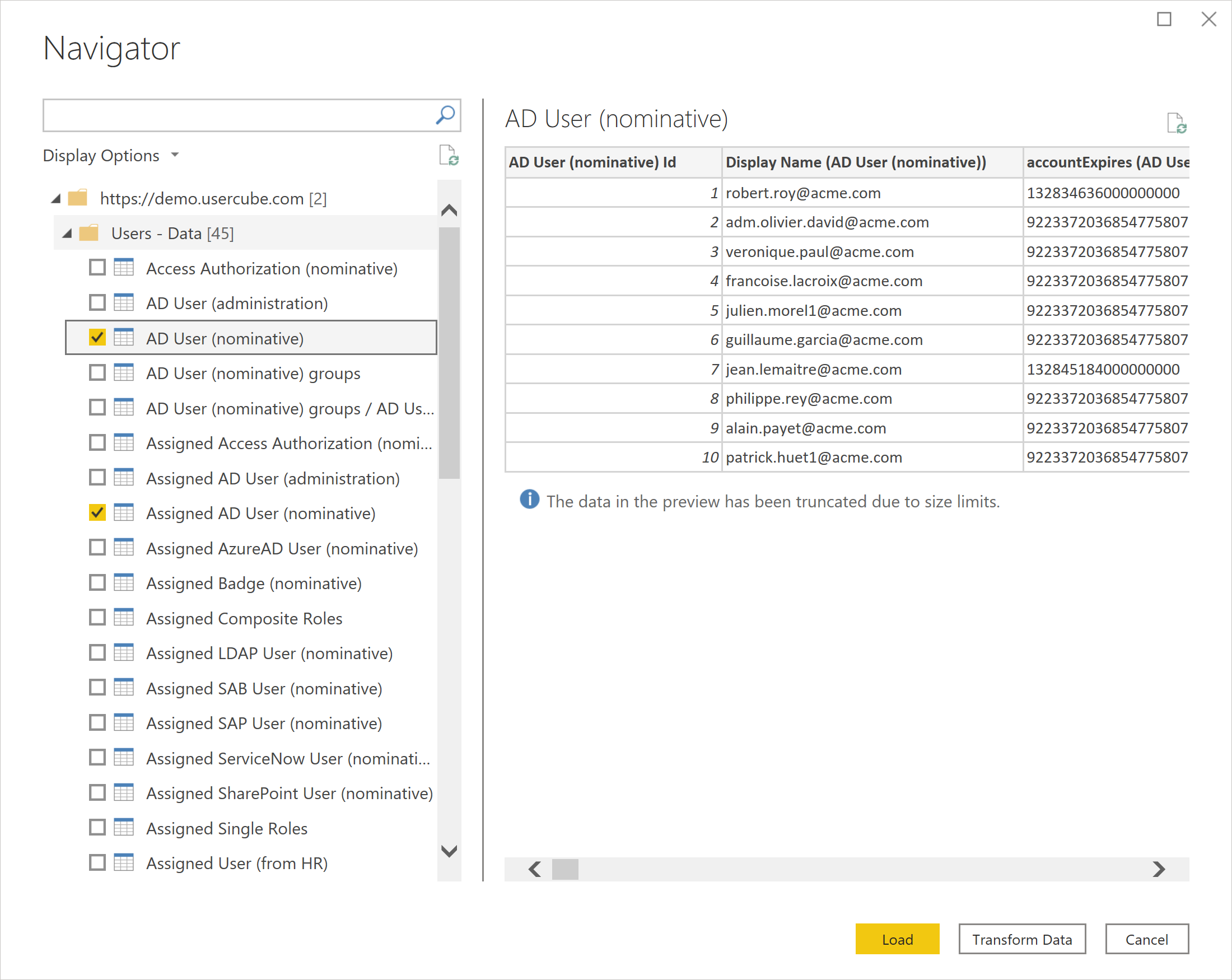Usercube (Beta)
Note
The following connector article is provided by Usercube, the owner of this connector and a member of the Microsoft Power Query Connector Certification Program. If you have questions regarding the content of this article or have changes you would like to see made to this article, visit the Usercube website and use the support channels there.
Summary
| Item | Description |
|---|---|
| Release State | Beta |
| Products | Power BI (Semantic models) Power BI (Dataflows) Fabric (Dataflow Gen2) |
| Authentication Types Supported | Client Credentials |
| Function Reference Documentation | — |
Prerequisites
You must have a Usercube instance with the PowerBI option.
Capabilities supported
- Import
Connect to Usercube from Power Query Desktop
To connect to a Usercube server:
Launch Power BI Desktop and enter the Get Data experience.
From the Other category, select Usercube, and then select Connect.
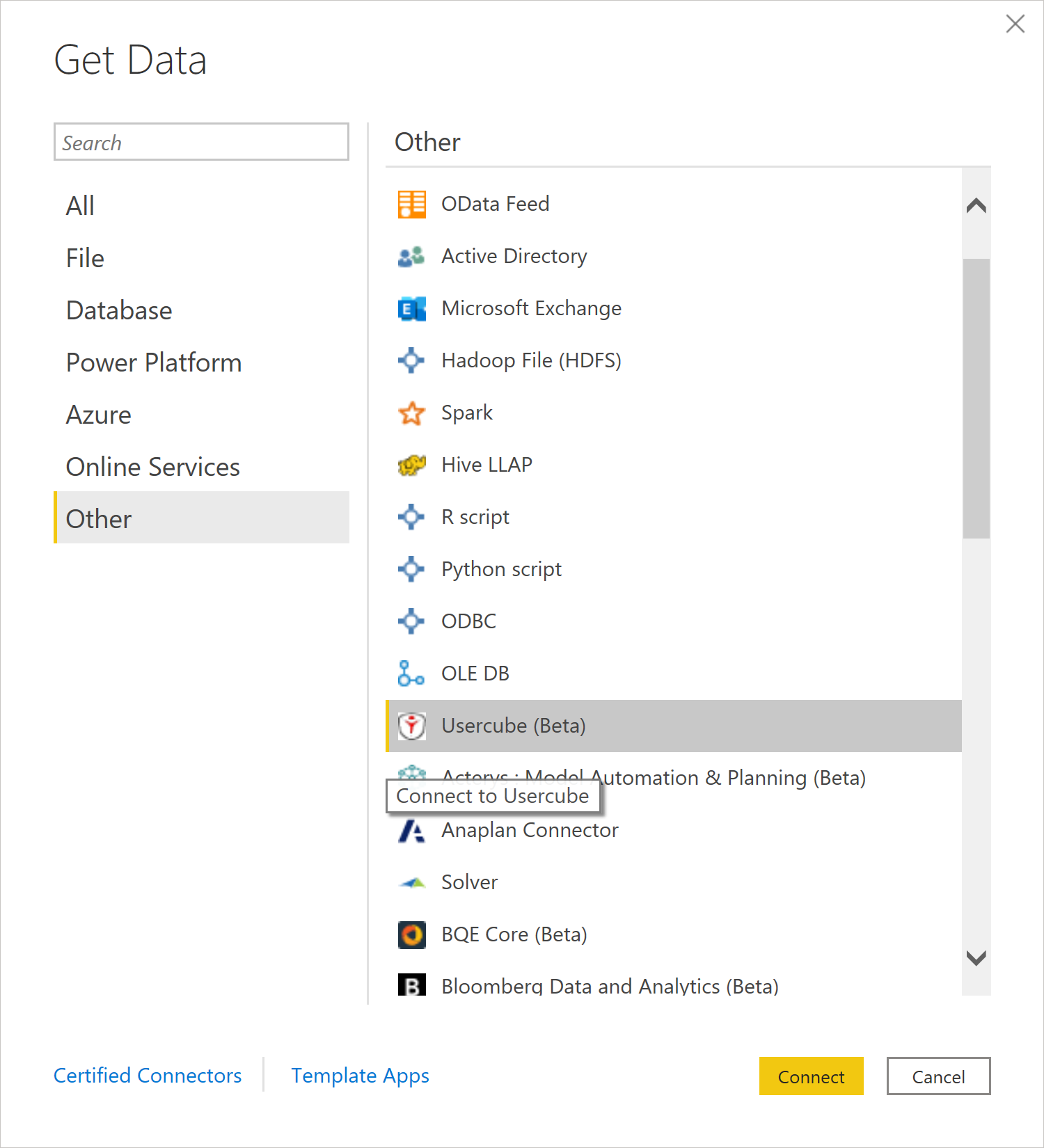
You'll be prompted to specify your Usercube server's URL.
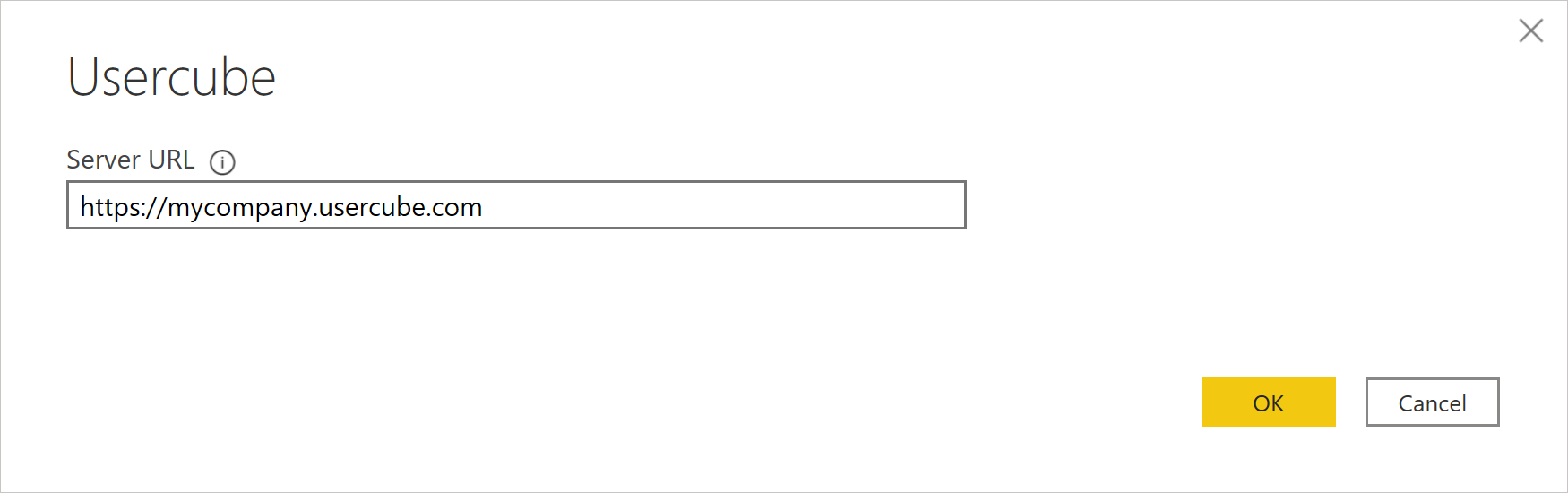
Enter the client credentials. The Client Id must be built from the Identifier of an OpenIdClient element. This element is defined in the configuration of your Usercube instance. To this identifier, you must concatenate the
@character and the domain name of the Usercube instance.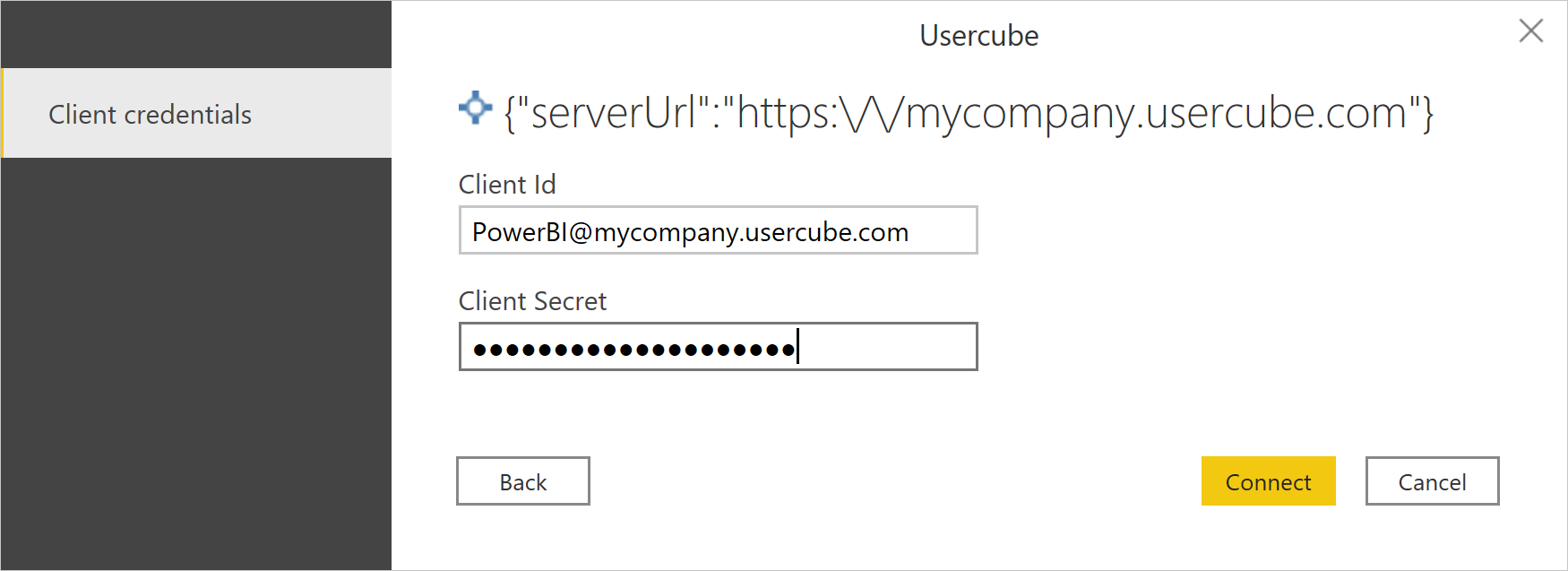
In Navigator, select the data you require. Then, either select Transform data to transform the data in the Power Query Editor, or choose Load to load the data in Power BI.