Zendesk Data (Beta) Power Query custom connector
Note
The following connector article is provided by Zendesk, the owner of this connector and a member of the Microsoft Power Query Connector Certification Program. If you have questions regarding the content of this article or have changes you would like to see made to this article, visit the Zendesk website and use the support channels there.
Summary
| Item | Description |
|---|---|
| Release State | Beta |
| Products | Power BI (Semantic models) |
| Authentication Types Supported | Zendesk account |
Prerequisites
Before you can sign in to Zendesk, you must have a Zendesk account (username/password).
Capabilities Supported
- Import
Connect to Zendesk data
To connect to Zendesk data:
Select Get Data from the Home ribbon in Power BI Desktop. Select Online Services from the categories on the left, select Zendesk Data (Beta), and then select Connect.
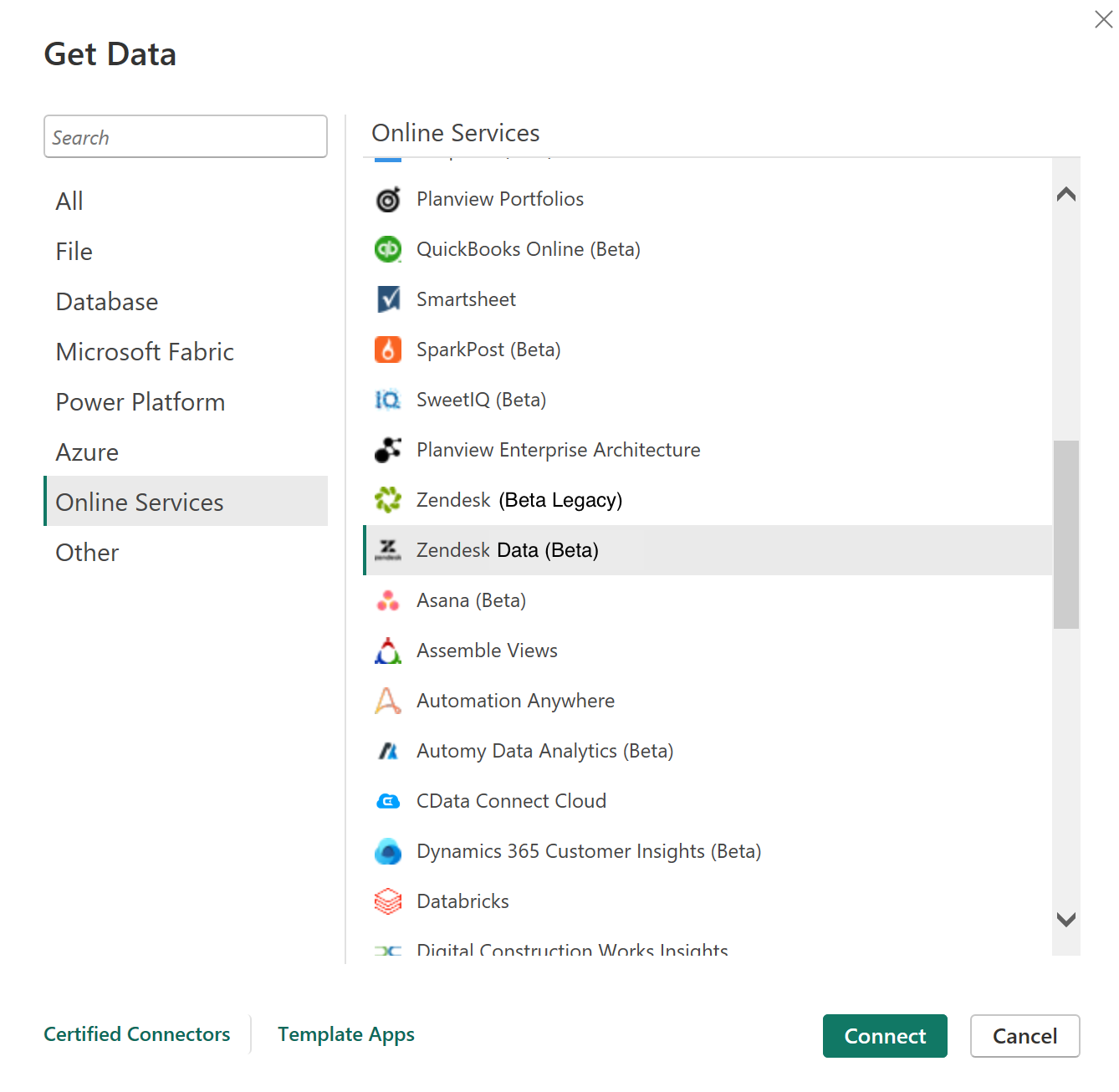
If this is the first time you're getting data through the Zendesk Data connector, a preview connector notice will be displayed. Select Don't warn me again with this connector if you don't want this message to be displayed again, and then select Continue.
Enter the Zendesk URL location that you want to access, and the select OK.
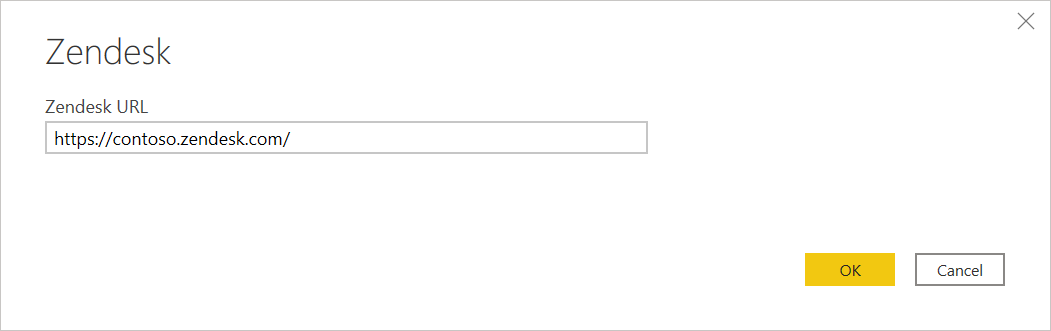
To sign in to your Zendesk account, select Sign in.
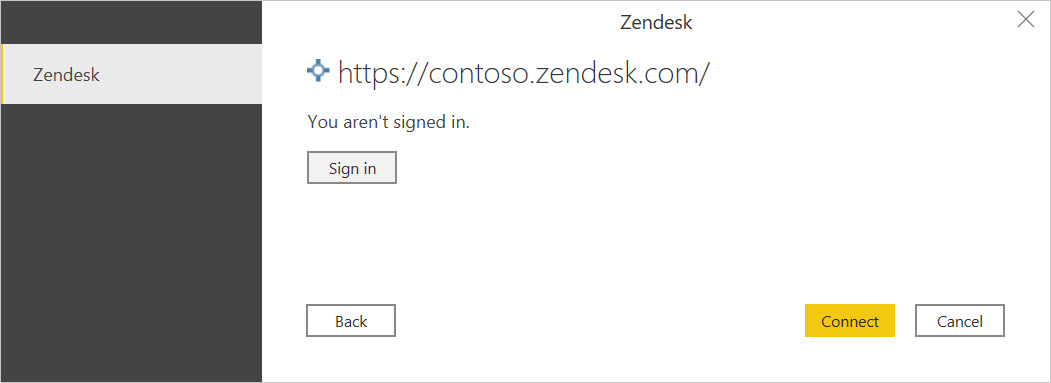
In the Zendesk window that appears, provide your credentials to sign in to your Zendesk account.
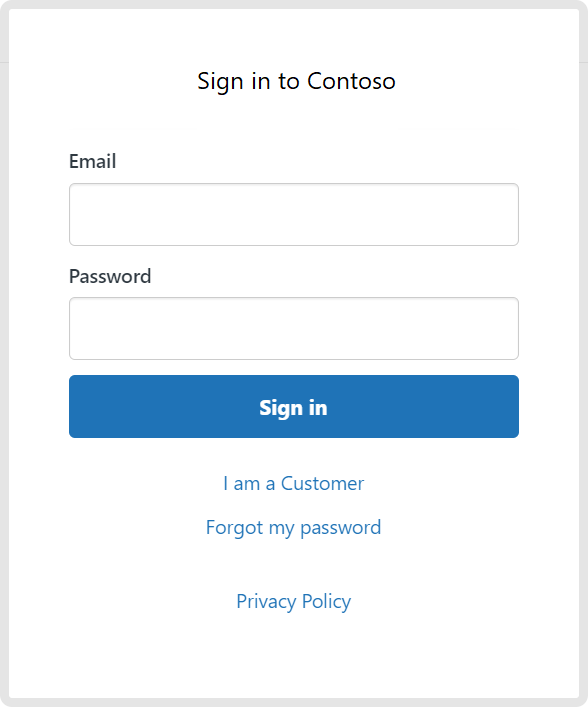
Select Sign in.
Once you've successfully signed in, select Connect.
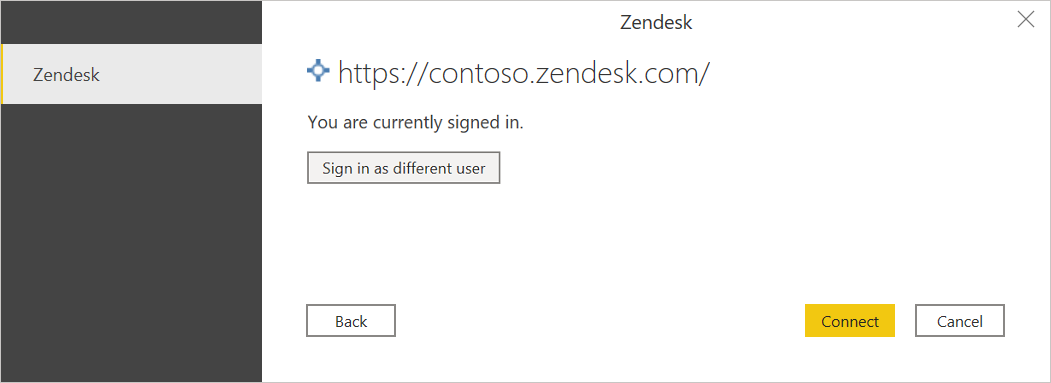
In Navigator, select the information you want, then either select Load to load the data or Transform Data to continue transforming the data in Power Query Editor.
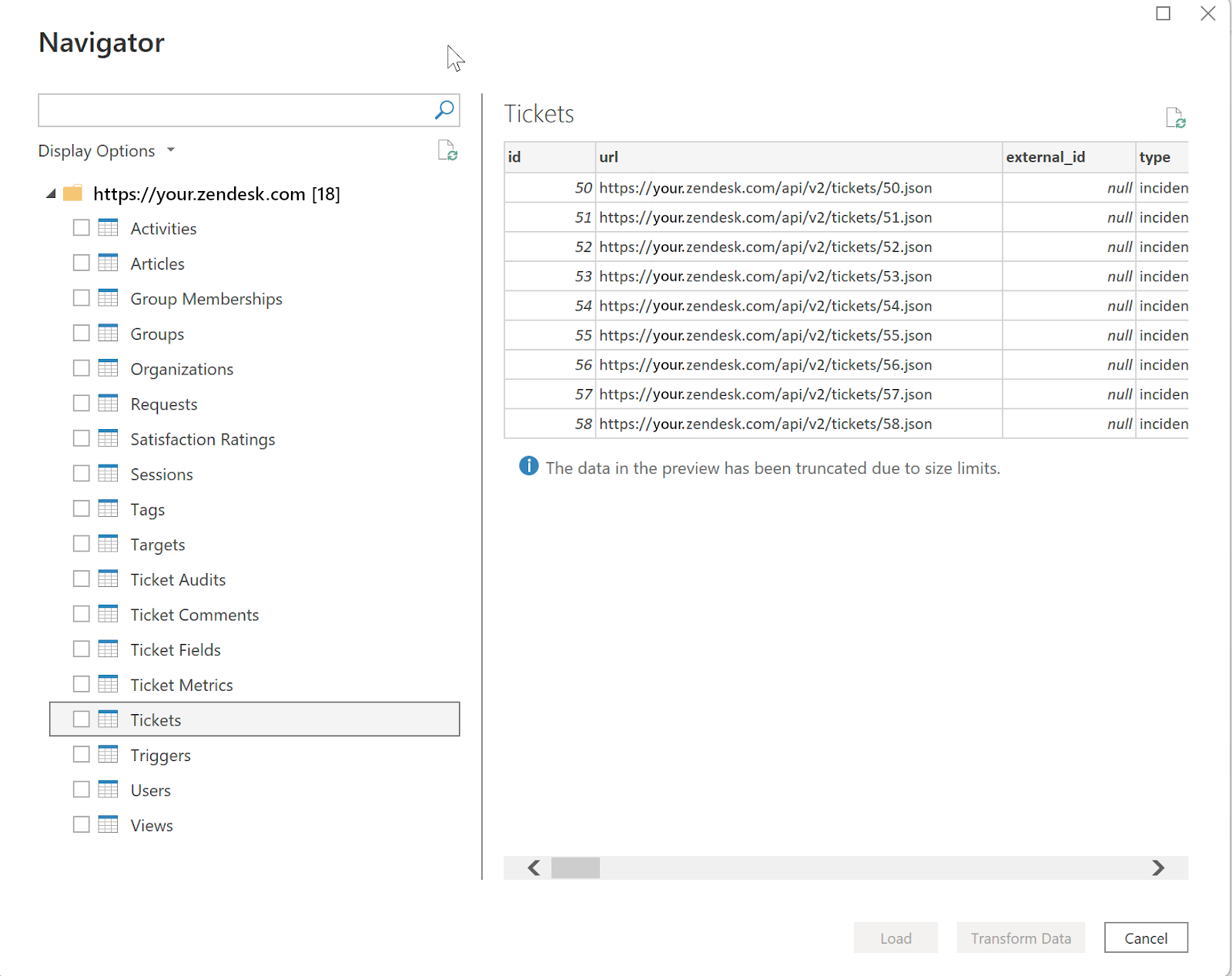
Next steps
You may also find the following information useful: